How to Convert JPG to PDF on Windows 10/11 Free | 5 Ways
Converting multiple JPG/JPEG to PDF can make printing and sharing easier and more convenient without losing quality. And this post has explained how to convert JPG to PDF on Windows 10, along with five online and offline JPG to PDF converters. Moreover, the how-to guides can also be applied to Windows 11/7/8.1/8 laptops.
🍑 #1. WorkinTool PDF Converter [No quantity limits to save JPG as PDF while keeping quality.]
🥝 #2. Adobe Acrobat [Fast to change JPEG/JPG/TIFF/PNG to PDF.]
🍋 #3. Photos [Windows buitl-in tool to turn JPG into PDF for free.]
🥑 #4. PDF Candy Online [Insert up to 100 JPEG files to combine into one PDF.]
🍊 #5. iLovePDF Online [Change multiple JPGs/JPEGs to single or individual PDF files.]
—————— What Is Your Pick? ——————
How to Convert JPG to PDF on Windows 10/11 Free | 5 Ways
JPG, short for JPEG, is one of the most common digital image formats. And with digital cameras and phones prevailing, we can generate, save and share piles of JPG/JPEG photos daily. However, it’s cumbersome and time-wasting to print or send multiple JPG/JPEG photos individually. You can solve this hassle by converting multiple scanned JPG photos into one PDF file. Due to the convenience brought by the conversion, this post will be centered on how to convert JPG to PDF on Windows 10, along with five online and offline JPG to PDF converters. And the how-to guides can also be applied to Windows 11/7/8.1/8 laptops.
| 📌 Questions | ✅ Ways |
| 1. How to Change JPG to PDF on Windows 10 Offline | WorkinToolHOT & Photos & Adobe |
| 2. How to Change JPG to PDF on Windows 10 Online Free | PDFCandy & iLovePDF |
| 3. FAQs | About JPG to PDF Conversion |
Related Article: How to Convert PDF to JPG >>
PART 1. How to Change JPG to PDF on Windows 10/11 Offline
🍑 #1. Save JPG/JPEG as PDF with WorkinTool
Want to send multiple pictures as one single PDF file in the email attachment? WorkinTool PDF Converter can be a workable bridge to connect your reality and dream. In fact, it is a versatile and accessible PDF converter developed in Windows offline and online versions. Therefore, it’s a cinch to turn JPG/JPEG into PDF in batches using WorkinTool.
Moreover, you can perfect the JPG-to-PDF conversion by setting the page size, orientation, and margin. Besides JPEG/JPG, WorkinTool can also support other mainstreaming picture formats, like PNG, TIFF, GIF, BMP, TIFF, etc.
| 📌 The Best JPG/JPEG to PDF Converter for Windows Offline/Online – WorkinTool | |
| Upload Each File within 0.5 MB for Free | $10.99/Month, $29.95/Year, $39.95/Lifetime | |
|
 |
🌷 How to Turn JPG into PDF on Windows with WorkinTool
- Step 1. Open WorkinTool PDF Converter software and click the Image to PDF button in the Convert to/from PDF menu. Then you drop or select your JPG/JPEG image.
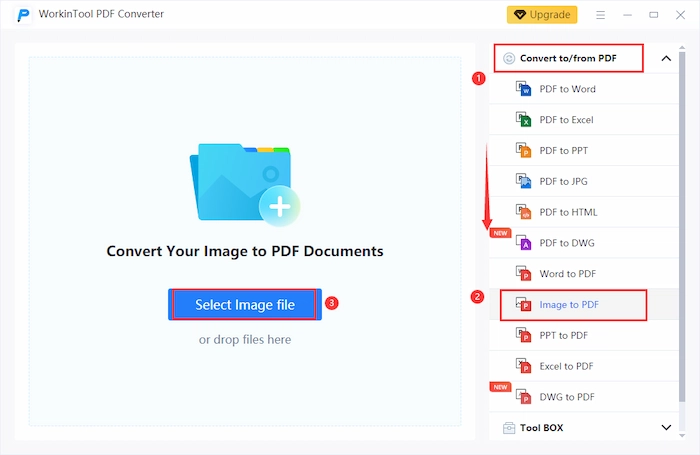
- Step 2. Click the + button to insert more pictures. And you can drag them to reorder.
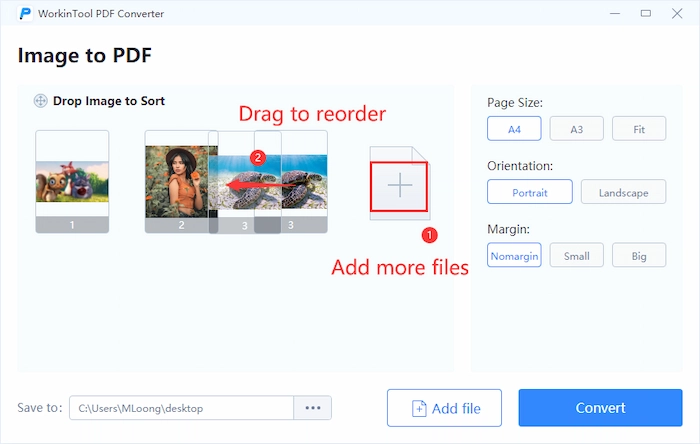
- Step 3. Choose the suitable page size, orientation, and margin on the right side. Lastly, click the Convert button to confirm.
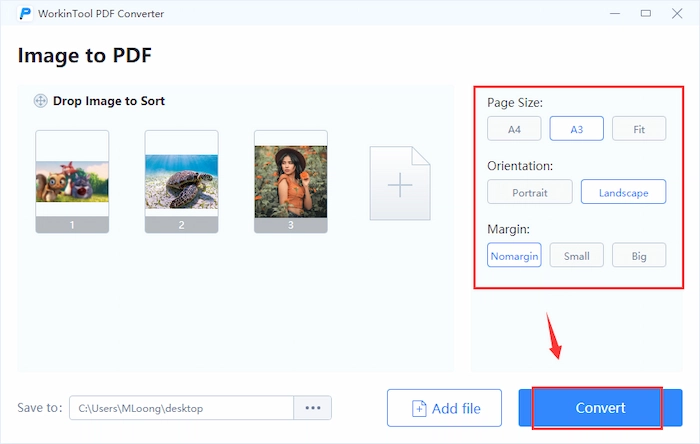
The Result
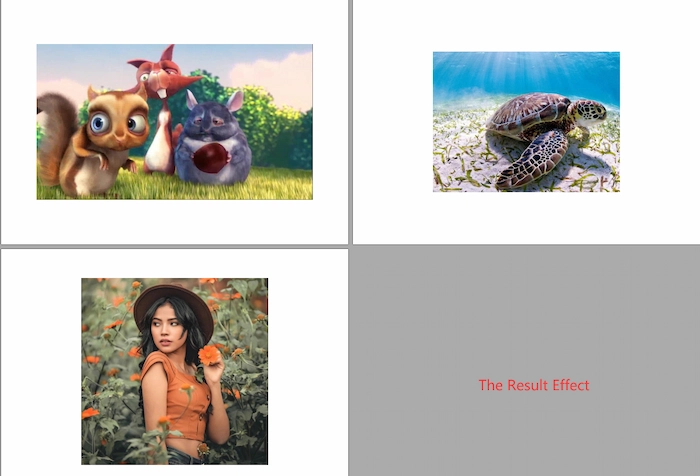
| 🌻 Knowledge Card – Landscape vs. Portrait
Both of them are the standard orientation type of printing or photos. And the salient difference between them is that landscape images are wider than portrait ones, while portrait picture is taller than landscape pictures. In other words, the landscape pages sit horizontally, leading the length longer than the width. On the contrary, the portrait orientation sits vertically, resulting in the top and bottom fridges being shorter than the right and left. |
🎯 The Verdict
| 😎 Pros: | 😥 Cons: |
|
|
🥑 #2. Using Adobe JPG to PDF Converter
Adobe Acrobat is another excellent tool to make JPG into PDF on Windows 10, 11, 8, 7, or other previous Windows versions. In Adobe, you can turn multiple JPEG/JPG photos into one PDF to improve your working efficiency. And the converted PDF can fully maintain the original picture quality without a blur. Besides images, you can create a PDF file from other standard file formats, like Word, Excel, PowerPoint, etc.
🌼 How to Save a JPG as a PDF on Windows 10 in Adobe
- Step 1. Launch Adobe and then head to Tools > Create PDF.
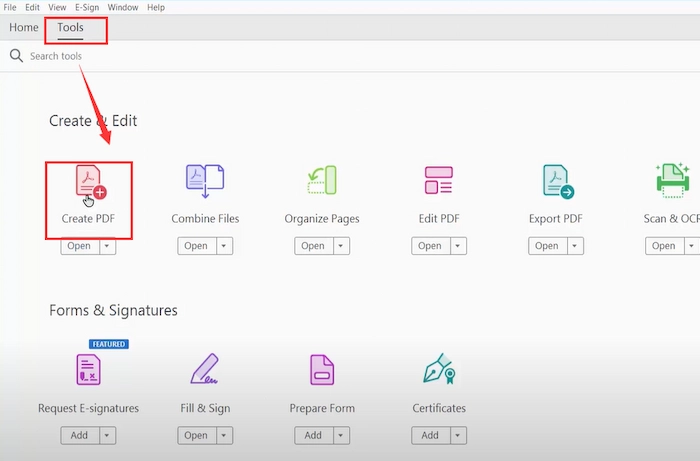
- Step 2. Choose the desired mode: Single File, Multiple Files, Scanner, Web Page, Clipboard, or Blank Page. Then hit Select a File to import your JPG/JPEG images. Next, tap Create to continue. Lastly, you can get what you want.
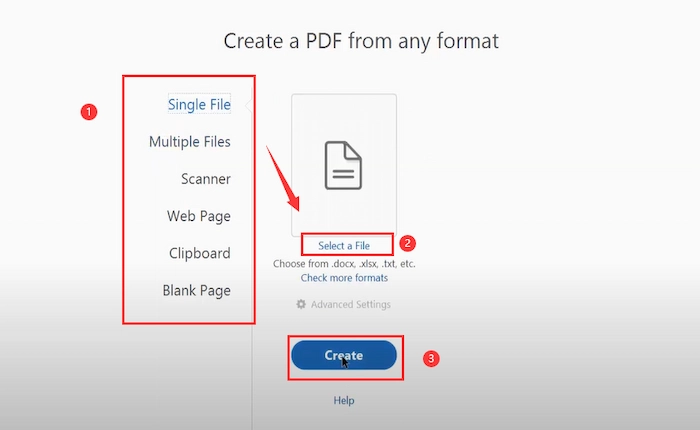
🎯 The Verdict
| 😎 Pros: | 😥 Cons: |
|
|
🍊 #3. Turn JPG into PDF Using Windows Default Photos
Besides downloading third-party converters, you can use the Windows built-in software – Photos. Although it is well-known for its photo management, viewing, and backup functions, saving JPG as PDF file is a hidden feature, which is also feasible. Moreover, you can change the orientation, paper size, margin, and photo size to make your image conversion greater.
🌻 How to Convert JPG to PDF on Windows 10 with Photos
- Step 1. Enter photos in the Windows search box to find the Photos software.
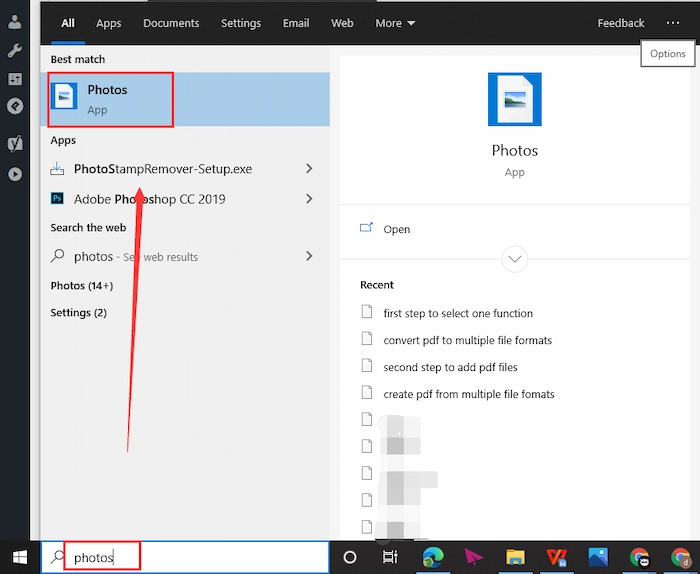
- Step 2. Tap the Select button to multi-select wanted pictures. Then click the Print button to continue.
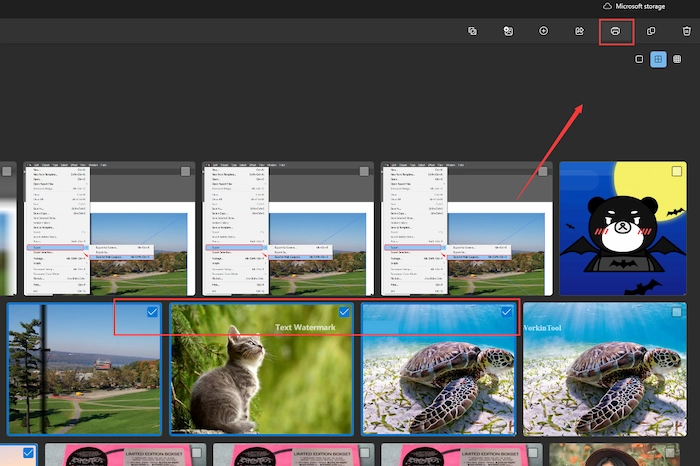
- Step 3. Choose Microsoft Print to PDF in Printer. And then, you can configure the desired orientation, paper size, and more. Finally, click Print to choose a new saving location.
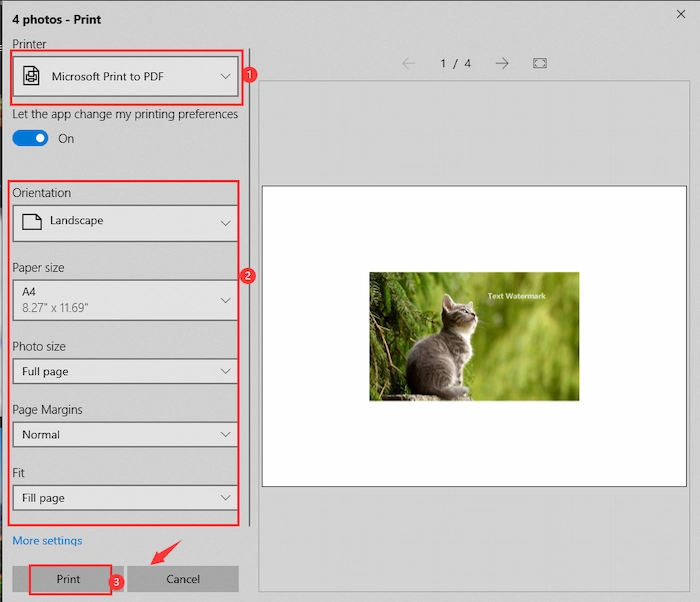
🎯 The Verdict
| 😎 Pros: | 😥 Cons: |
|
|
PART 2. How to Convert JPG to PDF on Windows 10 Online
🥝 #1. Using PDFCandy on Windows Online Free
Suppose you do not have enough storage space to download a JPG to PDF converter software on a Windows laptop. In this case, you can try online services like PDFCandy to transfer JPG to PDF without downloading or installing easily. And you don’t have to worry about format incompatibility because it can support most common photo formats, such as PNG, GIF, BMP, etc. Furthermore, to safeguard your file safety, PDFCandy will delete all user files every two hours.
🌼 How to Convert Picture to PDF Online with PDFCandy
- Step 1. Go to PDFCandy JPG to PDF web page, click Add FILE(S), or drag your photo files to PDFCandy.
- Step 2. Press the green + button to add more JPG/JPEG photos. Then choose the image size and margin.
- Step 3. Hit the Convert button to begin merging and converting. After finishing, tap the Download file button to save the PDF files with merged JPG/JPEG images.
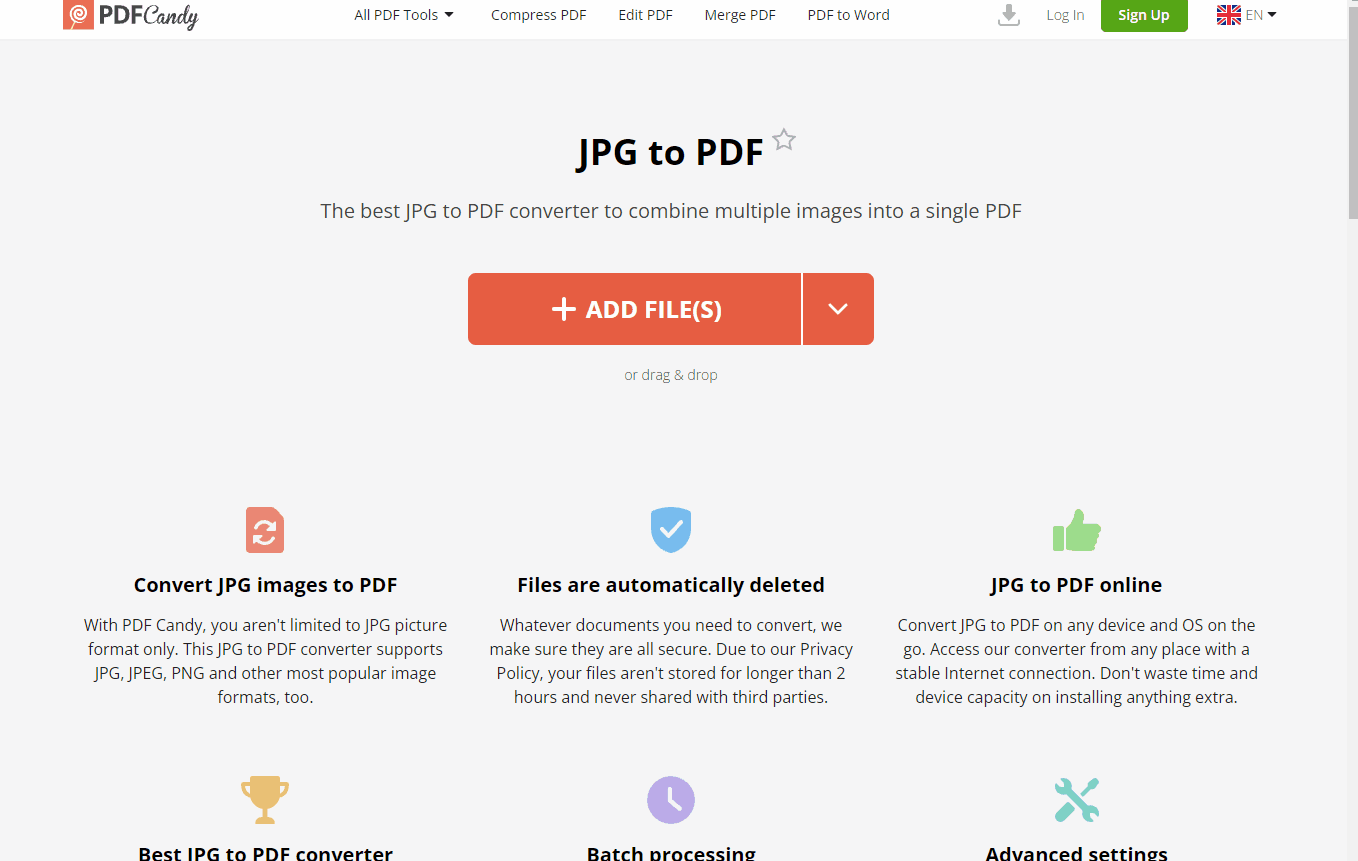
🎯 The Verdict
| 😎 Pros: | 😥 Cons: |
|
|
🍋 #2. Exerting iLovePDF JPG to PDF Converter Online
iLovePDF is a well-known and qualified online program that provides various PDF conversion and editing tools. Hence, in iLovePDF, you can easily save JPEG/JPG as PDF without software on any device. Moreover, you can preview and see the converted effect more visually, which can prevent you from starting over due to unsatisfactory results. And there are 23 features for you to edit and take your converted PDF to the next level. However, the free version’s uploaded image number and size are limited.
🌻 How to Save a JPG as a PDF Online with iLovePDF
- Step 1. Go to iLovePDF JPG to PDF online page and click CHOOSE YOUR FILE to upload your file.
- Step 2. Touch the red + button to insert more files. Then select page orientation, page size, and margin. And select Merg all images in one PDF file if you want to combine multiple JPEG together.
- Step 3. Press the Convert to PDF button and then click Download to get the multi-page PDF created from images.
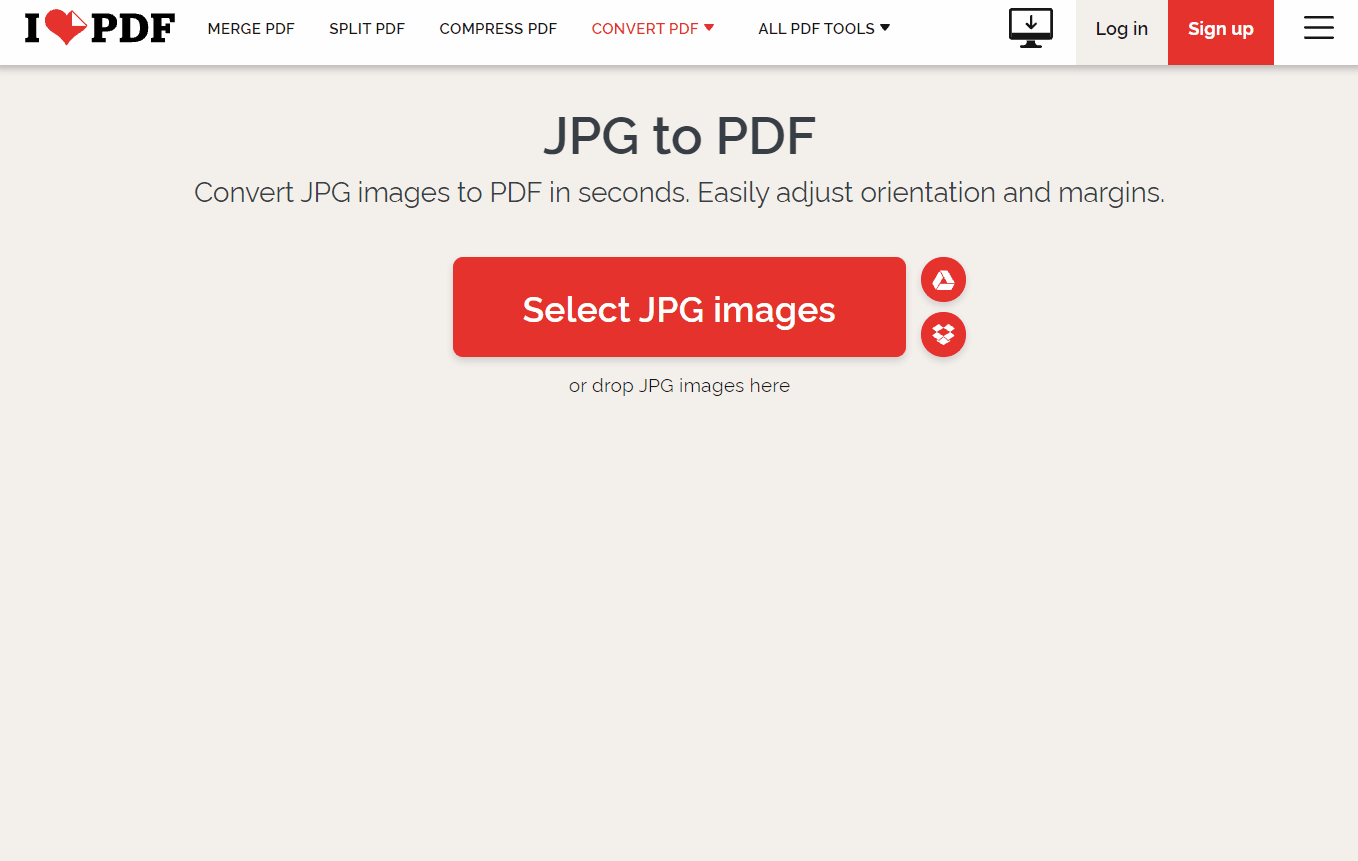
🎯 The Verdict
| 😎 Pros: | 😥 Cons: |
|
|
FAQs
📝 Can you convert JPG to PDF?
Yes, you can change JPG to PDF either with the Windows built-in tools or third-party converters. But when the JPEG/JPG images are corrupt, you will fail to perform the JPG to PDF conversion.
📝 How do I convert JPG to PDF?
You can choose to make it with the professional WorkinTool PDF Converter. Just follow the below guide to easily make JPG into PDF within three moves.
- Firstly, tap the Image to PDF in the first Convert to/from PDF ribbon.
- Secondly, select your JPEG/JPG photos and set the output parameters.
- Thirdly, press the Convert button to the PDF with photos.
📝 How do I convert multiple jpegs to PDF in Windows 10?
If you want to convert multiple JPEGs to PDF in Windows 10, try the Windows built-in software Photos or specialized JPG to PDF converters like Adobe, WorkinTool, PDFCandy, iLovePDF, etc.
Conclusion
Generally speaking, converting multiple JPG/JPEG to PDF can make printing and sharing easier and more convenient without losing quality. And this post has explained how to convert JPG to PDF on Windows 10 in 5 ways. You can pick the one that fits you most and instantly change images to PDF!



