How to Convert PDF to HTML on Windows for FREE in 2024
Do you have no clue to converting PDF to HTML, or do you feel like trying some new ways to fulfill this goal? Well, lucky for you. In this article, we are going to introduce you to two effective ways to convert PDF to HTML: Using a workable Desktop Tool–WorkinTool PDF Converter and a FREE Online Converter–WorkinTool PDF Converter online. You will know the specific guides for PDF-to-HTML conversion through these two approaches. Please start your reading now.
How to Convert PDF to HTML on Windows for FREE in 2024
Do you have no clue to converting PDF to HTML, or do you feel like trying some new ways to fulfill this goal? Well, lucky for you. Today, we are going to introduce you to two effective approaches to PDF-to HTML conversion:
- Convert PDF to HTML Using a FREE Desktop Tool
- Save PDF as HTML Using a FREE Online Converter
Now, let’s begin our discussion.
Things to Know Before Your Conversion
📝What is HTML?
HTML, short for HyperText Markup Language, is the standard markup language for documents designed to be displayed in a web browser. Web browsers receive HTML documents from a web server or local storage and render the documents into multimedia web pages. HTML describes the structure of a web page semantically and originally included cues for the appearance of the document.
Therefore, while PDF is a format that can be viewed or edited on any computing device, HTML presents your information and data online and allows you to view them in a web browser.
📝Why need you convert PDF to HTML?
If you intend to share your content on your personal blog or social networks, PDF is definitely the wrong choice for you since it is not designed to comply with the web requirements or guidelines.
Besides, it requires a PDF reader or editor to view it, while HTML can be viewable in a browser and optimized for web search engines. Therefore, your content can be easily added to be a part of your website and approachable to anyone at any time. Also, the look of your PDF can be kept within the HTML format. Furthermore, it would be difficult and cumbersome to link to a specific page in a PDF file whose contents are inconvenient to manipulate as well.
Therefore, it is essential to master the technique to change PDF to HTML if your main work is creating content online. So please read on to know two effective and free methods of PDF-to-HTML conversion.
Convert PDF to HTML Using a FREE Desktop Tool
It will be fast and convenient to turn PDF into HTML with the help of a handy offline tool. The options vary in the market nowadays, so which one should you choose? Here, we would like to present you with a useful one-WorkinTool PDF Converter.
WorkinTool PDF Converter is a powerful and helpful all-in-one PDF converter that allows you to easily, instantly and safely export your PDF files to HTML formats. Inspired by the lightweight concept, its designers endow it with an easy-to-use interface convenient enough for beginners to operate.
Additionally, WorkinTool supports batch processing. Hence, you can expect multiple HTML files with just one click. Also, all the output will be exported without losing original formats and directly saved on your PC without the need for an E-mail. Moreover, WorkinTool provodes all-range solution to PDF, including PDF to Word, PDF to Excel, PDF to PPT, PDF to JPG, PDF splitting, PDF merging, PDF compression, PDF encryption, PDF unlocking and more. More importantly, WorkinTool is free to convert to/from PDF if users upload each file within 0.5 MB.
📌How to convert PDF to HTML through WorkinTool PDF Converter?
1. Open the tool and find Convert to/from PDF > PDF to HTML.
2. Click Select PDF file or drag your document(s) here to upload it or them.
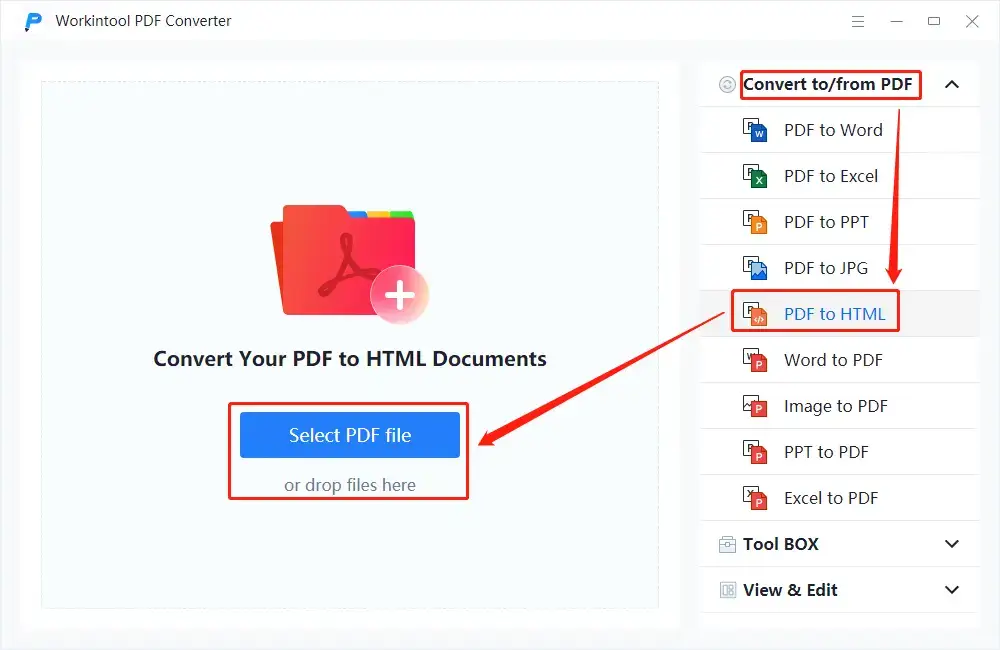
3. Adjust the save path as you like and then click Convert.

4. Press the Open file tab to retrieve your converted file(s).
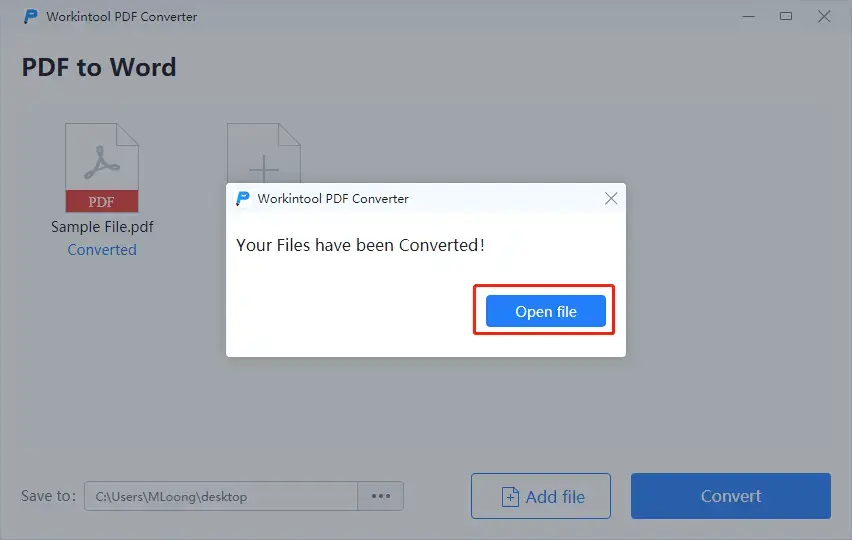
Here comes the result.
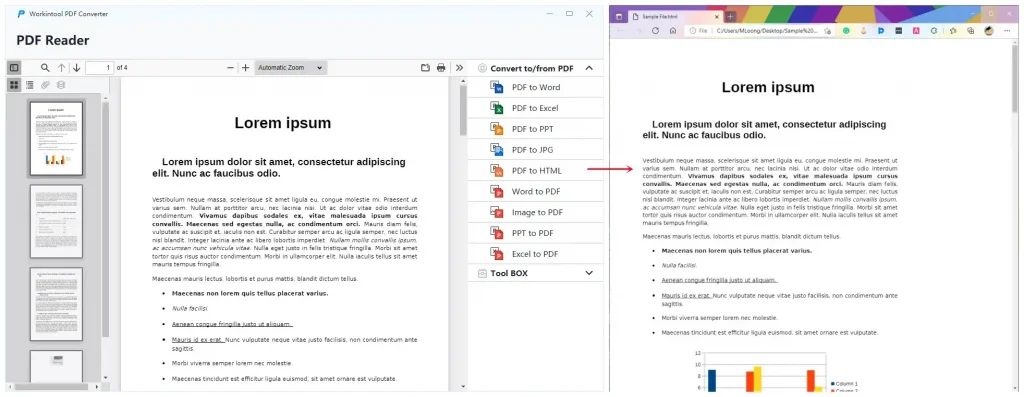
📢Notes:
Batch processing is available in WorkinTool. You can add multiple files in the second step above or click Add file to upload more after your first document is added.
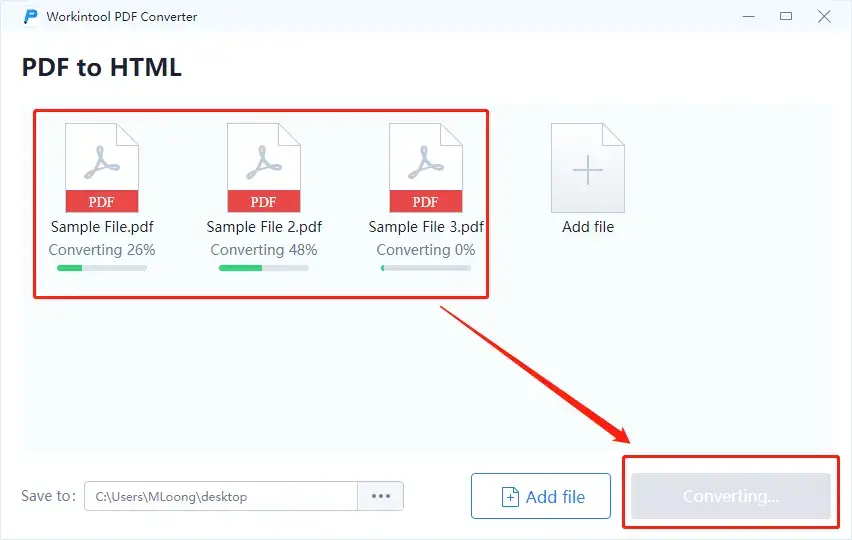
📕Additional Words
Why should you choose WorkinTool PDF Converter over other products?
- Lightweight and Simple: WorkinTool is equipped with a user-friendly interface, making even beginners feel convenient and simple to operate.
- Batch Processing: Make your multiple PDF files into HTML documents with just one click.
- High-quality Guarantee: the HTML files will be exported with the original formats and without losing quality.
- FREE for Convert Single File within 2MB : If you select less than 0.5 MB PDF file every time, all WorkinTool functions are free to use without a penny.
- Green with No Ads and Intrusive Watermark: There will be no advertisements in the course of your conversion, while no intrusive watermark will be inserted into your outcomes.
- Powerful: WorkinTool is a practical PDF reader, editor and converter. In addition to reading a PDF, it also allows you to convert and edit your PDFs, including removing pages. It proves to be a great help in the modern workplace and at school.
- Secure and User-Oriented: Your safety is our priority. Therefore, we will spare no effort to protect your data privacy and information security. Your voice matters. We will listen carefully to what our customers say, doing our utmost to satisfy all their needs and upgrade our products accordingly.
Save PDF as HTML Using a FREE Online Converter
If it truly bothers you to download and install a third-party tool, you can resort to an online converter to help you with your PDF-to-HTML request. Therefore, you can try the online page of PDF-to-HTML presented by the online version of WorkinTool PDF Converter.
The online version of WorkinTool PDF Converter is also simple and convenient, which takes you about three steps to realize your goal. Besides, it is FREE, and there are no ads involved in your conversion or intrusive watermark added to your converted files. Also, the online version supports batch processing as well and all you need is one click to get multiple transformed files safely and instantly.
📌A tutorial on Transforming PDF into HTML via WorkinTool PDF Converter Online.
1. Click the + icon to upload your file(s).
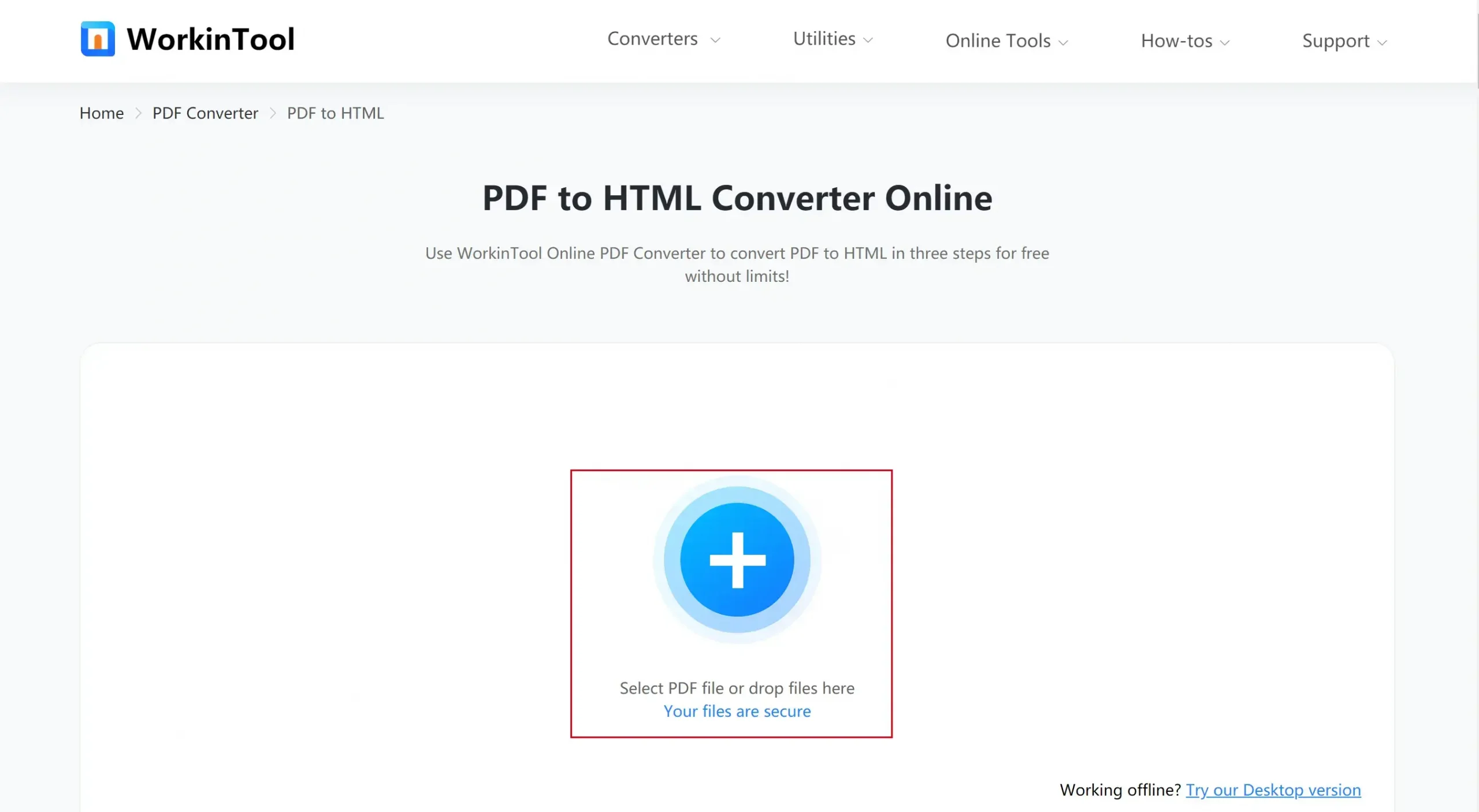
2. Press the Convert tab to start your conversion.
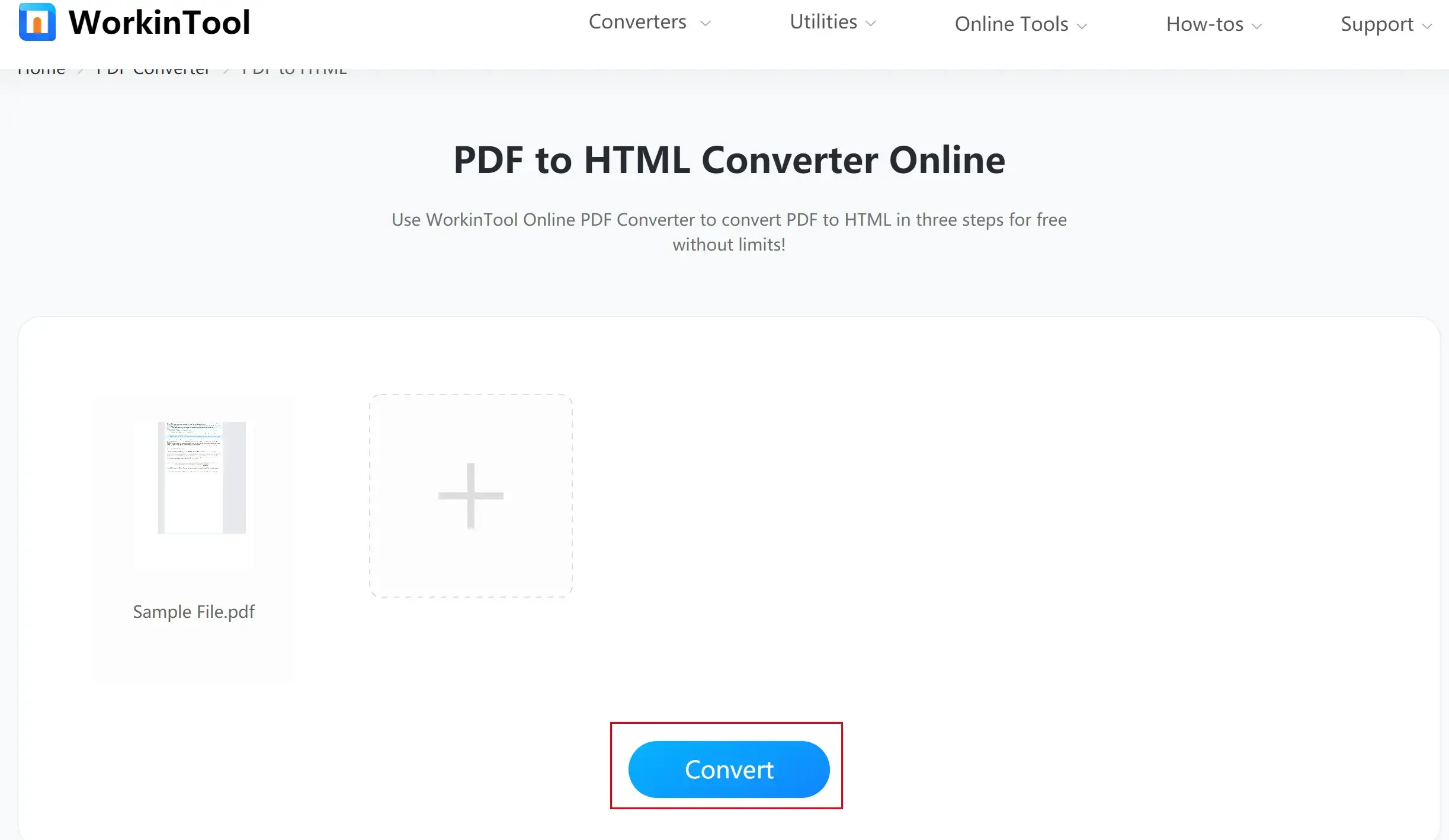
3. Then click Download to get your HTML document(s).
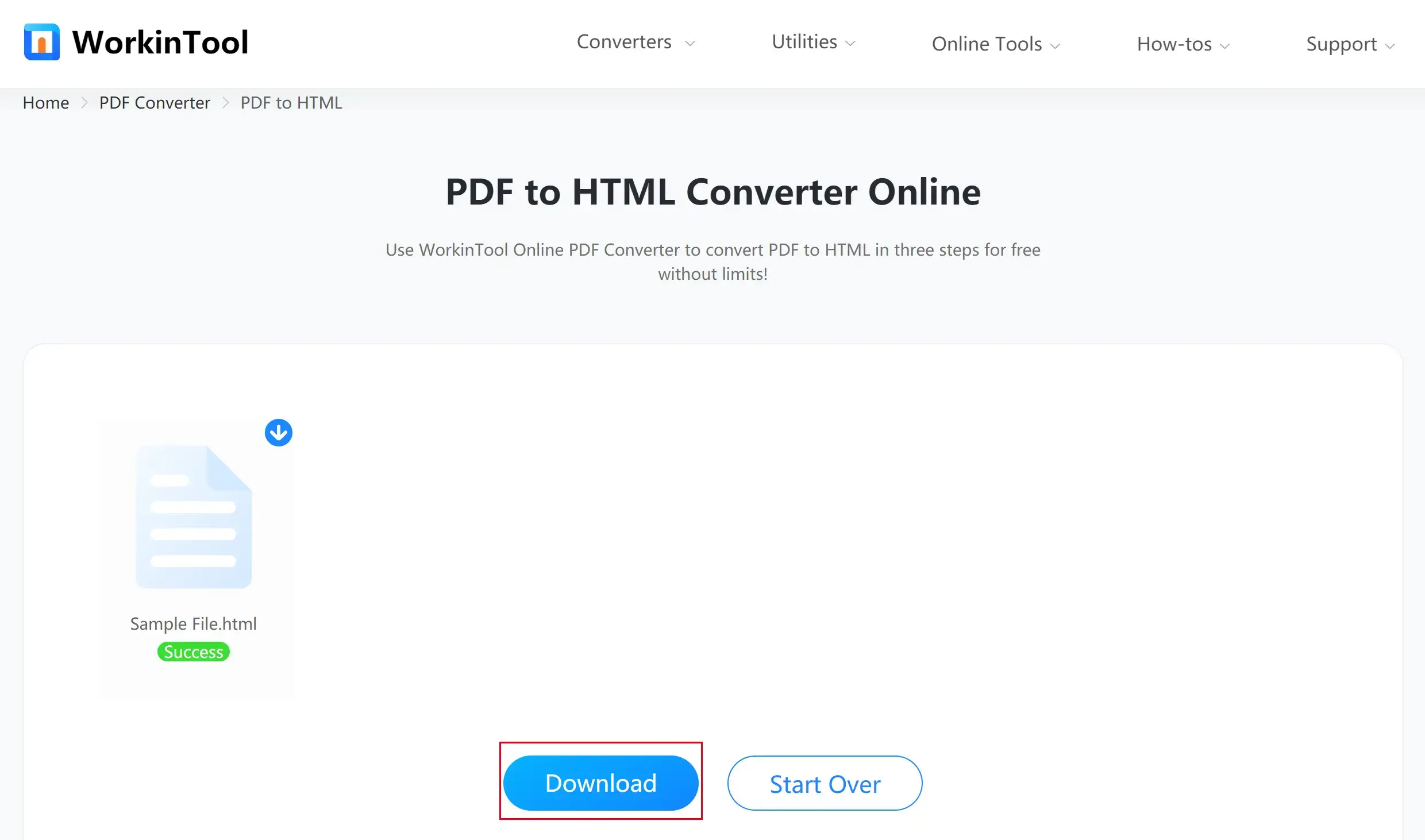
Please see the outcome.
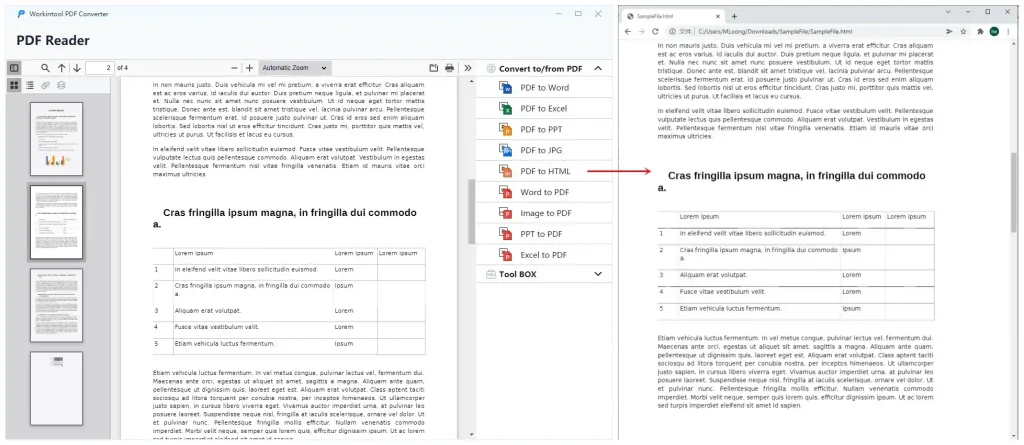
📢Notice:
Batch processing is available in WorkinTool PDF Converter online. You can add multiple files in the second step above or click Add file to upload more after your first document is added.
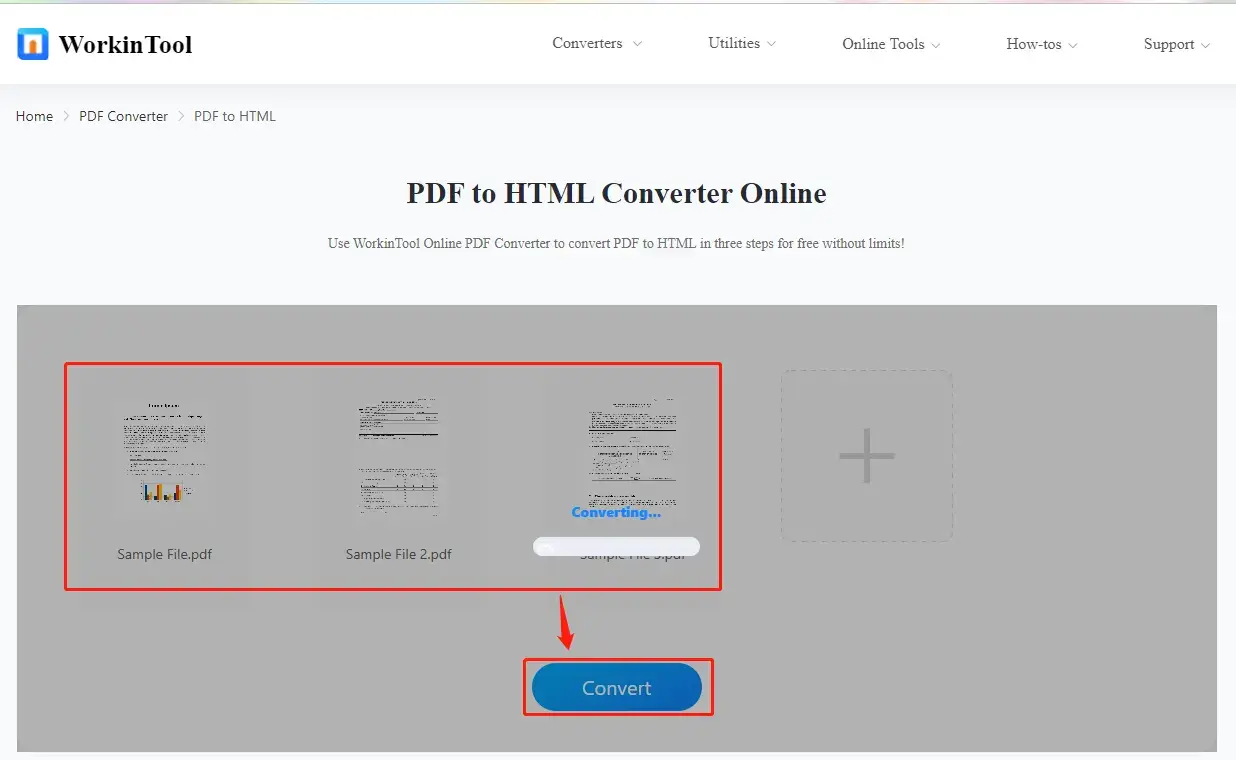
📕Additional Words
| 💖Reasons to Use It | 💔Reasons to Decline It |
|
|
If you want to enjoy the unlimited features, it is advisable to download offline WorkinTool PDF Converter.
Final Thought
Converting PDF to HTML can be effortless if you have a practical tool at hand, online or offline. We sincerely hope that you can find the ideal solution to this problem after finishing this article.
Now, you can start your PDF-to-HTML conversion with the tools recommended and please contact us should you feel like leaving any feedback.




