3 Ways | How to Convert PNG to SVG for FREE on Windows and Mac
As PNG format is the standard format to display on the website, it isn’t perfect. This format is huge for lossless compression. And it is not available to adjust its size as well. That is the reason we recommend that you should convert PNG to SVG for the good of the website effect. This tutorial mentions three methods to help you do it. But WorkinTool Image Converter works best. It is free to make batch conversions. It covers various formats and is easy to use. You should give it a chance and see the result.
😍 1. Up to FREE 5 image batch conversions and compression try-out.
🤩 3. Easy interface for users to edit with 3 STEPS.
😎 4. Support more than 100 different image formats to operate.
🥳 5. Cover all the features that you can on the market and interesting filters.
😊 6. Available for image conversion, compression, matting, watermark, and more.
3 Ways | How to Convert PNG to SVG for FREE on Windows and Mac
PNG and SVG image formats are widely used in website design. However, SVG images are scalable compared to raster image formats such as PNG. You can design it at any resolution, and it will zoom in or out without damaging quality or pixelation. And PNG, an early image format, was often massive in size. So You may need tools to solve the problem of how to convert PNG to SVG and the methods to use them in your workflow. So, in this tutorial, you will get the best solutions to get the job done on Windows and Mac for FREE. Check it out.
Something About PNG and SVG
📌 What is PNG?
PNG (Portable Network Graphics) is a raster image file type, similar to the most common image format. That means it’s made up of pixels, the same dots that appear on your monitor or screen. While this makes it easy to display, it also means that the quality of the image depends on the resolution – how many pixels are in the picture. Therefore, if you enlarge or reduce the size of the raster image, the quality will be affected. Sometimes the damage is negligible, significant when scaled down, and sometimes it makes the image blurry and completely unusable. Because of lossless compression, PNG is huge. And this file type supports transparency but does not support animation.
📌 What is SVG?
SVG (Scalable Vector Graphics) is the most widely used Vector file format on the web. SVG can be zoomed in or out without compromising image quality. Whatever the size, it will be obvious. Since SVG is just code, their file sizes are small and well-optimized. If you switch to them, your site will probably load faster. The image format also supports animation and transparency.
The Comparison between PNG and SVG
Although PNG, an early raster image format, is as portable and compatible as JPG, PNG files are usually huge because of lossless compression. Also, the quality varies according to the resolution. Therefore, converting it to another smaller and better-quality image format for website usage is best.
There is a detailed comparison chart between PNG and SVG image formats. You can see all the best and worse parts of the two.
Why Convert PNG to SVG
We have to admit that PNG is perfect for image lossless quality. In the meantime, the quality also becomes a burden if you want to make it smaller on the website. It will slow the loading speed and blur the image and make it completely unusable. In that case, SVG seems a better choice for logos, icons, and some other graphics. It is sharper in quality, smaller in file size, and more friendly for Google viewers.
So check out this fantastic tutorial for image converters that you can use.
How to Convert PNG to SVG on Windows for Free
First, you should know that even though most computer systems already support these formats, they need to provide built-in software that can directly convert images. Your best option to do this is to find a professional image conversion tool that works. Why don’t you try WorkinTool Image Converter to save time and effort?

I am not going to lie. If you want to use the least energy to make your PNG images become SVG, WorkinTool Image Converter is the one to help you. It is a great all-in-one image editor. It supports more than 100 different image formats to convert, compress and edit. Of course, PNG and SVG are included. It also allows users to convert up to five images for free. Since we call it an all-in-one image converter, it provides more features like watermarks adding or removal, background replacement, editing details, and so on. More importantly, it is effortless to use. You can see all the features as well as the steps on the main page. Even the image beginner can finish any job in no time.
- 100 +image formats conversion available
- Customize to enlarge or compress images
- Add or remove photo watermarks
- Change or remove the image background
- More than 65 image filters to apply
📒 Look how it works with WorkinTool:
Step 1. Download and open this tool, and click the Convert Images button to add your PNG picture(s).
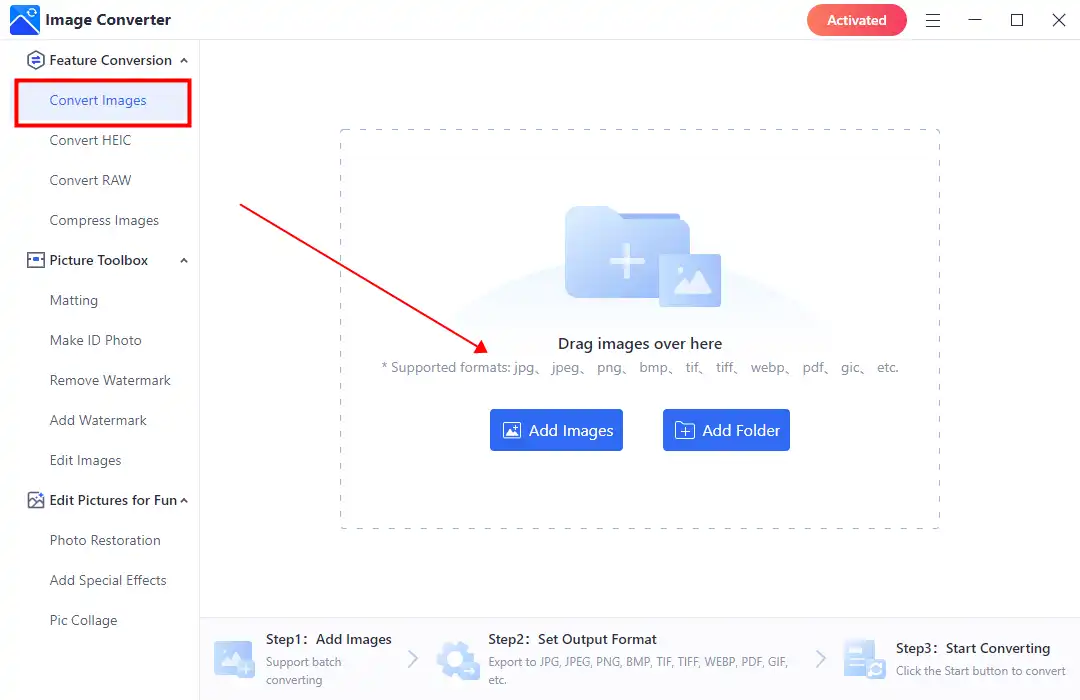
Step 2. Select SVG from the drop-out menu in Output Format and Click Start to process the conversion. (You can select multiple formats to convert.)
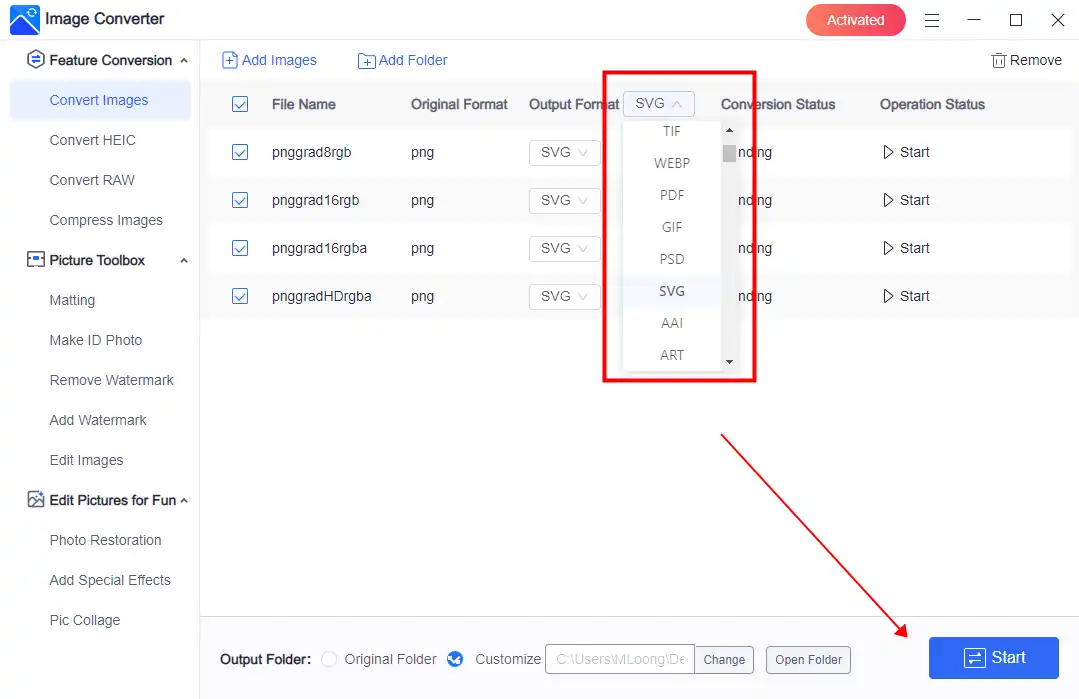
Step 3. When popping the completed window, click View now to see if the conversion is satisfactory
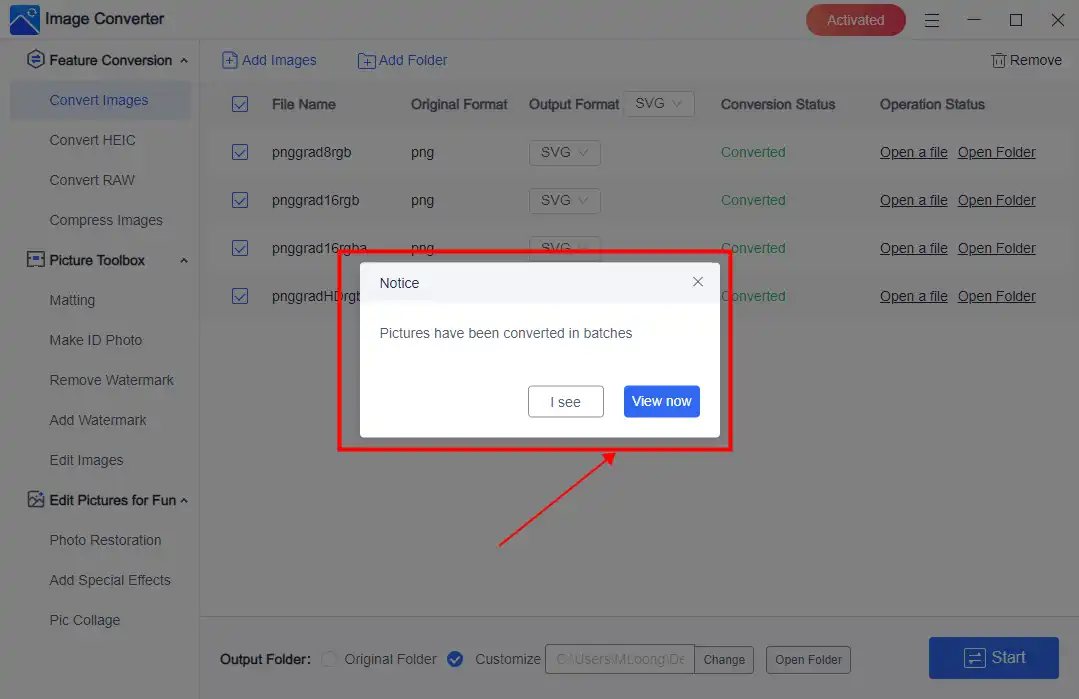
💖 More Additional Features for WorkinTool Image Converter 💖
How to Convert PNG to SVG on Mac
Like Windows, the Mac system doesn’t have any image conversion-related software. Even the Preview app needs to help users to make PNG transform to SVG. That is when you should seek help from Adobe Photoshop.
For this image tool, we don’t need to explain too much about it for its popularity. It is basically the pioneer of all image editors and converters. This tool allows users to complete professional tasks concerning the request. However, the steps are relatively more complex than other image tools. And this tool is only partially accessible. It provides users with a 7-day free plan for a user trial. You can experience all the powerful features during this period and also use them to convert PNG to SVG.
📕 how to transform PNG into SVG via Adobe Photoshop
1. Open the PNG image with Adobe Photoshop.
2. Go click File > Export > Export As.
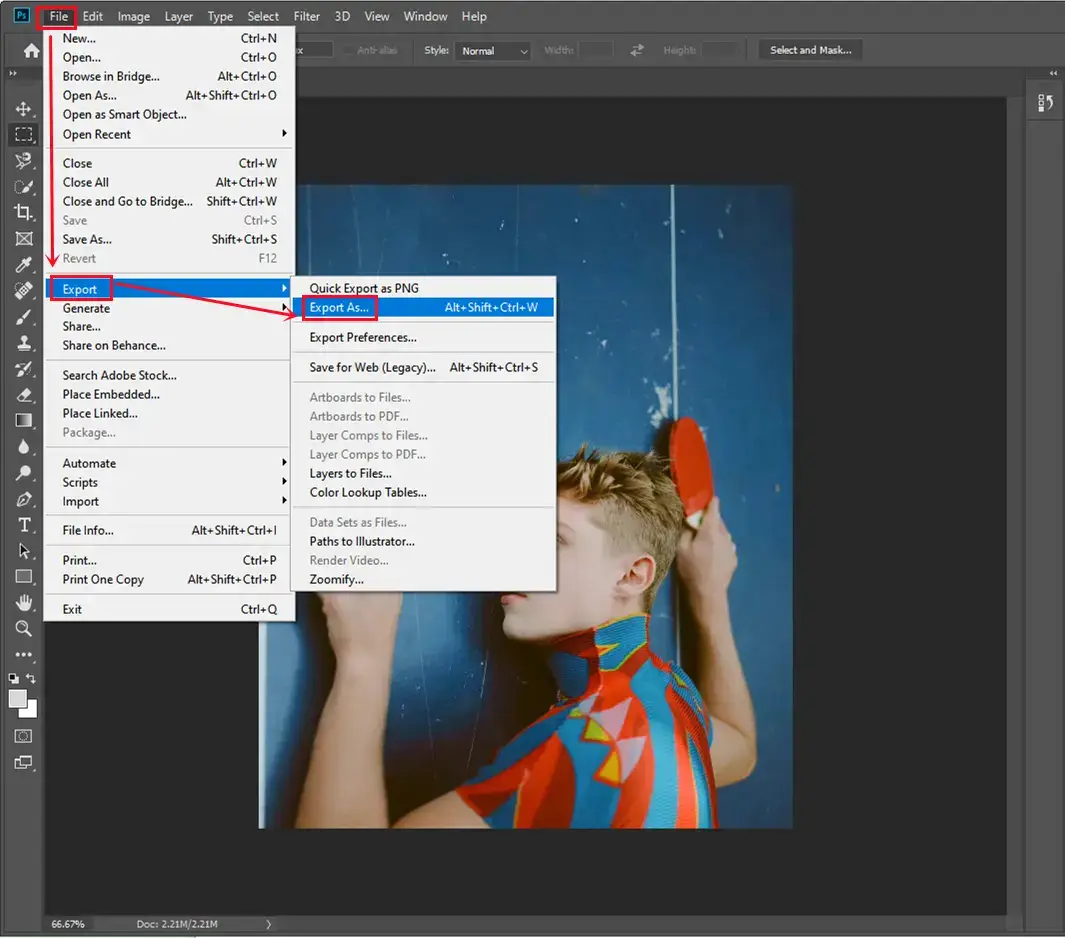
3. Follow the order to tap File Settings > Format > SVG in the drop-down menu.
4. Then you can click Export All to save it to your computer.
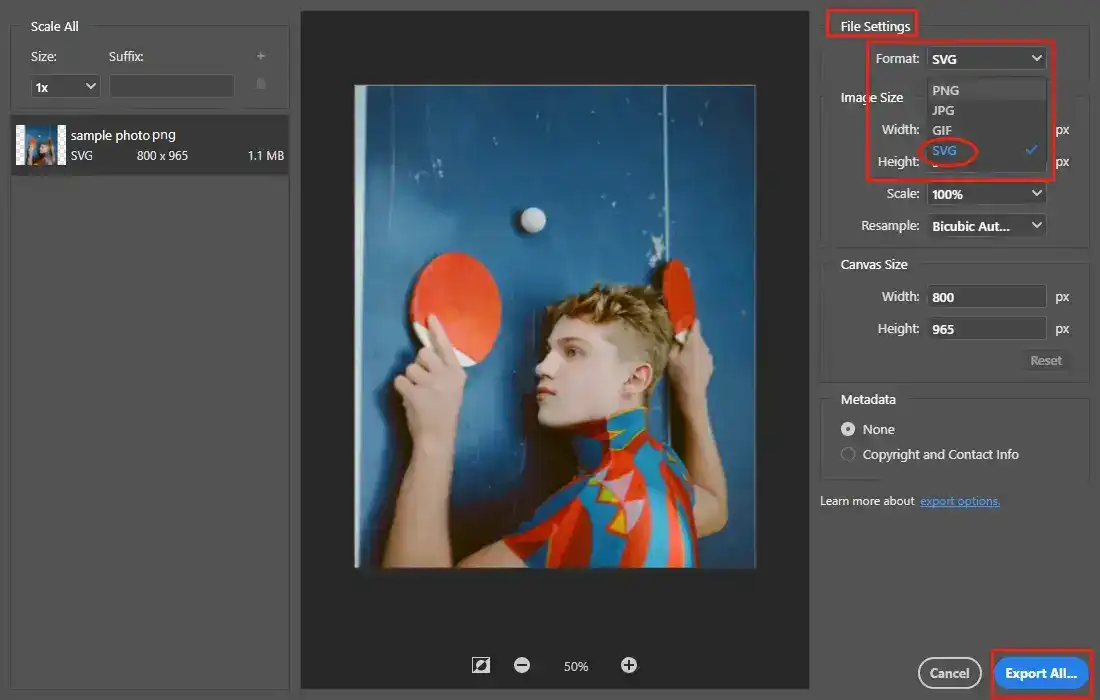
Here is the result.

Alternative: Online PNG to SVG Converter
Of course, you can convert image formats in ways that are not limited to desktop converters. If you want to transform image formats that do not involve personal or business privacy, you can use the online conversion tool to change PNG to SVG pictures quickly. And tons of image conversion tools can get this job done, Convertio PNG to SVG, for example.
Convertio is a professional online website tool that only provides the best format-conversion services. It concludes all the formats you can use during work and life. All you need to do is to put your PNG images into this converter and, click the conversion button, then wait for the result.
📙 Convert PNG to SVG using an online Converter:
1: Visit Convertio with your website explorer.
2: Add your PNG picture(s) to the online converter and adjust the converting format to SVG.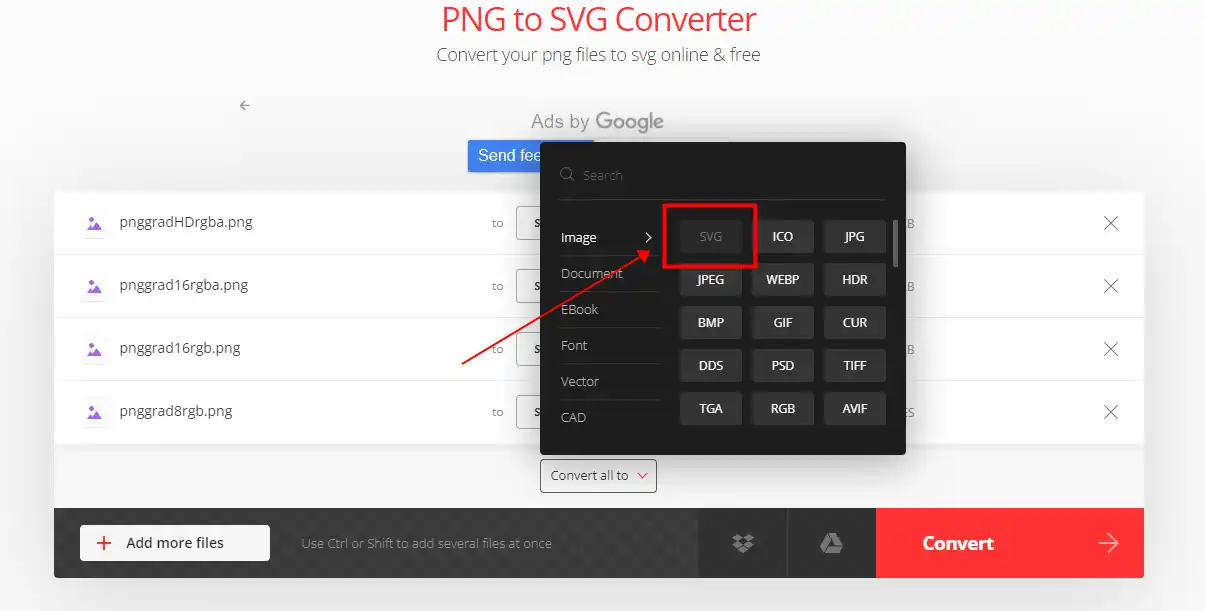
3: After that, you can click Convert to start the conversion. When it stops, download images in SVG to your computer.
Notice:
Even though it is a useful free converter, you should know that it is an online tool. There are some limits to follow:
More to Share
Although you should only convert some PNG images to SVG, vector graphics are an excellent alternative to PNG images in most cases. SVG images are handy for decorative website graphics, logos, icons, charts, and other simple images. Moreover, SVG is better suited for responsive and retina-ready web design because of SVG’s extensibility and lack of degradation. For all of these, you should focus more on the methods to convert PNG to SVG. Instantly, all three free ways for you to convert image formats can hand you great help in solving problems.
However, if you need a versatile Windows image tool, we highly recommend WorkinTool Image Converter. It is 100% FREE for image conversion and compression. It supports 100+ different formats. Moreover, it is easier than any other tool. What can you possibly look for?


