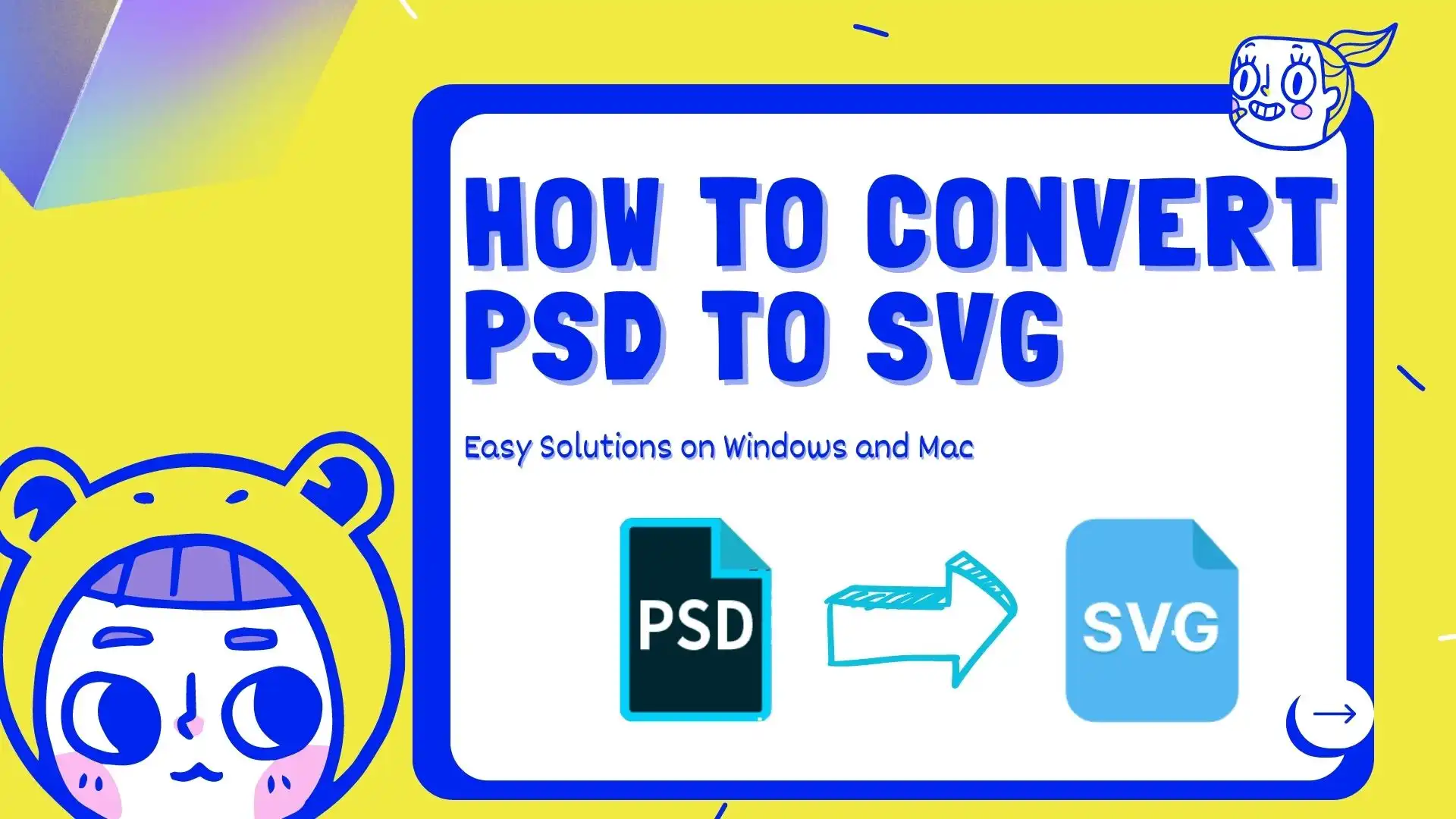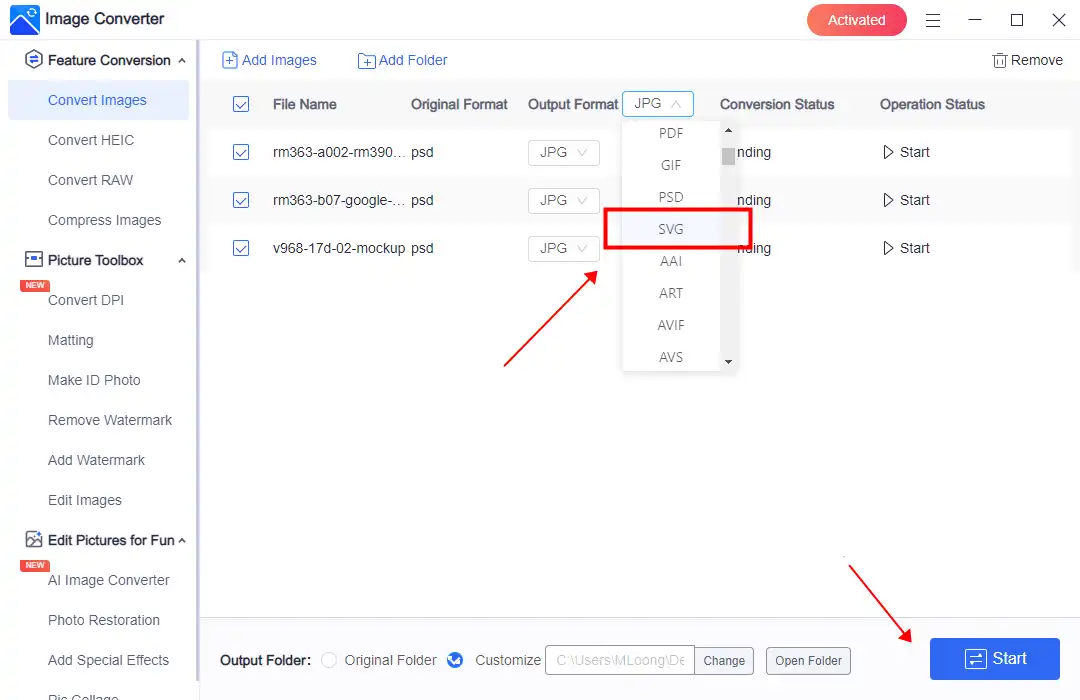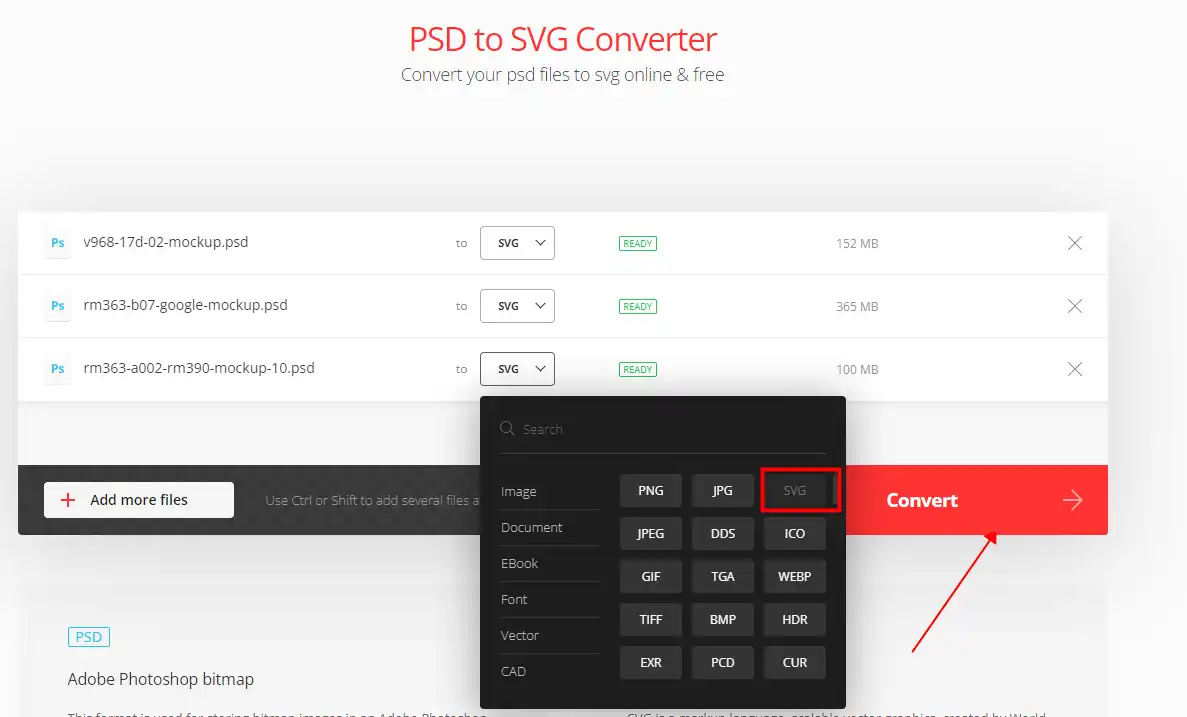Easy Solutions | How to Convert PSD to SVG on Windows and Mac
As AI technologies continue to expand into various fields, it’s becoming more crucial to understand how to store and convert different file formats. This article provides four solutions for converting PSD to SVG on both Windows and Mac using AI-powered applications. One of the standout options is the WorkinTool Image Converter, which performs exceptionally well in handling format conversion. For further details, be sure to explore this tool.
😍 1. Up to FREE 5 image batch conversions and compression try-out.
🤩 3. Easy operating steps with AI technology.
😎 4. Support more than 100 different image formats to operate.
🥳 5. Cover all the features that you can on the market and interesting filters.
😊 6. Available for image conversion, compression, matting, watermark, and more.
Easy Solutions | How to Convert PSD to SVG on Windows and Mac
Optimizing images and graphics for faster loading and better responsiveness is essential in the web design world. After all, people are becoming pickier about web visual expression. As a result, web designers do their best to achieve better results. And Converting Photoshop (PSD) files to Scalable Vector Graphics (SVG) can reduce file sizes and improve web performance. So, in this article, we will guide you through easy methods on how to convert PSD to SVG on both Windows and Mac, ensuring optimal results for your online projects.
Understanding PSD and SVG
First, before diving into the methods to convert PSD to SVG files, you need to understand what they are and the good and bad about these two formats. Then, you can decide if you want to convert them.
 |
 |
| 🔥 PSD (Photoshop Document) | 💧 SVG (Scalable Vector Graphics) |
| It is the default file format used by Adobe Photoshop. PSD files are great for printing and publishing high-quality graphics because they maintain the original image’s quality and resolution. But in the meantime, they are huge in size and hard to transfer and store. Also, people won’t typically use it directly on websites because they are not optimized for web performance. | It is an XML-based vector image format designed for the web. It is resolution-independent, meaning it can be scaled without losing quality. SVG files are smaller than raster formats like JPG, PNG, and GIF, making it an excellent choice for web design. While SVG is great for logos, icons, and other simple graphics, there may be better choices for more complex graphics like photographs or images with lots of detail. |
🤔 Why Convert PSD to SVG
Now, you know what these two formats are. Here are several reasons to convert PSD files to SVG format. Check out below:
- Smaller File Sizes: Generally speaking, SVG files are smaller than most raster formats, which means faster loading, fewer responding times, and improved website performance.
- Scalability: SVG images will retain quality because they are being scaled. They can remain sharp and crisp at any size, making SVG the ideal format for responsive web design.
- Interactivity and Animation: SVG files can be edited using CSS and JavaScript, allowing for interactivity and animation within your designs. However, it can be different. So, converting PSD to SVG is a better way to do it.
- Accessibility: SVG files can be easily read by screen readers, making them more accessible to users with visual impairments.
How to Convert PSD to SVG on Windows
If you want to make a PSD file become SVG format and make it well-fit on a website, a professional image conversion tool should be something you are looking for. For all these reasons, we highly recommend you try AI-powered WorkinTool Image Converter. As a professional image format conversion tool on Windows, it should be a great helper for you to make some changes.

WorkinTool Image Converter is a Windows application that enables users to convert more than 100 image formats, including PSD and SVG, using AI technology. This software guarantees high-quality and speedy conversion from PSD to SVG while retaining all the image quality. Moreover, image conversion reduces PSD file size about five times. The software also offers the convenience of batch conversion of up to five photos at once for free, making it a helpful tool for daily and work-related conversions.
In addition, it is essential to note that the software provides multiple image conversion functions and is considered an efficient and convenient image tool for Windows users. The homepage features clear and concise instructions for each part, making it easy for users of all experience levels to complete their image-processing tasks quickly and effortlessly. All of these are in WorkinTool Image Converter.
- 100 +image formats conversion available
- Customize to enlarge or compress images
- Add or remove photo watermarks
- Change or remove the image background
- More than 65 image filters to apply
📌 Look how to make it work with WorkinTool:
Step 1. First, open this tool, click the Convert Images button, and input your PSD files.
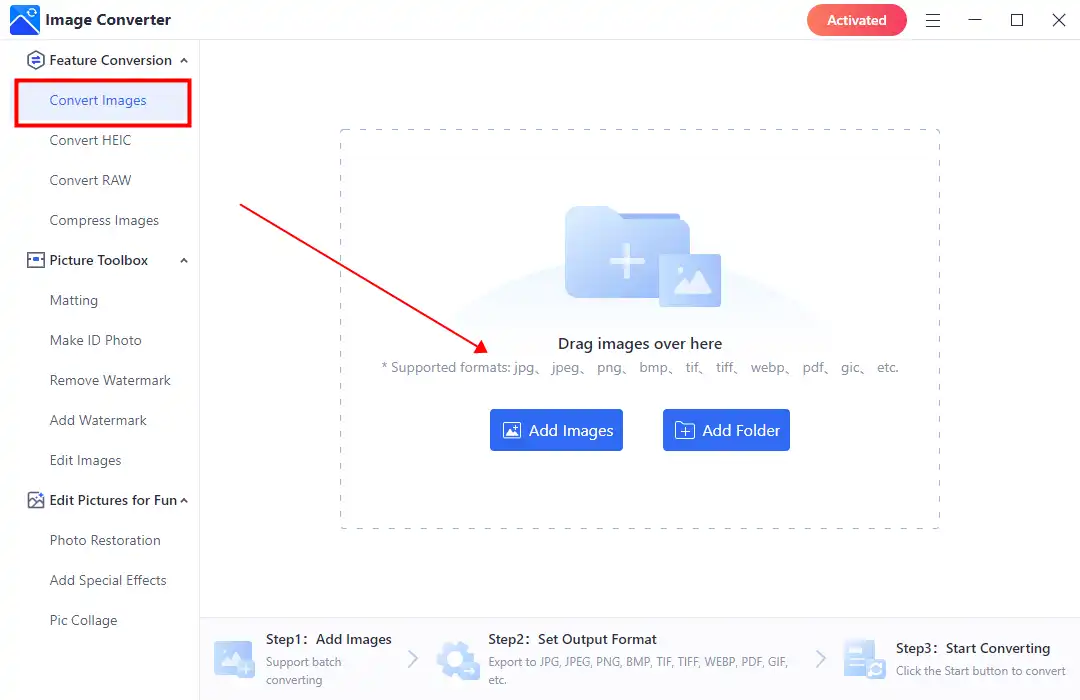
Step 2. Select SVG from the drop-out menu of converting options. Then tab Start to make it start.
Step 3. At last, wait for the finished notice and click View Now to see the result.
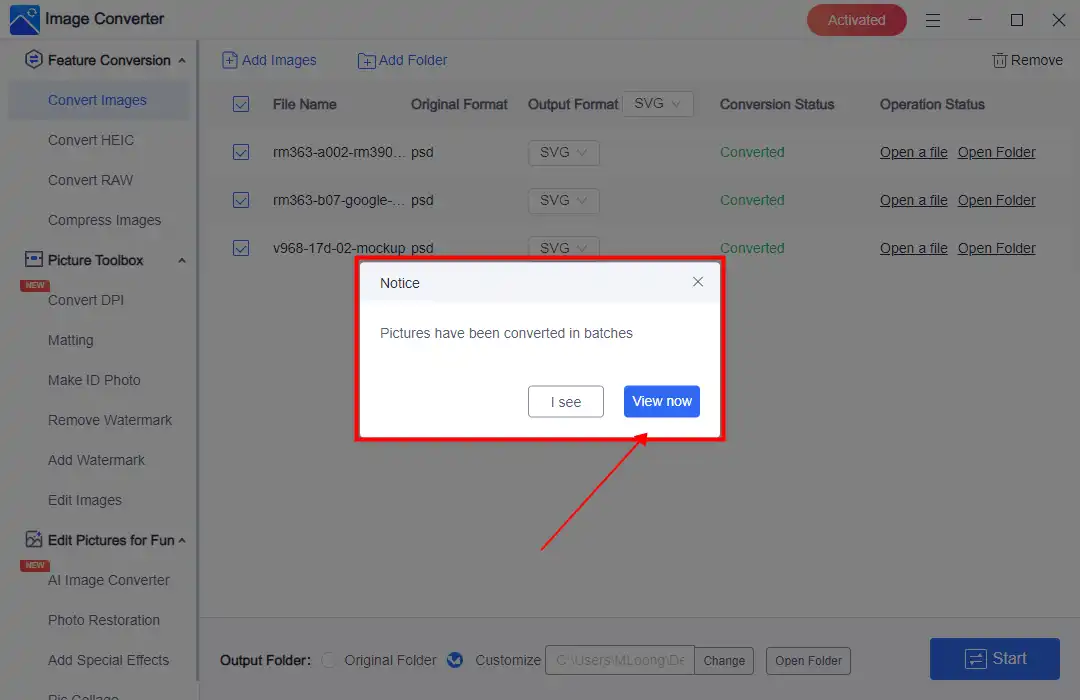
💖 More Additional Features for WorkinTool Image Converter 💖
How to Save PSD as SVG on Mac
Even though WorkinTool Image Converter is a great format conversion tool, unfortunately, it isn’t available on Mac. So as there isn’t any built-in tool in Mac we can use to make the conversion, we will have to do it in the traditional way: Saving PSD files as SVG using Adobe Photoshop.
This method works best after you create your PSD file using Photoshop and directly export it in SVG format. However, it is only feasible when you have access to this software. If you are only a receiver of the PSD file or don’t have Adobe Photoshop on your computer, then this method is useless. Then you might want to check our third method for the online image conversion tool.
📕 How to Export a PSD file to an SVG via Adobe Photoshop
1. Open Adobe Photoshop and insert your PSD file here.
2. Go to the following order: File > Export > Export As.
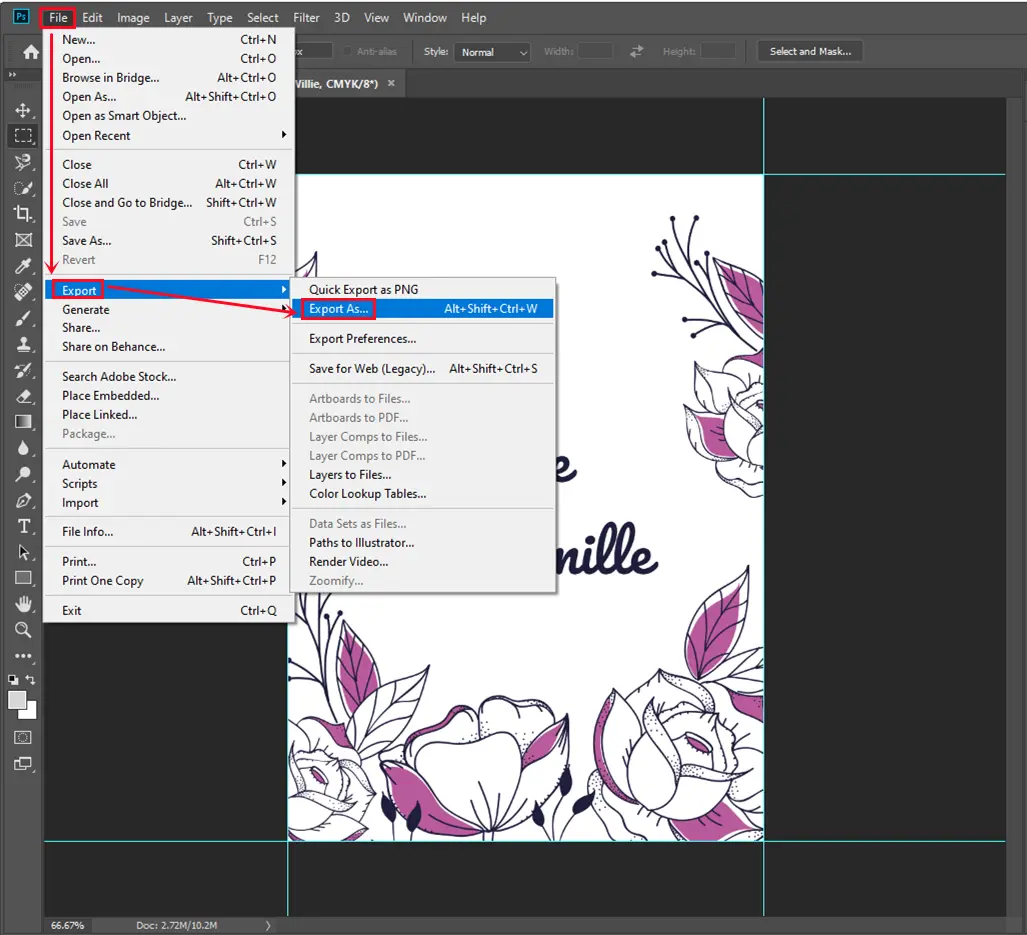
3. Then, select SVG right under the Format option of File Settings, and click Export All.
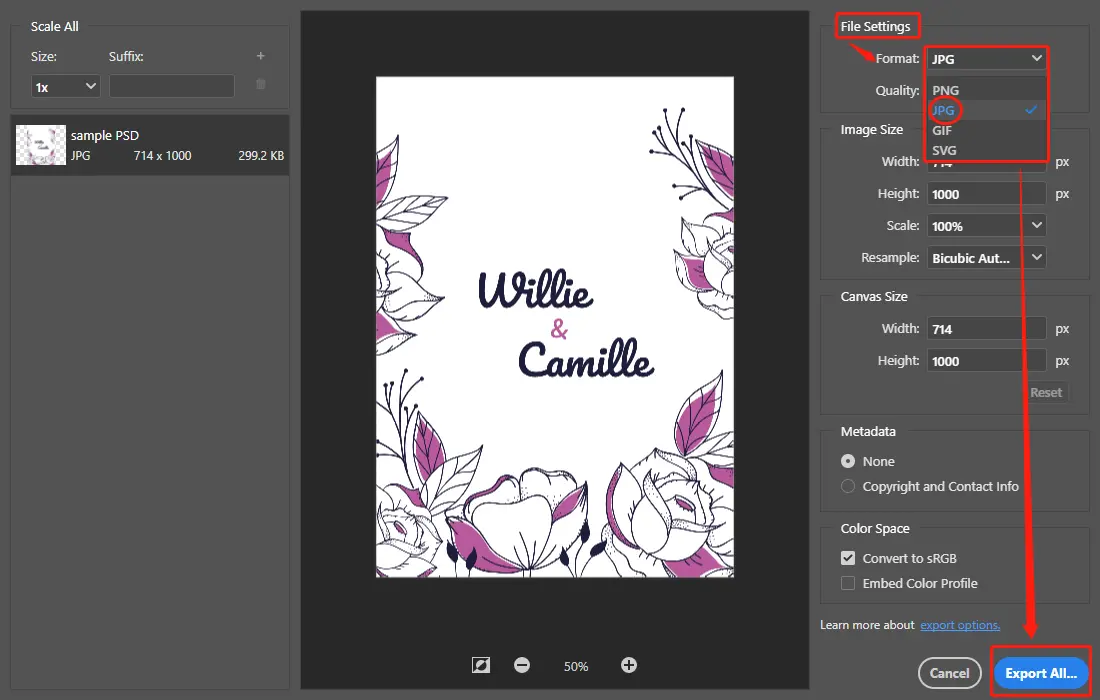
4. Then, you should have the image converted to SVG. Check it out in the saving folder.
Online Image Converter
If you are not a PSD file creator and only want to convert it to SVG, why don’t you consider using an online tool for image conversion? These tools can be just as effective, if not better when producing high-quality image conversions. However, it’s important to note that using online converters requires uploading your images to the internet, which could pose a risk for sensitive photos involving business privacy or legal issues. For non-sensitive files, we suggest giving “Convertio PSD to SVG” a try. This online image conversion tool has received high praise for its effectiveness and is a reliable option for converting your images.
Convertio is a well-regarded online tool that is known for its ability to convert various file formats and is consistently ranked at the top of Google’s conversion list. It’s a free tool that supports converting all types of files, including images and doesn’t require users to download any software or create an account. To use it, you only need to upload your PSD file and select SVG as the desired output format. Convertio is known for being a dependable and highly recommended option for file conversion needs.
📙 Convert PSD to SVG using Convertio:
1: Use a web browser to visit Convertio.
2: Insert your PSD images into it and select SVG as the exported format.
3: Click Convert to start the conversion. Then you can download those converted SVG images.
Conclusion
In order to convert PSD files to SVG format, there are some software and online tools that you can use. Adobe Photoshop and WorkinTool are reliable options for image editing software that can handle PSD to SVG conversions. On the other hand, online AI tools like Convertio provide web-based solutions that are convenient and require no downloads or installations. Depending on your preferences and requirements, you can choose the best method for your needs.
If you convert your PSD files to SVG format, you can share your work with others more efficiently. SVG is a format that is commonly supported and retains high-quality image data while also offering lossless compression. You can select the conversion method that best suits your needs and preferences and take advantage of the benefits of working with image files that are universally accessible.