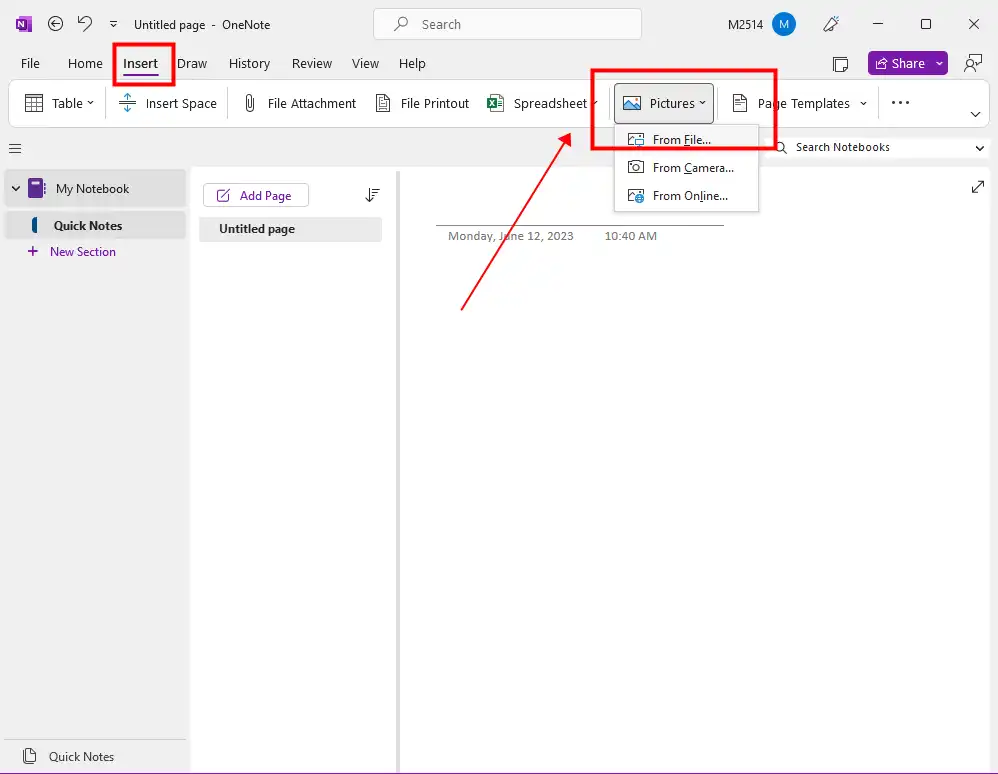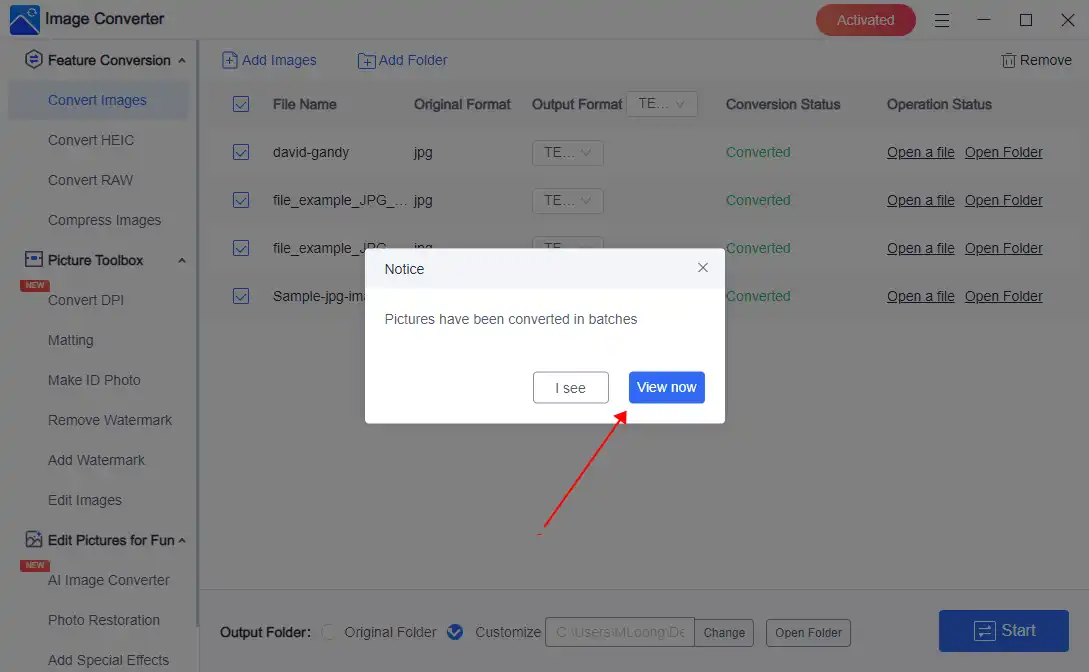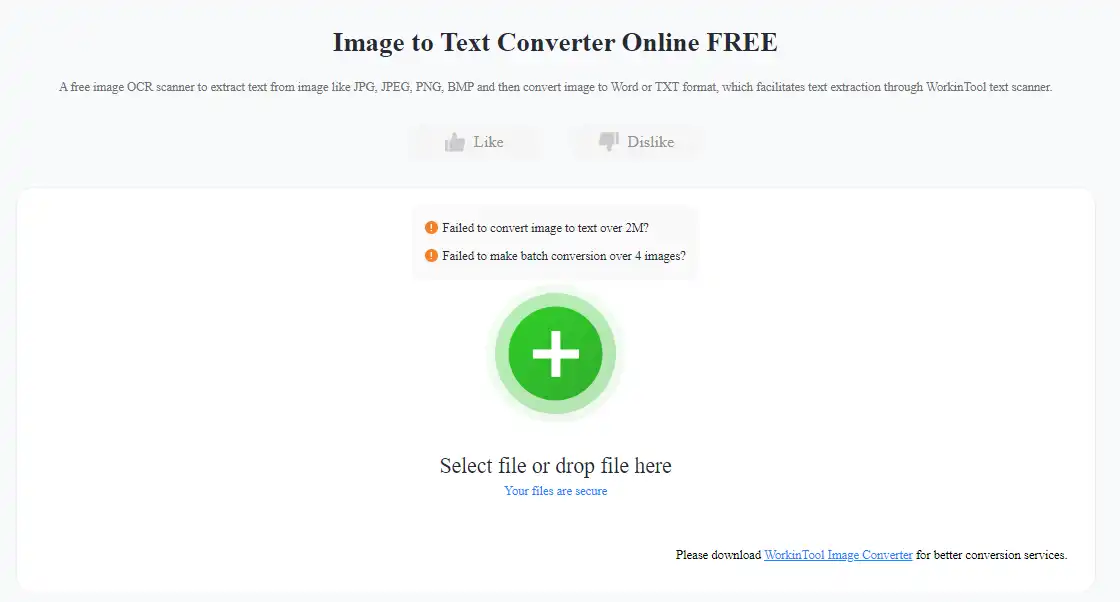How to Convert Images to Text on Windows, Mac, and Online
Converting images to text is a process known as Optical Character Recognition (OCR). This technology has become increasingly popular in recent years, as more and more businesses seek to digitize their paper documents and streamline their workflows. Luckily, this thorough tutorial will help you with several tools and methods on how to convert images to text on Windows, Mac, and Online. Among them all, WorkinTool Image Converter works best. Check it out.
😍 1. Up to FREE 5 image batch conversions and compression try-out.
🤩 3. Easy operating steps with AI technology.
😎 4. Support more than 100 different image formats to operate.
🥳 5. Cover all the features that you can on the market and interesting filters.
😊 6. Available for image conversion, compression, matting, watermark, and more.
How to Convert Images to Text on Windows, Mac, and Online
In today’s digital age, data extraction, document digitization, and accessibility improvement often require converting images to text. Converting images to text manually can be a time-consuming and error-prone task. Fortunately, Optical Character Recognition (OCR) technology has made this process seamless and efficient. This technology captures the text from an image and converts it into editable and searchable text. So, in this comprehensive guide, we will help you explore the top tools and methods on how to convert images to text on Windows, Mac, and online platforms. The guide provides step-by-step instructions to meet your needs.
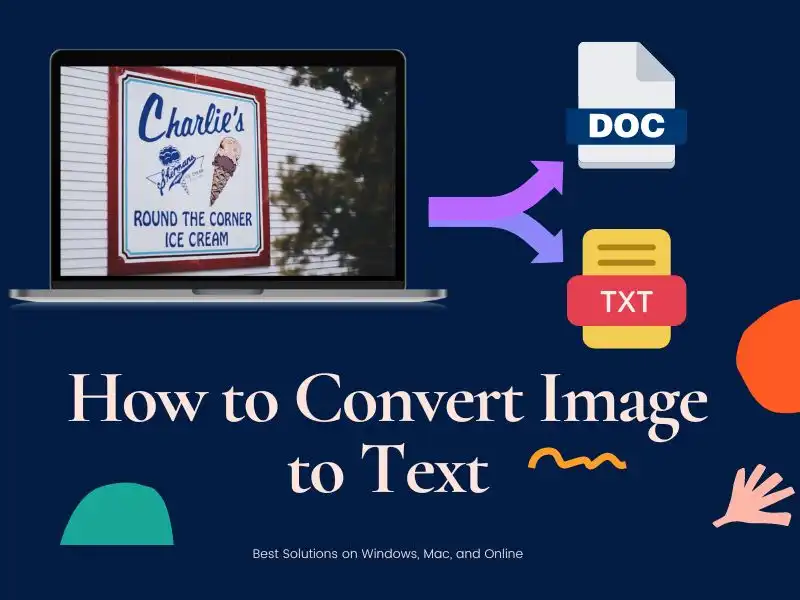
🤔 What is OCR
Well, OCR stands for Optical Character Recognition. It is a technology that can convert images containing printed or handwritten text into editable and searchable text. OCR software mainly uses algorithms to identify individual characters within a picture and then translates them into text in an editable file format like DOC or TXT.
- 🎓 Now, OCR is widely used in various industries, including publishing, banking, healthcare, and legal, to automate digitizing large volumes of documents. It can significantly improve the efficiency and accuracy of input data, document scanning, and information retrieval tasks.
- 📜 This OCR technology can also enhance accessibility for people with visual impairments. By converting printed materials into digital formats, people can read aloud by text-to-speech software or convert them into braille.
Overall, OCR technology plays a vital role in enabling the digital transformation of various industries and improving access to information for people with disabilities. So, how do we do that? Here, let’s find out together.
How to Convert Images to Text on Windows
Since OCR is not a secret, this technology is already widespread in every industry. Now many tools and applications have come with this feature built into them so that they can become more helpful. And you can find a good deal of similar software on Windows to help you convert Images to Text. One of them is the built-in MS software: OneNote.
🔥 MS OneNote
Microsoft OneNote is a versatile note-taking application that comes pre-installed with Windows 10 and later versions. It allows users to create and organize notes, drawings, screenshots, audio recordings, and other media types in a digital notebook format. It includes a handy OCR feature that allows you to convert images to text quickly.
- Open Microsoft OneNote and create a new note.
- Insert the image you want to convert by clicking on the “Insert” tab and selecting “Pictures.”
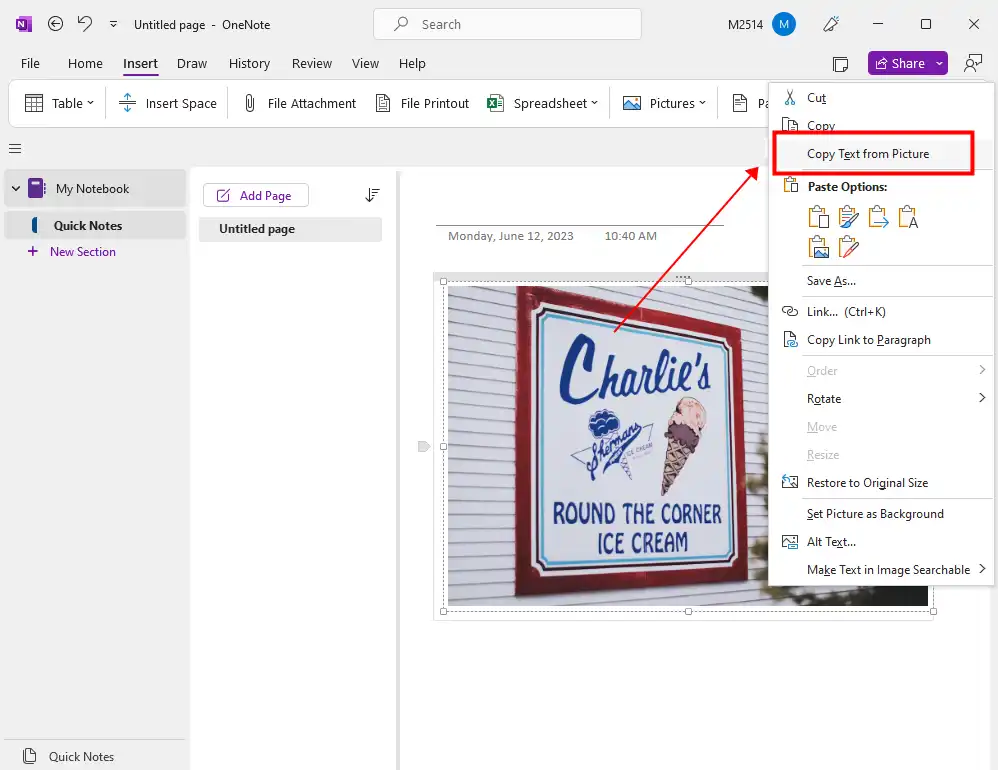
- Right-click the image, and choose “Copy Text from Picture.”
- Paste the extracted text into a text editor or another application.
🔥 WorkinTool Image Converter

Unlike MS OneNote, WorkinTool Image Converter is a software designed for Windows users that allows them to convert a wide range of image formats, including converting an image to text, by utilizing advanced AI technology. It can ensure the speed and high-quality output of a conversion process, restoring all the text of the original image in a different form. Additionally, not only TXT but this app also allows users to convert an image to other text-based formats like DOC. One of the best features of this software is that it supports batch conversion of up to five photos simultaneously, which is ideal for both personal and professional use and saves time.
It is worth noting that the WorkinTool Image Converter software offers users multiple image conversion functions, making it an efficient and user-friendly image tool for Windows. The software’s homepage provides straightforward and concise instructions for each feature, which enables users of all levels of experience to complete their image-processing tasks with ease and speed. All of these features are available within the WorkinTool Image Converter software.
- 100 image formats conversion available
- Best OCR technology to extract text from images
- Add or remove photo watermarks
- Change or remove the image background
- More than 65 image filters to apply
📌 how to extract text from a picture with WorkinTool:
Step 1. First, launch this application, and click Convert Images to input your images for OCR.
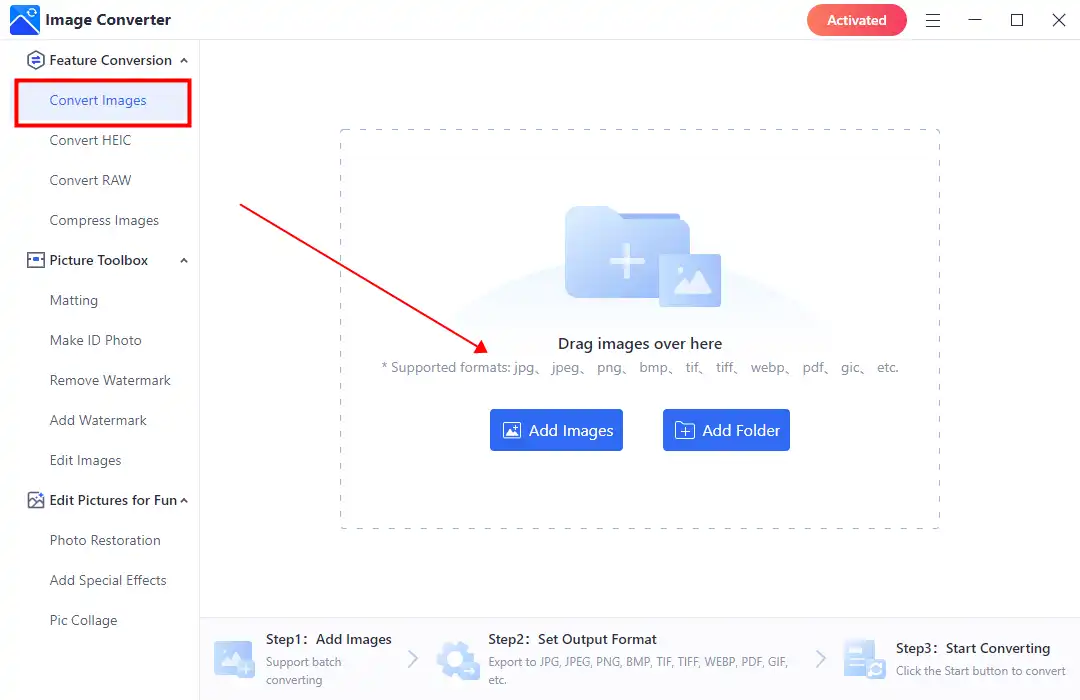
Step 2. Select TEXT or DOC from the Output Format option. Then click Start to convert.
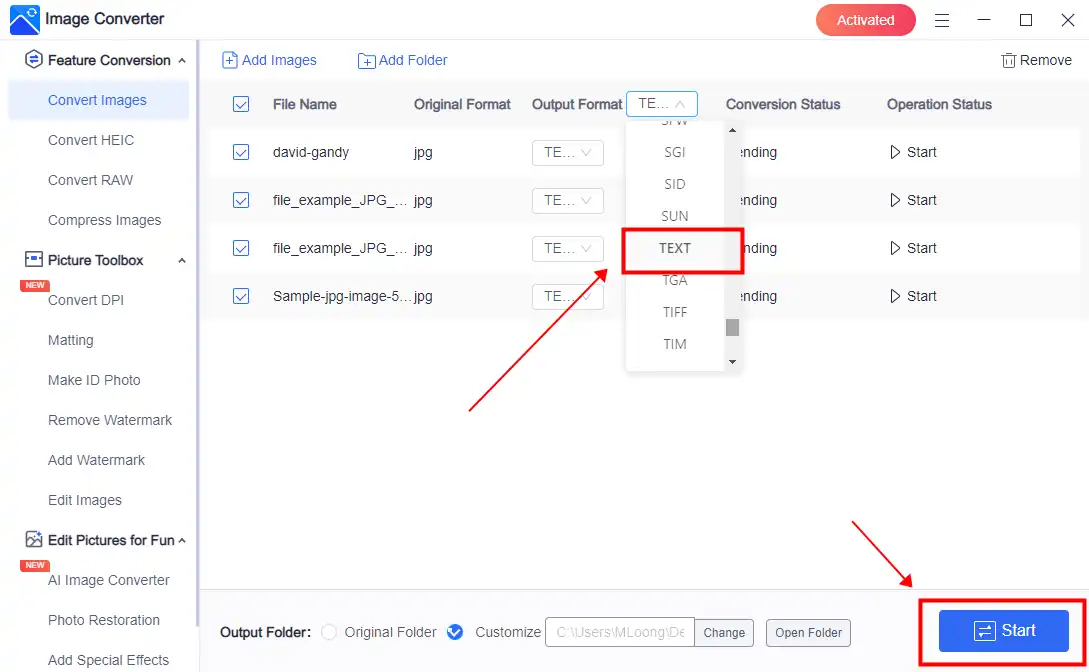
Step 3. Select TEXT or DOC from the Output Format option. Then click Start to convert.
💖 More Additional Features for WorkinTool Image Converter 💖
How to Convert Images to Text on Mac
Since Windows has so many ways to extract text from images, it’s only natural that the MAC has its own OCR method to achieve this. Just like MS OneNote, there is also one built-in application in Mac that supports users to insert a picture and use the OCR to convert this picture to text. And the tool we recommend is Apple Preview.
🔥 Apple Preview
Apple Preview is a program that comes pre-installed on Mac computers. These files can include PDFs, images, and some video and audio files. With Preview, users can easily view documents, add notes and comments, and rotate and crop images. One helpful feature of Preview is the ability to sign PDFs digitally. Additionally, Preview provides some essential editing tools, such as the ability to adjust color and brightness, resize images, and convert file formats. Another helpful feature of Preview is its OCR functionality, which allows users to convert images to text.
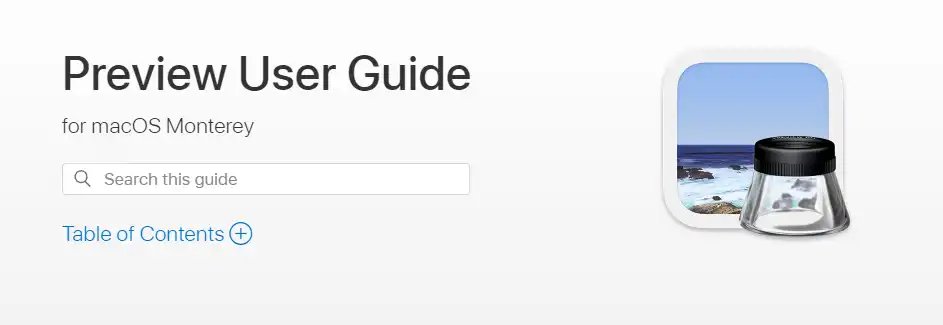
- Open Apple Preview and import your image by clicking on “File” > “Open.”
- Select “File” > “Export as PDF” to save the image as a PDF file.
- Open the PDF file in Preview, and click on the “Text Selection” tool.
- Select the text in the image, right-click, and choose “Copy.”
- Paste the copied text into a text editor or another application.
🔥 Adobe Acrobat Pro DC
Adobe Acrobat Pro DC is a powerful PDF editing tool with OCR capabilities. It offers a wide range of features, including the ability to convert various file formats into PDFs, edit text and images within PDFs, add digital signatures and security features, and collaborate with others on PDFs in real-time. Adobe Acrobat Pro DC is also available for Mac users, offering the same OCR features as the Windows version.
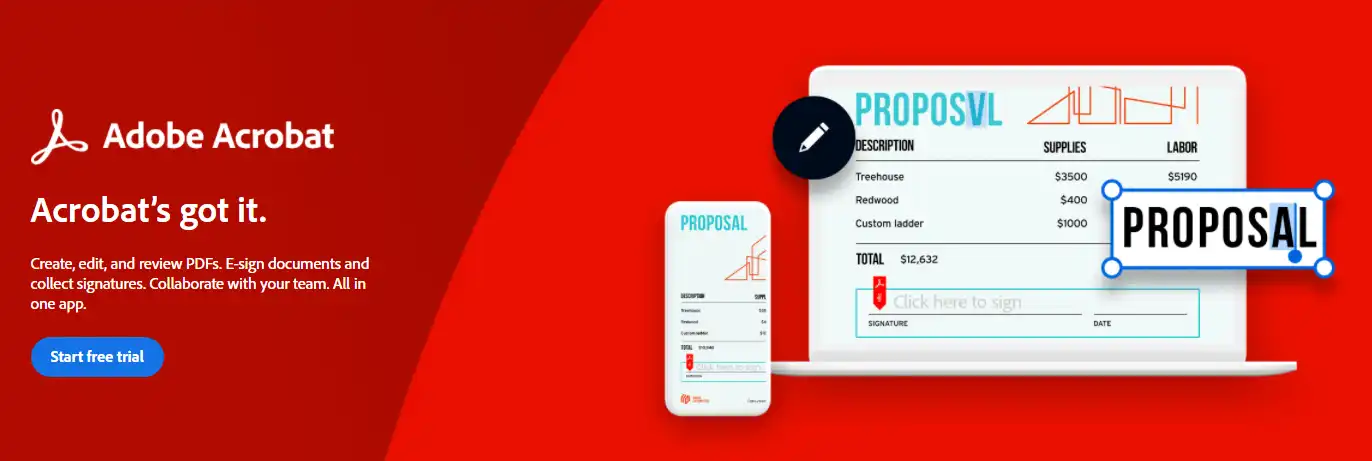
- Open Adobe Acrobat Pro DC and import your image.
- Choose “Enhance Scans” from the right-hand panel.
- Click on the “Recognize Text” dropdown, and select “In This File.”
- Adjust your OCR settings, and click the “Recognize Text” button.
- Once the OCR process is complete, select “File” > “Save As” to save your document.
How to Convert Images to Text Online
If you don’t want to convert images to text using desktop software, try an online tool to achieve this. If you google it, you’ll find out that there are many online OCR tools that you can easily extract text from the text. They won’t require you to download anything. But if you decide to use an online tool, be certain that it is safe since there is a risk of leaking your personal information when uploading your picture. If you don’t know what to use, you should know that WorkinTool also offers an Online Image to Text service.
- Use any browser to visit WorkinTool Image to Text Converter Online.
- Input your images and select to convert to DOCX or TXT.
- Click Convert to make it happen. Then, you can download them.
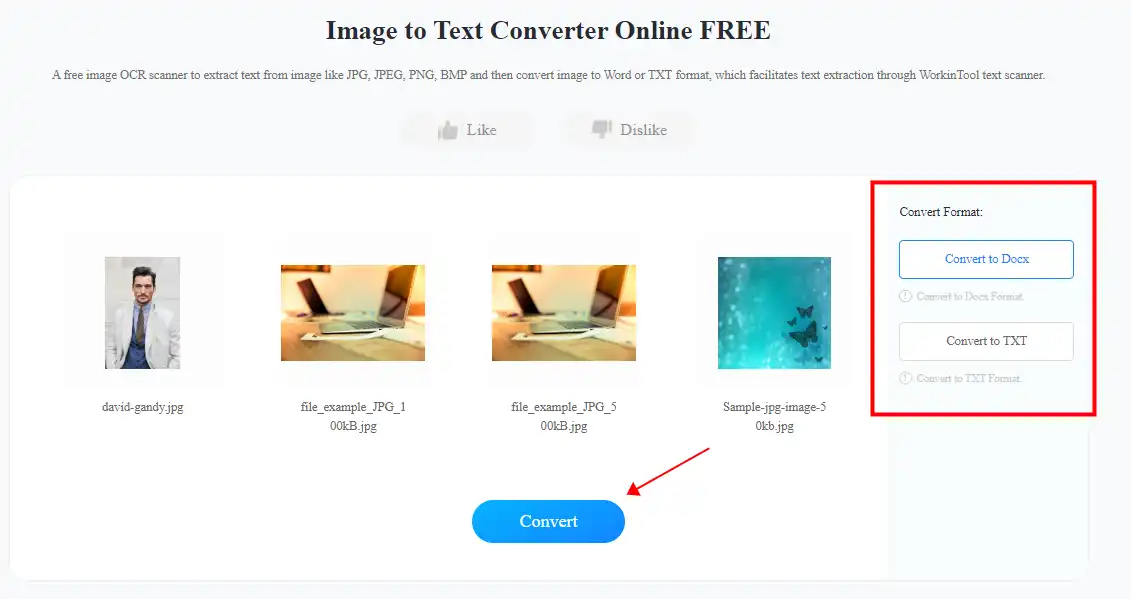
Best Practices for Image-to-Text Conversion
To ensure the highest accuracy when converting images to text, follow these best practices:
- Capture or scan images at a high resolution (300 DPI or higher) to improve OCR accuracy.
- Ensure that the image is clear, well-lit, and free of artifacts or distortions.
- Use a clean, simple background to minimize interference with text recognition.
- Choose an OCR tool that supports your language and has a good reputation for accuracy.
- Always proofread the extracted text, as OCR is not always 100% accurate.
Conclusion
However, converting images to text has become simple and efficient, thanks to OCR technology. With various tools available for Windows, Mac, and online, you can easily extract text from images for multiple applications. Remember to follow best practices for image capture and select the right OCR tool for your specific needs to achieve the best results. Also, that is the reason I recommend WorkinTool Image Converter.