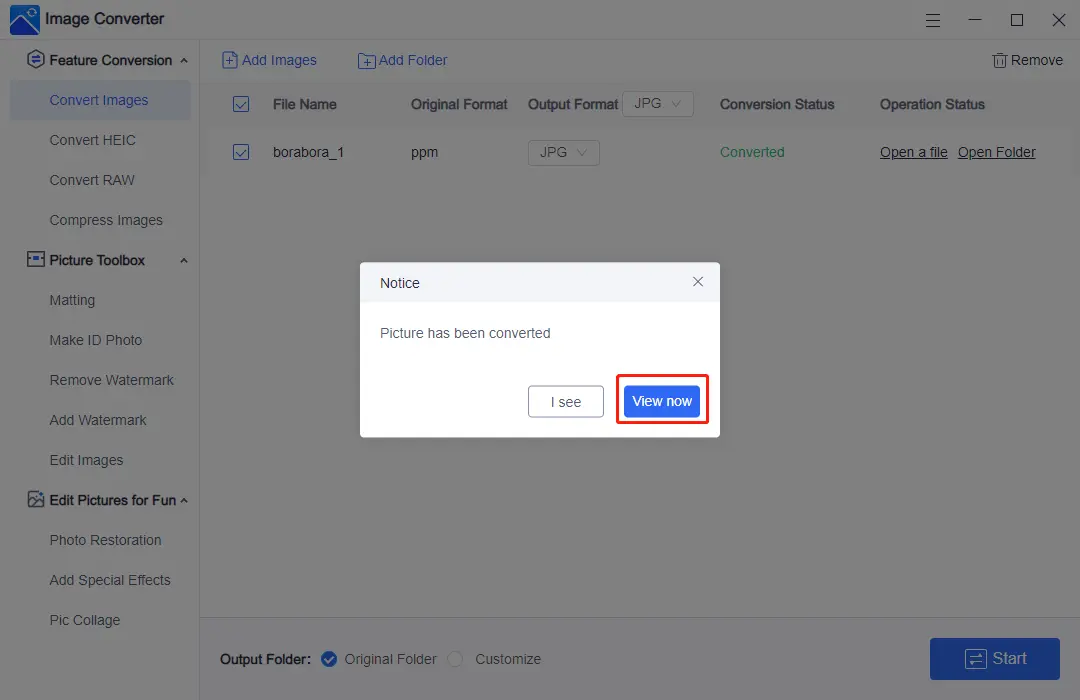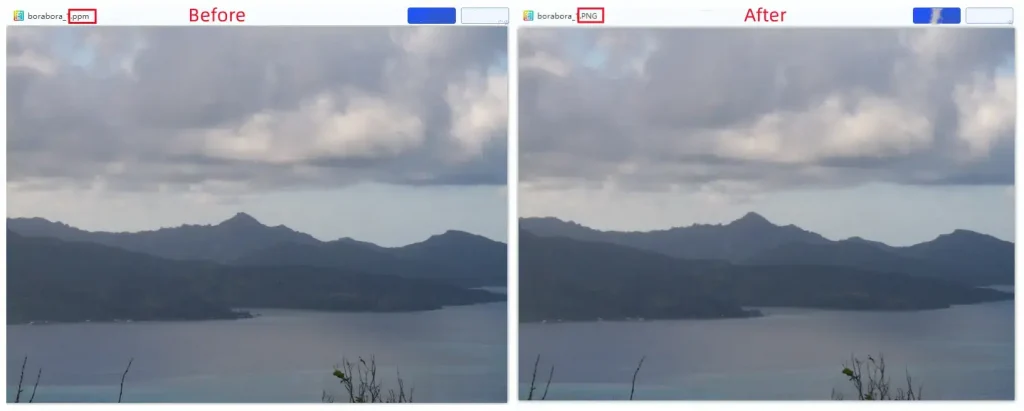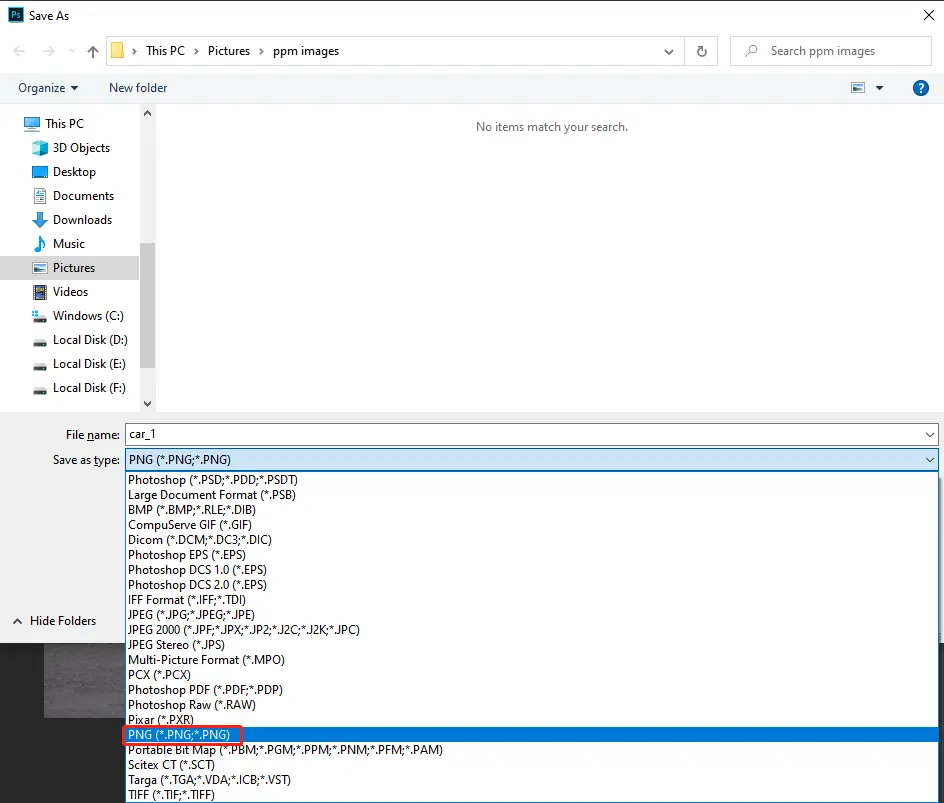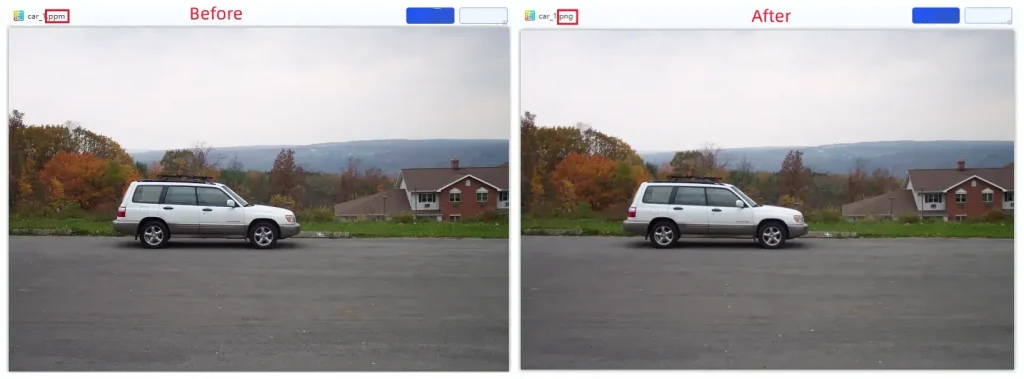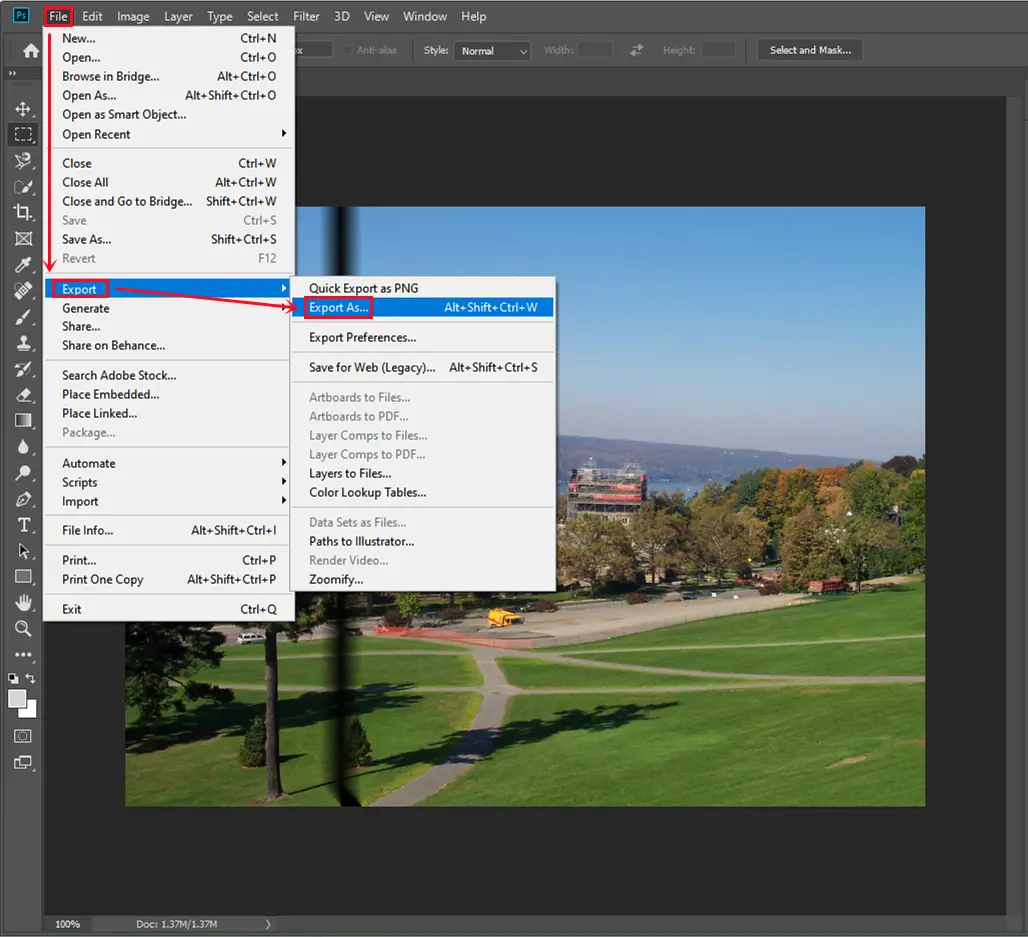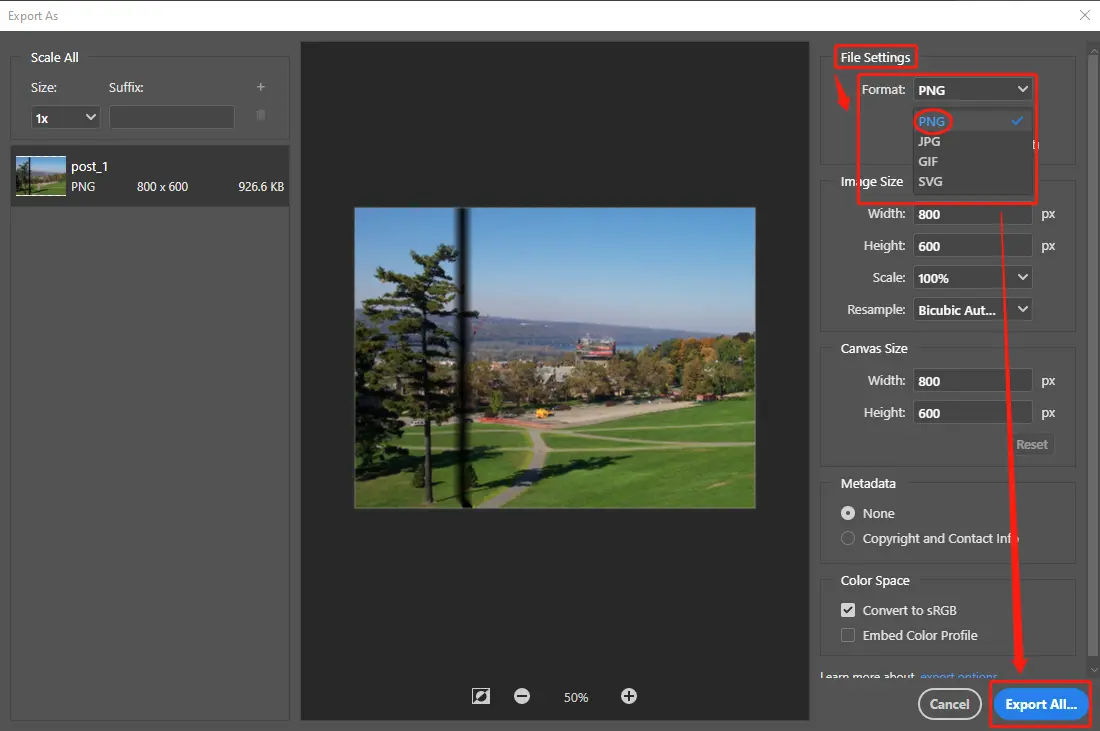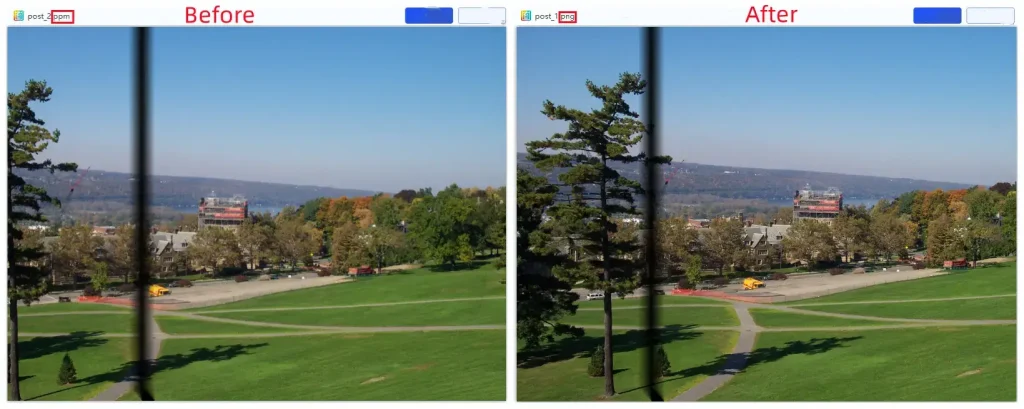How to Convert PPM to PNG for FREE in Windows
PPM? What is it? Well, it is a sort of image format rare seen in daily life these days. So when you accidentally get an image like this, you’d better change it to a typical one like .jpg or .png in order to view and share it if you are not a professional photographer or picture editor. Today, we will focus on a discussion on how to convert PPM to PNG in Windows by introducing you to two FREE offline ways. One is using a practical desktop tool called WorkinTool Image Converter (It’s simple, convenient, powerful and FREE while it also supports batch conversion.) and the other one is trying Adobe Photoshop. Please start your reading now to know the specific guides.
How to Convert PPM to PNG for FREE on Windows
PPM? What is it? Well, it doesn’t mean project portfolio management. It is a sort of image format rarely seen in daily life these days. So when you accidentally get an image like this, you’d better change it to a typical one, like.jpg or .png, to view and share it if you are not a professional photographer or picture editor. Today, we will focus on a discussion on how to convert PPM to PNG on Windows.
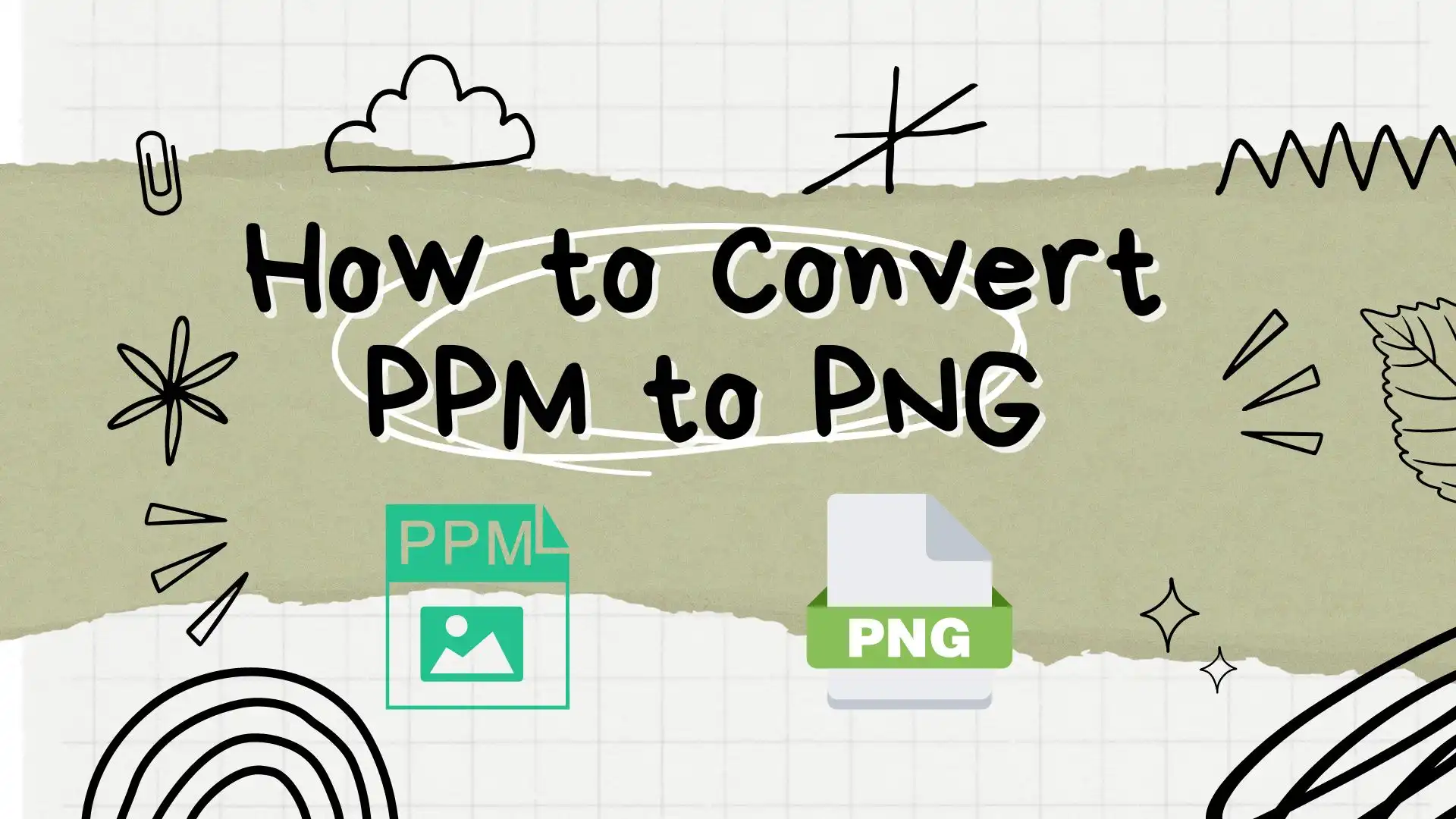
We will present you with two offline ways to realize this goal. Both are simple, convenient, and FREE. Now, let’s start our journey.
Things to Know Before Your PPM-to-PNG Conversion
📌 What is a PPM file?
PPM stands for Portable Pix map Format with the extension of .ppm and belongs to the Netpbm category (formerly Pbmplus). As a Bitmap file, PPM adopts a text format to store information about a particular image. Within a PPM file, each pixel has a specific number (from 0 to 65536) and information about the height and width of an image, plus any whitespace data. Therefore, it is always used for basic color image storage and image information exchange.
📌 How to open a PPM file?
As a PPM file is not compatible with almost any built-in programs on Windows, you have to rely on a third-party tool to open and view it, such as Adobe Photoshop, GIMP, Corel Paintshop, etc.
📌 Why do you need to convert PPM to PNG?
As mentioned above, nearly no standard or common Windows software can open PPM files. Meanwhile, no social media platforms support its upload if sharing it on them is your primary purpose.
PNG (Portable Network Graphics), however, is a prevalent picture format that uses a lossless algorithm in daily life. This means converting your PPM files to PNG images will maintain the original quality. Therefore, if you intend to show a photo to your friends or display it on social media, it is wise to change its PPM format to a PNG picture.
Hence, please read on to learn the specific guides.
How to Convert PPM to PNG–The Easiest Way
I bet you really fancy an effortless way to transform a PPM file into a PNG image since we all attach great importance to simplicity and high efficiency. Is there an approach possible to work it out? The answer is affirmative: WorkinTool Image Converter.
📕 How to export PPM to PNG through WorkinTool Image Converter?
1. Open the tool, find Feature Conversion > Convert Images, and then click Add images / Add folder to upload your PPM file(s).
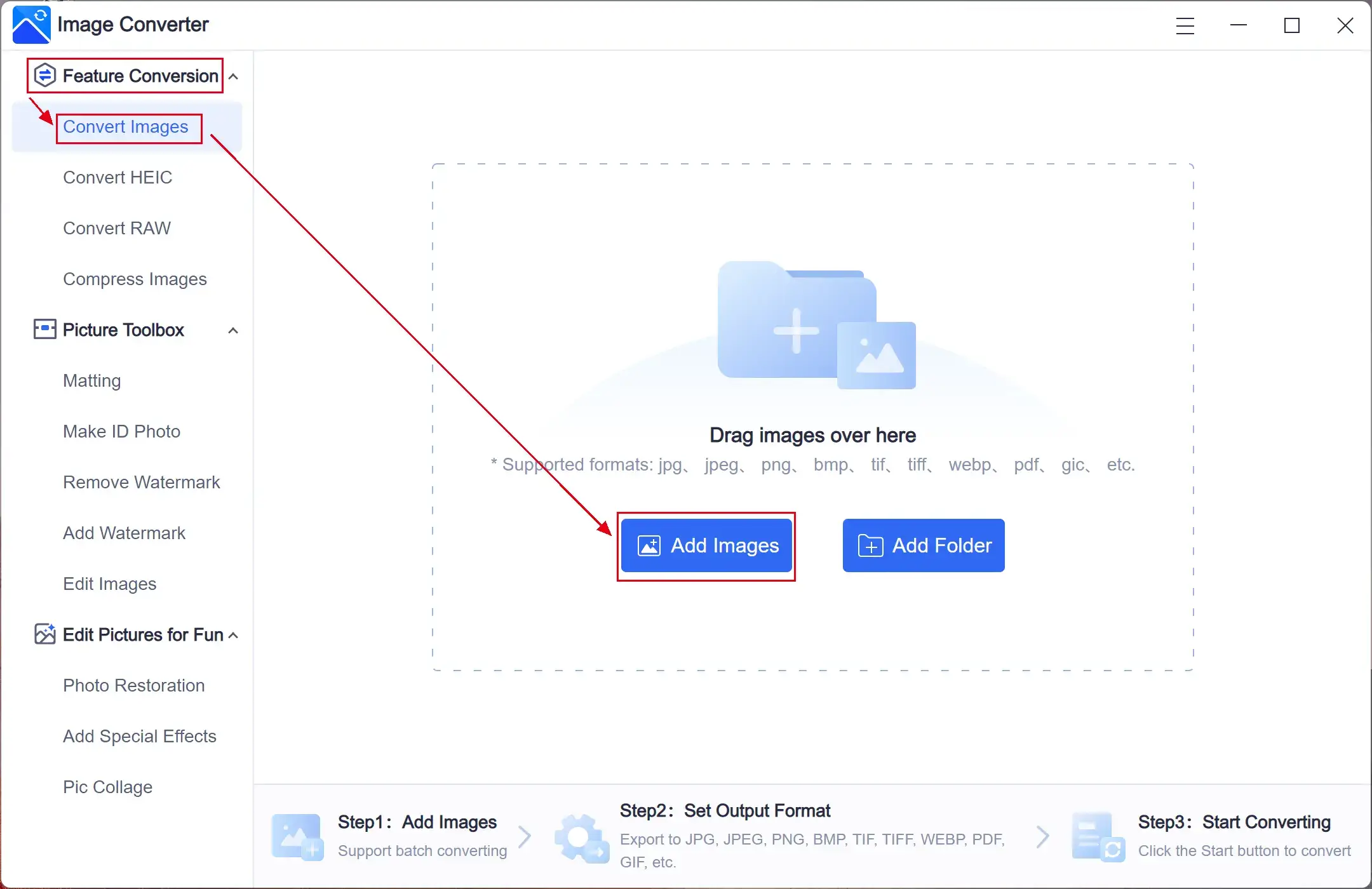
2. Select PNG in the drop-down box below/beside Output Format and hit Start to begin your conversion.
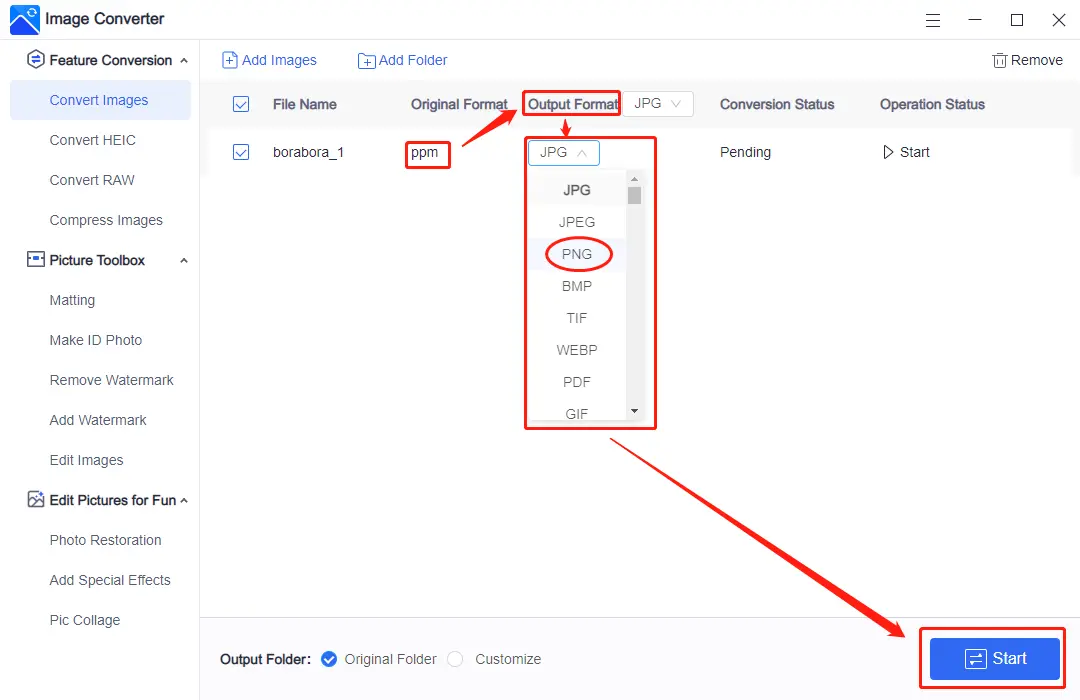
3. Click View Now to export the converted images.
Here is the result.
📢 Note
Batch conversion is available on WorkinTool Image Converter. Therefore, you can convert multiple files simultaneously with just one click.
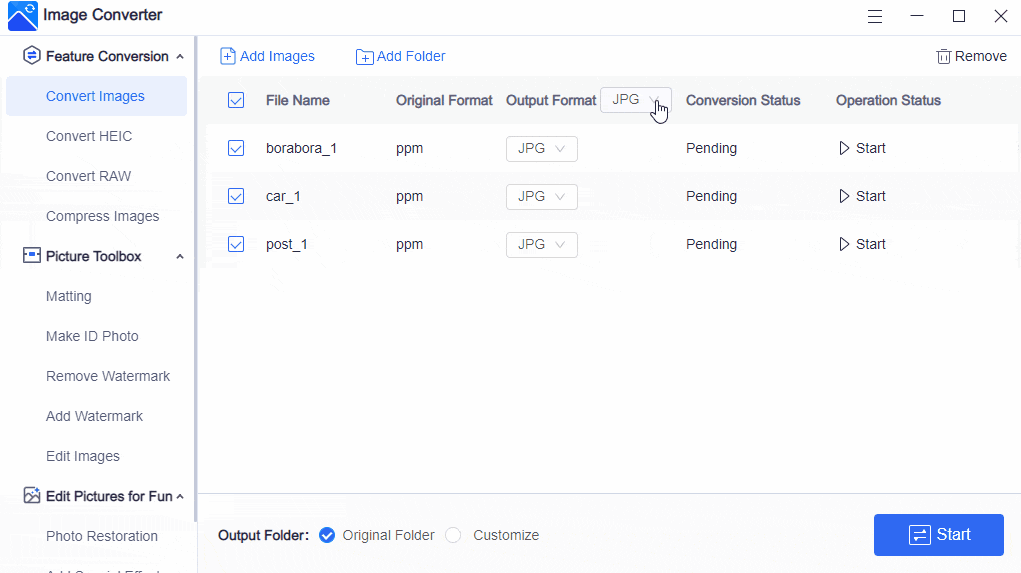
📣 Additional Words
📌 What is WorkinTool Image Converter?
WorkinTool Image Converter is a powerful, all-in-one, free image converter software. Lightweight ideas and practicability are two main concepts valued by WorkinTool. Hence, as several features are available in WorkinTool Image Converter, it still boasts an easy-to-use interface with some brief instructions on most feature pages, making beginners feel it is convenient to operate.
Meanwhile, a range of useful features are optional to meet your different requests, professional or non-professional, including: For most functions, only a few clicks will assist you in completing your tasks, and batch conversion is totally possible.
More importantly, WorkinTool Image Converter is completely FREE for users. Hence, all its features are accessible without a license payment or compulsory registration. Although it is freeware, there will be no ads in and after your conversion and no intrusive watermarks on each output.
How to Save PPM as PNG–An Alternative Way
As discussed above, Adobe Photoshop is one of the tools that can open PPM. As a result, you can resort to it to make your PPM files into PNG pictures.
Adobe Photoshop is probably a widely-recognized and acclaimed image solution provider globally. The multi-functional interface will enable you to deal with almost everything related to image editing. Although it requires a license fee to unlock all of its features, you can enjoy a 7-day free trial version. Image conversion in Photoshop is also far from challenging, so you don’t have to be tech-savvy if this is your sole aim.
📕 How to turn a PPM file into a PNG image in Adobe Photoshop?
1. Open your photo with Photoshop.
There are two methods of PPM-to-PNG conversion in Photoshop:
2.1 Save as
Click File > Save as.
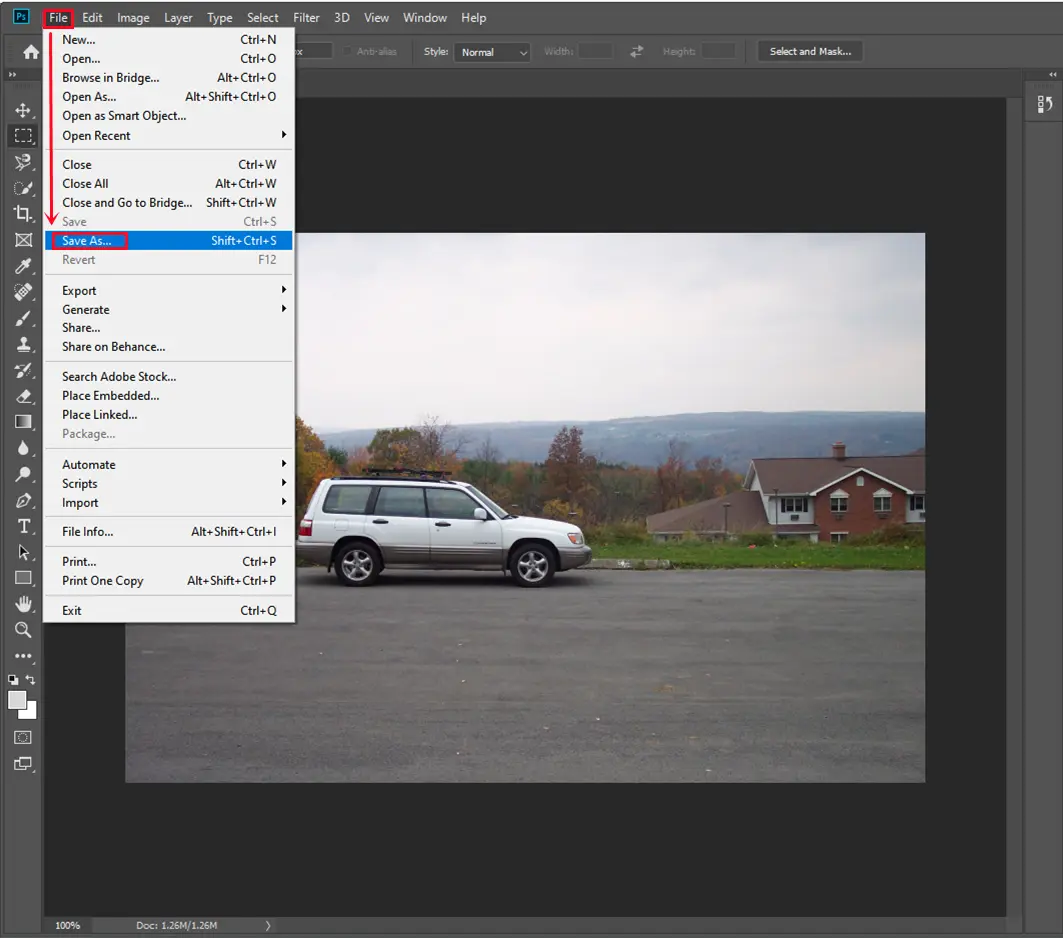
Select PNG in the drop-down box of the pop-up window and then hit Save.
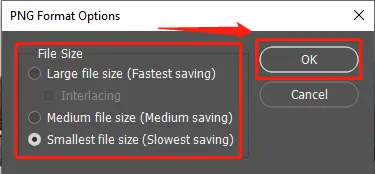
Please see the results.
2.2 Export
Find File > Export.
Either choose Quick Export as PNG to get your converted file directly.
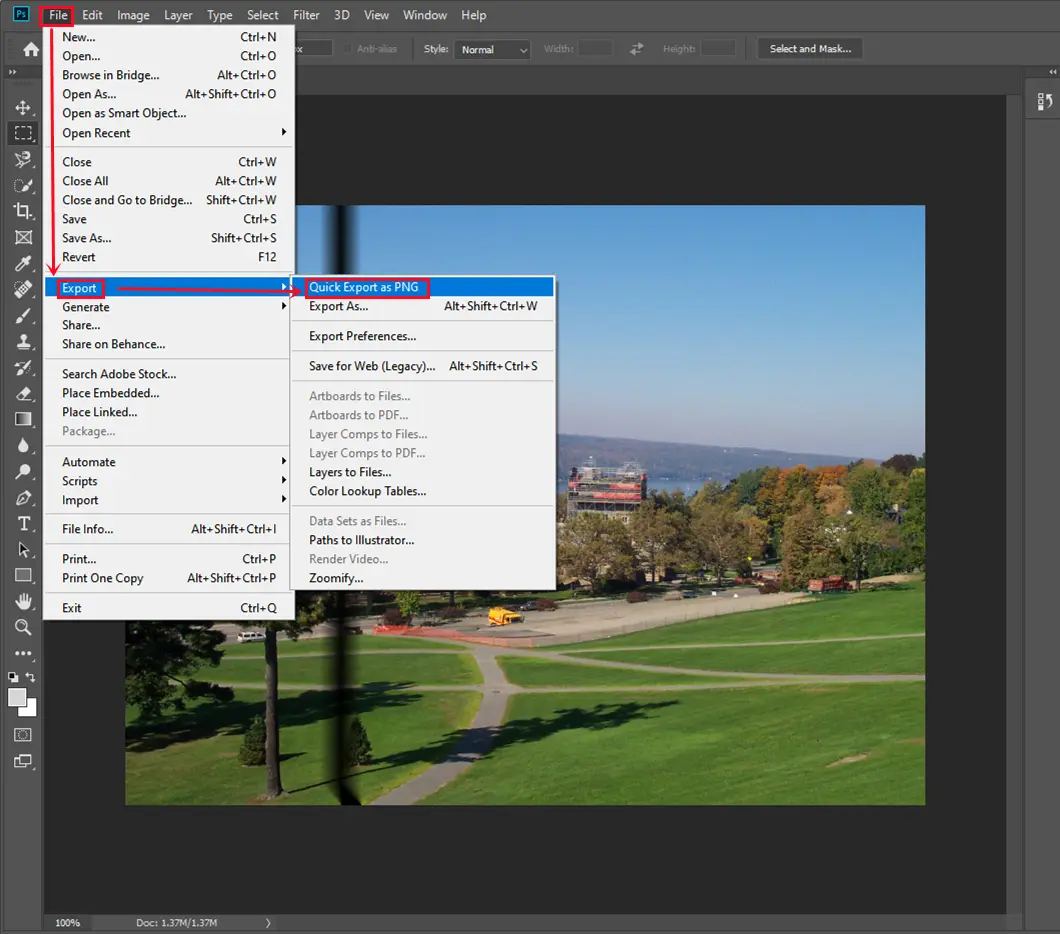
Or Hit Export as, select PNG in the File Format of the new Window, and press the Export All tab.
(You can adjust all the parameters as you like.)
Please refer to the results.
Something More to Say
📌 Here is our study of these two methods
| Features | WorkinTool Image Converter | Adobe Photoshop |
| Price | Totally FREE | 7-day Free Trial / $20.99/month |
| Interface | Lightweight and simple | Complex |
| Convert Speed | Instant | Fast |
| Batch Conversion | Yes | No |
| Professional Editing Needs | Less Powerful | Very Powerful |
| Easy Editing Process | Yes (some features can undertake automatic editing) | No (some functions require professionalism) |
| Output | High quality | High-quality and customizable |
| Security | Guaranteed data privacy and information security | High-level safety |
📌 Why should you select WorkinTool Image Converter?
- Lightweight and Simple: WorkinTool is lightweight enough to take up a little PC space. It also boasts a simple interface with instructions on almost every feature page, so even beginners will find it easy and convenient to use.
- Multiple Formats Supported: More than PPM and PNG, WorkinTool supports 100+ input and output formats, making their mutual conversions possible with minimal effort. Therefore, it can resolve nearly all your problems concerning image conversion.
- Batch Conversion: WorkinTool allows you to change multiple PPM and other pictures simultaneously to the targeted formats with just one click. So you save the cumbersome process of transforming them one by one.
- High-Quality Guarantee: The converted files via WorkinTool will be exported without losing quality.
- 100% FREE currently: You are entitled to all the features of WorkinTool without any license payment or personal registration.
- Green: Your image transformation will not include advertisements or an intrusive watermark in the output.
Wrapping up
Converting PPM to PNG doesn’t have to be challenging and troublesome when you pinpoint a proper solution. Hence, we sincerely hope you can find assistance after finishing this article. However, it is strongly advisable to try WorkinTool Image Converter.
Are you ready to transfer your PPM files to PNG images now?