How to Lower the Resolution of a Video on iPhone/Windows/Online
I know that higher video resolution means a clearer and sharper visual experience. But there are also a group of people trying to know how to lower resolution of video. Maybe it is for uploading to an online website, or for recreating the vintage video feeling. No matter why you want to do it, here comes the solution to reduce it, my friend. I recommend this powerful video compressing tool – WorkinTool File Compressor. With this amazing software, you can easily customize the video resolution all by yourself. It is adaptive, you only need to enter the height and the matching width will magically show in the box. Moreover, you can also learn how to lower the resolution of a video on iPhone or online. Just start to read it and pick a suitable tool for yourself!
How to Lower the Resolution of a Video on iPhone/Windows/Online
With the development of science and technology, the clarity of videos captured by devices in people’s hands is getting higher and higher. People always pursue higher video resolution because it symbolizes a clearer and more comfortable visual experience. However, lower resolutions are still required in some cases, such as reducing the resolution to reduce video size and save device storage space. In this article, I will introduce other situations that require reducing video resolution and how to lower the resolution of a video on iPhone, Windows, and online.
How to Reduce Video Resolution on iPhone
There are many ways to lower the resolution of your video on iPhone, such as using the online video compression tool introduced in the previous step. In addition, you have not yet introduced two methods to reduce video resolution. One is to set the camera parameters, which allows you to obtain low-resolution videos when recording videos directly. Another option is to use the video compression software mentioned in this post.
Reduce the Resolution of the Video by Adjusting the Recording Settings:
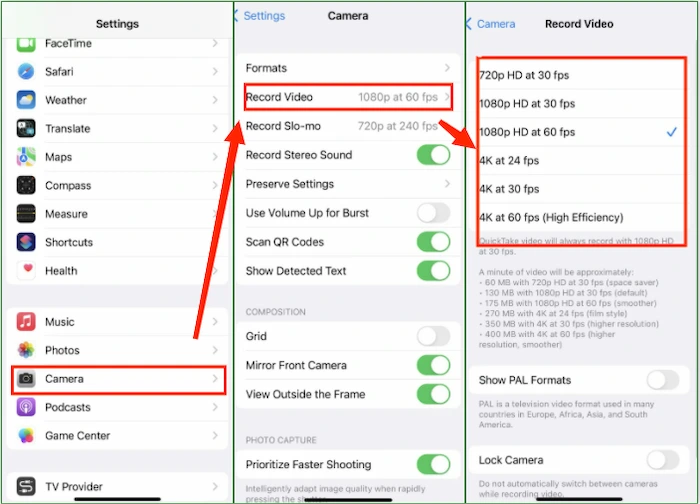
- Find the Camera in Settings, then click Record Video.
- Select an option here. You can choose 720p, 1080p, 4k, and more resolutions.
Reduce the Video File Size with a Compressing Tool:
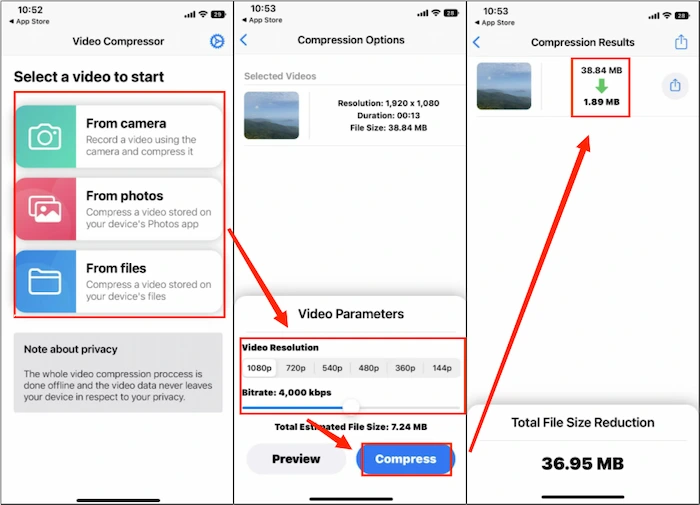
- Download the Video Compressor on your iPhone and open it. Select a video to compress.
- Adjust the Video Parameters. You can select a resolution and adjust the Bitrate. Then click Compress.
How to Lower the Resolution of a Video on Windows
Here, I recommend the best video compressor software – WorkinTool File Compressor. It is an all-in-one compression tool to reduce file size. As the name says, not only videos, you can also compress images and format files like Word, PDF, and PowerPoint. For the video compressor, it allows you to set the output format and customize the audio bit rate, video bit rate, and resolution. All of these choices and decisions are delivered to you. Moreover, it provides a long-term free trial for Windows users.
Solutions on How to Reduce Video Resolution with WorkinTool:
- First, download and install the software on your computer and open it.
- Next, click Video Compressor and put your target video file in it.
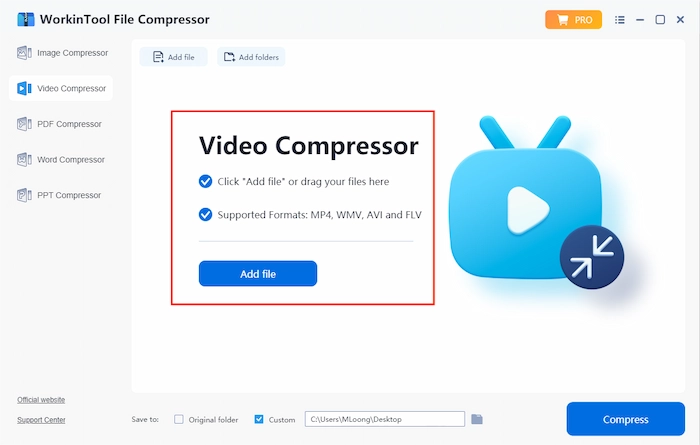
- Then, you can see the process window. There is a Resolution option in the Additional Settings.
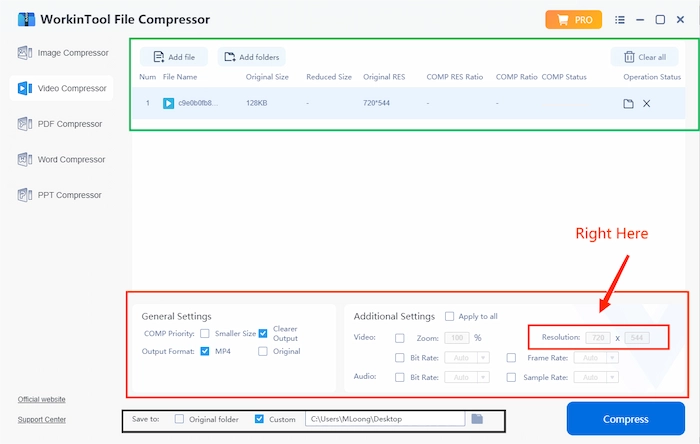
- Lastly, hit Compress to export it and check the results in the savings folder.
Convert Video to Lower Resolution Online
WorkinTool provides desktop file compression software and online compression functionality. If you want to download software, you can try this online compression tool. It also supports multiple video formats, including MP4, MKV, MOV, AVI, WMV, M4V, MPEG, VOB, WEBM, OGV, 3GP, FLV, F4V, and SWF. You can choose the corresponding mode based on your quality requirements for compressed videos.
However, this online tool has certain limitations. The uploaded single video file cannot exceed 20 MB, and a maximum of 4 files can be compressed at once. If you don’t want to be restricted by this, it is recommended that you still download the desktop version.
How to Lower the Resolution of a Video Online:
- Open the page on your browser, click the + button, or drop to import your video file.
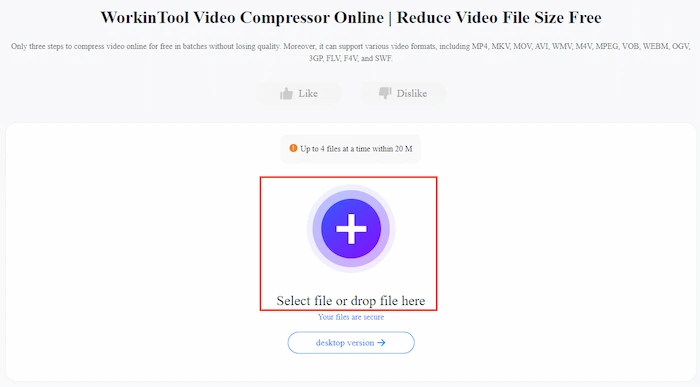
- Select compression mode, then click Convert.
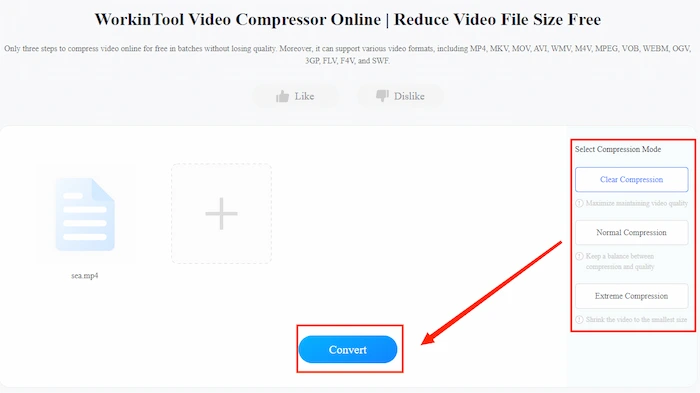
- If the file shows Success, click Download to save the compressed file.
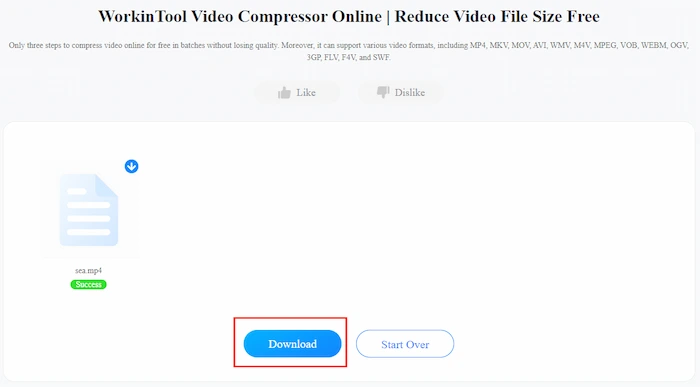
Why Lower Video Resolution?
1️⃣ Higher Resolutions Are Not Always the Best
As we all know, resolution affects the size of a video. Let me take it. For example, if you were creating a logo for your company website, there is no chance you would like to waste extra space on saving enormous images just for a higher resolution. It costs a lot of unnecessary money. The same reason goes for videos. I know people always shoot videos in high definition. They might shoot in 2k video resolution or even 8k if the device allows. Not to mention how much space 8k videos will take, there is no need to use this high resolution if your video isn’t quite detailed. Also, many video websites like YouTube only have a maximum HD video resolution of 1080p. Therefore, high-resolution videos can only cause the necessary difficulties if you are about to upload them.
2️⃣ Recreate vintage videos
In the past, the film shooting equipment was limited, and the film was generally low-resolution. However, the vague quality of the film is also a generation of memories. People always say that fashion is a circle. The movie is the same. Even though the resolution is leveling up, a group of people is still trying to find a feeling of the old movies. Recreating vintage videos is not something new. To make their videos look more like from the last century, they need to lower video resolution from the modern device creations, just like some vintage filters on TikTok, though a little bit fake.
How to Choose the Right Resolution
Since we have gone to this step of choosing the right resolution for your video, before that, you have to ask yourself a few questions first.
❓ What is the video for?
Are you going to share it on your social media account? For smartphones or other mobile devices, a 360p resolution is enough since they only use data. However, it may appear a bit blurry on larger screens.
❓ How much detail are you going to show in your video?
As I said, the more you want to show in front of the camera, the higher the resolution you might need to use on your video. 480P is regularly used in the old DVD time. If you are trying to make a video like that, 480P cannot be perfect.
❓ Do you want to display it on a bigger screen?
If you want to make a vivid video like many other YouTubers, maybe next time you can shoot your video directly in 1080P resolution. 1080P is considered to be the most common resolution on screens like computers and TVs. Most video sites provide a download function with a resolution of 1080P, and you can see how popular it is.
📍 Notice:
The video resolution setting has an adaptive function, which means you only need to enter the heights, and the width will automatically appear accordingly. Besides this, you can still see many other options in this window. To satisfy the needs of users, WorkinTool has thoughtfully set audio settings and video states to customize. Moreover, you can take a deep breath and release it if you consider the safety issues. I guarantee that neither your personal information nor video files will be uploaded to the servers. All of your operations can only be found on your local computer.
Other Related Questions
Conclusion
After this article, I bet you have learned about video size and how to lower the resolution of a video. However, I still want to add that WorkinTool File Compressor can be a great helper when it comes to lowering the resolution. Only a few clicks can make a proper video with a suitable size. I mean, what’s more to expect? More to say, this software is totally free to use all the functions right now. There is no single restriction or limit. So, don’t hesitate and go to experience it yourself.


