Compress Video for Discord Mobile iPhone/Windows/Online
If you are wondering how to compress video for discord without any cost, this article will provide you with several new ideas. Most of the video compressors on the market are expensive. Today, I’ll recommend you a free and easy-to-use video compressor for Discord. Hope you can benefit a lot from it.
Compress Video for Discord Mobile iPhone/Windows/Online
If you are a Discord user, you probably have encountered the following situation: you want to send your high-end operations to your game, but your video is too large to send on Discord. At this time, you must want to know how to compress video for Discord with a free tool. Well, don’t worry. This post will show you three free tools to reduce the video file size on iPhone, Windows, and online. Let’s see how to deal with your problem.
📍 Why You Need to Compress Video for Discord
Discord is a free online live call software and digital distribution platform specially designed for the online community. It is mainly oriented toward gamers, educators, friends, and business people. Users can communicate through messages, pictures, videos, and audio on the chat channels. However, there are several limits to uploading videos on Discord. For instance, it allows users to upload video files of 8 MB or smaller, and it only supports the video file types: MOV, MP4, GIF, and WebM. This limit applies to direct messages and chat channels. If you want to send videos on Discord for free, you can compress your video with a video compressor.
How to Reduce Video File Size on iPhone
With the advancement of technology, the clarity of videos captured by mobile phones is increasing, and the size of videos is also increasing. While providing people with better visual enjoyment, it also brings some trouble for sharing and uploading videos. The upload speed will decrease, and it is easy to exceed the platform’s limitations. However, compression software available in the iPhone app store can help us solve this problem, such as Video Compressor. Its operation is very simple and completely free.
Compress Video for Discord Free on iPhone:
Step 1. Download the app from the App Store and open it. Find Compress Video. Or you can compress more than one video simultaneously in Compress videos in batches.
Step 2. Upload your video. Adjust the settings, then click the share button. You can save it to your album or share it to another plate directly.
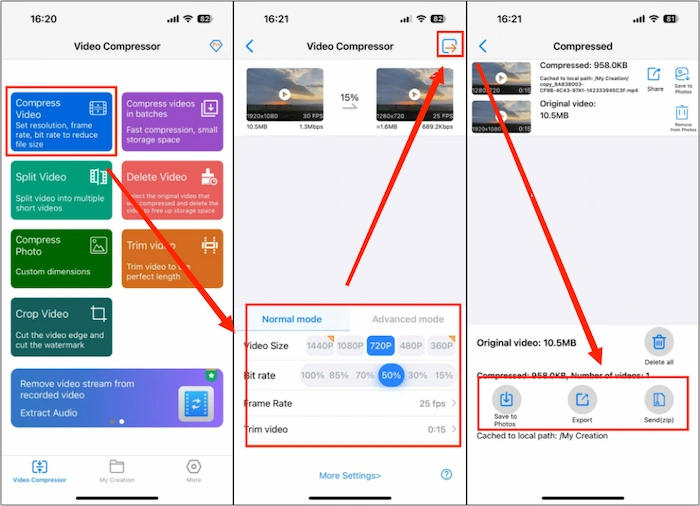
Compress Video for Discord on Windows Using WorkinTool
WorkinTool File Compressor is a powerful and effective file-compressing software new to the market. It can compress many mainstream file formats, including Video, PPT, Word, Image, PDF, Audio, etc. It is lightweight and easy to operate. Don’t worry about the operation if you are a beginner. Moreover, its interface has no ads, so you can easily use it. More importantly, it is completely free for Mac users without any request. It also provides a long-term free trial for Windows users to edit a video less than 2 MB without any other limits. These benefits make it outstanding among many file compressors.
How to Compress Video with WorkinTool:
Step 1. Open the tool and find the Video Compressor. Then, upload the video by clicking Add file or dragging it directly. It is supported to upload videos in MP4, WMV, AVI, and FLV formats.
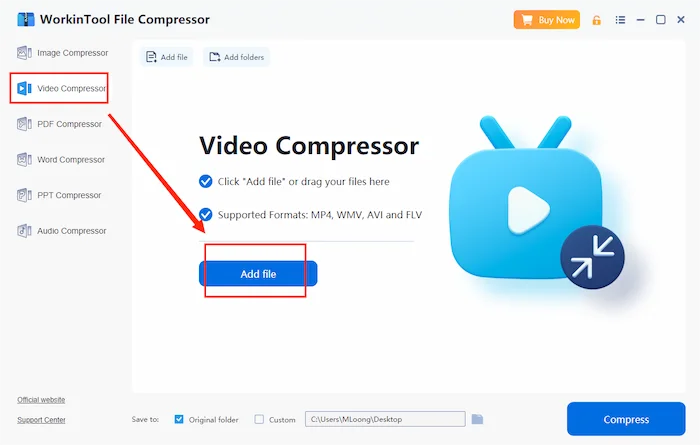
Step 2. Adjust the settings of the new video. If you don’t have any video editing experience, choose General Settings. For Smaller Size, you can export videos as possible. For more precise output, you can expect a high-quality compressed video. If you are unsatisfied with the two default modes, select Additional Settings. You can alter the parameters of video and audio. If you want to send the video to Discord, select the MP4 format.
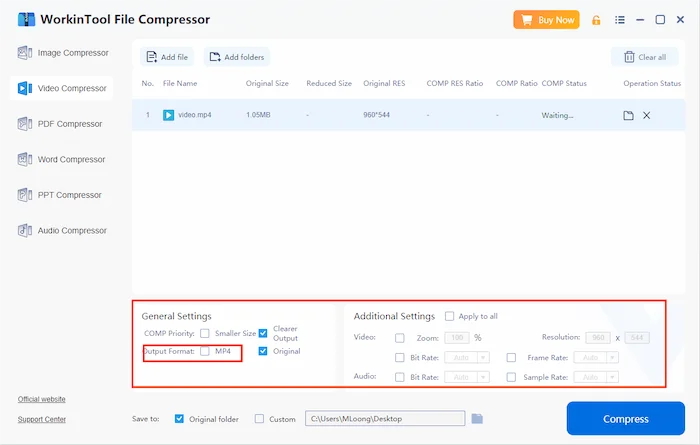
Step 3. Change the location of the new file if you want by clicking Save to. Also, don’t forget to press Compress to obtain the reduced video. After compressing, check whether the size of the converted video is below 8 MB (the limit if Discord). If not, you can compress it again by repeating the same steps.
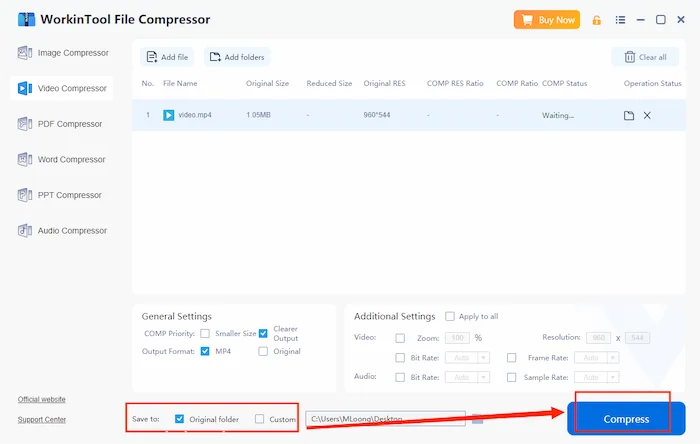
Another prominent advantage of this software is that it fulfills batch compressing. You don’t have to compress videos one by one. With just one click and a few seconds, your videos will be reduced without losing quality. By the way, the number of files will also not affect the compressing speed. Click Add file or Add folders to input more videos. Then press Compress to accomplish batch compression.
📌 Key Features of WorkinTool File Compressor
This tool proceeds with countless benefits. Here is a list of its key features that you can refer to.
| ✅ Free | There is a long trial for free, and there is no extra task quota for you.
There is no limit for Mac users. All functions are costless. |
| 😉 Easy-to-use | It is developed from the view of new users.
With its clear interface and simple operations, even beginners can use it without any effort. |
| 🎉 High-quality output | It won’t reduce the quality of your video, even for batch processing. |
| ✅ Safe | It asks for no registration. You don’t need to log in or create an account.
It promises to ensure your personal data and information. |
| 😉 Light-weight | The size of its program is small. You don’t have to be concerned that it will occupy too much space on your PC. |
| 🎉 No ads | There are no ads anywhere. You can use it with ease. |
More Related Articles
💡 Conclusion
You may agree that the limit of video uploading in Discord is sometimes a hassle. If you are always looking for an effective solution, maybe this article has given you a hand. In the above, I have recommended an effective and free tool, WorkinTool File Compressor, to compress video for Discord. It is the easiest way to cope with your troubles. If you are a fanatic Discord user, you will frequently open this desktop tool.

