How to Change the Resolution of a Picture | 4 Easy Ways
How to change the resolution of a picture? I believe you have definitely encountered this problem. It’s not difficult to achieve this goal, there are many ways to do it, but it’s not easy to choose a useful tool. This post introduces four image editing tools for Android, iPhone, Windows, and online. They are all free and easy to use. Read this article and pick one tool according to your needs.
How to Change the Resolution of a Picture | 4 Easy Ways
You must have been distressed that the images you took or downloaded from the internet are not clear enough, and you always fail to enlarge the image to see the details. Or when you want to set an image as a computer desktop wallpaper, the image that still looks very clear on your phone becomes blurry again after being enlarged to computer size. At this point, we need to improve the resolution of the image. So, how to change the resolution of a picture? This article will introduce you to processing methods on Android, iPhone, Windows, and online.
How to Change the Resolution of a Picture on Android
Picsart is a famous app for image editing on Android phones. According to statistics, over 150 million users worldwide have joined Picsart. It provides photo and video editing functions that bring infinite convenience and fun to users—combining AI technology to make your work more vivid. You can use it to love your image size more, replace the image background, enhance the image effect, beautify characters, add stickers, etc. If you want to change the resolution of an image, you can directly change the resolution of all image outputs in the settings.
Ways to Set Resolution on Picsart:
Step 1. Find symbols for three points in the upper right corner of the portrait.
Step 2. Choose Settings.
Step 3. Select the size in Max image size. The larger the general size, the higher the resolution.
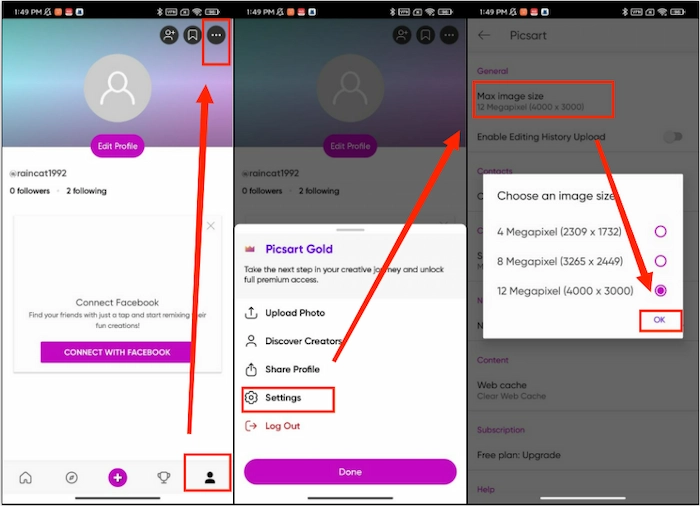
How to Make Images Clearer on iPhone
The pixels of images taken with a mobile phone are much lower than those of a camera. Although the shooting function of iPhone phones has become increasingly advanced, it is still difficult to compare with cameras. Therefore, if we want to achieve clearer image effects, we still need to use some tools. There is a software called Image Size in the App Store. It is specifically designed to change the size of images. It provides many fixed image sizes and resolutions for users to choose from, and you can also input numerical values to define the desired effect. The most significant advantage of this software is that it is completely free, but some of its operations still require you to read relevant tutorials.
How to Change the Resolution of a Picture on iPhone:
Step 1. Open the software, find the image icon, and upload your image.
Step 2. Enter the desired pixel value in the input box. The default image scale is 1:1. You can click on the connection in the middle of the number box to restore the image to its original size. Then, you can download your final picture.
Step 3. If you want to change more settings, such as image format and quality, you can click the settings button in the upper right corner to adjust the settings.
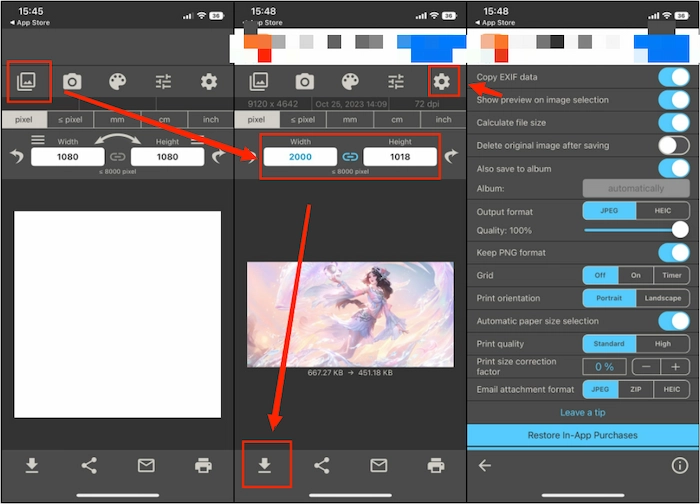
How to Change the Resolution of a Picture on Windows
If you want to download an app to your computer to change the image resolution, try WorkinTool File Compressor. This is an app specifically designed to compress files. You can use it to adjust the size of images, videos, PDFs, PPTs, and Word documents. The interface of this software is very simple and easy to operate. Each button is straightforward and clear. The image compression function supports JPG, PNG, GIF, and BMP formats. You can input the pixel size you want. In addition, this software supports processing multiple images simultaneously. Most importantly, all of its features are free.
Guide to Using WorkinTool File Compressor:
Step 1. Download the app and open it on your Windows. Find Image Compressor.
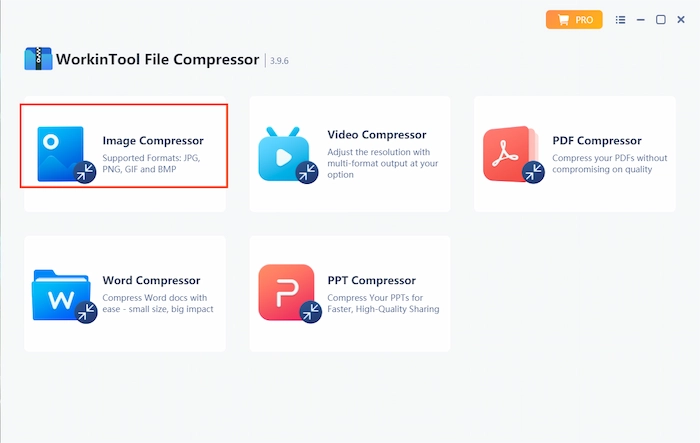
Step 2. Upload your image to the program.
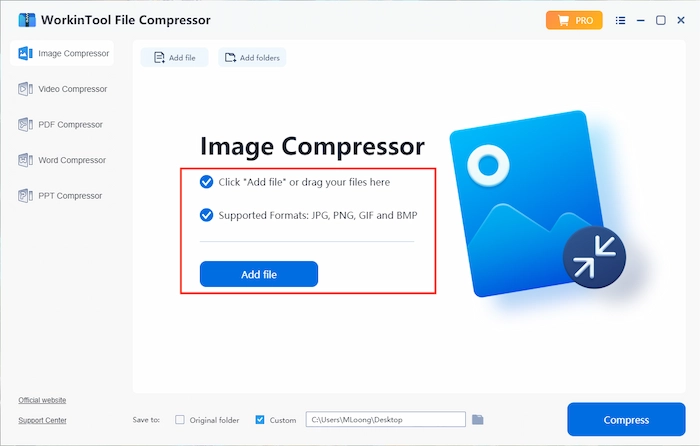
Step 3. Enter the number of resolutions in Additional Settings. Choose the file folder, then click Compress.
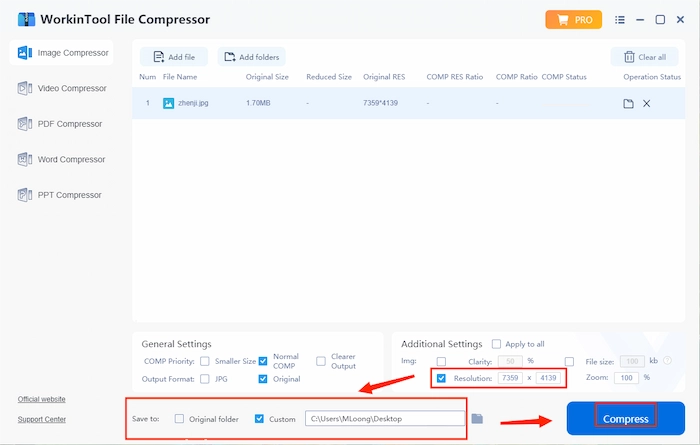
How to Resize Images Online
If you find downloading software cumbersome or your device doesn’t have extra storage space, you can pick an online image editing tool. Many websites can change image resolution. Perhaps for you, selecting a suitable online tool is also a problem. Here is a simple and free online tool for you. Img2Go is a free online image converter. It provides users with various image editing tools, image format conversion tools, and AI image generators. All of its functions are free. You can use it to change the resolution of your pictures easily.
How to Change the Resolution of a Picture Online:
Step 1. Open the webpage and upload your pictures.
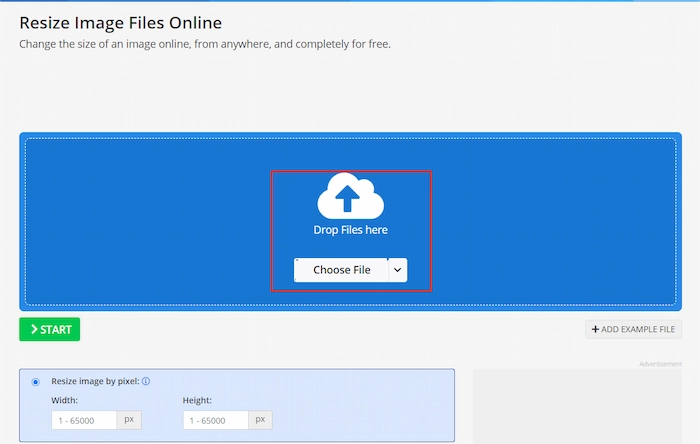
Step 2. Select Resize image by percentage, and enter the number of Width and Height. Then click START.
![]()
Step 3. Click Download to save your converted file.
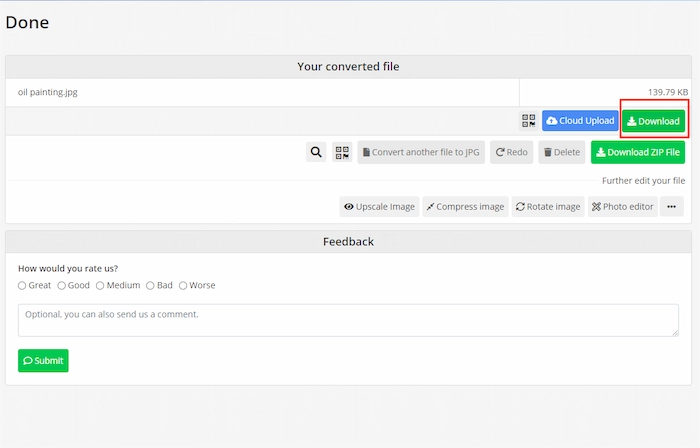
More Related Questions You May Want to Know
Conclusion
High resolution can bring better visual effects to images, while low resolution can reduce the size of images and save device storage space. It’s not difficult to know how to change the resolution of a picture, but the challenge is choosing several helpful image editing tools. You are fortunate to have read this article and learned about image editing tools on different devices and how to use them to change image resolution. Hurry up and decide on a suitable tool to give it a try.


