How to Compress a Video on Mac | 4 Ways
For users new to Mac, complex gesture manipulation is really daunting, let alone compressing a video. Therefore, four easy-to-use video compression software are used to solve the problem of how to compress a video on Mac. WorkinTool File Compressor would be a better option due to its specific page, smooth operation steps, and easy-to-eliminate pests.
👍 100% free for Mac users to use all features without limits.
👍 Export compressed videos without watermarks or quality loss.
👍 Fast compression speed with batch operations.
How to Compress a Video on Mac | 4 Ways
Macs are very suitable for solving video editing-related problems, such as how to compress a video on Mac which we need to learn the most. However, for new users who have just used Macs, operating them is still tricky, let alone compressing videos on them. Today, we will introduce four very convenient video compression methods to you. You can pick a suitable way according to your needs.
Among them, WorkinTool File Compressor is worth becoming your first choice. You must give this entirely free and watermark-free video compressor a try. It also has smooth compression speed and a rich compression format. In addition, it also supports Windows.
1. How to Compress a Video on Mac by WorkinTool
As its name shows, WorkinTool File Compressor is a software dedicated to file compression. As a mature tool, it can work with various mainstream video formats like MP4, WMV, AVI, and FLV. It presents an outcome in MP4 or the original format with reduced size but good quality. Moreover, you can also use it to compress images, PPTs, PDFs, and Word documents. In addition, it is 100% free for Mac users.
The WorkinTool File Compressor also supports batch conversion. If you have multiple videos that require compression, you can use this method to save time significantly.
🏃♀️ Steps on How to Compress a Video with it:
Step 1. Open WorkinTool and find Video Compressor.
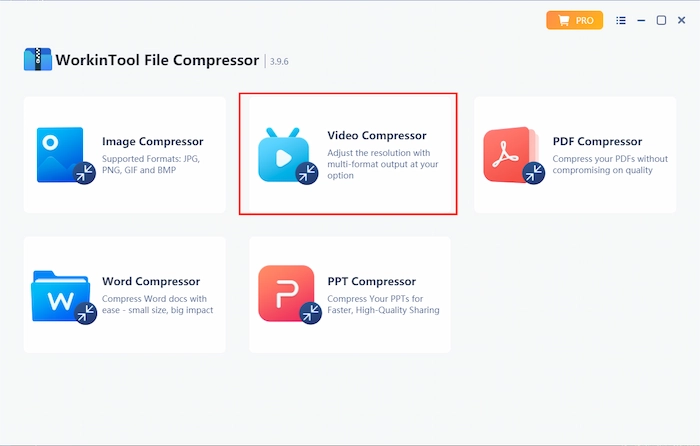
Step 2. Click Add file to import the file you want to compress.
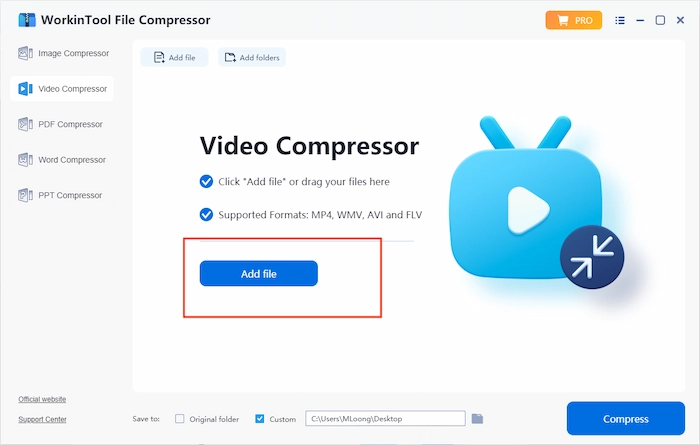
Step 3. Set the parameters in General Settings or Additional Settings. Lastly, click Compress to start compression.
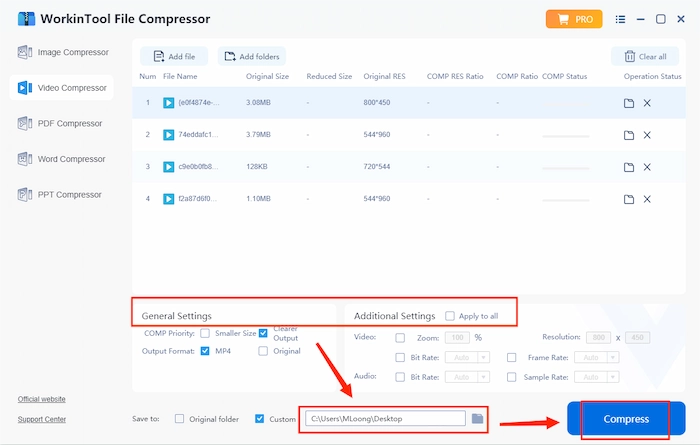
📌 Notice:
WorkinTool can shrink the file size by optimizing its internal content without changing the original quality or inserting new watermarks. It is highly convenient to save and share the smaller files with your friends and colleagues. What’s more, there are no ads.
2. How to Compress a Video on Mac Using QuickTime
Also, QuickTime Player is another video compressor for Mac. You can download it straight in from App Store. It is a multimedia player that is highly compatible and has the most popular format on the Internet. Although it is well known for its play function, it is also convenient to compress a video so that you can reduce your file size by fewer steps.
🏃♂️ Process on How to Reduce Video File Size:
Step 1. Open QuickTime on your Mac. Click on File in the menu, select Export As, and choose your desired output video resolution from the alternatives.
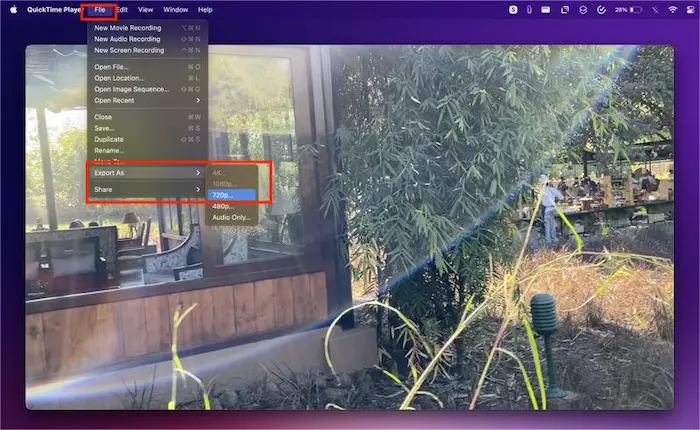
Step 2. Select the file folder and click Save.
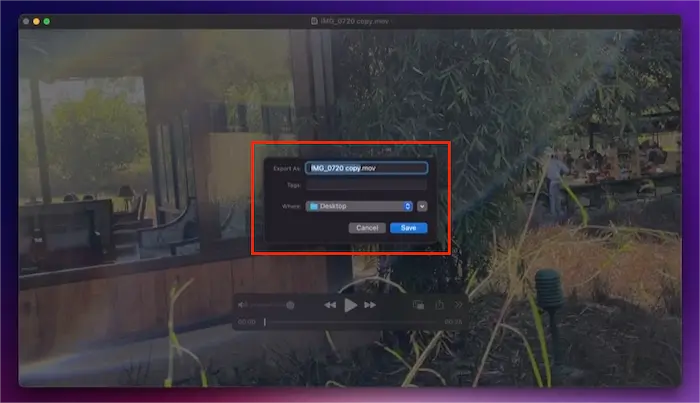
📌 Notice:
Its format compatibility is not good, and you cannot decide on compression quality and speed.
3. How to Use iMovie to Compress a Video
In addition, iMovie is also a famous video compressor for Mac. The native macOS app iMovie can easily handle the task of compressing video files, freeing up more memory. It gives you more control over compression. With iMovie, you can not only decide the resolution but also select the compression quality and compression speed. You can download it from App Store instantly.
🏃♀️ Steps on How to Compress a Video on Mac:
Step 1. Open iMovie. Click on File on the upper line and select Import Media to import your video file.
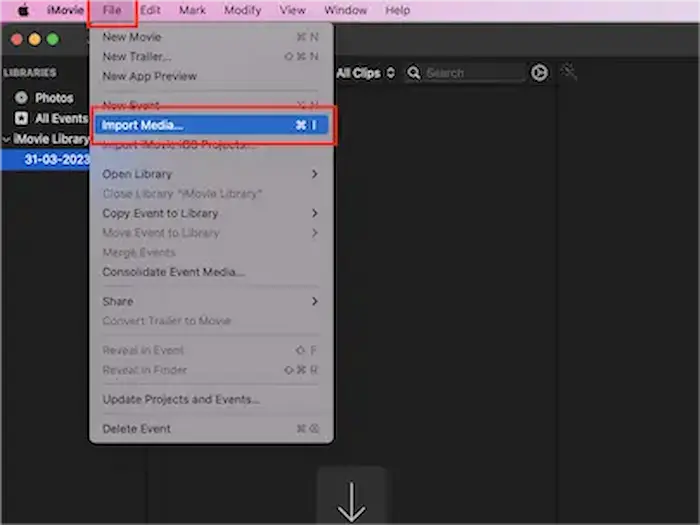
Step 3. Click on File again, find Share, and tap the next File button.
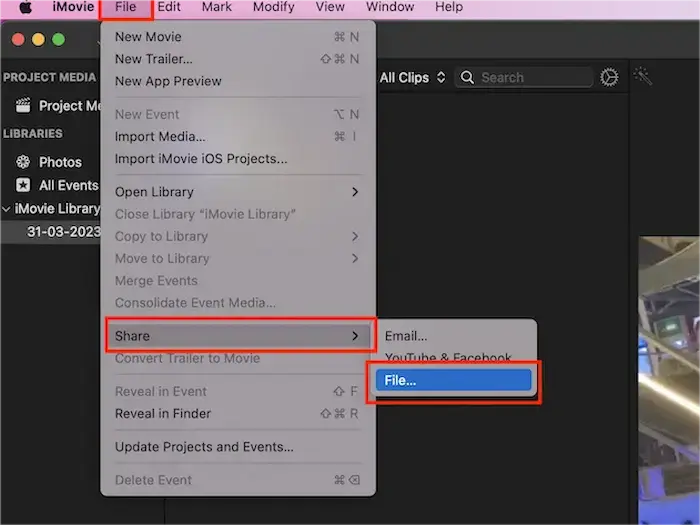
Step 4. Select the desired option based on your will. To compress files with better control, you can change values for Resolution, Quality, and Compress. Lastly, click Next. Then you can get your compressed file.
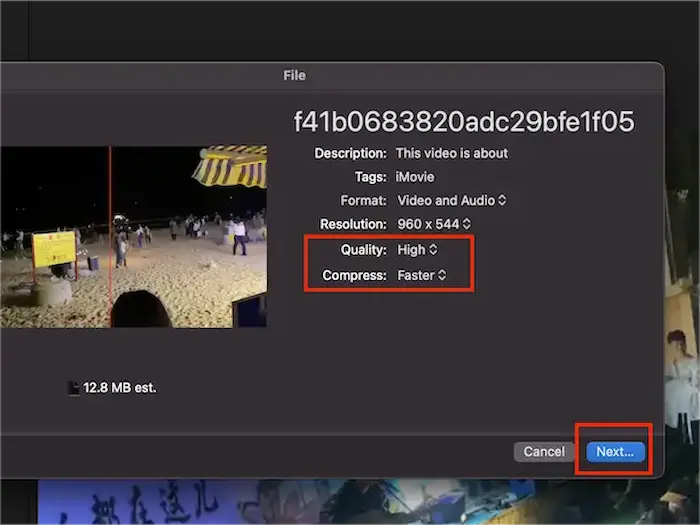
📌 Notice:
iMovie is easy to use, but it always causes flashbacks, stuck files, missing files, and malfunctioning shortcut keys. Besides, it also consumes a lot of memory.
4. How to Compress a Video on Mac Online
If you don’t want to download any apps or your Mac doesn’t have enough storage space, you can try FreeConvert, an online video compressor. You can use it without any login or registration. It can save your downloading time, and its operation is also effortless. Apart from video compressing, it still supports more file compressing, such as GIF, MP3, PDF, Image, and more. You can also use it to convert your other files.
🏃♂️ Guide to Making Video Smaller Online:
Step 1. Open up this free online video compressor for Mac on Safari, Chrome, or any other prevalent browser. Find Video Compressor from the Tools list.
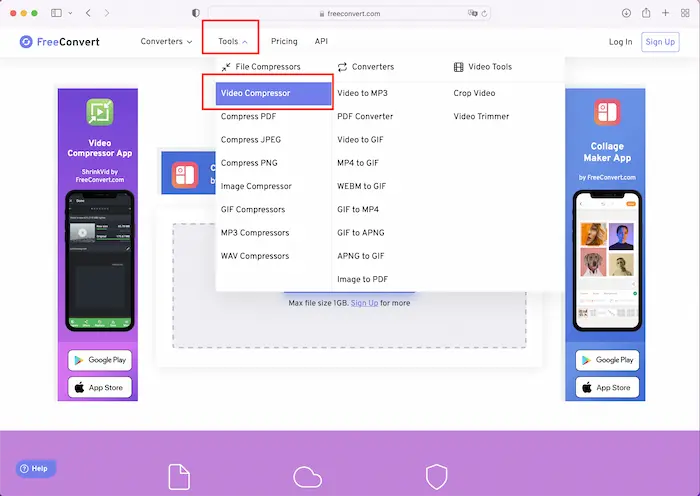
Step 2. Next, click Choose Files and select the video you want to make its size smaller on your Mac.
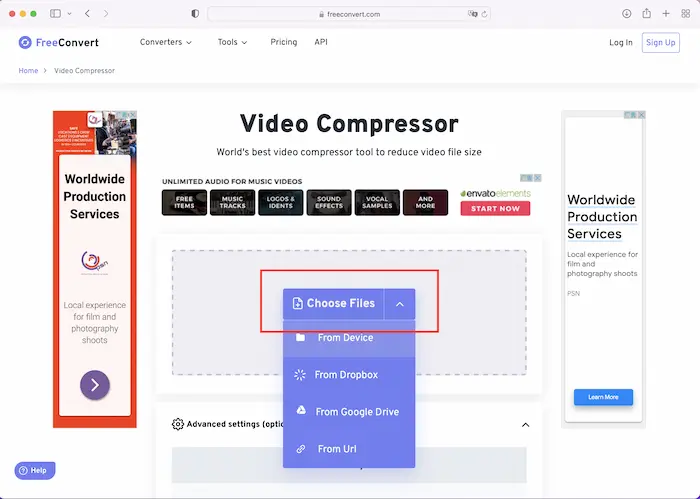
Step 3. Then, select your target format. Click on the gear button. Scroll down to find the Select Target Size menu and move to set your target file size as a percentage of the original video. Hit Apply Settings.
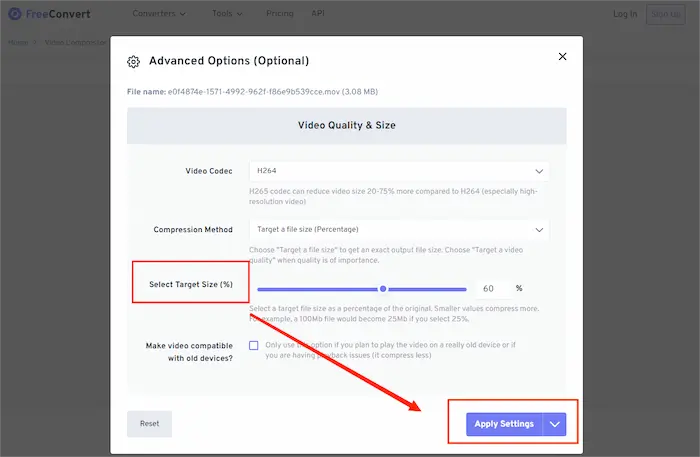
Step 4. Lastly, select the file format and press Compress Now. This free online video compressor for Mac starts to compress video files on Mac.
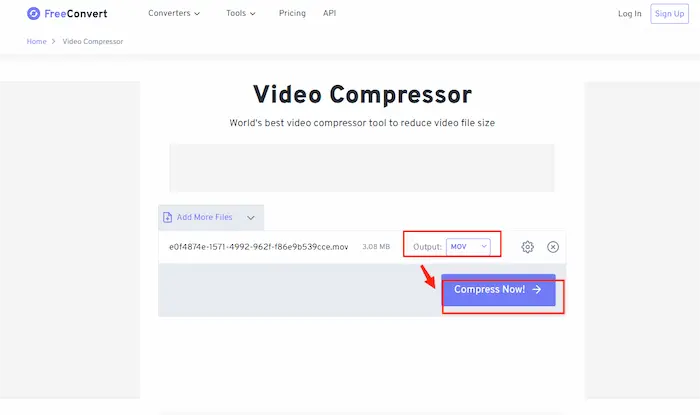
📌 Notice:
Online software is helpful for users who only occasionally need to compress videos. Still, if you compress videos frequently, it is recommended that you download a suitable video compressor for use at any time.
FAQs
🧐 How do I reduce the size of a video to an email on a Mac?
WorkinTool File Compressor makes it easier to decrease the size of your video files. Download it and find the Video Compressor, import your file, set the parameters, then click Compress. The compressed video can be quickly sent via email. For more methods, please refer to the Top 8 Ways | How to Compress a Video for Email Free 2024.
🧐 How do I reduce the size of a video file?
Download WorkinTool, select Video Compressor, add the file you want to compress, and set the parameters in General Settings or Additional Settings. Click Compress to start compression.
Conclusion
This post tells you four ways how to compress a video on Mac. They are all helpful to new users. WorkinTool File Compressor allows you to compress more than one video at a time. QuickTime Player supports various formats. You can adjust the compression speed in iMovie. You can use FreeConvert online. But overall, WorkinTool File Compressor is worth being your first choice. It is simple, fast, efficient, and effective.

