Compress Video for Web Free | Windows/Mac
Video can give a person more than words to bring impact if put on the site to attract the attention of users, and retain customers. However, too large a video can slow down the loading of the entire web page. So this time the user needs to look for good compression software to compress video for web. Here, to save your efforts and time, we highly recommend that you use WorkinTool File Compress. With this, you can customize your video resolution, bit rate, and frame rate. More importantly, it provides a long-term free trial! So don’t wait up and go download it to experience its magic now.
Compress Video for Web Free | Windows/Mac
For a website, we all agree that using a video as the header or the background can be much more attractive than mere text. However, on the other hand, if your video is too large and takes hours to load, it would have the opposite effect. Because video loading speed is usually related to network bandwidth, you need to consider the user’s network before putting video on the site. If the video is too big, no amount of fun or content will make it any better. That is why you need to grab the methods to compress video for web.
Why Is the Video for Web Optimization Important?
I don’t know if you know this, but a lot of social networks now support more visually dynamic content. Twitter and Instagram have added story features to illustrate this. The rise of short video platforms, including TikTok, also speaks volumes about the importance of this decision. Adding more dynamic video content to your home page is a great way to grab your users’ attention and increase their traffic. The most obvious example is the websites of Apple and Adobe, which include the latest product introduction videos.
The payoff was quite significant, with the number of web pages with video content more than doubling or nearly tripling. Do you know why there’s such a big difference?
Because human communication relies on visual stimuli rather than words, the impact of the image and strong color contrast usually stimulate a more straightforward brain than pure language. That’s why movies sell better than novels. Besides, the content is easier to understand for people of any background and educational level.
How to Compress Video for Web – WorkinTool
You first need to find a video compressor that works for you to compress the video. But now on the market, so many varieties of compressors, to find one of the best to use is undoubtedly a needle in a haystack. So, to save you time and effort, we’ve rounded up two video compressors that will meet your needs. The method on the list is what we highly recommend – WorkinTool File Compressor.
It is a desktop for both Windows and Mac. You can compress many file formats on it, like images, videos, PPTs, PDFs, and Word documents. It is easy to use for new users. More importantly, it is totally free for Mac users, and it provides a long-term free trial for Windows users.
Simple Steps to Reduce the Video Size:
Step 1. First, download and install this compressor. Find the Video Compressor and then upload your videos for preparation.
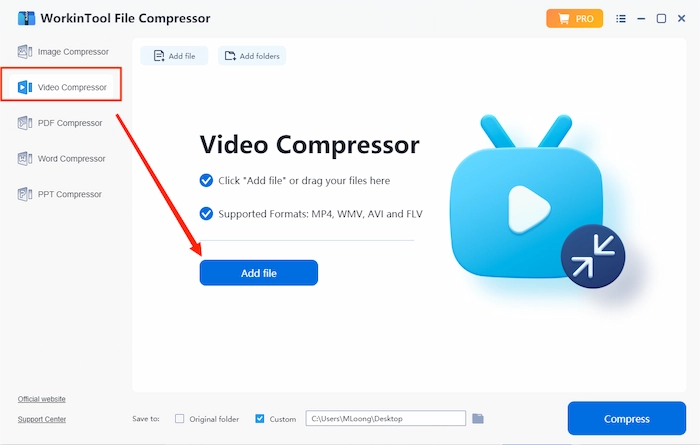
Step 2. After uploading videos here, you need to customize compression options according to your needs. Once you have just adjusted them to the best condition, click Compress to start the process.
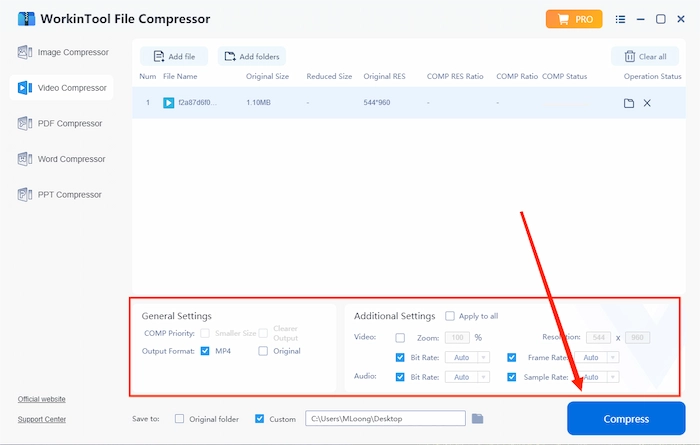
Step 3. Lastly, wait a couple of seconds. Your video compression results will be displayed on the main page.
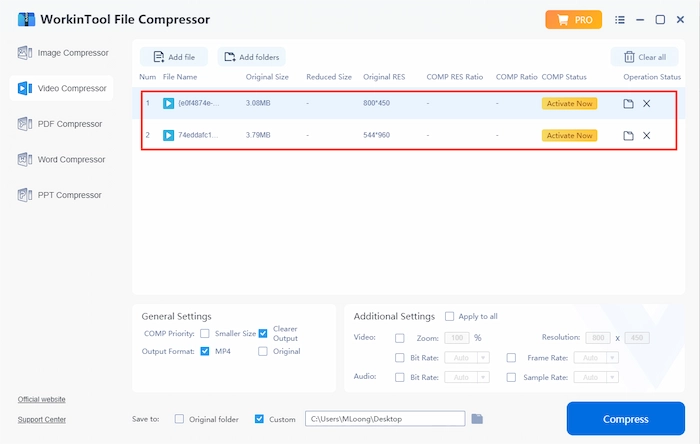
📌 Notice:
General Settings: ① Compression priority: for users to decide if they want a smaller or clearer video when compression. ② Output Format: users can decide if they want to keep the original format or convert it to mp4.
Additional Settings: Control video details on zooming, resolution, bit rate, and frame rate.
An Alternative Way to Compress Video
In addition to WorkinTool File Compressor, you can use a VLC Media Player to compress video for the web. As a popular free multimedia player, it surely has its own way of compressing video. But as a video player, the compression is hidden in the settings, and it’s hard to find if you haven’t used it before. Let’s see where to find the compression tool and learn how to use it.
How to Compress Video for Web with VLC:
Step 1. First, Open VLC > Media > Convert/ Save…
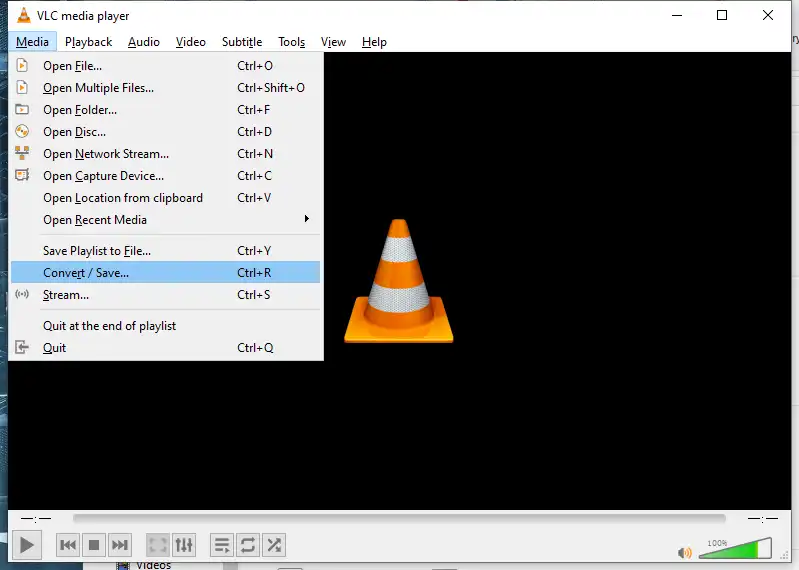
Step 2. File > + Add… > Convert / Save
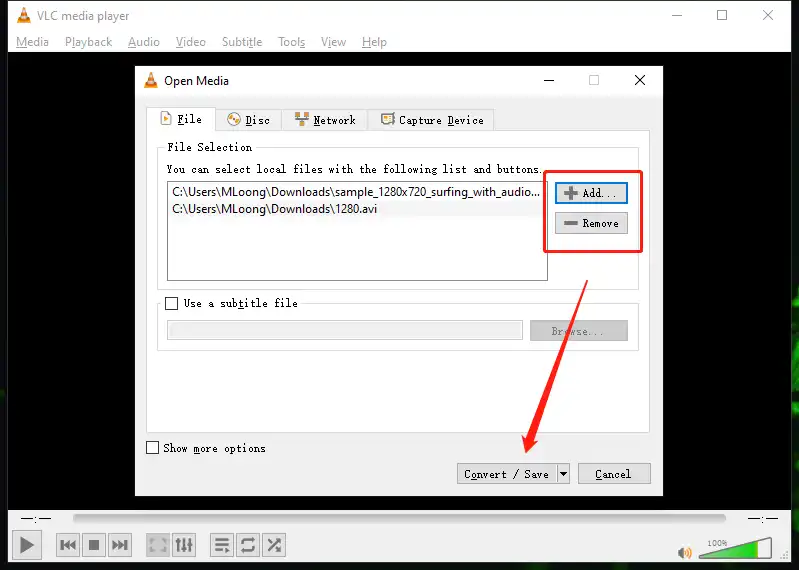
Step 3. Settings > Profile > Video – H. 284 + MP3 (MP4)
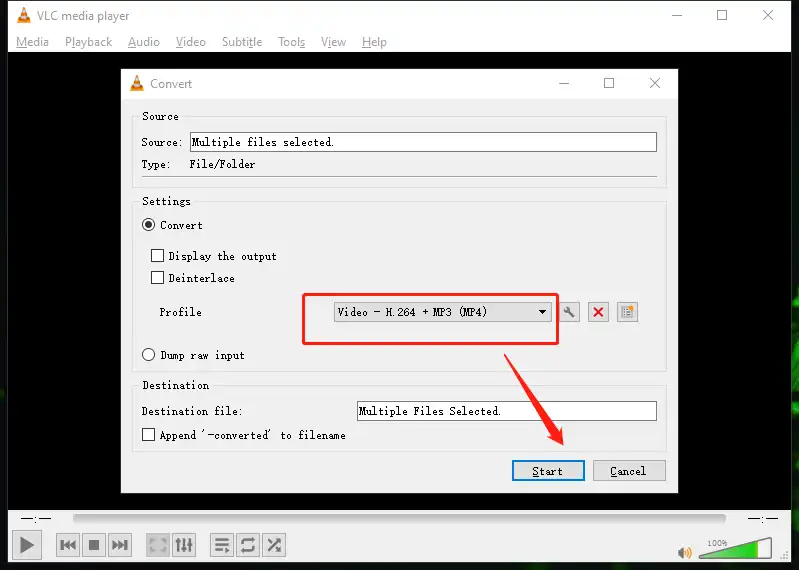
Step 4. Video codec > Resolution > Scale > Save. Then, it will start to compress the MP4 video.
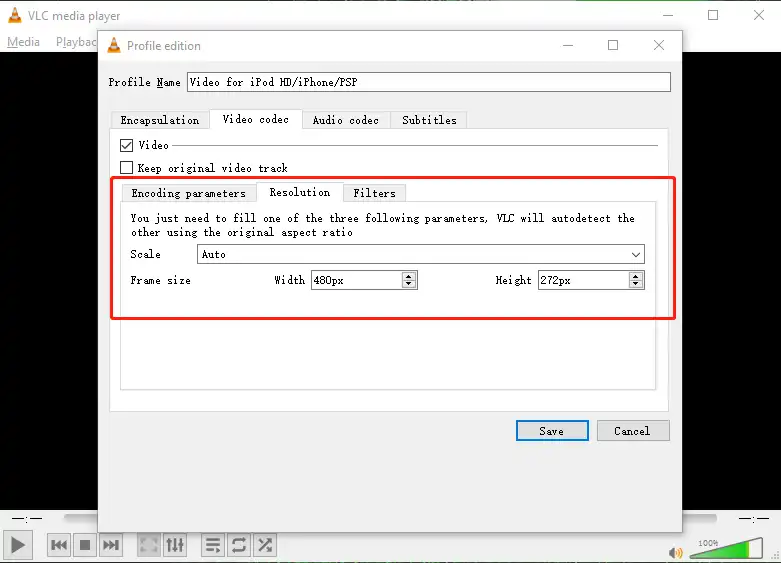
Related Questions
More About Compress Video for Web
Recommended Resolution and Aspect Ratios
Video quality is often affected by several factors, including format, length, and resolution. So, let’s take a look at some points you’ll notice when compressing your video for web.
🚩 Formats
The video format can directly affect the quality and size of the whole video. Common video formats include MP4, FLV, WMV, AVI, and MOV. One of the most site-friendly suggested uses of MP4. Other formats may have lower compression quality.
🚩 Length
The length of the video is certainly a key factor in the size of the video. A music video for a song must be much smaller than a Marvel movie.
🚩 Quality/Resolution
Frame rate — also named FPS (frame per second) — and resolution impact both file size and video quality. The more frames you have, the more detail you will expose, and the larger your file will become.
Frame rate, aka FPS. It means the number of pictures that appear in the picture at any given time. Usually, the higher the FPS, the higher the quality of the video, and the larger the video you will get. But FPS can be compressed. 240 FPS of raw video can be compressed to 60 FPS or even 30 FPS.
The recommended resolution for YouTube videos is 1080P (1920×1080). You should know that the resolution of your video doesn’t necessarily increase the quality of your video. But the higher the resolution, the greater the size of your video will become.
Conclusion
It is easy to find a compressor because there are large amount of compressing tools on the market. The problem is picking a suitable one according to your needs and learning the steps to compress video for web. Both WorkinTool File Compressor and VLC are free to use and have no ads. However, WorkinTool File Compressor provides more compression modes. It is a better option for you if you want to compress videos on Windows or Mac.

