How to Compress a PowerPoint Free | 5 Ways
Are you going to make a presentation with your PPT file? Is your file so large that you can’t share it with your group members? It’s important for you to learn how to compress a PowerPoint right now! After reducing the file size, you can quickly send it to others. Also, you can save the memory space of your USB disk. This post lists five PPT file compression tools. All of them are free and easy-to-use. They also have their own advantages and disadvantages. Read it and select the one that suits you best!
How to Compress a PowerPoint Free | 5 Ways
Whether you are a student or have become a worker, you can hardly avoid making PPT files. We usually use PowerPoint to assist with our speeches. It will contain a lot of text, pictures, and even videos. This also leads to the fact that PPT files are typically immense. After the PPT is completed, we need to share the file with other members participating in the speech or upload it to the computer used for display. The large file size will limit these operations. So we should learn how to compress a PowerPoint. First, we need to find a suitable compression tool. Here, list five great file compression tools. You can choose one depending on your needs.
How to Reduce PPT File Size on Mac/Windows
WorkinTool File Compressor is entirely FREE for Mac users to use, and all features are accessible without a license payment or compulsory registration. It is a professional file compression software that supports compressing videos, images, PPTs, PDFs, and Word document files. You can quickly reduce PowerPoint size without losing quality after several clicks. It still has the following advantages:
- Two PPT Compression Modes: You can select Clearer Output or Smaller Size as needed.
- Batch Compression Available: It supports batch processing and compression, enabling you to expect various shrank documents simultaneously.
- Secure and User-Oriented: WorkinTool will spare no effort to protect users’ data privacy. Moreover, it will upgrade products according to customers’ suggestions.
- Also available on Windows: You can enjoy a free trial to compress PPT files below 2 MB on Windows.
🏃♀️ Steps on How to Compress a PowerPoint:
Step 1. Download and open WorkinTool File Compressor on your device and select PPT Compressor.
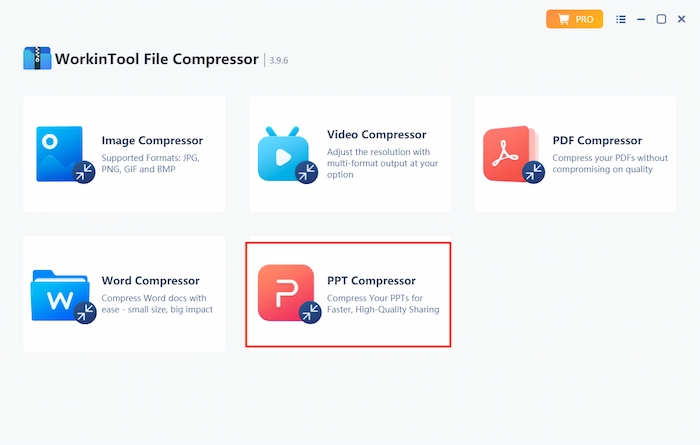
Step 2. Click Add file to select your target file, or drag the file into the program.
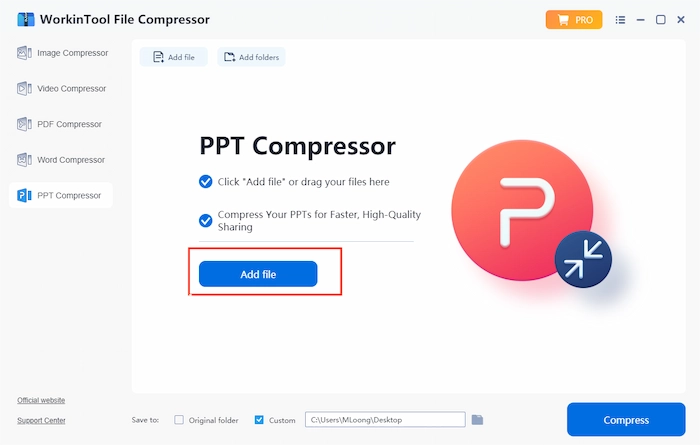
Step 3. Select compression mode and the file folder, then click Compress.
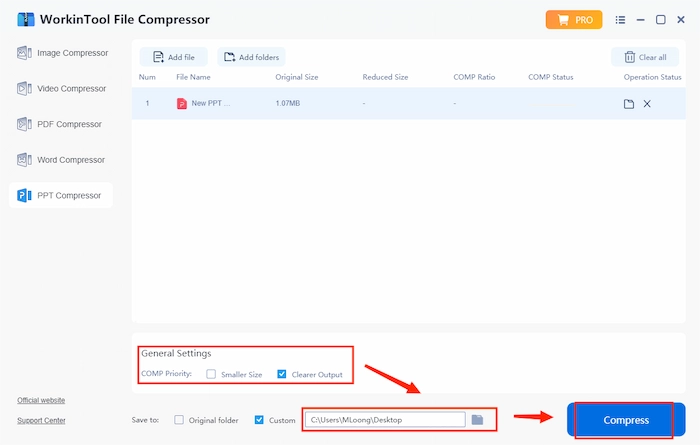
How to Compress a PowerPoint on iPhone
The built-in software of the iPhone cannot compress files, so if you want to squeeze PPT on your phone, you need to download file compression software. ES File Explorer is a popular file manager on iPhone. You can save all your files in it and create new directories, rename, move, delete files, etc. It is still helpful to compress the files for free without quality loss. It provides four compression modes. You can choose one for your needs.
🏃♂️ Guide to Using ES File Explorer:
Step 1. Open your PPT file with it and click the three dots near the name of your file.
Step 2. Tap Compression.
Step 3. Select Compression format and Compression level, decide Save path, and click OK.
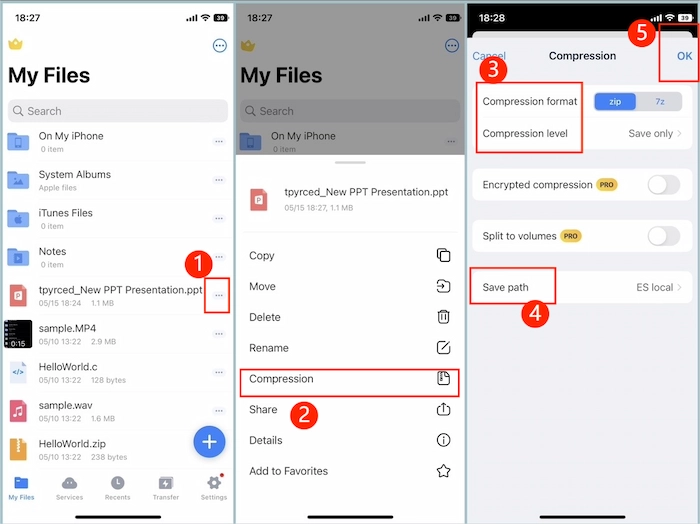
How to Compress a PowerPoint Online
WorkinTool also provides an online tool for all users to compress several types of files, such as PPT, PDF, audio, video, and Word documents. You can compress PowerPoint files on Windows, Mac, or Linux without using any computer resources. You only need to take three steps to compress your file without losing quality loss or watermark. It is also free without any login requirements.
🏃♂️ Guide to Using the Online Tool:
Step 1. Search for it in your browser and select Compress PPT.
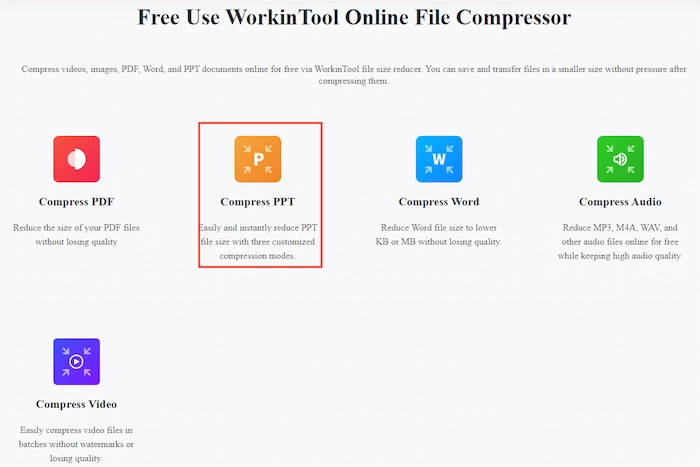
Step 2. Select the file or drag it to the program.
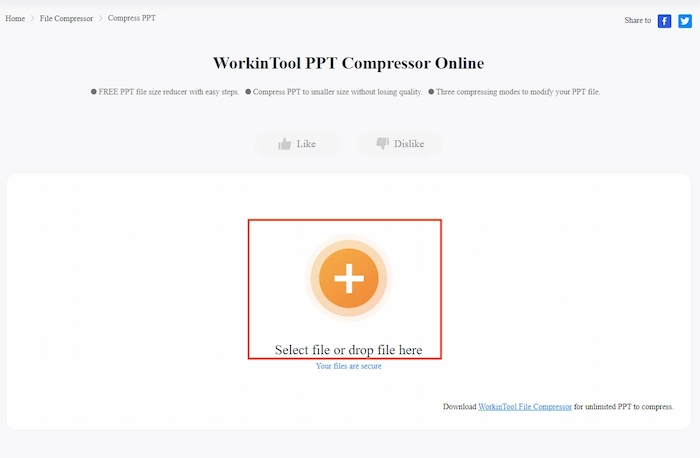
Step 3. Choose Compression type, then click Convert.
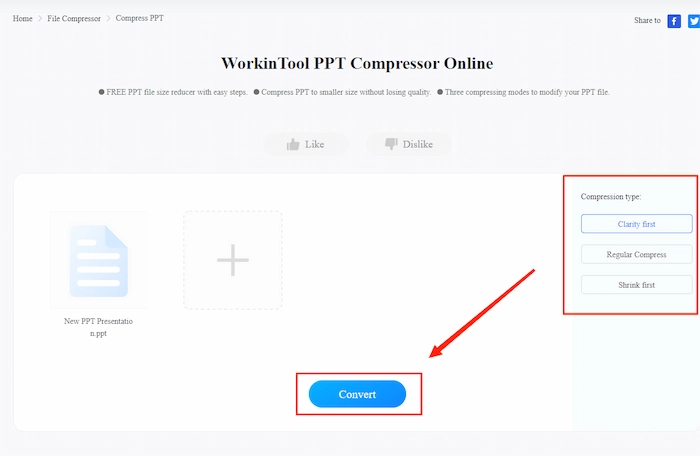
How to Compress a PowerPoint to a Zip File
Besides compressing the file, you can also convert the file into a zip. Here, we introduce a fully functional file-converting software – Document Converter. It supports compression of many file types, such as PDF, PPT, image, text, and so on. You can browse all the files on your phone in this app and easily find them to compress. Its compression speed is also fast. Almost as soon as you press the conversion button, it is compressed.
🏃♀️ Steps on How to Convert a PowerPoint:
Step 1. Find ZIP Converters and click PPT to ZIP.
Step 2. Tap Browse your files to import your PPT file.
Step 3. Click Convert to Zip to start.
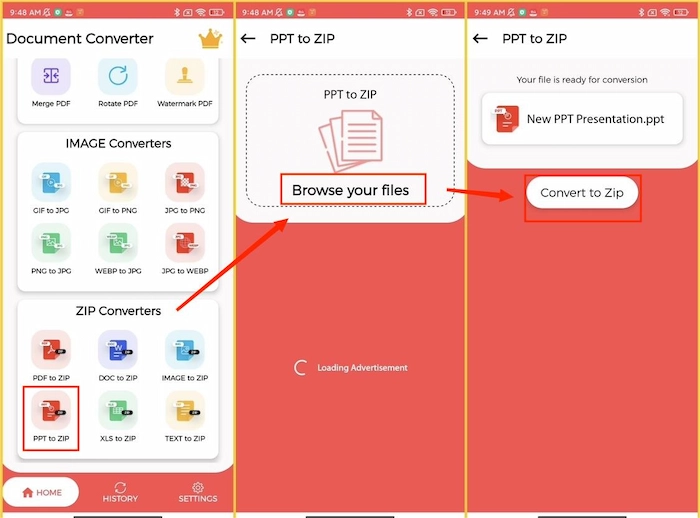
How to Reduce the File Size in PPT
There is another way to shrink your PPT file, which is to compress the images or videos inside the PPT. You can decide to compress some photos or videos that do not require too high definition before inserting them into the PPT. This will not only reduce the size of the PPT file but also ensure that the quality of some essential images or videos is not affected. You can compress images and videos with WorkinTool File Compressor.
🏃♀️ Ways to Compress Images/Videos Using WorkinTool:
Step 1. Select Image Compression or Video Compressor.
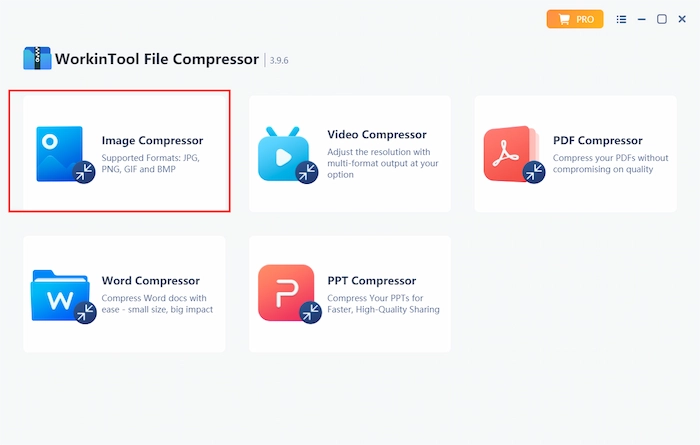
Step 2. Import an image or video into it.
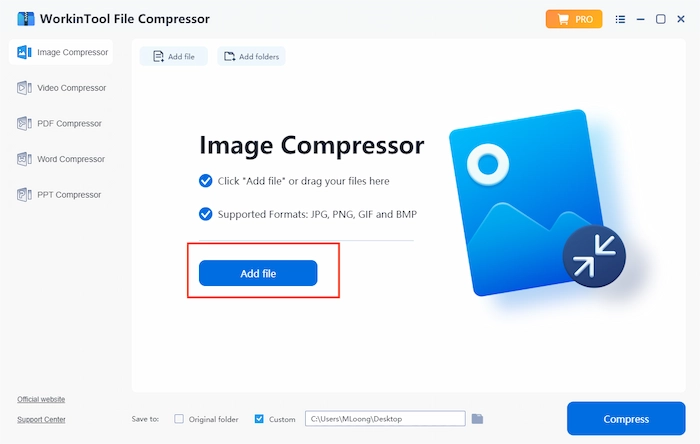
Step 3. Set the compression mode, determine the file folder, then click Compress.
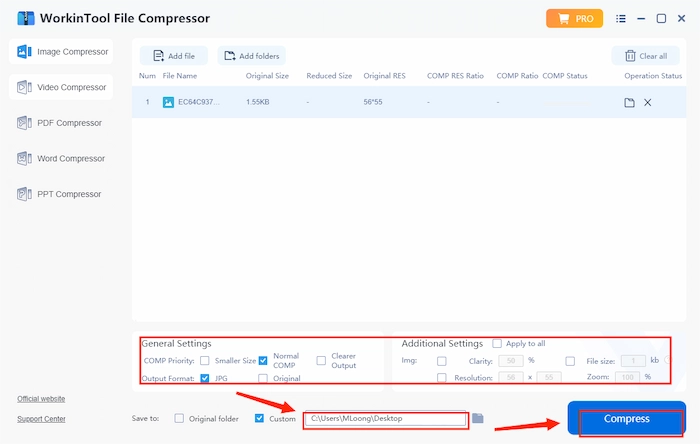
FAQs
🙋♂️ How do I reduce the size of a PowerPoint presentation in Windows?
You can download WorkinTool File Compressor to compress your PPT file on Windows. It provides a long-term free trial for Windows users to compress PPT files within 2 MB. Open it and select PPT Compressor, import your file into it, set the compression mode, decide on a file folder, then click Compress.
🙋♀️ How do I compress a PowerPoint to a zip file?
If you want to compress your PPT file to a zip file on an Android device, you can try Document Converter. Download it on your phone and find PPT to ZIP. Import your file into it, then click Convert to Zip.
🙋♂️ How do I send a PowerPoint that is too large?
You need to reduce the PowerPoint file size first. If you want to send it using your iPhone, you can download ES File Explorer and compress your file with it. Open your file on it and click on the three dots, select Compression, set compression mode and the folder, then click OK.
Conclusion
Each method introduced in this article is free and easy to use. They are suitable for different conditions. You can choose the most suitable one according to your own needs. I have to mention Workintool’s products again here, which not only cover Windows and Mac systems but also have online compression capabilities. And both online and offline, it is very convenient to use. The pages and functions are also designed to be very simple, allowing users to have a more relaxed and comfortable experience in solving the problem of how to compress a PowerPoint.


