How to Compress a File on Mac | 5 Free Solutions
We always need a tool to compress our files, especially compressing images or videos. This can help us transfer files faster or save more storage space. Generally, the larger the storage space of a Mac computer, the more expensive it will be sold. When the storage space is insufficient, you need to spend money to expand the capacity. At this time, knowing how to compress a file on Mac will bring us great convenience. This post provides five tools to reduce file size. Read and choose the suitable one for yourself.
⛳ WorkinTool File Compressor — Fast compression speed with batch operations.
🥗 Oka Unarchiver — The only app in the Mac App Store that supports multi-volume zip format.
🎍 RAR Unarchiver — Protect your file with a password.
🌿 Unzip One — Compress files at high speeds.
🌳 ZipMaster — Easy to compress files without ads.
How to Compress a File on Mac | 5 Free Solutions
You should know that you need to pay for Apple if you want to get a larger storage space on your Mac. Many Mac users will encounter this problem. Mac provides different storage with different costs. The more the storage space, the higher the cost. So, in order to save money, many people choose the cheap one with less storage space. Do you want to enlarge the storage space of your Mac without spending money? Then, you must know how to compress a file on Mac using a free tool. This post tells you five apps for Mac to reduce different kinds of files. Pick a suitable one for yourself now.
1️⃣ How to Reduce File Size Using WorkinTool
WorkinTool File Compressor is an all-in-one tool that lets you compress files in batches without losing quality. It supports Mac and Windows systems. It is totally free for all Mac users without any limits, while for Windows users, there’s a limit for file size. You can easily shrink videos, photos, PDFs, PPTs, and Word documents on it within a few steps.
- Export compressed files without watermarks.
- Support GIF, JPEG/JPG, PNG, GIF, and BMP image file styles.
- Support video formats like MP4, WMV, AVI, and FLV.
- Compress multiple files simultaneously in seconds.
- Provide different compression modes.
- No registration or spam.
🏃♂️ Steps on How to Compress a File on Mac:
Step 1. Download and open WorkinTool File Compressor on your Mac and select a file style, such as Video Compressor.
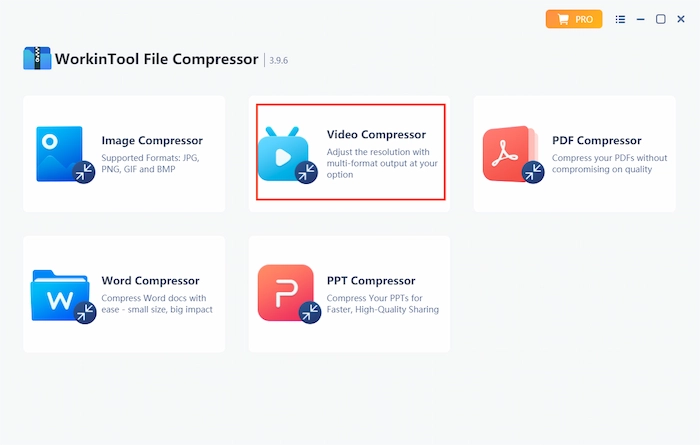
Step 2. Import your target file into the program.
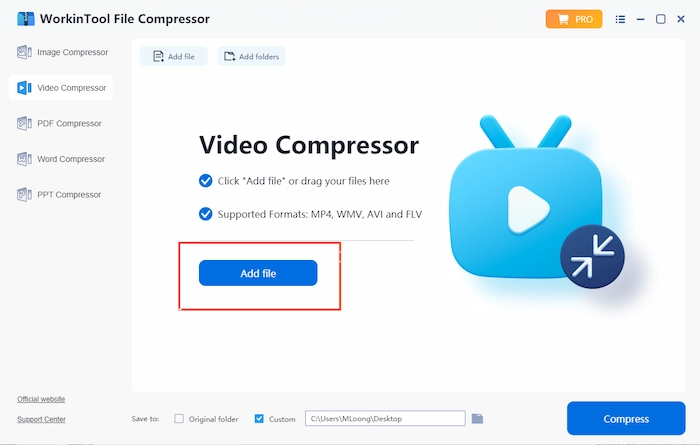
Step 3. Select different compression modes in different situations as per your needs. Choose a file folder. Then click Compress.

2️⃣ How to Compress a File with Oka Unarchiver
Oka Unarchiver is the only app in the Mac App Store that supports multi-volume zip format. You can quickly shrink your files by dragging and dropping them into the program. It supports the Finder Right-click menu, which can make your compression more convenient. In addition, you can set up a password to protect your files. It must be beneficial when you need to compress and save some important files.
🏃♀️ Guide to Compressing Files Using Oka:
Step 1. Download it from your Mac and open it, then click Add File to import the file you want to compress. You can also drag your file into it directly.
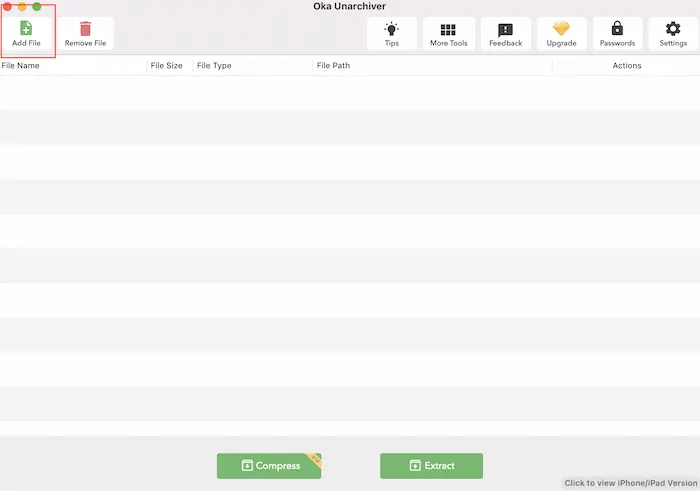
Step 2. Select your target file and click Open.
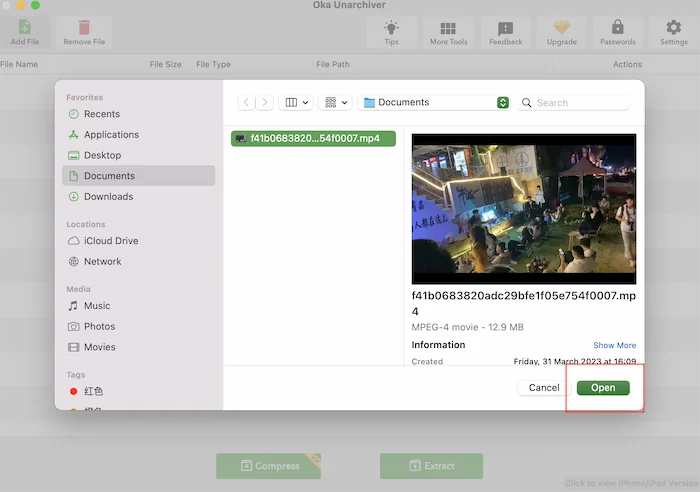
Step 3. Set a new name and select the folder. Enter your password and choose a compression strategy, then click Compress.
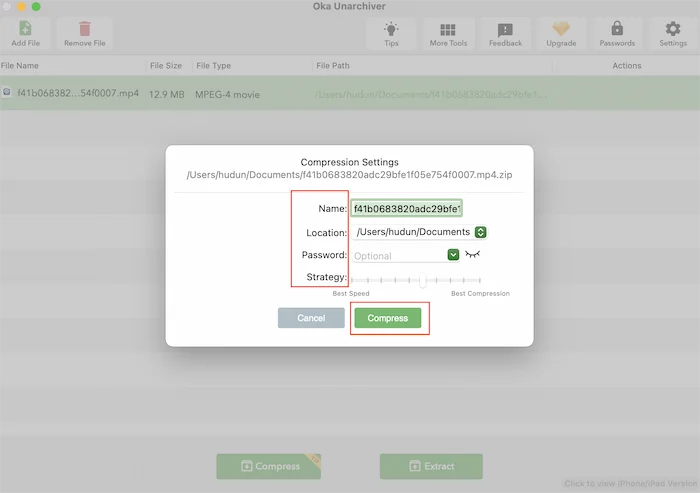
3️⃣ How to Shrink Files with RAR Unarchiver
RAR Unarchiver is a professional file decompression software. It allows you to decompress dozens of archive formats, such as Rar, Zip, Tar, Lha, Bz2, etc. It is also easy to compress various kinds of files. You can select which format you want to compress the file into. In addition, you can also set up a password to protect your files, so you don’t have to worry about the leakage or loss of essential files.
Steps on How to Compress a File on Mac Using RAR Unarchiver:
Step 1. Choose Compress and then click Add File(s) to import the file you want to shrink.
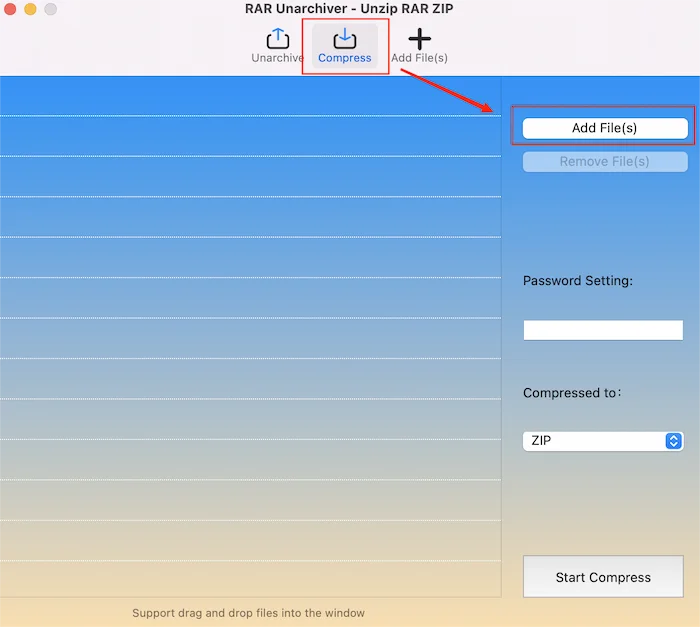
Step 2. Click Start Compress to begin the process.
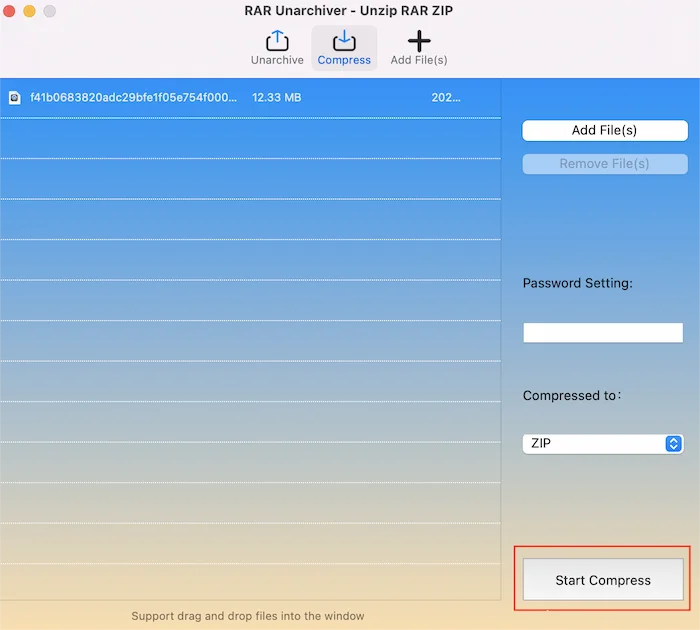
Step 3. Set a name and select the file folder, then click Save.
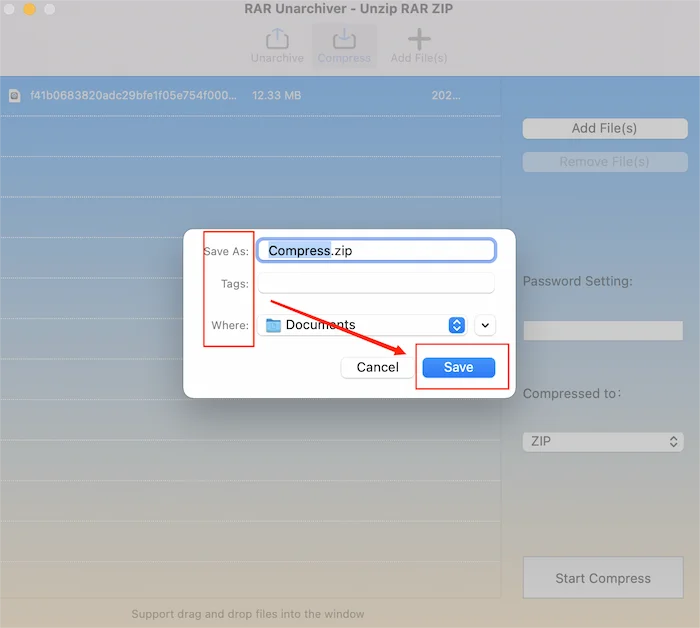
4️⃣ How to Compress a File on Mac Using Unzip One
You can also use Unzip One to decompress or compress files quickly. This is a software known for its speed. It works so quickly that it saves more time for users. It supports more options like multiple compress or decompress types. Furthermore, it can compress and split the big file into more files with the specified size and even encrypt with your password. Its exterior design is very suitable for girls.
🏃♀️ Guide to Reducing File Size:
Step 1. Click + or drag your file into the program.
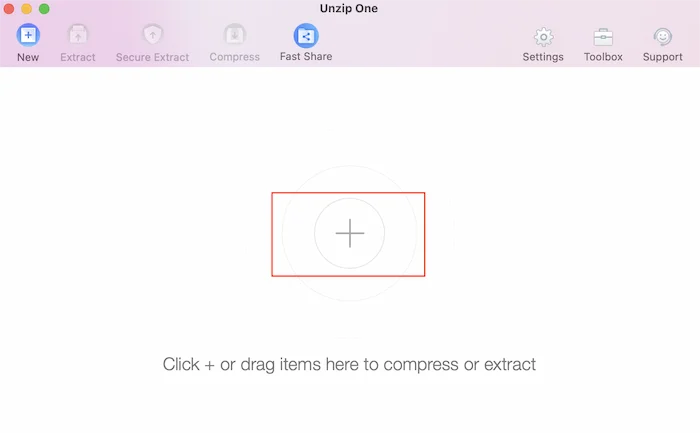
Step 2. Tap Compress.
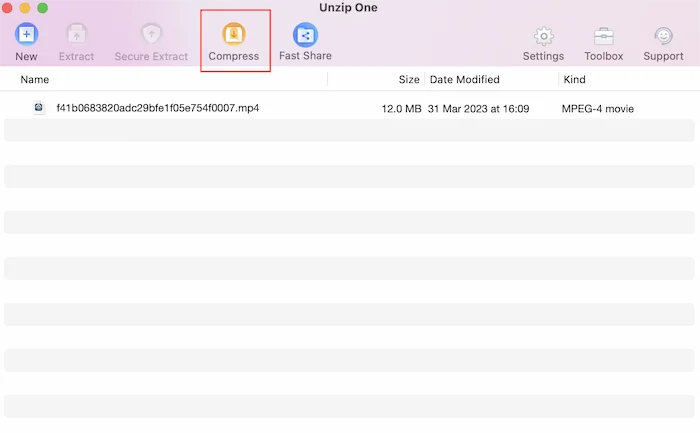
Step 3. Set a name and file folder, select the archive format, then click Compress.

5️⃣ How to Shrink a File with ZipMaster
It is a very streamlined compression and decompression software. There are no redundant feature options or fancy page designs. The only thing you can do is import your file and decompress or compress it. Your zipped files can be encrypted and shared with others. It is very user-friendly for beginners, and the simple and easy-to-use operation allows anyone to learn how to compress files quickly. If you are compressing files for the first time, you can give it a try.
🏃♂️ Steps on Compressing Files:
Step 1. Select Archive and click + or drag the file into the program.
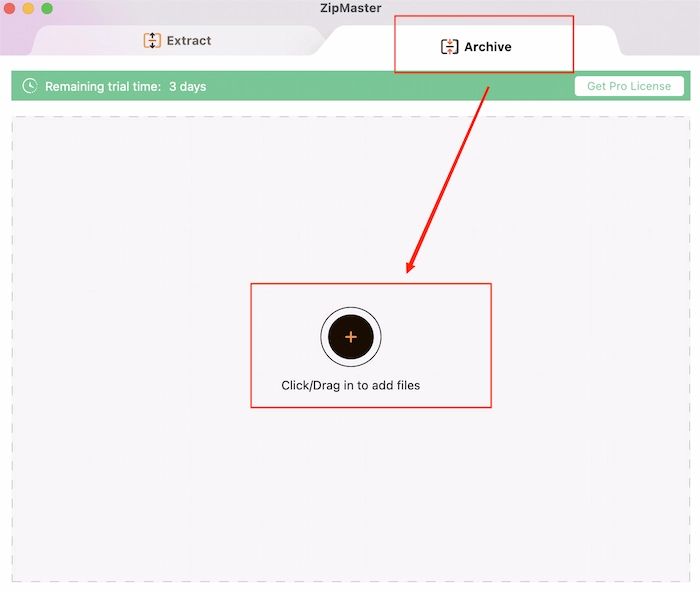
Step 2. Tap Archive.
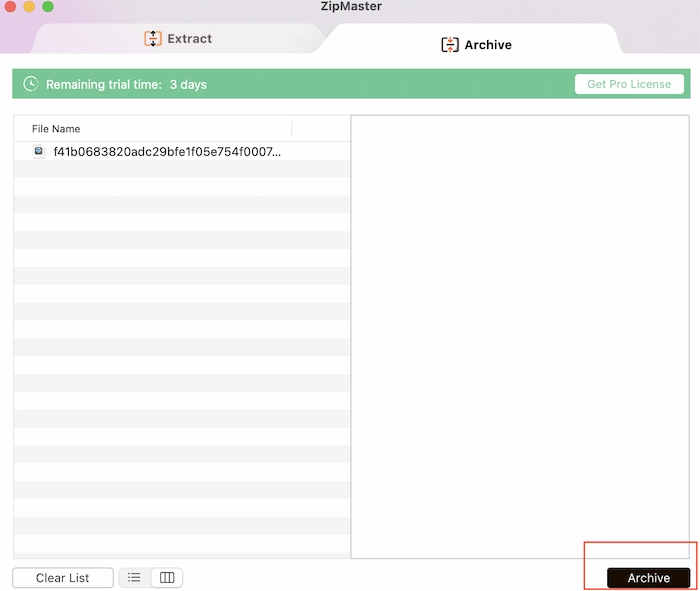
Step 3. Set the compression format. Adjust the level and file folder. If you want to protect the file, select Yes from Encrypt. Then click Archive.
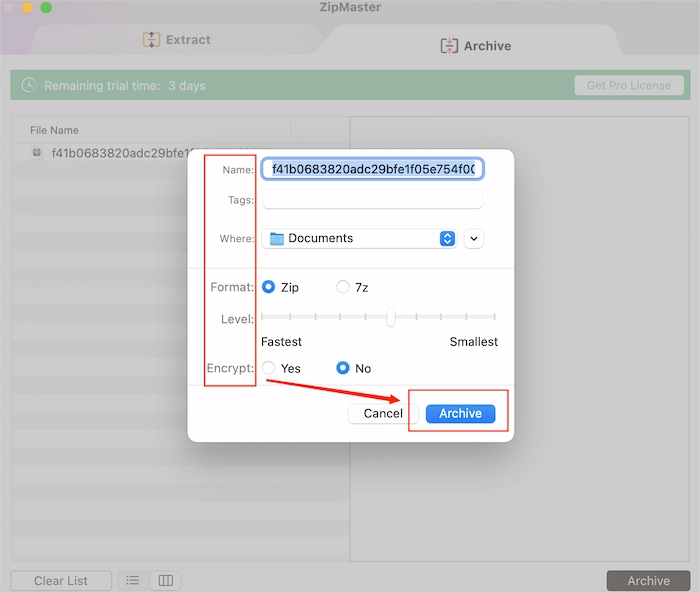
FAQs
🙋♀️ How do I compress a file on a Mac?
Give WorkinTool File Compressor a try. It supports compressing videos, photos, PDFs, PPTs, and Word files. Just download it and open it on your Mac. Select the file type and import your file into the program. Set compression parameters. Lastly, click Compress to reduce the file size.
🙋♂️ How do I compress multiple files into a zip file on a Mac?
If you want to compress multiple files into a zip quickly, you can try RAR Unarchiver. Add all your files to it and select Zip in the Compressed to. Then you can get a zip file.
🙋♀️ Does compressing a file on Mac reduce quality?
It depends on which compressing software you use. If you want to keep the file quality, you can try WorkinTool. It is an excellent app for all users to compress files without losing quality.
More Related Questions
Conclusion
Compression software is one of the most accessible tools in our daily life. It is essential to choose compression software that suits you and learn how to compress a file on Mac. Most of the compression software is relatively simple, and there are no redundant compression parameter settings, which is more suitable for novices. If you want to pick a program that has rich compression functions and can perform specific compression according to different file types, you must try WorkinTool File Compressor.


