Undo Quick Format – Quick Format Data Recovery
How to undo a formatted hard drive? Is it possible to undo disk quick format on Windows? Have you ever accidentally formatted a drive and lost all data from it? Don’t fret. This guides explore how to recover an accidentally formatted disk. After reading, you will know:
1. Is quick format recovery possible?
2. How to undo disk quick format?
3.. The difference between a quick format and a full format.
Read on to learn how to recover data from a quick formatted partition or drive!
Undo Quick Format – Quick Format Data Recovery
“I accidentally formatted a hard drive on Windows 10 and lost all stored data on the drive. Can I possibly recover files after Quick Format? These files are important to me. Please let me know if you have any practical quick format recovery software or tool. Thanks!”
Quick Look
|
Is It Possible to Undo Quick Format?
A quick format will remove the original file system and data saved to a drive while assigning it a new file system, marking the blank space available for storing new data. It is possible to undo quick format by restoring data using specialized file recovery software. You can perform quick format file recovery to get back lost videos, pictures, documents, music files, and more you need with a reliable format file recovery tool or software.
Since there isn’t such a tool that comes with Windows (neither new Windows 11 nor back to Windows XP, as well as macOS and Linux operating systems), you can only resort to third-party data recovery solutions. Thankfully, plenty of data recovery software enables you to recover files from an accidentally formatted hard drive on Windows 10/8/7 and the new Windows 11. Software with free recovery space is also available, allowing users to retrieve a certain amount of data at zero cost.
However, please note that even specialized data recovery software might not be able to recover all your lost files after a quick format. The success rate of recovery depends on multiple factors, such as the types of deleted files, the condition of the disk, and the amount of overwritten data. Therefore, it is always advisable to regularly back up your important data.
🚨Impportant: To recover files after a quick format, STOP USING the formatted drive to increase the chance of successful recovery. Otherwise, the remaining data will be overwritten and cannot be recovered.
How to Perform Quick Format Recovery? 🔥
This article offers a reliable and easy quick format recovery software – WorkinTool Data Recovery Software to assist you in retrieving lost data. With this data recovery software, you can recover quick formatted drive data from an HDD, SDD, disk partition, USB, SD card, or other external storage devices in a few clicks.
Restoring formatted data with WorkinTool Data Recovery Software after a quick format is fast and straightforward. This software is able to recover quick formatted drive data for free up to 500MB. It can perform quick format recovery on Windows 11/10/8/7, macOS 10.15 & later versions. With WorkinTool, you can undo quick format from any device, including computer hard drives, solid-state drives, USB flash drives, SD cards, CF cards, external HDDs, digital cameras, and other memory cards, without any obstacles.
This free quick format recovery software can recover files quickly for its intuitive design, fast scanning speed, and simple operations. Powered by AI machine learning and scanning algorithms, it can detect files that still linger hidden on a disk or partition after a quick format in a flash.
Why Pick WorkinTool Data Recovery
|
📝How to Undo a Disk Quick Format Data for Free
Let’s see how you can return your formatted files from a quick-formatted hard drive on Windows 10 via WorkinTool. The operation steps are also available for other Windows and Mac operating systems.
1. Launch WorkinTool Data Recovery Software, find and select the disk you accidentally formatted, and then click the pop-up Scan option.

2. Select Formatted Scan from the pop-up window and press Scan Now to start scanning. The scanning may last for seconds to minutes, depending on the size of your drive and the file type.
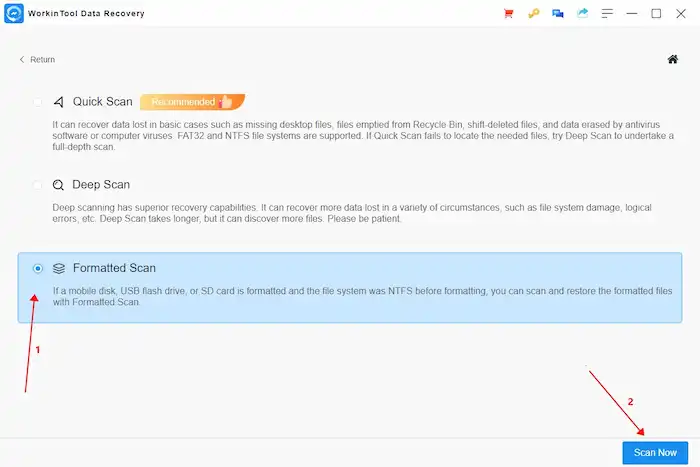
3. You can use the left-hand navigation pane or the Filter & Search feature to quickly locate the files you want to recover by type, size, date modified, and directory. After that, preview to ensure they are what you want by clicking the eye icon next to the file name. If nothing is wrong, click Recover to bring them back.
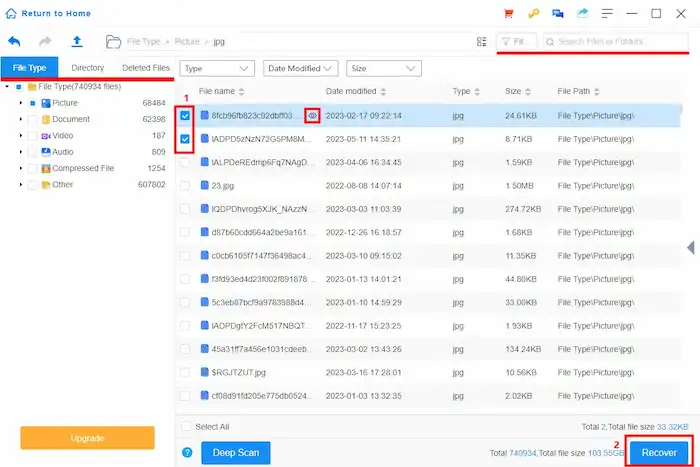
FAQs
1. Can System Restore recover formatted drives?
Unfortunately, no. System Restore can only affect system files, settings, and applications and recover them to a previous state. It doesn’t have the capability to recover lost files and data from a formatted hard drive. If you have accidentally formatted a drive and want to recover files, specialized data recovery software like WorkinTool will be of help.
2. Can you reverse a disk format?
In some cases, yes. If a regular quick format was performed on a disk, it is possible to reverse the disk format by restoring data using data recovery software. However, a full format will erase all the data and the file system on the disk, making the data loss irreversible. Therefore, it is possible to undo quick format by recovering data via data recovery software. But it is impossible to reverse a full format.
3. Does quick format erase all data?
No. A quick format removes the original file system instead of the stored data. The data still linger hidden on the drive, but the storage space is marked as blank for writing new data. If you don’t write new data to the drive and recover data ASAP using a data recovery software tool, you can still recover the hidden files. But the recovery success rate is unsure, depending on the overwriting extent, file type, and drive state.
4. What is the difference between a quick format and a full format?
A quick format and a full format are two different types of disk formatting. A quick format only erases the file system on a disk, while a full format erases the file system and stored data. A full format will also scan the bad sectors on a drive and mark them unusable. In general, quick format is faster but less thorough than full format. Quick format recovery is possible, but full format not.
5. How to format a removable disk?
It only takes a few clicks to format a disk partition.
- First, connect the disk to a Windows computer, right-click the Windows start icon, and then select Disk Management.
- Right-click on the removable disk and click Format.
- Select a new file system, check the Perform a quick format option and press OK. The formatting process will begin.
6. What happens when you uncheck quick format?
If you uncheck the “quick format” option when formatting a drive, a full format will begin. It erases the file system and all data from the disk and scans it for bad sectors. This process takes longer than a quick format because it tests the entire disk for errors and damage. You can undo quick format by restoring data, but it is impossible for a full format.



