SanDisk Recovery Software – Perform SanDisk Data Recovery for Free
If you need a free, reliable, and easy to use SanDisk recovery software, you can’t miss this article. In this article, you will find the best SanDisk file recovery software that is able to restore data from SanDisk SD cards, USB drives, external hard drives, SSDs, and other memory cards effortlessly. After looking through their features, compatibility, pricing, and pros and cons, it is easy for you to find you ideal SanDisk free recovery software. Read on to find:
1. The software we recommend
2. Easy steps to perform Sandisk file recovery
3. FAQs you may be interested in
SanDisk Recovery Software – Perform SanDisk Data Recovery for Free
Overview
SanDisk‘s various digital storage devices have won the favor of many users due to their perfect balance between speed, reliability, and price. Its memory cards, USB flash drives, portable SSDs, as well as external drives have become very famous for their high-speed data transfer. Despite the high security of these data storage devices, data loss situations can inevitably occur due to various reasons.

If your SanDisk digital storage devices experience data loss due to accidental deletion, formatting, system error, power failure, and other logical causes, you may greatly need reliable and efficient data recovery software to help you recover significant losses. Therefore, this article elaborates on every detail you need to consider when performing SanDisk data recovery and shares several SanDisk recovery software that work well when handling data loss. Read on to find what you need!
Table of Contents
- Top 7 FREE SanDisk Recovery Software for Windows/Mac
- WorkinTool Data Recovery
- RescuePRO and RescuePRO Deluxe
- Disk Drill
- DiskGenius
- Recuva
- How to Perform SanDisk File Recovery
- FAQs
Top 7 FREE SanDisk Recovery Software for Windows/Mac
Here, we list the most popular and effective SanDisk free recovery software in the market. Read on to find the one that can meet your needs to the largest extent. We share these software’s features, pricing, ease of use, compatibility, and everything you care about below.
1. WorkinTool Data Recovery
WorkinTool Data Recovery is a cost-effective data recovery wizard. Unlike other highly paid tools, this SanDisk file recovery tool allows users to try all features in their free trial without upgrading. There are 500MB of free recovery capacity available, enabling users to recover photos, videos, documents, audio files, archives and 500+ types of files from SanDisk SD cards, USB flash drives, portable SSDs, external/internal HDDs, and more.

It is able to handle data loss caused by accidental deletion, mistake formatting, sudden power failure, partition loss, as well as an emptied recycle bin. Honestly, this software is the easiest to use and the cheapest one among the software we introduce here.
| Pros: 500MB of free recovery space Pricing ranges from $23.99 to $49.99 Available on both Windows and macOS High success data recovery rate Scan files by disk partition, folder, desktop, and Recycle Bin Three practical scan methods: Quick/Deep/Formatted Scan Lightening fast scan speed Powerful file filter and preview features Intuitive interface and three-click operation |
Cons: No portable version |
2. RescuePRO and RescuePRO Deluxe
RescuePRO and RescuePro Deluxe are the proprietary data recovery programs owned by SanDisk. It can recover deleted, lost, as well as formatted data from SanDisk digital storage devices like memory cards and USB flash drives, whether the data loss is due to deletion, formatting, system error, transfer error, or other logical issues. This SanDisk recovery tool also supports data backup and deletion. It is also good at recovering fragmented video files.
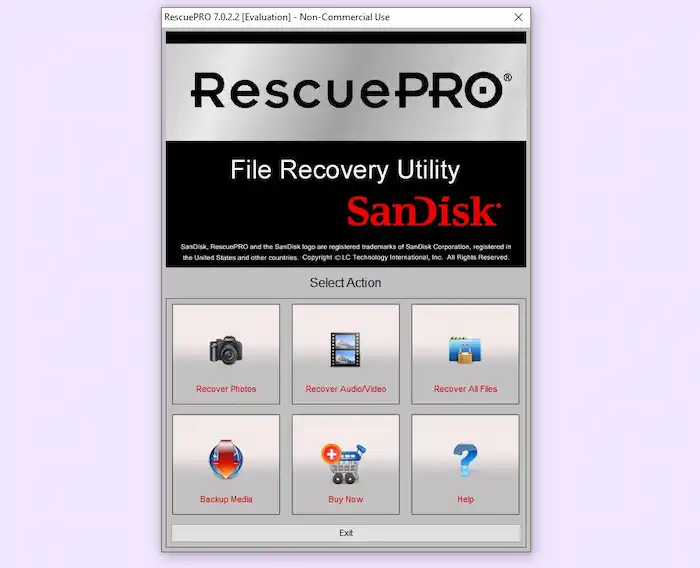
However, RescuePRO Deluxe supports more RAW image and video formats. And only Deluxe users can enjoy fragmented video recovery. In addition, this SanDisk file recovery software doesn’t work with hard drives or RAID setups. And its supported file types are less than 100. Compared with other software, it is a bit on the pricey side. Therefore, please consult their compassion chart with patience before purchasing.
| Pros: Available on both Windows and macOS High success data recovery rate Modern interface and three-click operation Additional features like data backup and secure deletion Recovery of fragmented videos |
Cons: Heftier pricing than many of its rivals, ranging from $39.99 to $249.99 (Yearly) Comparatively slow scanning speed Only for mobile storage devices Less than 100 supported files for RAW images, video, and multimedia formats |
3. Disk Drill
Disk Drill is reliable SanDisk recovery software free for Windows and Mac. Similar to WorkinTool Data Recovery, the Disk Drill Sandisk files recovery tool also enables users to retrieve multiple file types (400+) from various devices, whether how the data is lost, deleted, or formatted. It allows users to recover 500MB of files for free as well (Mac version excl.). It only takes a few minutes to recover SanDisk SD card, USB drive, as well as external HDD data.
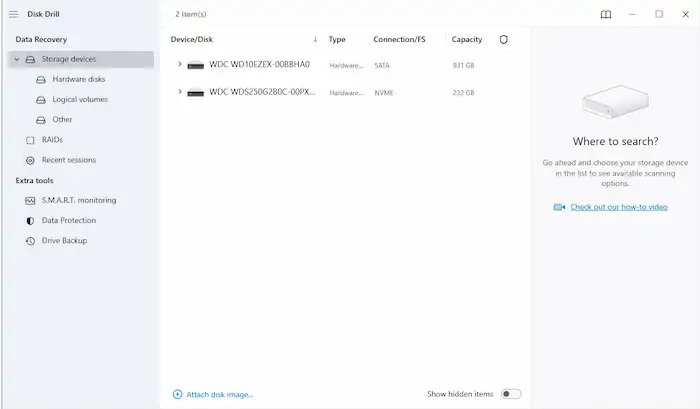
However, keep in mind that this SanDisk data recovery software doesn’t support refunds. And only upgraded users can enjoy features like Deep Scan and Lost Partition search.
| Pros: 500MB of free recovery space Available on both Windows and macOS High success data recovery rate Two scan methods: Quick and Deep Scan Fast scan speed Powerful file filter and preview features Intuitive interface and three-click operation Additional features like data backup and data loss prevention Buy the Windows version and get the Mac version for free |
Cons: Heftier pricing than many of its rivals, ranging from $89 to $598 The Mac version doesn’t offer free recovery Scan files by disk partition only |
4. DiskGenius
DiskGenius features not only data recovery but also disk partition management. As an all-in-one solution for data recovery, DiskGenius allows users to recover deleted, formatted, and logically corrupted data of various formats from SanDisk SD cards, USB drives, SSDs, as well as other memory cards effortlessly. In addition, this SanDisk recovery software also supports virtual disk and RAID data recovery. You can also manage your partitions and backup important data to disk divisions with its additional features.
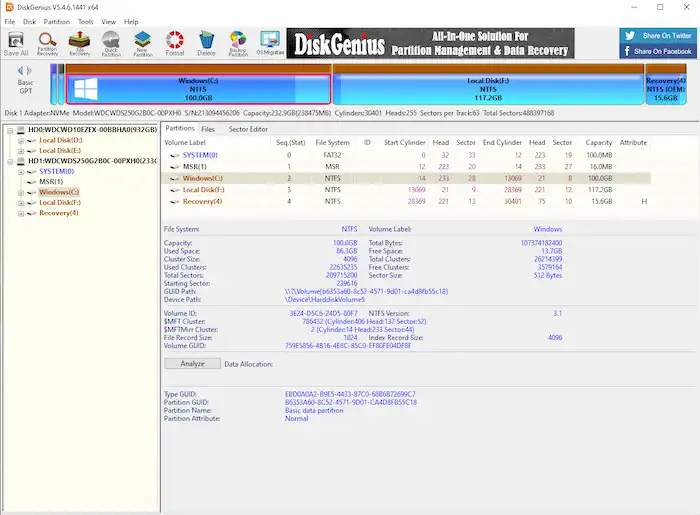
However, this software interface is a little bit outdated. It takes some time to find the feature you really need.
| Pros: High success data recovery rate Professional data recovery software Various additional features like Disk/Partition management & cloning and Sector Editing |
Cons: Heftier pricing than many of its rivals, ranging from $69.9~$699.9 Only small file recovery in the free trial Windows only No free tech support Outdated user interface |
5. Recuva
Recuva can be one of the few completely free SanDisk recovery software in the market. It allows users to recover unlimited data for free in its basic version. This reliable SanDisk data recovery tool is good at restoring photos, videos, documents, as well as audio files. Being released fifteen years ago, it has won popularity worldwide and is being trusted by numerous users. You can easily restore deleted files from SanDisk SD cards and other mobile storage media, whether after formatting, accidental deletion, virus attacks, and more.
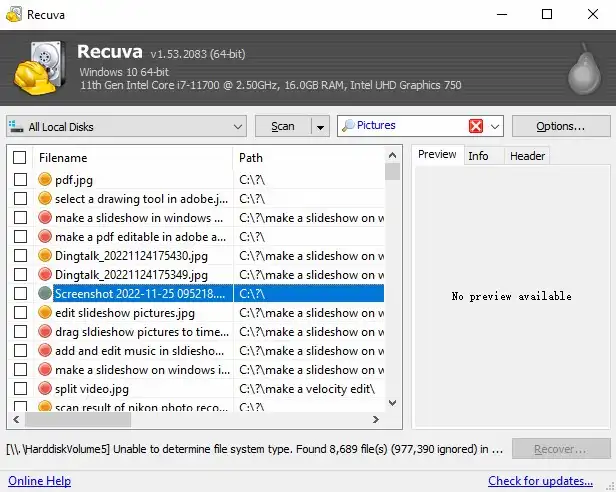
| Pros: Unlimited free recovery space Pricing ranges from $19.95~$39.95 Scan files by type, location, and state (deleted or not). Two scan methods: Quick and Deep Scan File filter and preview features Additional features like Secure Delete |
Cons: Windows only No free tech support or upgrades Outdated user interface Less than 100 recoverable file formats No virtual hard drive support & automatic updates in the free trial |
How to Perform SanDisk File Recovery
Typically, the steps to perform SanDisk recovery using SanDisk data recovery software are the same as below. For example, let’s download and use WorkinTool SanDisk recovery software to recover SanDisk photos, videos, as well as other formats in a few seconds.
1. Download the WorkinTool’s software, connect your SanDisk digital storage device to a computer, open this Software, and then select the device on the dashboard.

📢Note: Remember to use a card reader if your computer doesn’t support it. If your SanDisk SD card doesn’t show up on the computer when connecting, click Refresh to continue this process.
2. Select a recovery method from Quick/Deep/Formatted Scan based on your data loss situation. Then click Scan Now to launch a SanDisk deleted file recovery.

3. After scanning, you can use the Filter or the left-hand navigation pane to find the lost files you need. After that, click the checkbox next to the files you wish to restore and hit Recover. Remember to set a new path to save your lost photos, videos, documents, and other files.

FAQs on SanDisk Recovery
1. Does SanDisk have a recovery software?
Yes, SanDisk has its proprietary file recovery software—RescuePRO and RescuePro Deluxe.
2. How do I recover data from my SanDisk SD card?
That’s easy. Download a SanDisk data recovery tool, connect your SanDisk SD card to a computer, and then launch the software to scan and restore your lost files.
3. How can I recover my SanDisk SD card for free?
Most of the software mentioned above offer free data recovery capacity, such as WorkinTool, Disk Drill, as well as Recuva. You only need to download one and put it into immediate use. Remember to download software from official websites and do not use SanDisk recovery crack. Otherwise, further data loss may happen.




