Why Recovered Files Won’t Open? Fix It With 7 Solutions
Want to fix recovered files won’t open or not opening issues? You need practical tips to repair corrupted files after recovery! This post is a thorough guide that covers everything you probably want to know about corrupt file recovery on Windows, including:
1. Why files can’t open after recovery?
2. How to repair corrupted files after recovery?
3. FAQs on corrupted file recovery
Read on to fix not opening JPEG, MP4, Excel, PDF, RAW, and more files without obstacles!
How to Fix Recovered Files Won’t Open on Windows
Overview
Are your recovered Excel, PDF, or RAW files not opening? Have you ever experienced recovered files from a damaged hard drive not opening and saying invalid? If your recovered files won’t open or not opening, you are on the right page.
This article examines the reasons behind this problem, and you will understand why this error has appeared. In addition, we propose reliable solutions to repair files that are not opening or inaccessible and answer many related questions. You can quickly read through and get the information you need.
Quick Look
|
Why Recovered Files Cannot Be Opened?
At first, we need to figure out why files won’t open after data recovery. Several reasons behind a file not opening after recovery can be:
- 📂File corruption: File corruption can prevent the file from opening properly. It could be due to unreliable data recovery software, improper software installation, bad sectors in the drive, virus or malware infection, sudden OS crash, and data overwriting.
- 🧷Incomplete recovery: File recovery interruption can cause some parts of the file to be missing, making the file incomplete and impossible to open.
- 📝Incorrect file format: Some file formats of the recovered files may not be compatible with the OS or the program you use to open it.
- ✍Encryption: If the original file is encrypted, it requires a password or decryption key to open.
The basic reason why the recovered file won’t open is file corruption. If the recovered files are corrupted, it is important to use or change to reliable data recovery software and follow the best practices below to fix them. However, note that corrupted file recovery is impossible if the corrupt files have missing data or are overwritten.
How to Fix Recovered Files Won’t Open Error
Here are some practical fixes to fix files that can’t open after recovery. We suggest you figure out the cause first and then adopt corresponding measures.
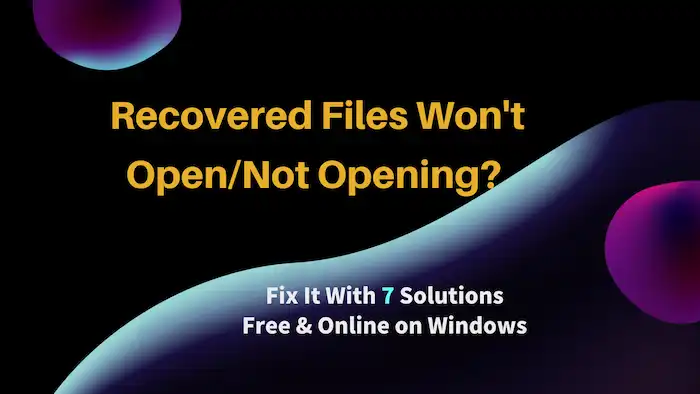
- If the recovery process is incomplete, you only need to finish the whole recovery and then try checking it again.
- If the recovered media file is not opening due to file encryption or compatibility issue, try entering the password/decryption key, changing the file format, or opening files using a different program.
- However, if none of these solutions works, recovering corrupted files is the last resort. To repair and open corrupted files after recovery, you can try a different data recovery software tool to fix file recovery failure or repair the file corruption by file repair tools.
Method 1. Use a Professional Data Recovery Software 🔥
If Recuva, EaseUS, or Disk Drill recovered files won’t open, try using a different data recovery tool. During the scanning and recovery process, some data recovery software may not scan thoroughly or recover completely due to their functional limitations, resulting in recovered files that cannot be successfully opened. In this case, you can use Recuva/EaseUS/Disk Drill alternative.
WorkinTool Data Recovery Software is also a professional software that can scan and recover multiple formats of files. It has two scanning modes: deep scan and quick scan, and it can quickly complete the scanning of computer disks or external storage media. More than that, in most cases, it can successfully recover overwritten, formatted, encrypted, or corrupted files securely.
How to Repair Corrupted Files That Won’t Open via WorkinTool
1. Free download and install WorkinTool Data Recovery Software on your computer, open it, and then specify where the corrupted files are lost or stored to launch a scan.

2. After that, select a scan method from Quick/Deep/Formatted Scan. Quick Scan is the default scan method. It is the quickest way to scan files fully. Deep/Formatted Scan takes longer but can find more hidden and remaining files.

3. On the result page, filter your files by size, date modified, type, path, and state (deleted or not) by the Filter feature and the left-hand navigation pane. You can preview detected files before hitting the Recover button.
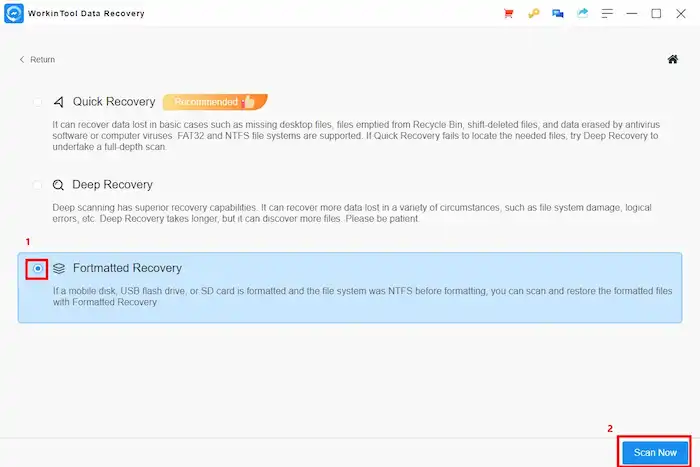
After recovering the files you need to a different location, check if you can open them successfully. In most cases, you can open the files that are able to preview without obstacles.
Method 2. Repair Corrupted Files via Hex Editor
A hex editor is a computer program that allows users to view and edit binary files in the form of 0 and 1. It is commonly used to recover data from damaged files, reverse engineering software, and analyze and modify executable files. You can compare the binary data between a corrupt file and a working one and accordingly edit the corrupt file by changing the byte value. If the value shows zero bytes, it indicates that some data of your files are missing and your files cannot be repaired.
Many hex editors are available in the market, like HxD and Hex Fiend. But please note that this method is tricky. So you need to be skilled in binary digits and hex codes.
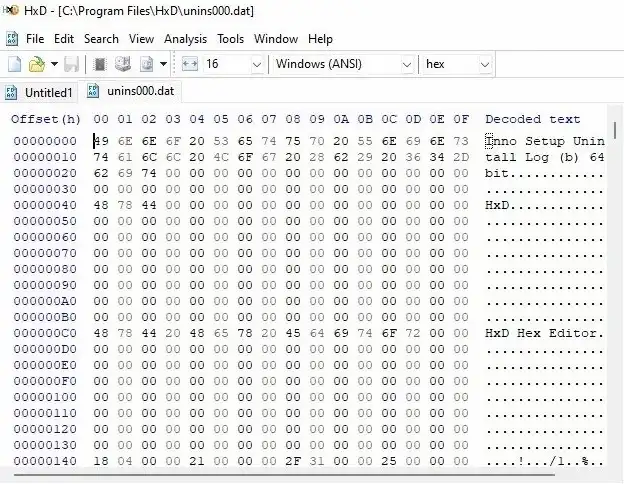
Bonus Tips for Corrupted File Recovery 🌟
You can also use the following methods to fix the recovered files won’t open issue.
- Use the SFC Scan to Repair Corrupt System Files.
- Use the DISM Tool to Repair Local System Images.
- Run a CHKDSK Scan to Repair Corrupt Drive Sectors.
- Try System Restore to Fix Corrupt Windows Files.
- Restore the file to a previous version.
FAQs on Recovered Files Won’t Open
Why is my Recuva file not opening?
Recuva recovered files not opening might be due to file corruption, incomplete recovery, incorrect file format, file encryption, and overwritten data. If a file is corrupted or overwritten, it is more difficult to repair them. But you can try the two methods and five bonus tips to fix the “files can’t open after recovery” problem.
Is It Possible to Recover Corrupted Files?
In many cases, it is possible to recover corrupted files if new data does not overwrite them. But the recovery success rate depends on various factors, such as the extent of the corruption, the time elapsed since data loss, the quality of the recovery software, the methods used to repair corrupted files, the type of storage device, and more. So it is important to act quickly and choose a reliable data recovery method to increase the chances of successful recovery.
How to repair corrupted files after recovery online for free?
To repair corrupted files, you can:
- Try a different data recovery tool to detect and recover more files.
- Use a hex editor to view and edit the binary value.
- Run SFC, DISK, CHKDSK, the previous version, and System Restore to repair corrupt Windows files.





