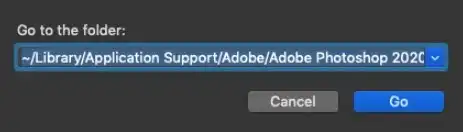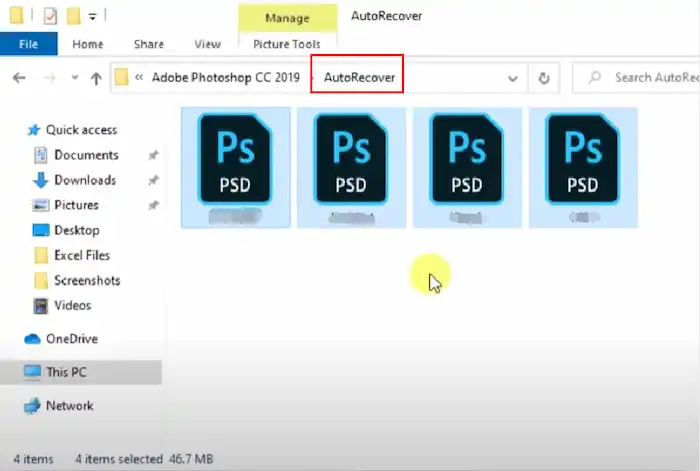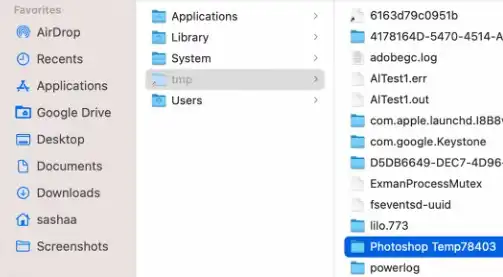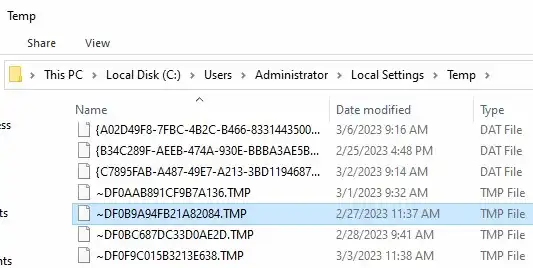How to Recover Photoshop File with 5 Simple Ways [Unsaved/Deleted]
Photoshop is a super professional editor of photos and videos where we give free play to our creation. However, all efforts will be gone due to careless deletion, power failure, or computer crashes. Feeling angry? Relax. This post offers five practical Photoshop file recovery methods, enabling you to easily recover files on Windows and Mac. A data recovery tool is recommended for the following features.
1. Free recovery capacity is available
2. Various data loss scenarios are supported.
3. Multiple photo formats are supported.
4. High success rate and fast processing.
5. User-friendly interface and easy to use.
How to Recover Photoshop File with 5 Simple Ways [Unsaved/Deleted]
Photoshop is a prestigious editor of images and videos, getting thousands of users’ likes. Here, you can create your exclusive work by adding layers, effects, masks, watermarks, etc. However, all your efforts might be gone due to careless deletion, power failure, or computer crashes. It’s time-consuming and annoying to edit soon-to-be-finished works again. Don’t be upset. This post will introduce five simple ways to recover unsaved or deleted Photoshop file and FAQs for this issue. No more hesitation. Just read and find the answers.
We will walk you through these topics:
- Way 1: Recover Photoshop File on Windows
- Way 2: Restore Deleted Photoshop File on Mac
- Other Ways: Retrieve Unsaved/Deleted PSD File without Software
- FAQs for Unsaved/Deleted Photoshop File
Way 1: Recover Photoshop File on Windows
Recommended Rating: 🤩🤩🤩🤩🤩 Platform: Windows 11/10/8/7 Price: $29.99 to all functions
Can you recover lost or deleted Photoshop file on the computer? The answer is not absolute because Photoshop autosave location is not always working. However, professional data recovery software will help you recover as much as possible. Multiple data recovery tools can bring your PSD files back easily. (PSD is a file format specific to Photoshop.) But good and evil are mixed in the market. To save your time and labor, the editor highly recommends WorkinTool Data Recovery Software.

It is a cost-effective and all-in-one data recovery tool. WorkinTool offers 500MB of free recovery space for all types of files and data recovery scenarios. With that at hand, you can effortlessly recover Photoshop files, whether lost or deleted. Besides, it can restore documents, archives, photos, videos, audio, emails, and more. More reasons make it eye-catching:
- Various Data Loss Scenarios Supported: It works well in complex data loss scenes, such as formatting, power failure, hard drive damage, system crash, virus attack, etc.
- Various Storage Media Supported: You can retrieve your files from multiple storage media. (HDDs, SSDs, USB, memory cards, etc.)
- Easy to Use: It has two user-friendly interfaces (Scene Mode or Wizard Mode) and clear navigation.
- High Efficiency: Due to its advanced algorithms, it can process faster to dig out more files.
- File Preview: You can preview part of videos and images before recovery.
📝How to Recover a Photoshop File with WorkinTool
Step 1. Download and open this free software. Then, select a drive in which your lost PSD files were. Or you can switch to Scene Mode > Deletion Recovery to perform a scan. The scene mode is suitable for users who face different data loss situations.
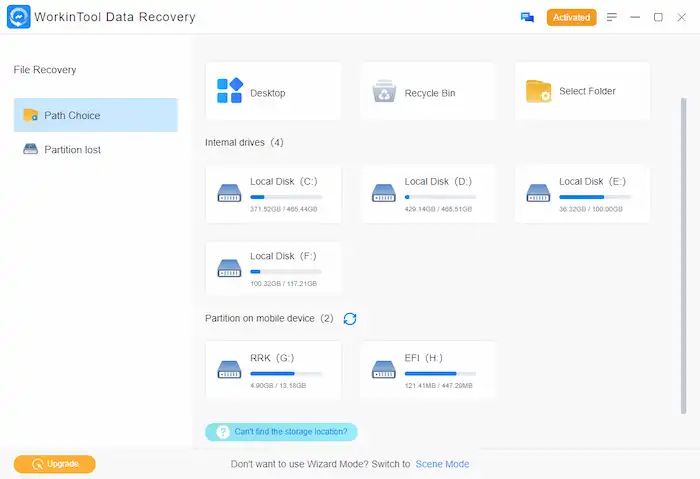
Step 2. Select a scan method from Quick/Deep/Formatted Scan and click on the Scan Now button to start scanning.

Step 3. After scanning, click Filter > File Type > Custom and enter the keyword PSD. Next, you can select the modified data and file size to filter more specifically. Tap on Sure to start locating.
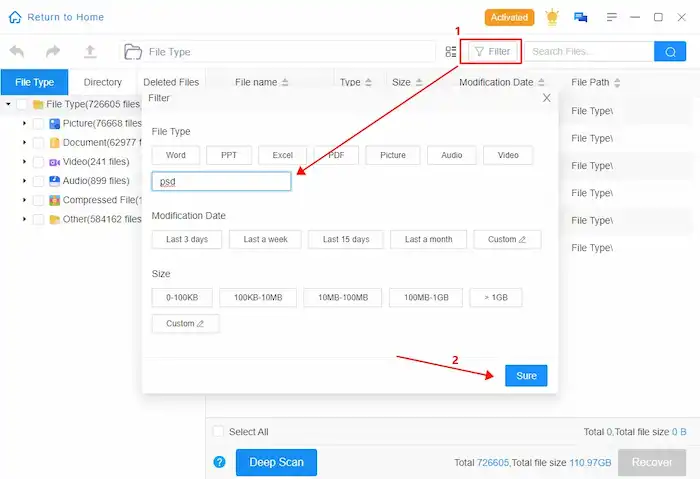
Step 4. Preview and select the PSD files you want to recover. Lastly, tap on the Recover icon to get your dream results.
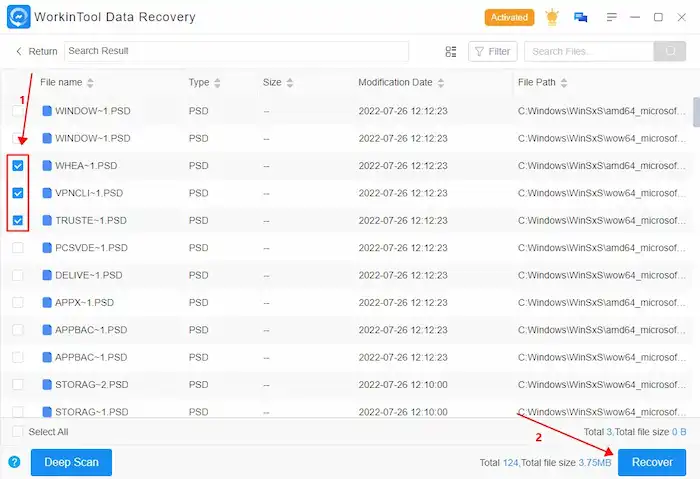
🚀More Tutorials You May Like
| How to Restore Audio Files | How to Recover Unsaved Word Documents | Recover Data from WD Drive |
| Recover Sticky Notes | How to Recover Permanently Deleted Photos | Repair Corrupted Excel File |
Way 2: Restore Deleted Photoshop File on Mac
Recommended Rating: 🤩🤩🤩🤩 Platform: Windows & macOS 10.9 or later Price: $69.95~$149.95
If you want to restore lost or deleted Photoshop files on Mac, Cisdem Data Recovery is a great option to recover Photoshop file with fast speed and a high success rate. Other than this, the software is built with various file recovery features. It can effortlessly help you get back 200+ file types on Mac, such as photos, videos, audio, archives, emails, raw file types, etc. There are more highlights to make you want to use it:
- Various Photo Formats Supported: Besides PSD, it also supports JPG/JPEG, TIFF/TIF, PNG, BMP, GIF, CRW, CR2, etc.
- Preview Function: You can preview all scanned items and even listen to the audio files.
- High Quality: It can recover files while keeping their original quality.
- Easy to Use: You can recover files without any steep learning curve or technical help.
📝How to Recover Lost Photoshop File on Mac
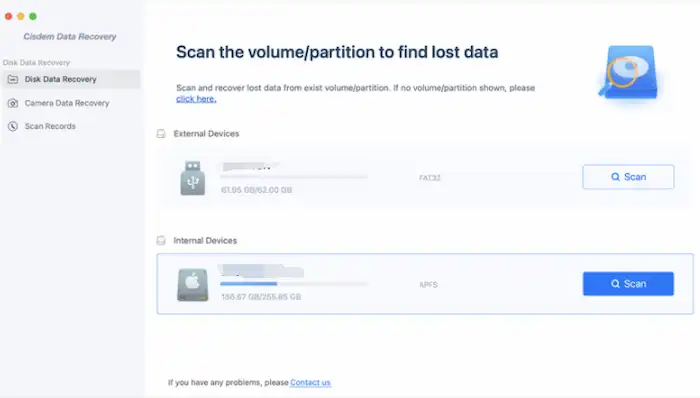
Step 1. Download and open this practical software. Find the partition where you store Photoshop files and click the Scan button.
Step 2. After scanning, click the Type icon and tap Graphics > PSD. Here, you can preview the files you want to recover.
Step 3. Select the PSD file you want to restore. Once you click the Recover button, what you desire will return to your Mac.
Other Ways: Retrieve Unsaved/Deleted Photoshop File without Software
Fix 1: Retrieve Unsaved PSD File from Autosave
A number of closely related processes compose a self-made creation in Photoshop. Concerning this, the designer embeds the Autosave function in Photoshop CS6 and later versions. It will regularly save your process and file to avoid loss as much as possible after crashes. Therefore, if you have set up the Autosave function previously and don’t want to download any software, you can easily recover unsaved PSD files on Mac and Windows from the AutoSave location, also referred to as the AutoRecover folder.
📝How to Recover Unsaved or Deleted Photoshop File via AutoRecover
| Mac | Windows |
How to Recover Unsaved Photoshop File Mac |
How to Retrieve Autosaved PSD file on Windows |
📢Note: Once you open Photoshop again after the crash, it doesn’t pop up any warning or tip, which means the changes you made are not saved automatically.
Fix 2: Recover Unsaved PSD File from the Temp File
If you fail to recover Photoshop file with the Autosave feature or the Photoshop AutoRecover folder is empty, you can try to find them in the Temp file. Because Photoshop will save your project during creation in the Temp file and clear it after software closure. Sometimes, there may be some residual files you want. You can make use of it to recover your PSD file.
📝How to Open Photoshop Temp File
| Mac | Windows |
Recover PSD Files From Temp Files on Mac OS |
Recover PSD Files from Temp Files on Windows |
Fix 3: Get back Deleted Photoshop File from Recycle Bin
If you delete your Photoshop files by mistake, searching in the Recycle Bin is the easiest way to get them back. You just need to open Recycle Bin or Trash and enter the file name to search. However, this method is invalid if you emptied your Recycle Bin or Trash folder before. You can try other methods mentioned above.
FAQs for Unsaved/Deleted Photoshop File
1️⃣Can you recover unsaved files in Photoshop?
There’s no single answer to this question. But you are very likely to recover lost files by using the five ways mentioned above.
2️⃣Where are Photoshop recovery files stored?
They often store in the AutoRecover folder or temporary folders.
On Windows computers, the former file path is commonly C: User\Your Username\Administrator\AppData\Roaming\Adobe\xxx\AutoRecover. The latter is C: User\YourUsername\Local Settings\Temp.
On Mac, the former is ~/Library/Application Support/Adobe/Adobe Photoshop XXX/AutoRecover. (xxx refers to the version of your Photoshop). The latter is Finder/Application folder/Terminal/open $TMPDIR.
3️⃣Are there some tips to prevent Photoshop file loss again?
Yes. First, you’d better click the Save button regularly when you use Photoshop. Secondly, making a backup of your important Photoshop files is a good idea in case of data loss. Lastly, you’d better not install unknown software on your computer in case of a virus attack.
The Bottom Line
Photoshop is a super professional and comprehensive editor of photos and videos where we can give free play to our imagination and creation. However, it’s a nightmare to lose unsaved files. It’s a headache issue to recover Photoshop file. But this article provides five practical ways, respectively, on the computer, Mac, from Autosave feature, Temp files, and Recycle Bin.
Among them, WorkinTool Data Recovery Software is the most prominent for its cost-effective performance and high recovery rate. Of course, different readers have different ideas, so you can pick the one you like. Whatever you select, just take action and see the miracle by yourself.