How to Recover Deleted MP4 Files | 3 Ways for MP4 File Recovery
Losing precious MP4 videos can be distressing. No worries! Your MP4 files will not disappear immediately after being deleted. Instead, there are still solutions to recover deleted MP4 files and repair them to their original state. Keep reading to learn:
1. Three ways to recover deleted MP4 files on Windows
2. Two methods to repair corrupted video files on Windows and Online
3. Three FAQs about MP4 file recovery
How to Recover Deleted MP4 Files | 3 Ways for MP4 File Recovery on Windows
Overview
In this modern digital age, the MP4 file format is widely used for storing videos due to its compatibility, editability, and high-quality compression. As a result of these advantages, however, accidental deletion or loss of valuable MP4 files can be distressing for anyone. Fortunately, there are still proven ways available to recover MP4 files and repair recovered video files.
This article aims to rescue this precarious data loss situation, providing you with a comprehensive guide on MP4 file recovery. After reading, you will know several reliable methods that can effectively assist you with MP4 recovery. Whether you accidentally deleted the video files, mistakenly formatted the storage device, or suffered a data loss due to external causes, being familiar with these data recovery methods can significantly increase the chances of successful MP4 video file recovery.

Table of Contents
- What Are MP4 Files?
- Is It Possible to Recover MP4 Files?
- How to Recover Deleted MP4 Files? – 3 Ways
- How to Recover Corrupted MP4 Files? – 2 Ways
- FAQs
What Are MP4 Files?
MP4, also known as MPEG-4, is created by the Moving Picture Experts Group (MPEG). It is a popular digital multimedia file format frequently used for storing and delivering multimedia material such as video, audio, subtitles, and metadata. Typically, MP4 file format serves as a standard for efficient compression and delivery of multimedia data. Consequently, it becomes a flexible container that can be played on various devices and operating systems. This file type uses advanced compression techniques to reduce file size without significantly sacrificing quality. They are, therefore, perfect for high-definition video streaming, sharing, playback, and storage.
Is It Possible to Recover MP4 Files?
Yes. It is possible to recover MP4 files as long as new data does not overwrite them. Deleted MP4 files, typically, will not disappear immediately from your storage device. Instead, the file system only marks the place occupied by the deleted files as reusable. There is a good chance of restoring deleted MP4 files if you act quickly.
Common approaches to recover lost and deleted MP4 files include using data recovery software, utilizing built-in recovery tools on your computer, as well as applying data backups if you have any. However, it is crucial to remember that the success rate of MP4 file recovery depends on various factors, such as the extent of data damage, the state of the storage device, and also the actions you have taken after the file loss. Anyway, to increase the chances of successful recovery, it is always advisable to stop writing new data to the affected storage media immediately to prevent further data loss.
📢Note: If your storage device is physically damaged, ordinary MP4 file recovery would not be helpful. You’d better send it to a professional repair center for specialized repair service.
How to Recover Deleted MP4 Files?
To recover deleted MP4 video files, effective recovery tools are essential. This section covers several tools for MP4 file recovery, including specialized MP4 video file recovery software, a built-in file backup and recovery tool, and the default temporary trash file container on a Windows computer. Let’s dive into the detailed tutorials one by one.
Recover Deleted MP4 Files Using Software
There is no need to panic if you accidentally delete files on your computer. With the help of the specialized data recovery software of WorkinTool, you can recover deleted, lost, and formatted .mp4 files effortlessly. WorkinTool Data Recovery Software is effective in recovering files lost due to accidental deletion, formatting, logical errors, system errors, power failures, software corruption, and more.
By following the easy steps below, you can recover your deleted MP4 files from Android SD cards, hard drives, external HDDs, SSDs, USB drives, as well as memory cards in seconds. Read more about this software and follow the tutorial below to utilize this MP4 video recovery tool.
How to Recover Deleted MP4 Files via WorkinTool?
1. Open WorkinTool Data Recovery Software and click the drive to which the deleted .mp4 videos were stored. For external storage devices, ensure the drive is successfully connected to your computer before you launch this software.

2. Select a scan method in the pop-up window according to your data loss situation. You can read the brief introduction to each method for a better choice. After selecting, press Scan Now to start scanning.

3. Locate and preview the files you wish to recover. The Filter feature and the left-hand navigation pane can help you quickly find desired files by type, size, and date modified. After that, tick them and hit Recover to save those files to a safe location.

Retrieve Lost MP4 Videos by File History
In addition to third-party MP4 file recovery tools, Windows also has a built-in file backup and restore tool, File History, that can help you retrieve deleted, lost, corrupted, and modified files without breaking a sweat. As long as you have activated this built-in recovery tool and allocated a backup drive, you can easily recover MP4 files captured by this program.
The only drawback is this feature is not automatically turned on. Users who haven’t configured related settings cannot access the backup drive and recover deleted MP4 files using it.
How to Restore Deleted MP4 Video Files via File History?
- Type the Windows key to open the Start menu on your Windows system.
- Type Restore your files with File History in the search box and press Enter to open File History.
- Click the arrow buttons on the bottom to view the backups created over time.
- Choose a version that contains your lost MP4 files and hit the green button to restore them to their original location.
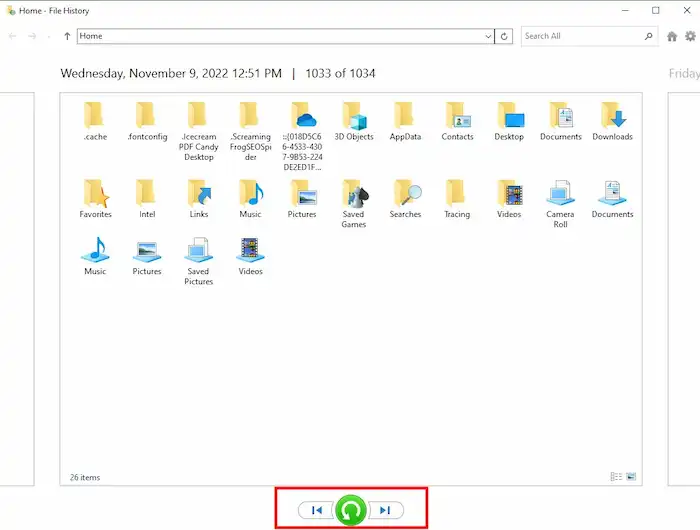
Find Deleted MP4 in the Recycle Bin
Files deleted from computers will not disappear immediately. Typically, you can find the deleted files in the Recycle Bin. It is a temporary storage location that allows users to recover accidentally deleted files or folders without resorting to backups or third-party data recovery software.
How to Perform MP4 File Recovery from Recycle Bin?
- Open Recycle Bin on your desktop.
- Find the MP4 files you want to restore. You can sort them by size, type, name, original location, as well as date modified.
- Right-click the files and select Restore. And then you can go back to their original location to check if there is anything wrong with them.
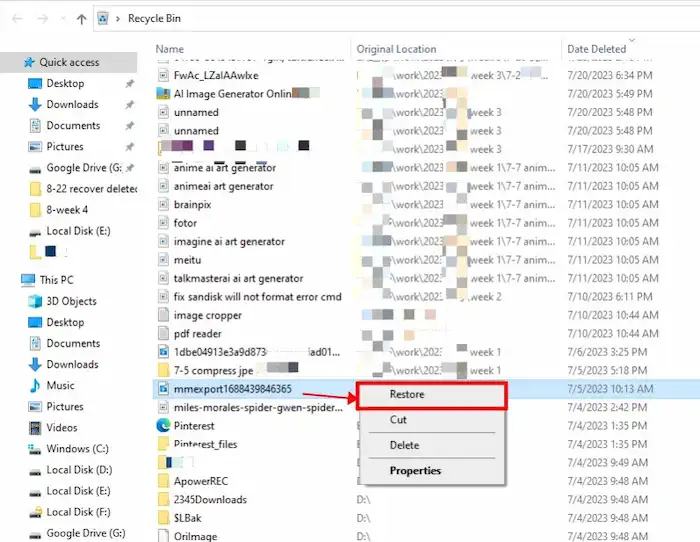
How to Recover Corrupted MP4 Files?
Recovered MP4 files, sometimes, are unable to open. If you find signs that your video files may corrupt, use the solutions below to try repairing them. Of course, if you have File History set up, you can also repair corrupted video files from their previous versions.
Use VLC Media Player
VLC media player is a popular media player that can play various video formats. In addition to playing videos, it can also recover corrupted MP4 files. This media player has built-in mechanisms that can completely fix corrupted or incomplete video files.
How to Recover Corrupted Video Files via VLC?
- Try if you can open the corrupted MP4 file with VLC. If not, continue the following steps.
- Open the VLC media player, click on the Media tab, and then select Convert/Save.
- Click Add to add the corrupted video and open it.
- Click on Convert/Save to continue.
- Select a codec from the Profile context menu and click on Start.
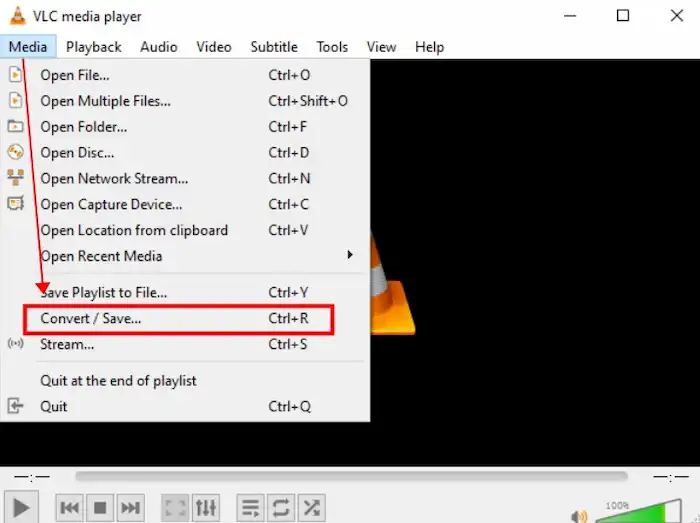
Check if you can play the video file successfully. If not, follow the steps below to fix your corrupted video by renaming it.
- Right-click on the corrupted video and select Rename.
- Change the file extension to .avi.
- Launch the VLC media player and navigate to Tools > Preferences > Input/Codecs.
- Expand the Damaged or incomplete AVI file dropdown and select Always fix.
- Click Save and check if your video can play now. If not, go to the next fix.
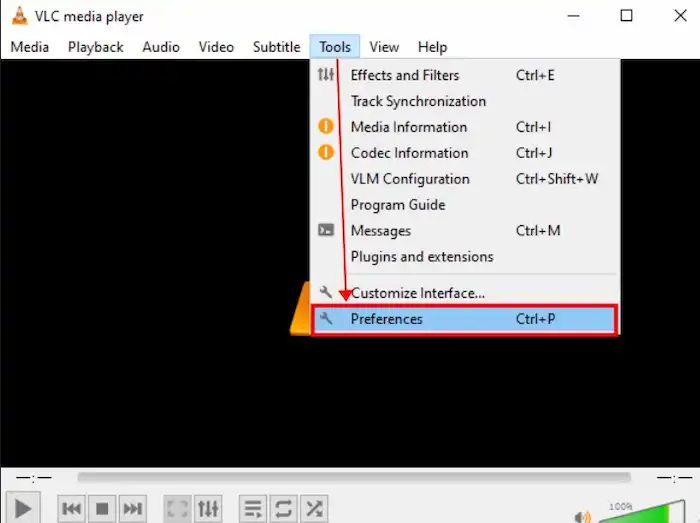
Try Online Video Repair Tools
If you don’t want to download MP4 repair software on your PC, you can also try online video repair websites to fix corrupted videos. Here is how to do it.
- Go to the Fix Video website and click the plus icon to upload your corrupted video. This website supports MP4, MOV, and repair.
- Wait for a while, and you can preview and save the fully recovered video to your local folder.
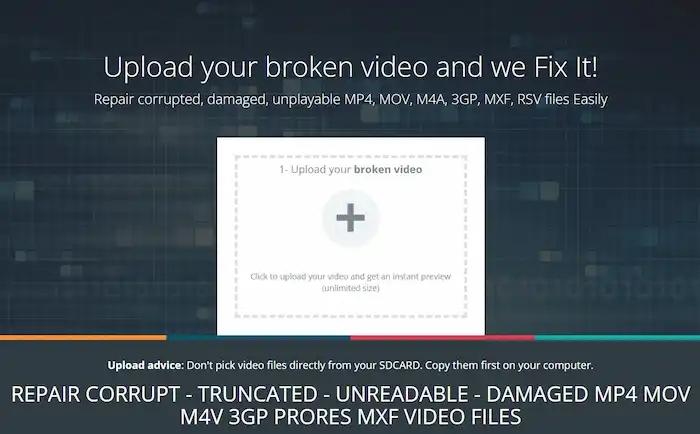
FAQs
1. How do I recover deleted MP4 files on my computer?
To recover deleted MP4 videos, you can first check the Recycle Bin (Trash for macOS). If you have a backup like File History (Time Machine for macOS), you can recover a previous version of the MP4 file. If not, use third-party data recovery software to scan and detect the lingering files. Data recovery software, typically, can detect and recover formatted and “permanently deleted” files even without a backup.
2. How do I recover deleted MP4 files on Android/SD cards?
Check if these files are in the Recently deleted folder at first. If not, use a data recovery app or software to detect them. You can also consult official Android support for data recovery.
3. Can I recover permanently deleted files?
Yes! Deleted files will not disappear permanently until new data overwrites them. You can recover those files using a data recovery tool. If you have a backup setup, things will be easier.



