How to Recover Files Lost During Cut and Paste | 5 Ways
The hotkeys Ctrl + X and Ctrl + V have greatly improved our work efficiency. However, any emergencies like a sudden power shutdown or system crash can lead to cut-and-paste files being lost. It is a tricky issue to recover files lost during cut and paste. But it is still possible recover lost cust files on different devices using the methods below. In this guide, you will learn:
1. How to Recover Files Lost During Cut and Paste on Windows 11/10/8/7
2. How to Recover Cut and Paste Files on Android
3. How to Recover Files Lost During Cut and Paste on iPhone
4. Three FAQs on Cut-and-Paste Files
How to Recover Files Lost During Cut and Paste | 5 Ways
Overview
The hotkeys Ctrl + X and Ctrl + V have greatly facilitated our lives and improved our work efficiency. We can quickly transfer quantities of files or content from documents or external hard disks to your destination through cut-paste. However, any emergency, like a sudden power shutdown or system crash, can lead to cut-and-paste file loss. It’s a tricky issue to recover the lost cut-and-paste files. However, you are at the right place if you suffer from a similar experience. This post will tell you the five ultimate guides to recover files lost during cut and paste, whether on Windows 11/10/8/7, Android, or iPhone.

Table of Contents
- Words Before Learning the Recovery Tutorials
- How to Recover Files Lost During Cut and Paste on Windows 11/10/8/7
- How to Recover Cut And Paste Files on Android
- How to Recover Files Lost During Cut and Paste on iPhone
- FAQs on Cut-and-Paste Files
- Summing up
Words Before Learning the Recovery Tutorials
What happens if the cut-and-paste gets interrupted?
When we cut files from a computer or external hard drive by clicking Ctrl + X, the cut files are erased from the original location and temperately stored in the virtual clipboard. When we tap on Ctrl + V, the cut files will pop up and be pasted to the desired storage location. Nonetheless, if some emergencies interrupt the cut-and-paste process, the files will likely be missing.
Is it possible to recover files lost during cut and paste?
Unlike when you delete files on the computer, you can easily find the deleted files in the Recycle Bin. However, recovering files lost during cut and paste is quite tricky. But that doesn’t mean you cannot restore your valuable files. You can try the professional software – WorkinTool Data Recovery to retrieve what you lost. Or you can try other below-mentioned methods to recover as many lost files as possible during cut and paste.
![]()
How to Recover Files Lost During Cut and Paste on Windows 11/10/8/7
Recover Cut-and-Paste Files on Windows with Software
“Oh, on. Because my C drive storage space was full, I intended to cut and paste some Word documents into the E drive. However, the transfer process was already 90% while my laptop was out of power. When I charged and opened it again, I found some documents were missing. But I have no idea how to recover and don’t even know where they are. Who can lend me a hand? Thanks a lot. “
This situation often occurs in our life. If you are in the same terrible case and restore files on Windows 11/10/8/7, WorkinTool Data Recovery can take advantage to help you overcome this problem. You will effortlessly recover your lost/deleted documents, music, audio files, videos, photos, and more files lost during cut and paste.

Besides the cut-and-paste situation, it can also complete file recovery perfectly after other complex data loss cases like deleted partitions, formatted files, corrupted SD cards, emptied Recycle Bin, dead USB flash drive, etc. Although it is equipped with robust recovery capabilities, it is relatively easy to operate. Even novices can restore files like a pro due to its user-friendly interface and clear navigation. Moreover, this data recovery software offers 500MB of free recovery capacity. So you can recover lost cut files from desktop or hard disks for free.
How to Recover Files Lost in Cut and Paste for Free with WorkinTool
Step 1. Download and open this freeware. Then select the storage location of your lost files.

Step 2. Select a scan method and click Scan Now to start a scanning journey.

Step 3. Within seconds, all the scanned files will be listed in front of you. Then you can employ the Filter tool to target your lost files more precisely. After you click Sure and select the wished files, you can tap on the Recover button to retrieve the dream results.

Restore Cut-and-Paste Files from Windows Computers without Software
If you hate to download any software to restore cut-and-paste files on Windows, you can try the Windows built-in features to get back what you want. Of course, the Windows features work when you meet specific requirements. Let’s see how to recover cut files from a computer without any software on Windows using the two methods below.
#1 How To Recover Cut And Paste Files from a Computer with File History
Suppose you have previously configured the File History feature. In that case, it’s super easy to find and recover lost files because this built-in function will automatically copy the files to other drives in case of data loss. Let’s see how to restore lost files during the cut and paste with File History.
- Step 1. Find the folder where you store your lost files. Then click on Home on the upper left.
- Step 2. Tap on Open > History. It will automatically show the file history of this folder. Then you can browse the files by clicking the right or left arrow. After you select the desired files, click on the green recycle icon button to bring the lost files to their original location.
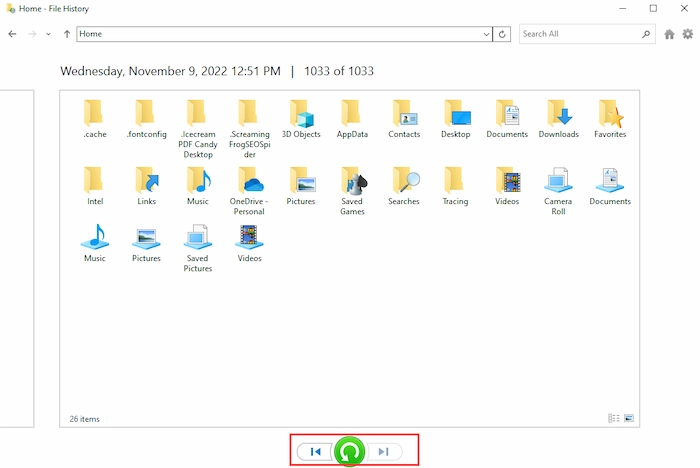
#2 How to Recover Files Lost in Cut and Paste from Hidden Files
Sometimes, after the cut-and-paste process abruptly stops, the files are not entirely erased from your computer, but they are hidden somewhere you need to search. In this case, you can follow the three steps to check whether they are hidden and recover them from the hidden data.
- Step 1. Go to File Explorer and find the folder where your lost data is stored.
- Step 2. Click the View button on the top toolbar and tap Hidden items. The hidden files will appear in this folder. Next, you can move them to your desired and safe place.
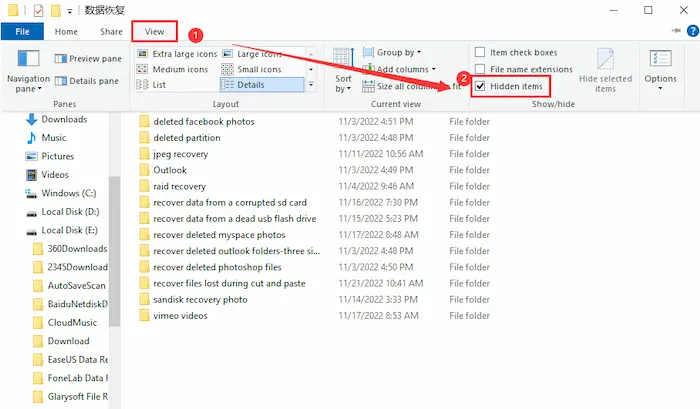
❗ Note: If you fail to see the hidden files, you can try other methods to recover files lost during cut and paste.
How to Recover Cut And Paste Files on Android
Suppose you lose Android files when you cut and paste some documents to computers. In that case, WorkinTool Data Recovery will be a free and reliable option to restore cut-and-paste files from your Android SD card. More than an SD card recovery tool, it can restore your lost/formatted/deleted photos, videos, and more from any major storage device like MP3/4 players, HDDs, USB flash drives, partitions, etc. With technical advancement, it can find more buried files quickly, and the success rate is high. However, if your Android device doesn’t hold a detachable SD card, you can try to recover lost files from backup files.
How to Recover Cut Files on Android with WorkinTool
- Step 1. Please pull out your SD card and connect it to your computer. Then open WorkinTool and select your SD card to scan.
- Step 2. Select a scan method and click Scan Now.
- Step 3. Click Filter to narrow down the range of desired files. Once you select the one you want to restore, tap on the Recover button you get what you wish.

How to Recover Files Lost During Cut and Paste on iPhone
Suppose you have a good habit of syncing data to iCloud and accidentally lose the files during cut and paste. In this case, you can make full use of iCloud to re-see and retrieve what you lost. iCloud is a free iPhone built-in app to back up, recover and manage all your important device files. Any files deleted from iCloud or iPhones will be retained for 30 days in the Recently Deleted folder. However, you only enjoy 5 GB of free storage space. Otherwise, you will need to upgrade to a premium membership.
How to to Recover Cut Files with iCloud
- Step 1. Click on the built-in Files icon on your iPhone. Then, go to Browse > Recently Deleted.
- Step 2. Long press the file you want to recover, and then a window box will pop up. Next, tap on Recover, and your lost files will return to your iPhone.
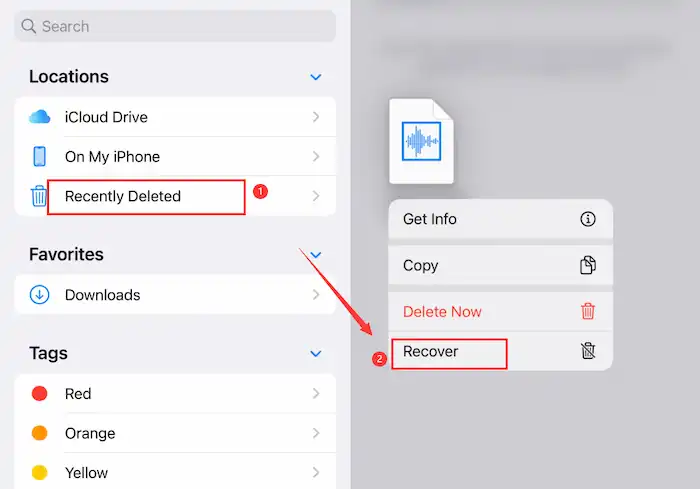
FAQs on Cut-and-Paste Files
1. How to undo cut and paste?
It’s super easy to undo the recent action of cutting and pasting on your computer. Just tap on the hotkeys Ctrl + Z (Win) or Cmd + Z (Mac). If the current action is unable to undo, it will show you the Can’t Undo tip. Moreover, if you plan to redo an undone command, click Ctrl + Y.
2. What is the difference between cut and deletion?
The cut action is to erase your content or files from the original location. The cut files are stored in the temporary storage location, so you can click Ctrl + V to make them appear and paste them into the new place. In contrast, the deletion is to remove your content or documents from the original device permanently. You will fail to find them again unless you recover them with Recycle Bin or recovery software.
3. How to recover files lost during cut and paste from external hard disks?
When you cut and paste files from external hard disks, like HDDs, USB flash drives, memory cards, etc., any interruption in the transferring process will cause data loss. In this situation, WorkinTool Data recovery will be your free and all-in-one tool to facilitate you greatly. Only three easy steps will restore your lost photos, videos, music, etc.
Step 1. Connect your external hard disk to the computer. Then, choose USB/Memory Card Recovery mode.
Step 2. Tap on your hard disk name and click on Scan Now.
Step 3. Exert the Filter function to narrow down the file types, sizes, and modified dates. Then, choose the files you want and click on Recover.
Summing up
It’s hard to believe your valuable files were lost during the cut and paste. However, this post supplies you with five different ways to recover files lost during cut and paste whether on Windows 11/10/8/7, Android, or iPhone. Moreover, after reading the words before and FAQs parts, all your puzzles about cut files will be settled down. Finally, downloading WorkinTool Data Recovery will not make you regretful and can instantly recover your cut-and-paste files.




