ASUS Data Recovery: Recover Deleted/Lost Files from ASUS Laptop
Losing important files from your ASUS laptop can be a nightmare. To recover deleted files from your ASUS laptop, stop using it immediately, and then use the right tools to get them back. Refer to this guide to learn how to recover deleted or lost files from ASUS laptop using three methods.
ASUS Data Recovery: Recover Deleted/Lost Files from ASUS Laptop
Overview
ASUS, as a worldwide leading computer manufacturer, develops a series of laptops, phone hardware, and electronics. Since data loss may happen to everyone at some point, it is essential to learn how to recover deleted or lost files from ASUS laptops, especially since it owns a large number of users. If you have encountered sudden data loss on your ASUS computers and need help recovering deleted or lost files, you’ll get the best ASUS data recovery methods for Windows 11/10/8/7 from the text below.
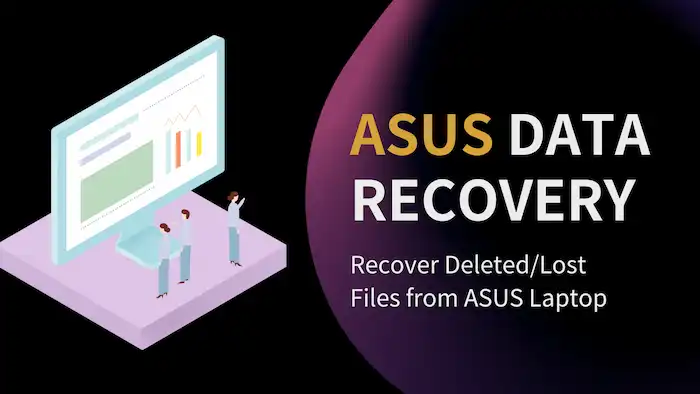
Table of Contents
|
Best ASUS Data Recovery Software on Windows 11/10/8/7
You can recover data on your computer using an ASUS recovery tool. Because it is the most straightforward solution to get back lost data on ASUS devices. WorkinTool Data Recovery Software is one of your best choices. This software specializes in the recovery of lost files on Windows 11/10/8/7. It fully supports ASUS data recovery, including:
- ⭐Retrieve deleted, lost, corrupted, formatted, and hidden files.
- ⭐Recover videos, pictures, audio files, and other 500+ types of files.
- ⭐Restore missing files due to deletion, formatting, OS crash, software corruption, virus attack, etc.
- ⭐Get back files from emptied Recycle Bin, hard drives, external HDDs, USB drives, memory cards, etc.
You can also discover more features of this data recovery software.
How to Recover Deleted/Lost Data from ASUS Laptops via Software
Download the free data recovery software and follow the step-by-step guide below to recover deleted or lost data from ASUS computers.
📢Note: Do not install the software on the ASUS hard drive that your files were lost. Otherwise, the lingering data may become irrecoverable.
1. Open WorkinTool Data Recovery and find the drive from which you lost data. Then move your cursor on it and click the Scan button.

2. A window showing Quick, Deep, and Formatted Scan will show up. Please select a recovery method and then press Scan Now to move on.

3. After scanning, find the files you need. You can sort them using the left-hand navigation pane or the Filter feature. Preview them if needed, and then check the files you need and hit Recover.

📢Note: Even the best ASUS data recovery utility can’t promise a 100% recovery rate. The recovery success rate depends on various factors, such as the extent of the damage, the time passed since the deletion, and users’ behavior after the data loss.
Bonus Methods to Recover Deleted Files on ASUS
In addition to restoring deleted and lost data using ASUS recovery software, users can also refer to the following two methods.
Method 1 Recover Data from ASUS Recycle Bin
If the files are deleted via the Delete button, they will be moved to the Recycle Bin on your computer. You can find those temporarily deleted files and recover them in the Recycle Bin directly. However, if you want to recover permanently deleted files or get back files from external storage media, the above ASUS recovery tool will certainly help.
To recover deleted or lost files on your ASUS computer Recycle Bin:
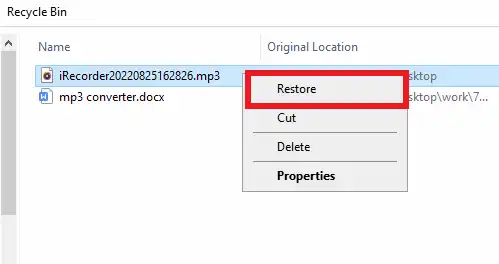
- Open the Recycle Bin and find the files you need to restore.
- Right-click the selected files and hit Restore.
- Check the recovered files in the original location
Method 2 Retrieve Data via Previous Versions
If you have enabled ASUS laptop backup, like File History, you can easily use the backup to perform ASUS laptop data recovery. If not, you can also try WorkinTool Data Recovery Software to get back unbacked-up and permanently deleted files.
To perform ASUS disk or partition recovery from previous versions via File History:
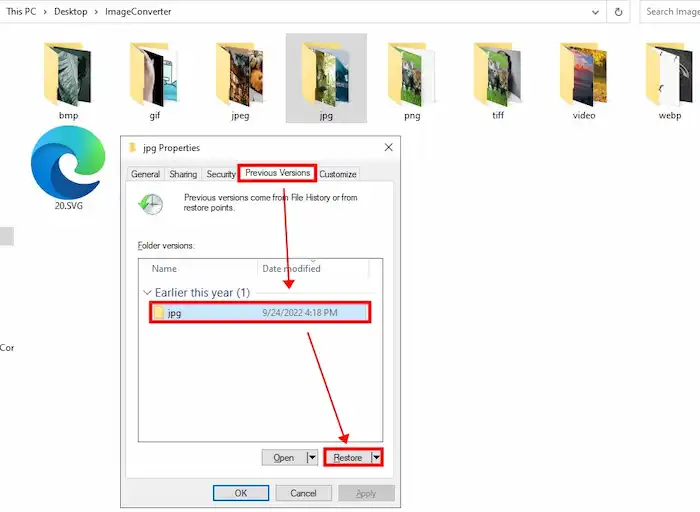
- Open This PC and navigate to the folder which used to store the deleted files.
- Right-click on the folder and then select Properties > Previous Versions.
- Select an earlier version you need and click Restore.
FAQs
Where is Recycle Bin in ASUS? How do I open the Recycle Bin on my ASUS laptop?
To access Recycle Bin, you can double-click the icon on your desktop to open it directly. Another way to open it is through File Explorer. You can press Windows+E to open File Explorer, enter “recycle bin” in the address bar, and then press Enter to open it.
If you can’t find the Recycle Bin icon on your desktop, do the following settings to let it show up.
- Navigate to Start > Settings > Personalization > Themes > Desktop icon settings.
- Check the box for Recycle Bin and select OK. Then you will see the Recycle Bin icon appears on your desktop.
How do I recover permanently deleted files?
Permanently deleted files include:
- Files deleted but not moved to the Recycle Bin
- Files emptied from the Recycle Bin
- Shift+Delete operated files
- Command line deleted files
Only professional data recovery software can get back those files. To recover these files, you need to take measures proactively ASAP because any continual use of the storage drive may result in irreversible data loss. If you want to recover permanently deleted files on your ASUS laptop, then ASUS disk partition recovery software like WorkinTool Data Recovery is needed.
How do I recover lost data on my ASUS laptop?
You can recover deleted files on your ASUS laptop from Recycle Bin or using a backup. However, if those files are permanently lost, only professional Windows data recovery software can be of help. One of your best choices for ASUS recovery tools on Windows 10/11/8/7 is WorkinTool Data Recovery. It is not a free unlimited data recovery software but offers 500 MB of free recovery space and unlimited recovery at a cost-effective price. You can perform free ASUS data recovery first before making the final payment.






