How to Recover Deleted PNG Files on Windows | 3 Free Ways 2024
Read this post to learn how to recover accidentally deleted PNG files with three simple methods. As long as new data does not overwrite the lingering PNG files, you can recover them using the methods in this article, even though they are formatted or corrupted.
Whether you want to apply built-in recovery tools or use specialized recovery software for free, this post will have you covered. Keep reading to find:
1. How to recover deleted PNG files in the easiest way
2. How to restore deleted, formatted, or modified PNGs via built-in tools
3. How to retrieve deleted, formatted, or corrupted files via specialized software for free
How to Recover Deleted PNG Files on Windows | 3 Ways 2024
Overview
PNG (Portable Network Graphic) files hold a special place due to their widespread use in graphic design, digital imaging, and web development. However, whether it is cherished memories captured in photographs or delicate digital designs, losing PNG files can be disheartening.
Fortunately, the Windows operating system offers several methods to restore deleted or lost png files. In this guide, we’ll dive into the detailed techniques, from utilizing built-in PNG recovery tools to employing third-party file recovery software, that can get back your valuable pictures that you thought were lost forever.
Table of Contents
- Can Deleted Files Still Be Recovered?
- Recover Deleted PNG Files from Recycle Bin
- Get Back Lost PNG Files via File History
- Recover Deleted PNG Files Using Software
Can Deleted Files Still Be Recovered?

Yes, deleted files are recoverable in most cases, depending on various factors, such as the recovery tool you use, the method of deletion, and the actions after deletion. Typically, files deleted from a storage device do not disappear permanently. Instead, the file system marks the space occupied by the deleted files as available for reuse. Until new data overwrites the space, the remaining files may still be recoverable using professional data recovery software or specialized recovery tools.
However, it is essential to know that the chances of successful recovery vary according to factors, such as the time passed after deletion, the specific activities that happened after deletion, and the file recovery methods you apply. For example, if a storage media has experienced significant use, the lingering data on that device may be overwritten, and the recovery chance decreases. To maximize the recovery rate, it is always recommended to take measures quickly, stop using the storage drive, and avoid writing new data to the same location where the deleted data were stored.
Recover Deleted PNG Files from Recycle Bin
The Recycle Bin on Windows serves as a temporary storage space for deleted files. When you delete a file, it does not permanently disappear from your computer. Instead, the file is moved to the Recycle Bin, which retains the deleted file’s original structure and metadata. This means you can recover deleted PNG files from the Recycle Bin quickly and effortlessly without the need for specialized PNG recovery tools or software.
How to Retrieve a Deleted PNG from the Recycle Bin?
- Double-click the trash icon on your desktop to open the Recycle Bin on Windows.
- Locate the PNG files you want to retrieve.
- Right-click the files and click the Restore button. And you can go back to their original location to find them,
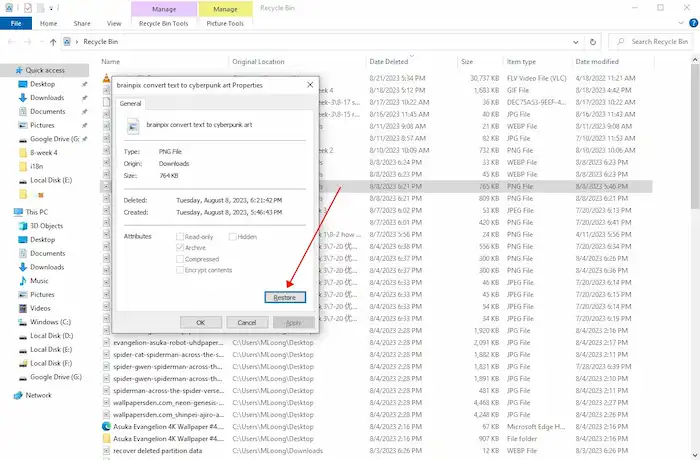
Note: If you have emptied the Recycle Bin or used the Shift+Delete shortcuts to delete files, you need to perform a Recycle Bin recovery or Shift+Delete file recovery ASAP.
Get Back Lost PNG Files via File History
Windows provides built-in backup and restore features to help you restore deleted files. One such helpful tool is File History, which enables you to retrieve previous versions of a file on your Windows system. File History, as long as being activated, will automatically create regular backups of your personal files, including images, videos, documents, music files, and so on. Files captured by File History will be kept in a separate location, such as an external drive or a cloud drive.
By utilizing File History, you can regain access to deleted, lost, corrupted, or modified PNG files. This reliable solution will give you peace of mind and ensure that your valuable assets are not permanently missing. To recover lost .png files using File History, follow the steps below.
How to Recover Lost, Deleted & Modified PNG Files via File History?
- Press the Windows button to open the Start menu on your Windows system.
- Type Restore your files with File History in the search box and press Enter to open File History.
- Pressing the arrow buttons on the bottom, you can view the backups created at different times.
- Choose a version that contains your lost PNG files. You can enter the specified filename to locate it.
- Click the green button to recover deleted PNG files to restore them to their original location.
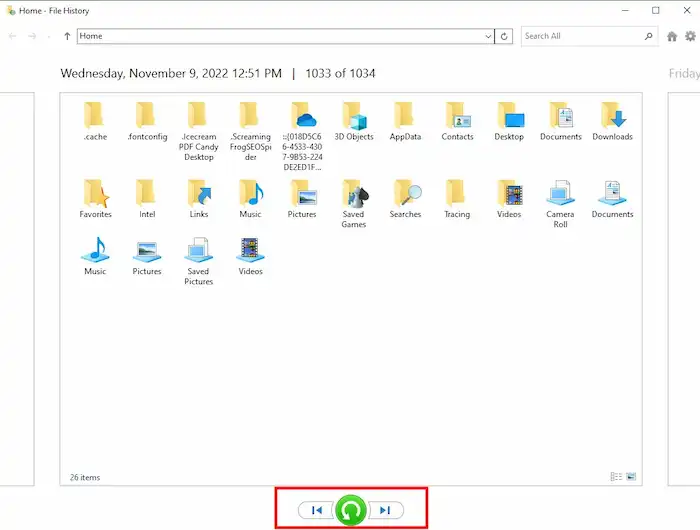
Recover Deleted PNG Files Using Software
Whether you mistakenly deleted important PNG files, experienced a system crash, or encountered a formatting issue, data recovery software can be a reliable choice to retrieve your lost files. Different from the Recycle Bin or the File History backup tool, Windows 10 PNG recovery software is able to recover permanently deleted data without making preparations. WorkinTool Data Recovery is a tool that utilizes advanced algorithms and machine learning technology to scan storage media, identify recoverable data, and recover them to their original place. It is able to recover deleted, formatted, and even corrupted data from HDDs, SDDs, external HDDs, USB drives, memory cards, and more.
How to Recover Lost, Deleted & Corrupted PNG Files via WorkinTool?
1. Free download and launch this data recovery tool on a Windows computer. Then open it and click the drive where used to store the deleted files.

2. Select a scan method from Quick, Deep, and Formatted Scan, then press Scan Now to launch a scan.

3. Use the navigation pane to find your files or filter & search to locate your files more effortlessly. Then click the eye icon next to the filename to preview them. After that, tick the files you want to recover and click Recover to save them to a safe location.

FAQs
How do I recover permanently deleted files?
You can retrieve permanently deleted files easily from a backup if you have one. If not, download a data recovery tool like WorkinTool Data Recovery to get back your files. Data recovery software typically can recognize and restore most of the permanently lost files if new data do not overwrite them.
How to recover permanently deleted files from an external hard disk?
You can perform external hard drive recovery using specialized data recovery software. Since permanently deleted files do not stay in the recycle bin of the external hard disk, the only resort to restoring them is using data recovery tools. Remember to act quickly and do not write any new data to the external HDD in case of accidental overwriting.
How do I fix a corrupted PNG file in Windows 10?
After you recover deleted PNG files, you may find some of them are unable to open due to file corruption. To repair corrupted PNG files, you can try the following methods.
- Open the corrupted PNG files with a different image viewer like Photos or Paint.
- Change the file extension to “.jpg”, “.png”, or other file formats
- Open the corrupted files using image editing software like Photoshop
- Restore the PNG file to its previous version
- Utilize file repair software to fix corrupted PNG files






