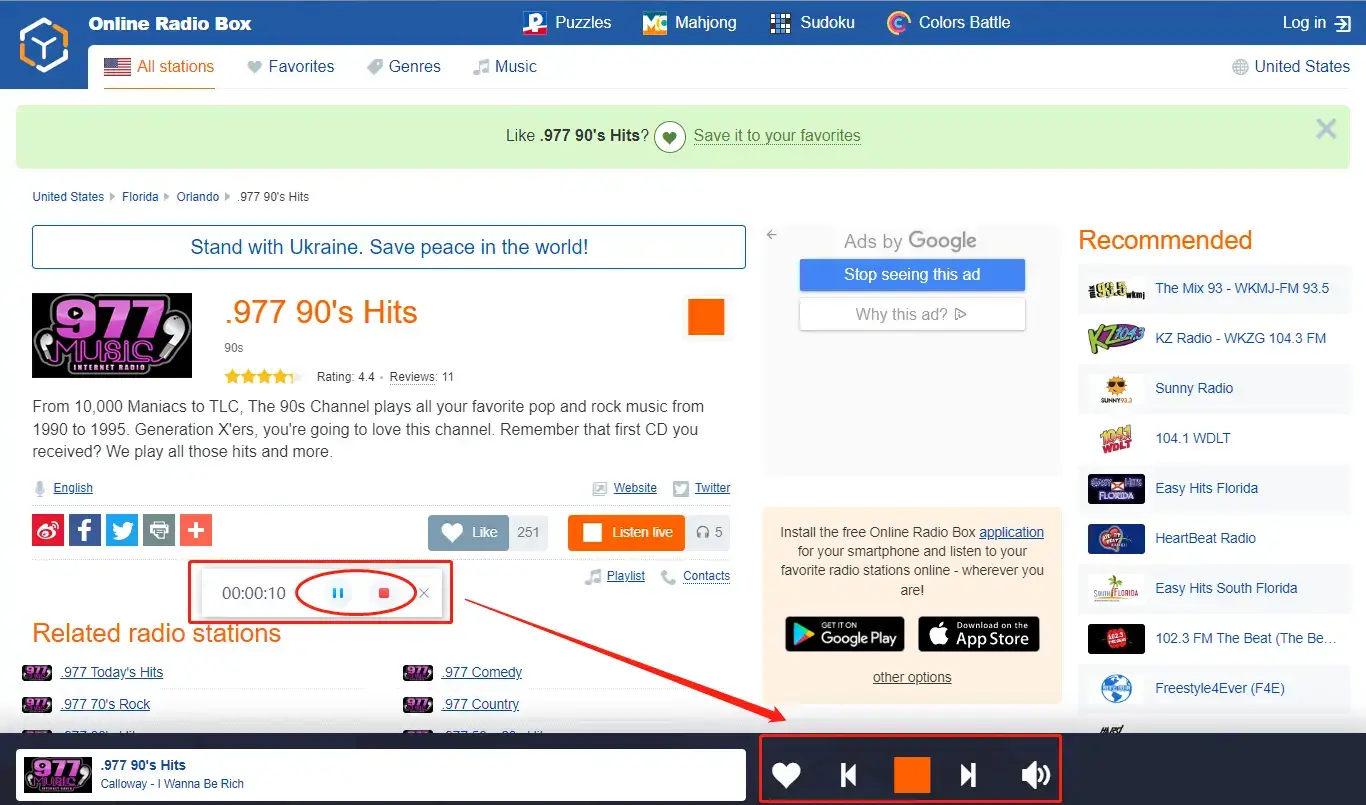How to Record Internet Radio on PC [FREE and Easy]
Can I keep each episode on my PC to enjoy it in the future? The answer is affirmative. This article will focus on how to record internet radio on PC. You will be introduced to a free and easy way to realize this goal in Windows–WorkinTool Audio Recorder. It boasts a simple interface and easy recording process. Besides, it supports multiple valuable settings to customize your recording, including auto recording for a specific duration, auto file save, audio information editing. Also, it is convenient and 100% FREE. Please start your reading now to know the specific guide.
How to Record Internet Radio on PC [FREE and Easy]
Wow. I love this internet radio program so much. Can I keep each episode on my PC to enjoy it in the future? The answer is affirmative. If you have a request like this, you are lucky to find this article on how to record internet radio on PC. We will introduce you to a free and easy way to realize this goal in Windows, so you don’t have to worry even if you are a computer novice.
Now, let’s begin our discussion.
Things to Know Before Internet Radio Recording on PC
📌What is internet radio?
Internet radio, also known as web radio, net radio or streaming radio, is a digital radio service transmitted through the internet, which differs from the traditional radio transmitted by wireless means. Therefore, broadcasting on the internet usually means webcasting.
Internet radio involves streaming media. So it will provide the audience with a continuous stream of audio that typically cannot be paused or replayed. Meanwhile, internet radio services offer news, sports, talk, and various genres of music—every format that is available on traditional broadcast radio stations.
The prevalent internet radio platforms include FMRadioFree, radio.net, iHeartRadio, TuneIn Radio and more.
📌How to listen to internet radio?
To listen to an internet radio program, you will need the following three essential things or services:
- A Smart Communication Device: This can be your computer, smartphone, tablet, smart TV and any internet-connected player.
- Internet Access: Both Wi-Fi and mobile networks are suitable for connecting your device to the internet radio station.
- An Internet Radio: You need to open the page of internet radio and then click the program you intend to listen to or enjoy the live radio program on air on the website.
📌Is it legal to record internet radio?
It is definitely legal if the recording is for your own use only. However, it will be illegal to use your recording for any commercial purpose without written permission from the radio creators.
How to Record Internet Radio on PC for FREE
It will be far from challenging to record internet radio if you have a handy tool like a free audio recorder. Here, let me present you with a useful one I am now using–WorkinTool Audio Recorder.
📕How to record internet radio on PC via WorkinTool Audio Recorder?
To record an internet radio program, you’d better enable the system sound to record computer audio while deactivating the microphone sound.
1. Open the tool and then select Record system sound below the System Sound option.
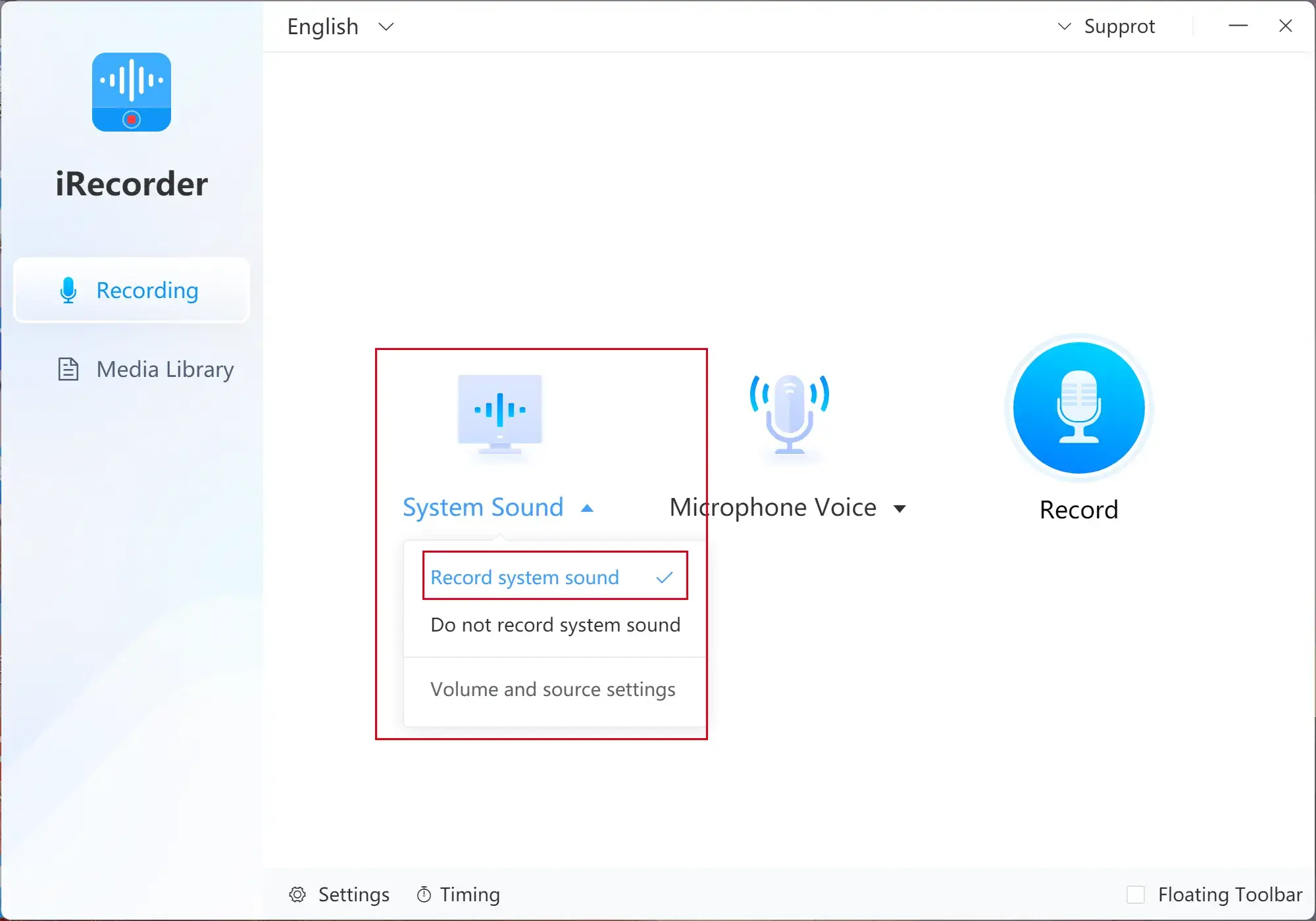
2. Then choose Do not record microphone sound in the section of Microphone Voice.

3. Click Record to start recording your internet radio program and then hit the Stop icon to halt and save your recording.
(Press the Pause tab to temporarily stop the recording without saving.)
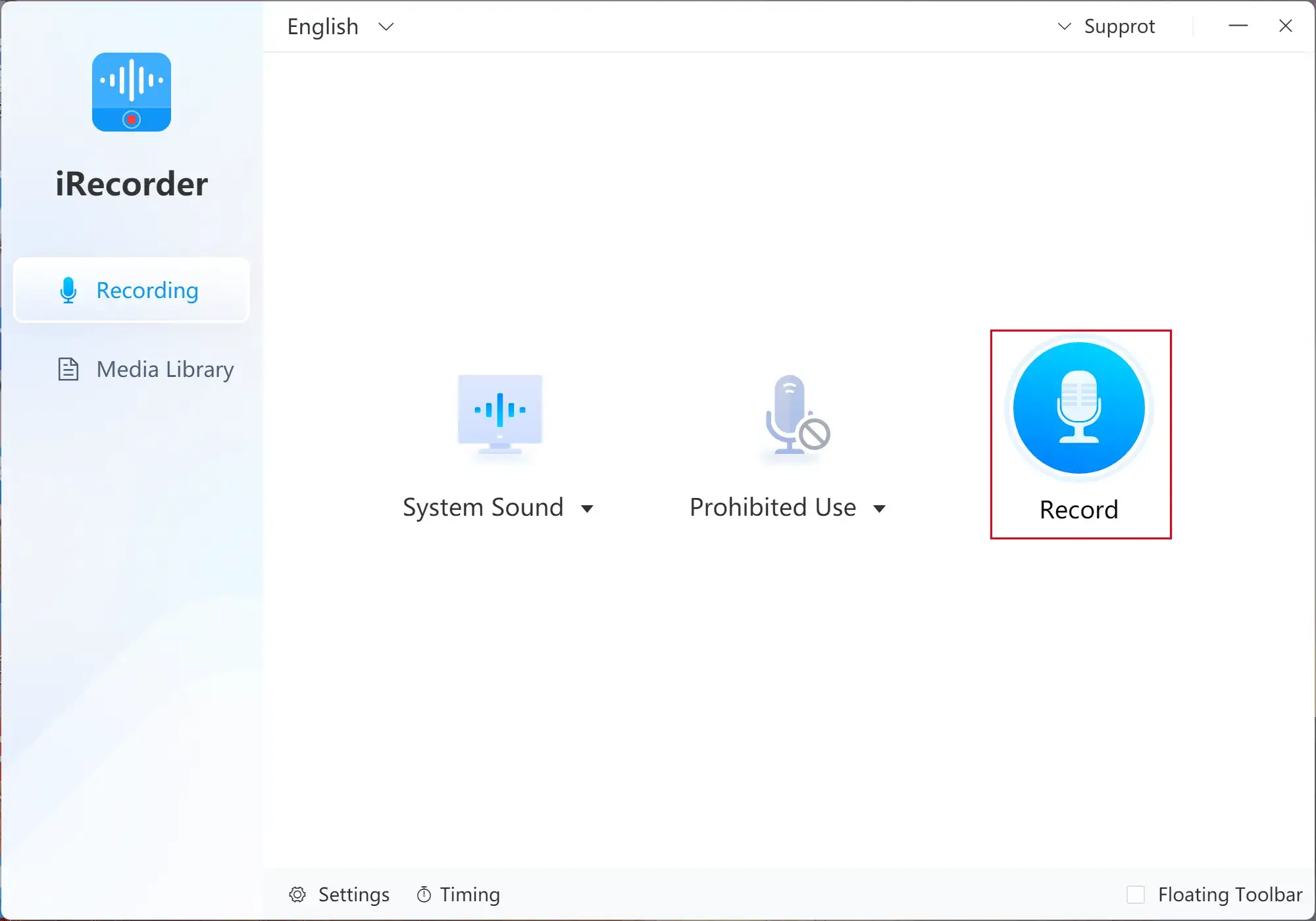
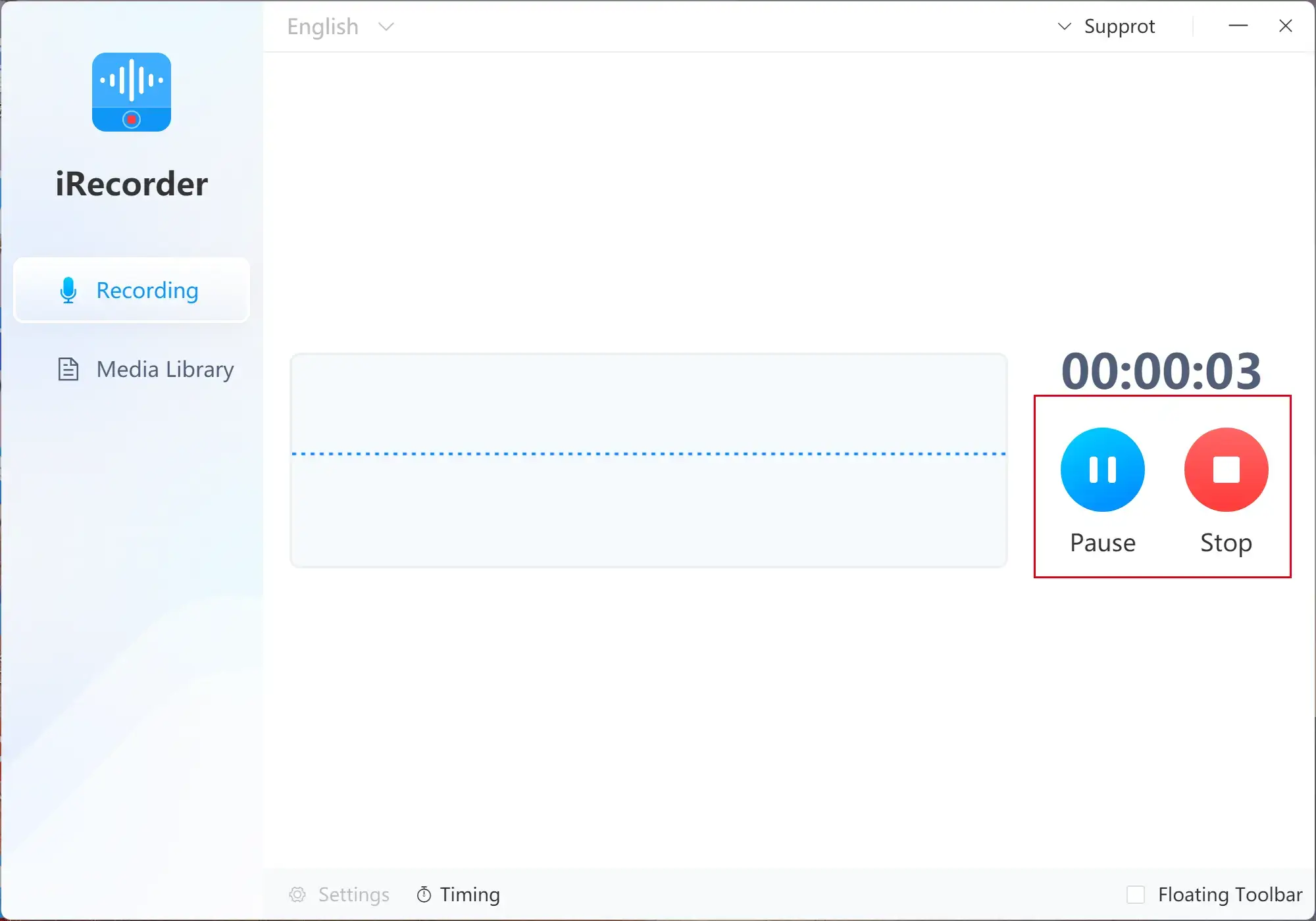
📢Notes
1). All your recordings will be displayed in Media Library.
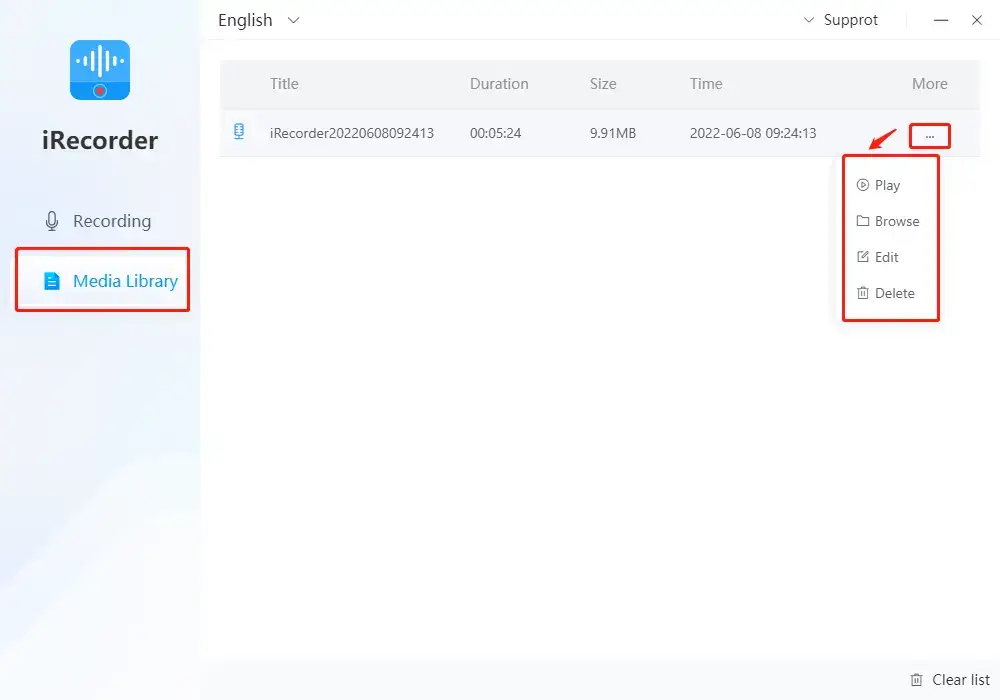
2). You can undertake further operation by clicking the ellipsis icon below More, including Play, Browse, *Edit and Delete.
*Edit is a free feature in WorkinTool Audio Recorder and it allows you to edit the detailed information of your recording, from image, title and artist to album, year and school.
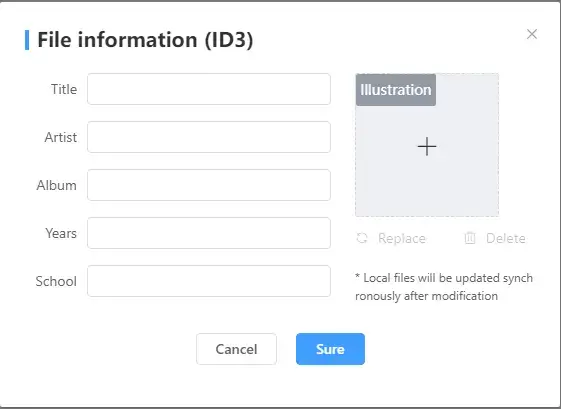
🔔Other Useful Key Settings
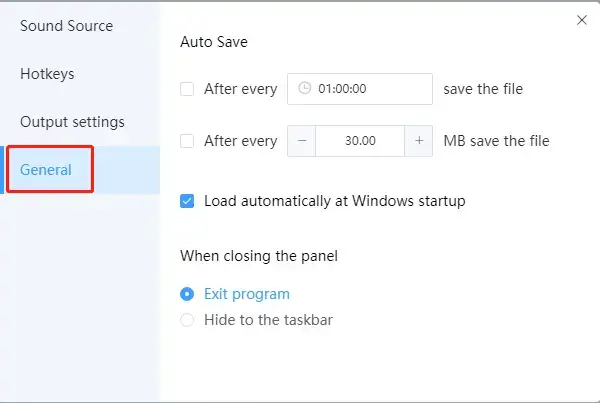
| HotKeys | You can use this part to set up your own hotkeys to quickly start, pause and stop your recording. | |
| Output Settings | Format | MP3 and WAV |
| Audio Quality |
|
|
| Noise Reduction | Select On to lower the noise in your recording. | |
|
General It is a setting for automatic operation in WorkinTool, which is quite useful |
Auto Save | It enables you to automatically save your recording based on time or file size. |
| Auto Start-up | Tick the option-Load automatically at Window startup so that the tool will automatically activate after you start your computer. | |
| Auto Operation After Recording |
|
|
| Floating Toolbar | It will activate a small shortcut window to help you quickly start, pause and stop the recording. | |
📝Bonus Tip
📕How to record internet radio automatically for a specific duration with WorkinTool Audio Recorder?
1. Open the tool and then find Timing.
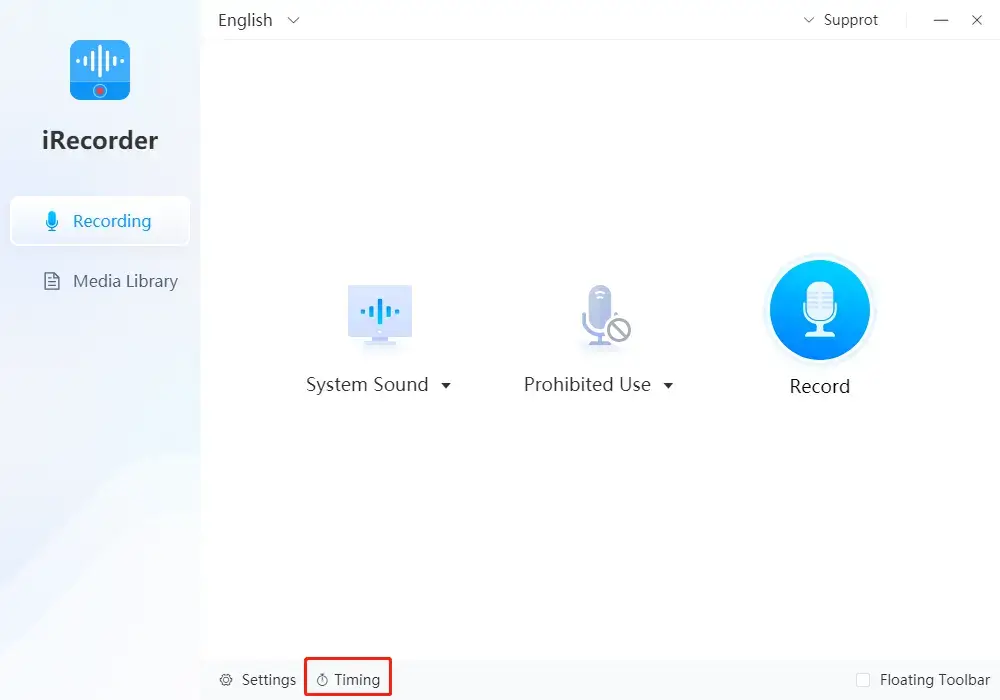
2. Then click Create to open a new window to make your settings, especially the starting and end time.
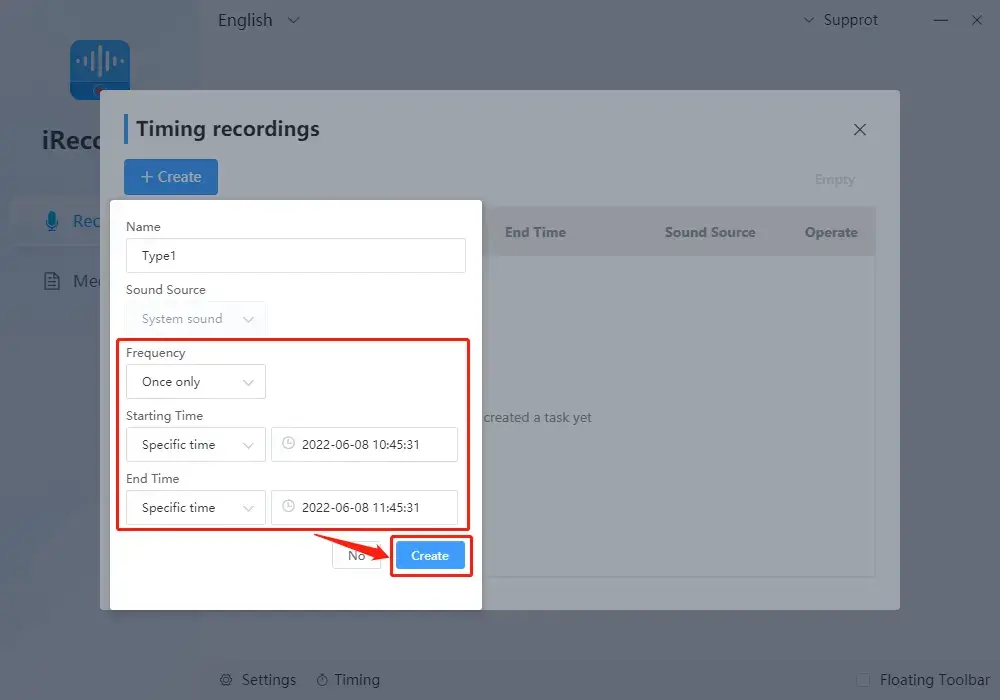
3. Opt for Record system sound below the System Sound option and then tick Do not record microphone sound in the section of Microphone Voice.
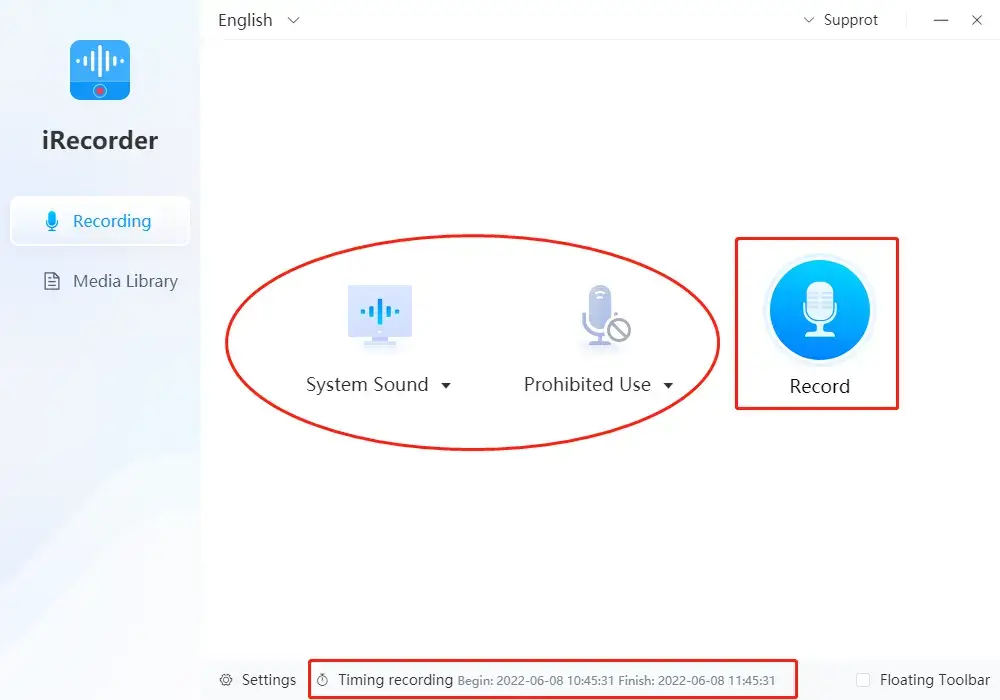
4. Then follow the third step above.
📄Specific Information for Timing Settings
- Name: You can create a name for your automatic recording.
- Sound Source: System sound, microphone voice and both sources
- Frequency: Three modes are optional to decide how often to start your automatic recording–Once, weekly and everyday.
- Starting Time: When to start your recording is decidable after you set up the time here.
- End Time: The time to end and save your recording is customizable through this feature.
Something More to Say
📌What is WorkinTool Audio Recorder and why does it stand out?
WorkinTool Audio Recorder is a piece of helpful audio and voice recording software. With its help, you can effortlessly record any audio on your PC within three or four steps, including computer audio, microphone sound and both sound sources. You can use it to make your recording with great ease, such as
| TikTok Audio | YouTube Audio | Streaming Audio |
| Podcast Audio | Google Meet Audio | Skype Audio |
These are the specific reasons to make it stand out:
💡Lightweight and Simple
The program is lightweight and its interface is easy to use. So you don’t have to be tech-savvy to use it.
💡Easy and Instant
The software boasts easy recording process so that you can instantly start and stop your recording without difficulty.
💡Useful Auto-Related Settings
WorkinTool Audio Recorder allows you to make your custom settings to activate the software and start and end your recording automatically.
💡100% FREE
The tool is utterly free for users currently. Hence, you are entitled to all its features without any license payment and compulsory email registration.
💡Green
No ads will pop up during your recording. Furthermore, the program is totally virus-free.
Final Thought
This is all about how to record internet radio on PC. We hope you find some valuable information after finishing this article. Also, it is strongly advisable to give WorkinTool Audio Recorder a try.
Now, are you ready to record an internet radio program on your PC?