4 Quick Solutions on How to Translate in Excel
📝Excel, as a widely used office software, also facilitates cross-lingual communication with its powerful data processing functions. Therefore, how to efficiently translate in Excel has become a focus of attention. 🧐This article will introduce four effective methods:
📌WorkinTool TranslateAI
📌DeepL
📌Google Translate
📌Doc2Lang
Through detailed steps to help users quickly master the skills of translation in Excel, in different scenarios to easily cope with Excel translation needs.🙋♀️
4 Quick Solutions on How to Translate in Excel
How to translate in Excel? In today’s era of accelerating globalization, cross-language communication has become the norm. Whether it’s business documents, academic materials, or personal projects, we often need to work with multilingual data in Excel. However, manual translation is not only time-consuming and labor-intensive but also prone to errors. In this article, we will introduce four practical translation methods and hope you can get inspiration from them to complete translation tasks more efficiently in your daily work.

🧐Why use a translation tool for Excel translation?
| 🔖Category of cause | 💭Specific reasons | 🧡Explanation |
| Efficiency gains | Quickly translate large numbers of cells | Excel spreadsheets often contain large amounts of text, which can be time-consuming to translate manually, and translation tools can batch process and save time |
| Accuracy | Quality of professional translations | Many translation tools have high-quality translation engines that provide accurate results with fewer human errors |
| Format retention | Maintaining Table Layout | Translation tools can operate directly on the original file, retaining Excel formatting and formulas, avoiding the trouble of reformatting |
| Multi-language support | Meeting the needs of internationalization | When companies or individuals need to translate Excel content into multiple languages for cross-border collaboration and data collation, translation tools can quickly achieve multi-language conversions |
4 different ways to choose from
🔎Methods at a glance:
- 🚩WorkinTool TranslateAI
- 🚩DeepL
- 🚩Google Translate
- 🚩Doc2Lang
📢Specific translation methods are shared:
Method 1: Using WorkinTool TranslateAI
WorkinTool TranslateAI is a multi-functional AI translation tool that supports text, document, image, video, and other translation functions. It not only handles multiple file formats (such as PDF, Word, Excel, PPT, etc.) but also preserves the original layout, which is suitable for translation needs in different scenarios.📦
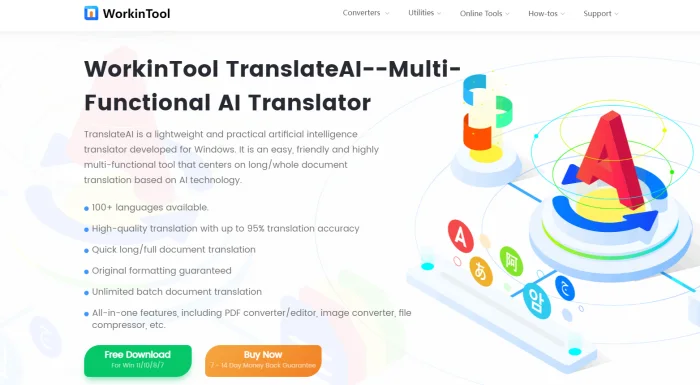
🙋♀️Its bilingual comparison and text-to-speech features are very friendly to language learners. In addition, WorkinTool TranslateAI supports batch translation to enhance efficiency, especially for users who need multi-language conversion.
🎉Usage:
- Step 1: Go to the official website of WorkinTool, download and install the TranslateAI software.
- Step 2: After opening the software, find “Documentary translation” on the home page of the software, select “Excel” and click to enter the corresponding translation interface.

- Step 3: Select “Add file(s)“, find the Excel file to be translated, and upload it.
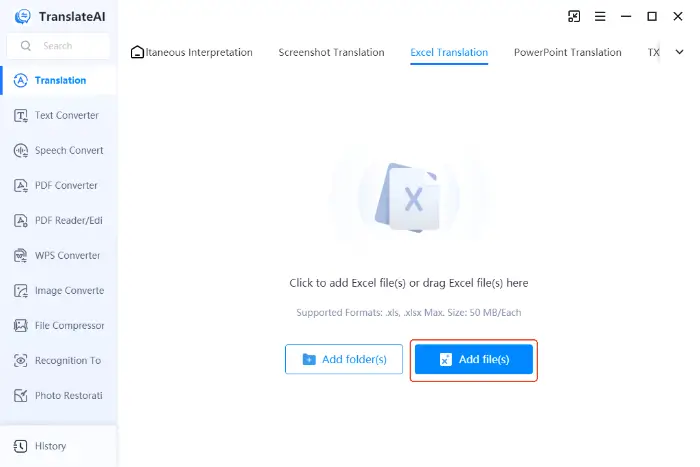
- Step 4: Select the appropriate source and target languages in the interface. The system will automatically recognize the source language, but users can also select it manually.
- Click “Translate All“, the software will automatically process the text and generate translation results. When finished, the translation results will be automatically saved to the specified location.
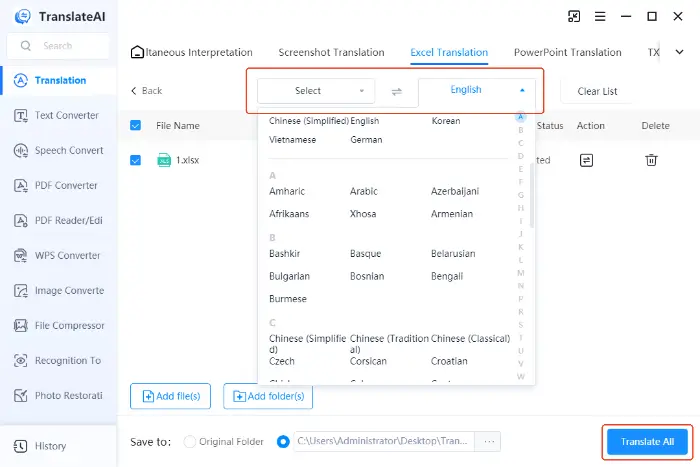
✨Method 2: With the help of DeepL
Widely acclaimed for its high-quality translations, DeepL employs advanced neural network technology to deliver naturally smooth and highly accurate translation results. DeepL not only supports multiple languages but also intelligently adjusts to contextual semantics, making it particularly suitable for scenarios that require a higher level of linguistic expression.
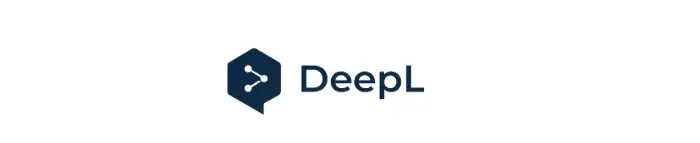
📧Its natural and smooth translation is ideal for users who need to translate demanding texts such as literary works and marketing materials.
🎉Usage:
- Step 1: Open your browser and visit the official website of DeepL.
- Step 2: Select the source and target languages from the drop-down menus.
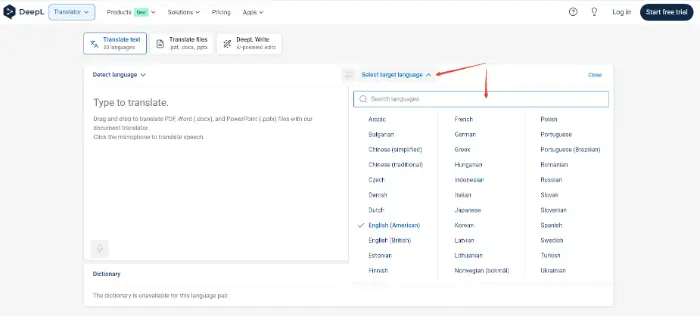
- Step 3: Select the source language and target language from the drop-down menu, DeepL will do real-time translation, and the translation result will appear on the page, copy and paste the translation result back into Excel.
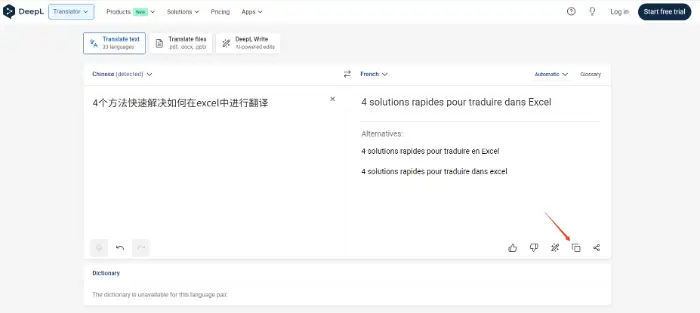
✨Method 3: Via Google Translate
Google Translate is one of the world’s leading translation tools, supporting over 100 languages for mutual translation.
⭕Its advantages lie in the convenience and wide range of language support. In addition, Google Translate also provides a variety of functions such as voice translation, image translation, and so on, which can meet the diversified needs of different users.
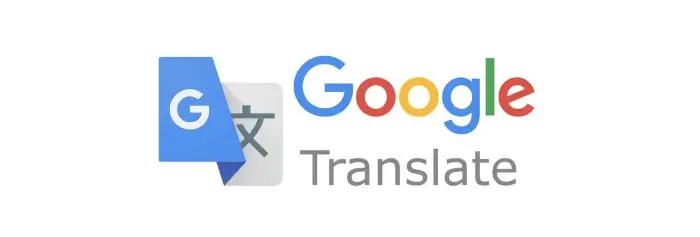
🎉Usage:
- Step 1: Visit Google Translate in your browser, then in Excel, extract and copy the text that needs to be translated.
- Step 2: Paste the text in the input box of Google Translate and select the source and target languages.
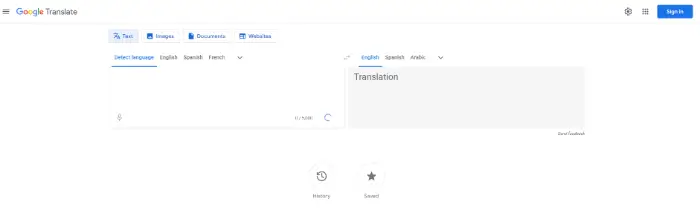
- Step 3: Google Translate will immediately generate translated text, and users can directly copy these texts. Paste the translation results back into the original Excel file for further processing.
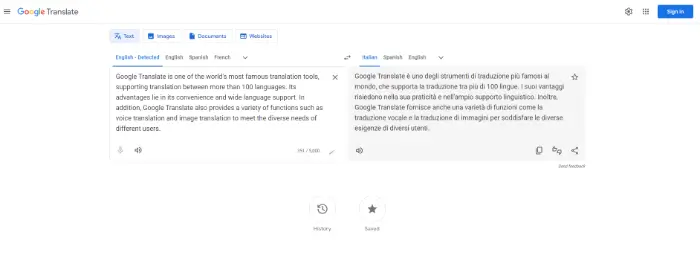
✨Method 4: Using Doc2Lang
Doc2Lang is an online platform that focuses on document translation and supports a wide range of document formats, including Excel, Word, PowerPoint, and so on. Its biggest advantage is that it can retain the original format of the document, and the translated file can be downloaded and used directly without the need to re-adjust the layout.
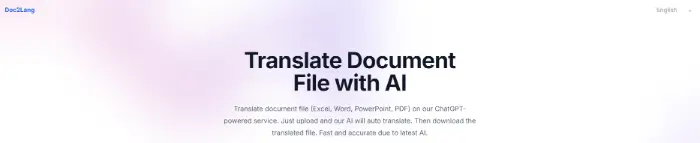
In addition, Doc2Lang provides a human proofreading service to ensure the high quality of translations.
🎉Usage:
- Step 1: Open your browser, visit the official website of Doc2Lang, click the “Upload a file” button, and select the Excel file you need to translate.
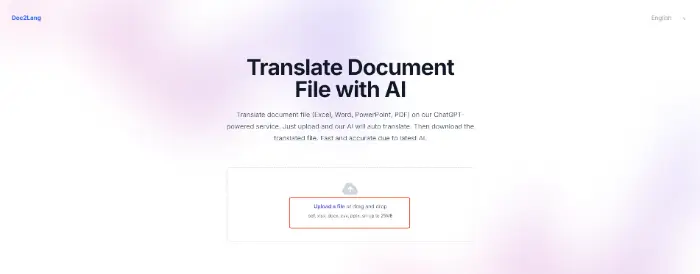
- Step 2: Select the source language and target language in the pop-up window, after the translation is completed, click “Download Sample File” to download the translated Excel file and view it.
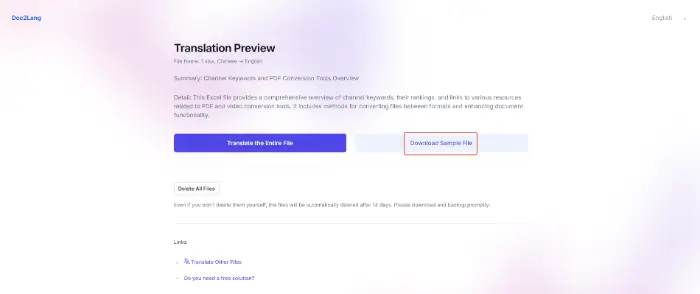
📖Summary
Translation in Excel is a common task, but choosing the right tool can greatly simplify the process.
🔮When choosing a translation tool, it is recommended to choose according to the specific needs and scenarios, the following is WorkinTool TranslateAI, DeepL, Google Translate, and Doc2Lang four translation tool advantages comparison table:
| Strengths Category | WorkinTool TranslateAI | DeepL | Google Translate | Doc2Lang |
| Quality of translation | Provides high-quality translations, supports multiple file formats, and preserves the original formatting and layout when translating | High-quality translations, especially in complex sentences and European languages, with a natural flow of language expression | Supports more than 100 languages with extensive language coverage, suitable for daily communication and simple text translation | Based on ChatGPT technology, the translation is accurate and context-aware, suitable for professional document translation. |
| User experience | Provides bilingual comparison and text-to-speech functions with a user-friendly interface for language learners | Simple interface, easy to operate, document translation can retain the original layout, suitable for professional users | Feature-front friendly interface for fast translations across multiple languages | Simple and intuitive interface, easy to operate, suitable for users who need to quickly translate documents |
|
Applicable Scenarios |
Suitable for a variety of scenarios, including document translation, language learning, video subtitle generation, etc. | Suitable for academic, technical, commercial, and other specialized fields that require high-quality translations | Suitable for daily communication, traveling, studying, and other scenarios | Suitable for the professional document translation needs of businesses, educational institutions, and individuals |
🎊Whether your needs are fast translation, high-quality translation, or format retention, these four methods can meet your requirements. We hope that the introduction of this article can help you find the most suitable tool for you in Excel translation, improve your work efficiency, and easily cope with multi-language data processing.



