How to Delete a Page in PDF for Free
Read this article to find a suitable Adobe alternative, edit PDF files for free on Windows or online, and learn how to delete a page in PDF.
How to Delete a Page in PDF for Free
If you have opened a PDF file or edited it, you should know that it is difficult to delete a single page from a PDF file. You cannot edit PDF files directly, and you can only use a PDF editor. However, many PDF editors require payment, especially for the operation of deleting pages. Finding a free and user-friendly PDF editing app is not easy. Fortunately, this post will introduce four PDF editors for you and tell you how to delete a page in PDF for free.
TranslateAI – Free Editor with Multiple PDF Tools
This software is a collection of desktop tools. It has about a hundred tools, including various file format conversion, file translation, animal and plant recognition, photo restoration, and ID photo production. Most of the tools are what we need in our daily lives, and you don’t need to download a bunch of other software. Therefore, it is highly recommended that you download and try it out. Its PDF editing tools are also very comprehensive and are all free to use, such as the deletion of PDF pages we are currently discussing.
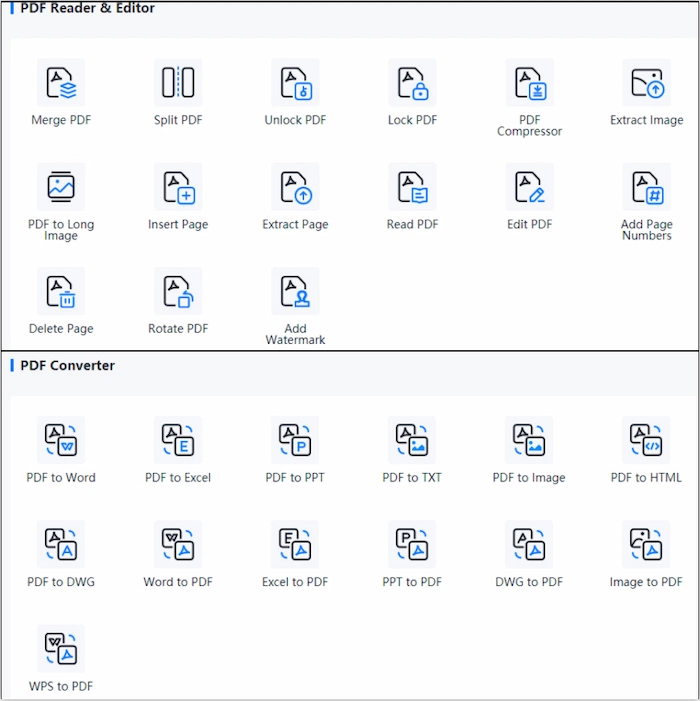
How to Delete a Page in PDF with TranslateAI:
Step 1. Download TranslateAI and open it. Find the Delete Page in PDF Reader/Editor.
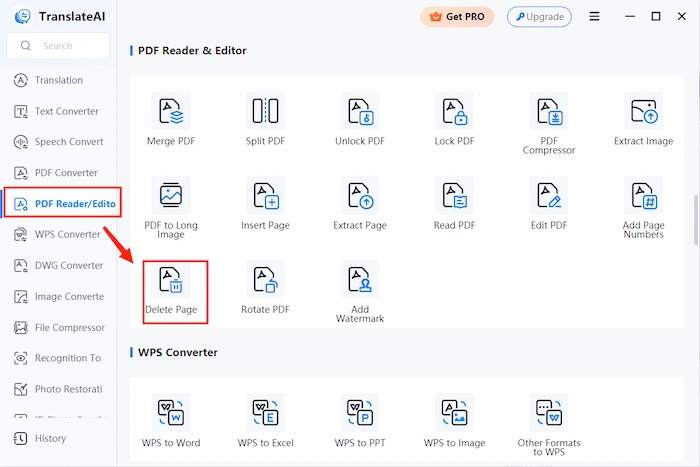
Step 2. Click Add File(s) or drag your PDF file to it.
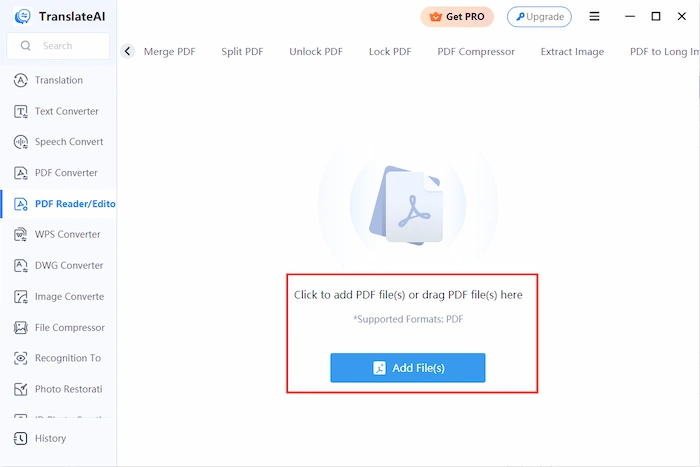
Step 3. Select the page you need to delete, choose a file folder, then click Delete.
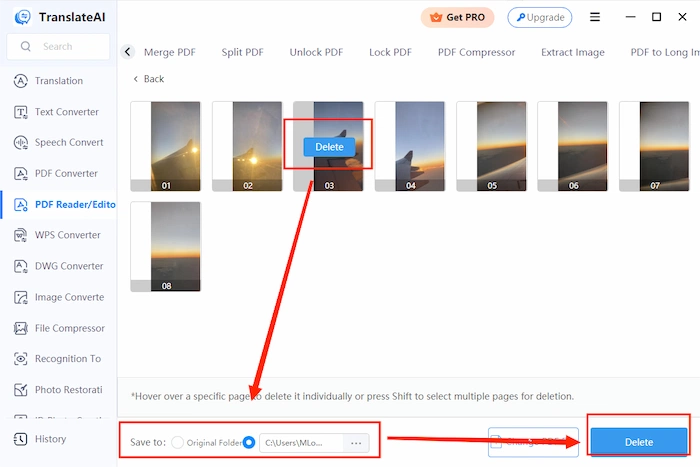
Notes:
- Supported on Windows 11, 10, 8, 7.
- Provide 28 PDF editing tools.
- 100% free for users to delete pages in PDF.
- No registration or login is required.
WorkinTool PDF Converter – Excellent PDF Editor
If you frequently use various office software, then you must have heard of or used Adobe Acrobat. It is undoubtedly a high-quality office software, but it requires payment and is not cheap. So many people are looking for a replacement for it. If you are looking for Adobe replacement software related to PDF, then don’t miss WorkinTool PDF Converter.
It is an all-in-one PDF converter and editor. You can find almost all the functions related to PDF. There are 31 PDF tools, and all the functions are free to use. It is still easy to use even if you are the first time to get it.
Guide to Using WorkinTool to Delete Pages:
Step 1. Download WorkinTool PDF Converter and open it. Find Remove Pages in Tool BOX, then import your PDF file.
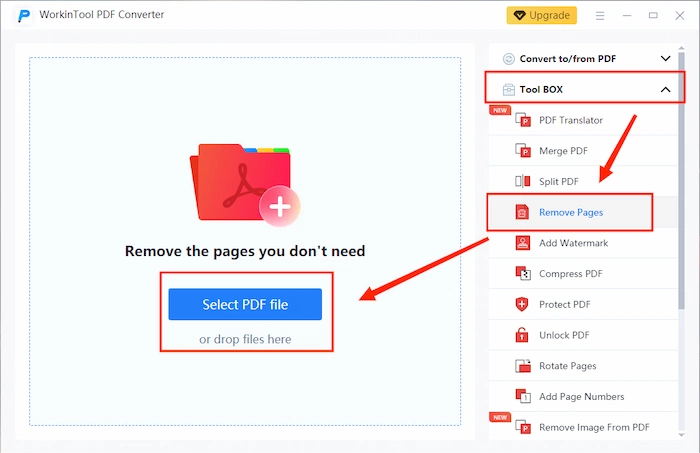
Step 2. Pick the page you want to delete, then click Remove Pages.
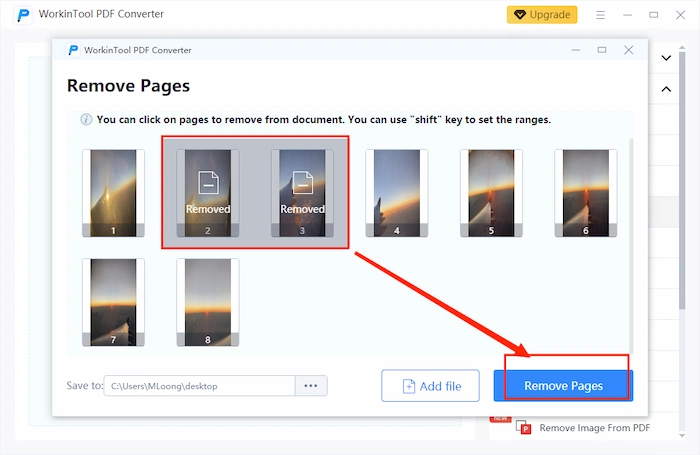
Step 3. After deleting, click Open folder to check your file.
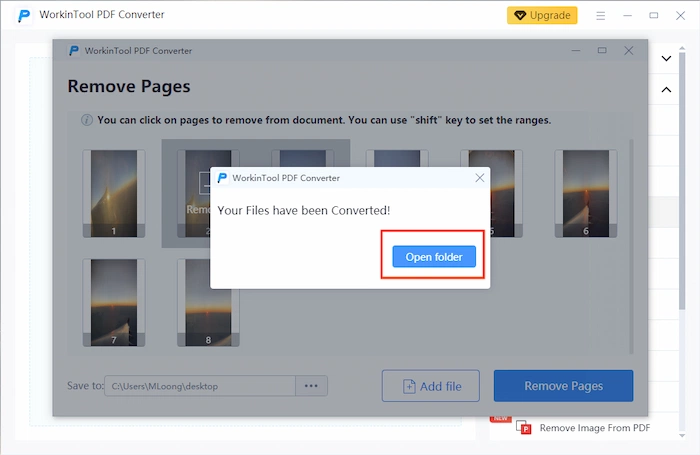
Notes:
- Supported on Windows 11, 10, 8, 7.
- Support 12 languages.
- Free to use all the functions.
- The edited files will be automatically saved in the software background, and you can keep or delete them according to your own needs.
PDF Converter – Easily Learn How to Delete a Page in PDF Online
If you don’t want to download any software and only want to find an online tool to quickly solve the problem of deleting pages, you can try PDF Converter. Based on its name, you can tell that this online tool is designed explicitly for PDF. It has 23 PDF editing tools, including PDF format conversion, merging or separating PDFs, compressing PDFs, adding passwords to PDFs, and more.
Ways to Delete PDF Pages:
Step 1. Open the web page of PDF Converter and click Choose PDF file to upload your file.
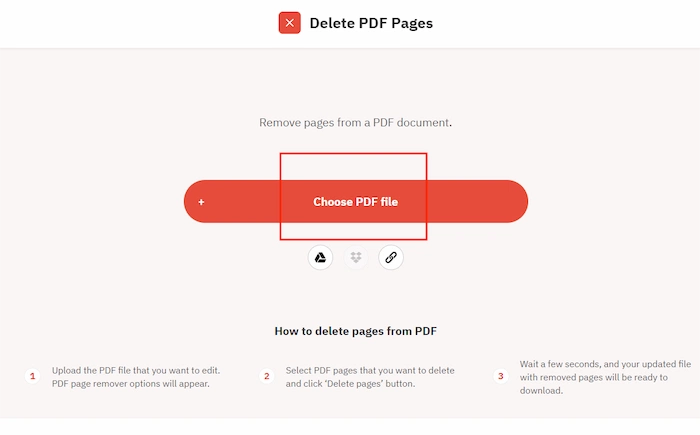
Step 2. Select the page you need to delete, then click Delete pages.
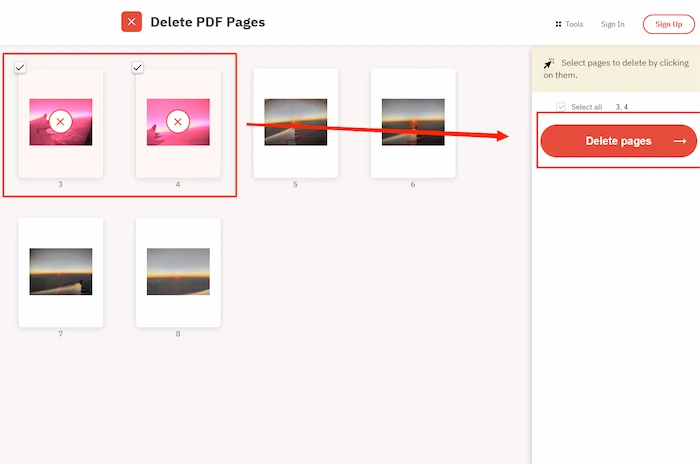
Step 3. Click Download to save your finished file.
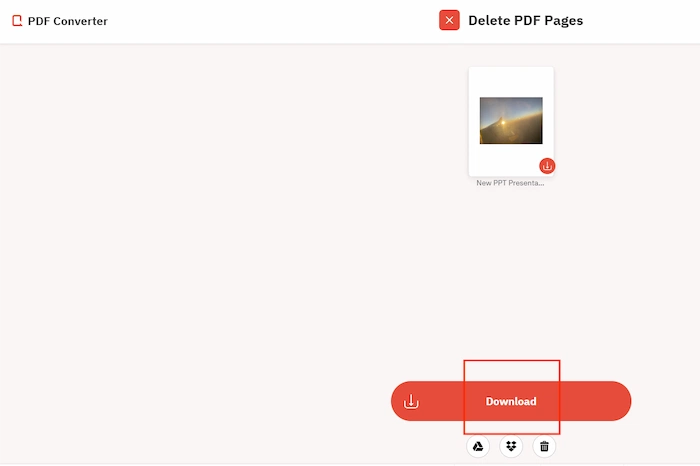
Notes:
- No need to download the app.
- Supported on all devices like Windows, Mac, Android, and iPhone.
- Remove pages in PDF at no cost.
- No registration is needed.
WorkinTool PDF Page Remover – Remove Pages in PDF Online Free
WorkinTool is a very professional office software development team. The software currently available on the market covers almost everything people need and is suitable for various devices. The TranslateAI and WorkinTool PDF Converter mentioned earlier are both works of this team. Without exception, they also provide online PDF editing tools.
The online PDF page deletion function is free to use, but there is a file size limit, and the file cannot exceed 0.5MB. If your file exceeds this size, it is recommended that you still download desktop software.
How to Delete a Page in PDF with Workintool Online:
Step 1. Open the page and import your PDF file.
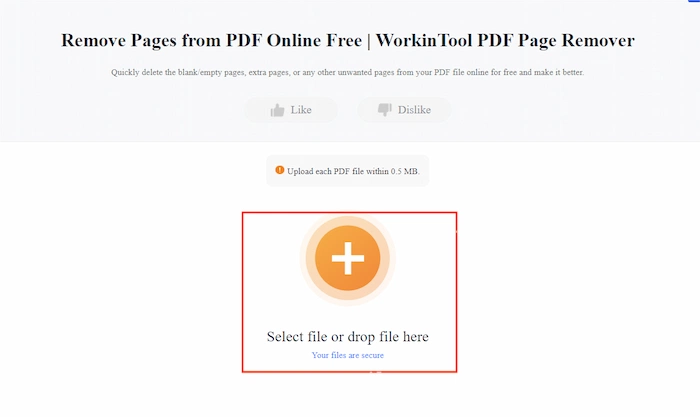
Step 2. Decide which page to delete, then click Convert.

Step 3. Click Download to save it.
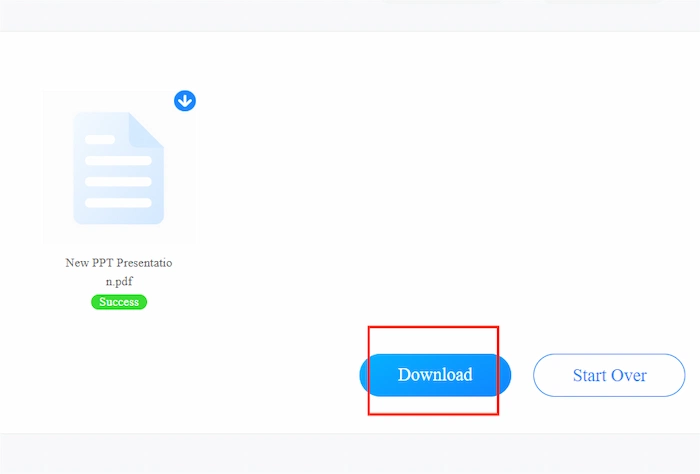
Notes:
- 100% free to delete PDF pages.
- Supported on all devices.
- User-friendly, even if you are a novice.
- Upload each file within 0.5 MB.
More Related Questions You May Want to Know
Conclusion
Unlike other types of files, such as Word, PDF files cannot be directly edited. It’s like a photo, you can’t easily change the text or characters in the photo while viewing it. Whether you want to change a paragraph of text in a PDF file or delete an entire page directly, you need a PDF editing tool. Due to the large number of people with this requirement and the fact that this feature is a bit more cumbersome compared to others, most PDF editing software requires payment to use.
However, after reading this article, I believe you have found a suitable PDF page deletion tool and know how to delete a page in PDF.



