How to Convert WPS to Word on PC | 3 Ways in 2024
What should you do when you receive a WPS file? Changing it to a Word document is definitely one of the most effective solutions. Today, in this article, we will instruct you in how to convert WPS to Word on your computer, unlocking the ability to seamlessly work with documents across different formats.
📌Desktop–WorkinTool TranslateAI
📌Online–123 Apps and FreeConvert
🙋🏻♀️By following the step-by-step instructions outlined in this article, you can effortlessly save your WPS files as Word documents, ensuring smooth editing, sharing and compatibility with others. However, if you are a Windows user who prefers a desktop app, WorkinTool TranslateAI is an ideal option. It is user-friendly, easy to use, reliable and multi-functional to be more than a WPS-to-Word converter.
🙋🏻♂️Now, please start your reading and experience all of them by yourself.
How to Convert WPS to Word on PC | 3 Ways in 2024
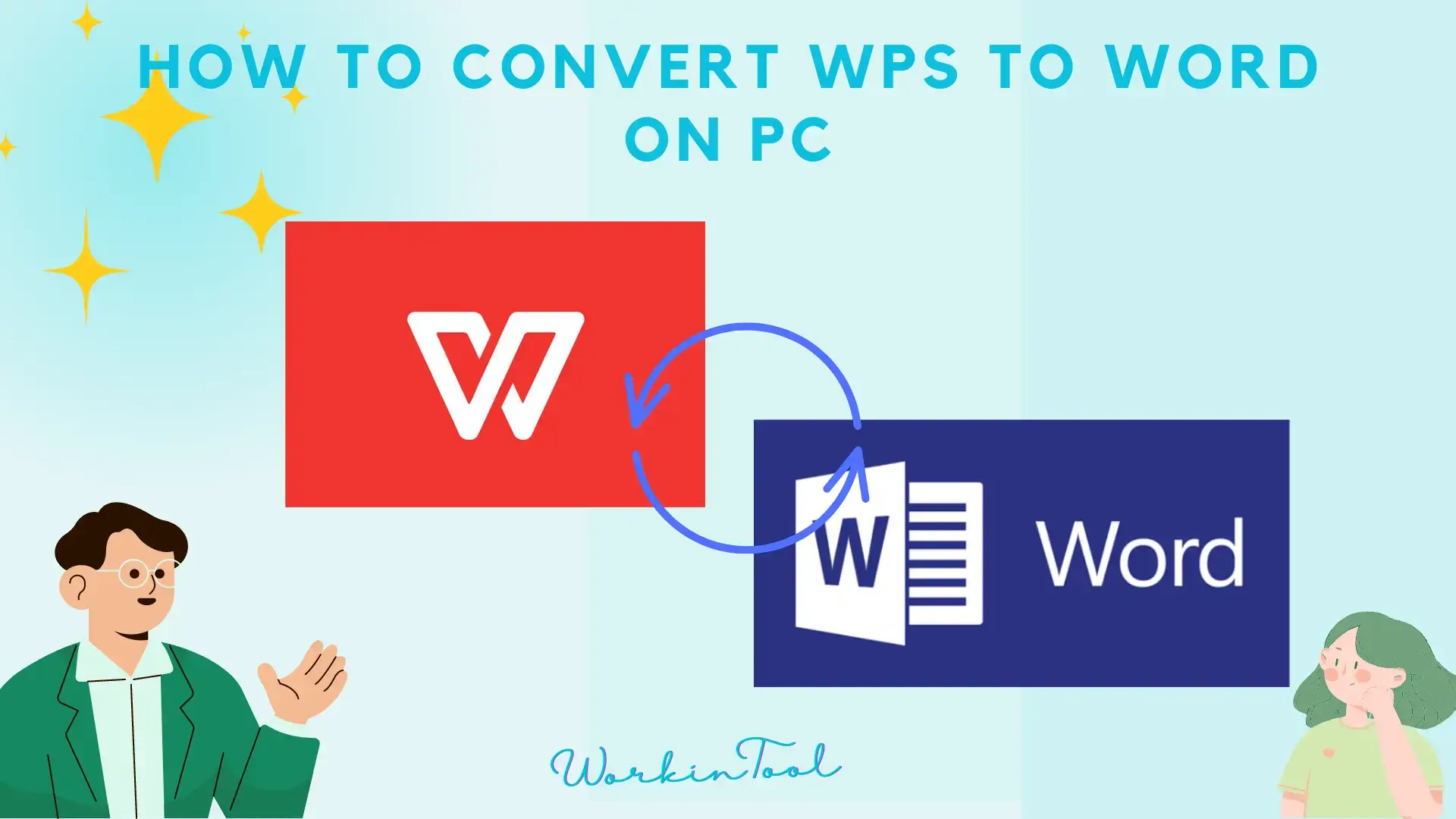
WPS stands for Writer, Presentation and Spreadsheet, the three main components of the WPS Office suite. Most files with the WPS file extension are either Microsoft Works documents or WPS Writer documents. It was a file format once created by Microsoft but is now disconnected and replaced by Word documents (.doc/.docx). What should you do when you receive a WPS file? Changing it to a Word document is definitely one of the most effective solutions. Today, in this article, we will instruct you in how to convert WPS to Word on your computer, unlocking the ability to seamlessly work with documents across different formats.
| 💻Desktop | 📍WorkinTool TranslateAI [🔥Recommended] |
| 💻Online | 📍123 Apps (Document Converter) |
| 📍FreeConvert |
With the help of readily available software and online tools, you can effortlessly turn your WPS files into Word, ensuring smooth collaboration, compatibility and accessibility. Now, please fasten your belt and start the journey with us together.
Before WPS-to-Word Conversion
📌How to open a WPS file?
Though WPS is now disconnected by Microsoft, there are still several ways to open this file:
- An online WPS viewer like Jumpshare Free Online WPS Viewer
- An Online cloud drive like Google Drive
- A desktop app like WPS Office
- Microsoft Word (Go to Home Page > Open to view it.)
📌Can you convert WPS to Word?
Yes. A range of approaches are available to realize this goal. In this article, we will introduce you to three tools, covering both desktop and online methods. Please read on to learn about specific solutions.
How to Convert WPS to Word (Desktop)
There are only a few desktop options regarding WPS-to-Word conversion. You definitely need a handy and powerful WPS or document converter. Here, it is strongly advisable to try WorkinTool TranslateAI.
✅WorkinTool TranslateAI
TranslateAI was initially designed as an AI translator by a promising SaaS brand–WorkinTool, the founder of WorkinTool PDF Converter, Image Converter, VidClipper Video Editor and more. With the commitment to presenting users with simple and practical tools, the team has upgraded it to a lightweight but super multi-functional app with the following features.
📂Additional (but not limited to) Features:
Therefore, it saves you the trouble of finding and installing them individually, which is time-saving and efficiency-boosting.
TranslateAI offers a simple and intuitive interface with several features that require no learning curve. Hence, it will greatly facilitate beginners in meeting their daily needs. Besides, over 100 valuable features are equipped to help professionals with their requests, such as text to speech, video to text, speech to text, PDF/image converters and editor and more. As a result, it is an all-in-one tool for everyone.
TranslateAI, used as a WPS converter, can allow users to effortlessly and instantly change their WPS files to Word and other documents like Excel, PowerPoint and PDF. Also, it targets the conversion of multi-formatted files to WPS. Furthermore, it supports batch conversion, enhancing their work efficiency by enabling them to finish their conversion with just one click. Meanwhile, a specific page in your multi-page document can be easily selected to get converted and a high-quality output will be expected without losing the original formatting.
💡How to Convert WPS to Word Using WorkinTool TranslateAI?
Step 1. Launch TranslateAI and then go to WPS Converter > WPS to Word.
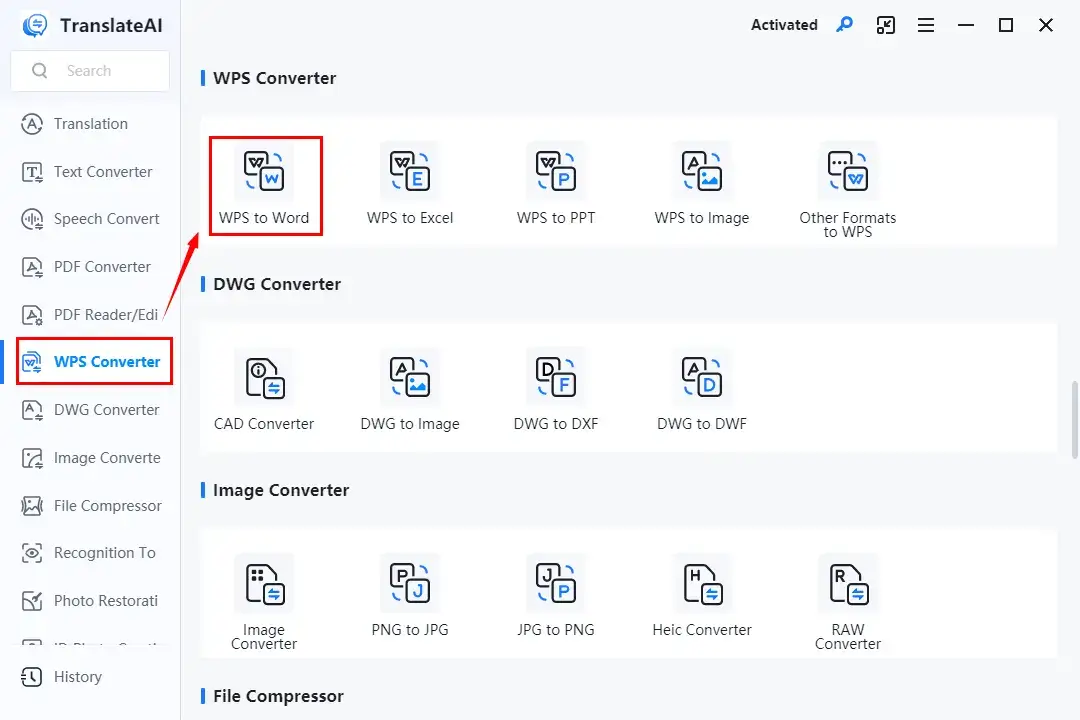
Step 2. Click Add File(s) or Add Folder(s) to upload your WPS file(s).
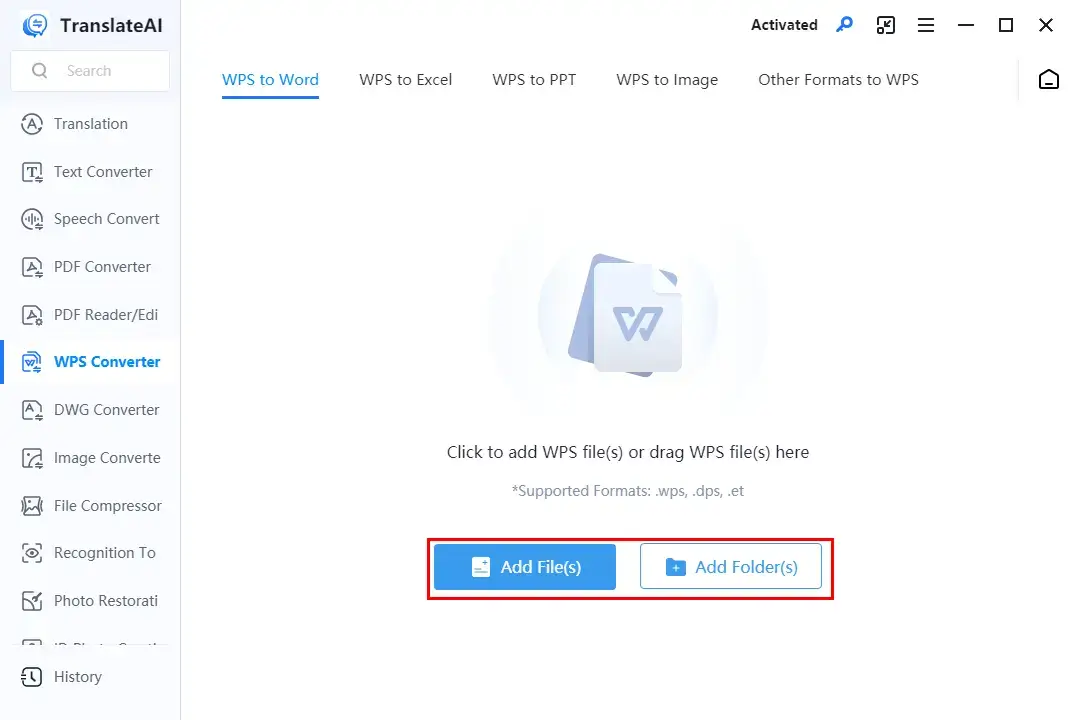
Step 3. All your WPS documents will be displayed, select the preferred format and then hit Convert.
(All is the default mode for pages to convert. However, click All to determine the specific page(s).)
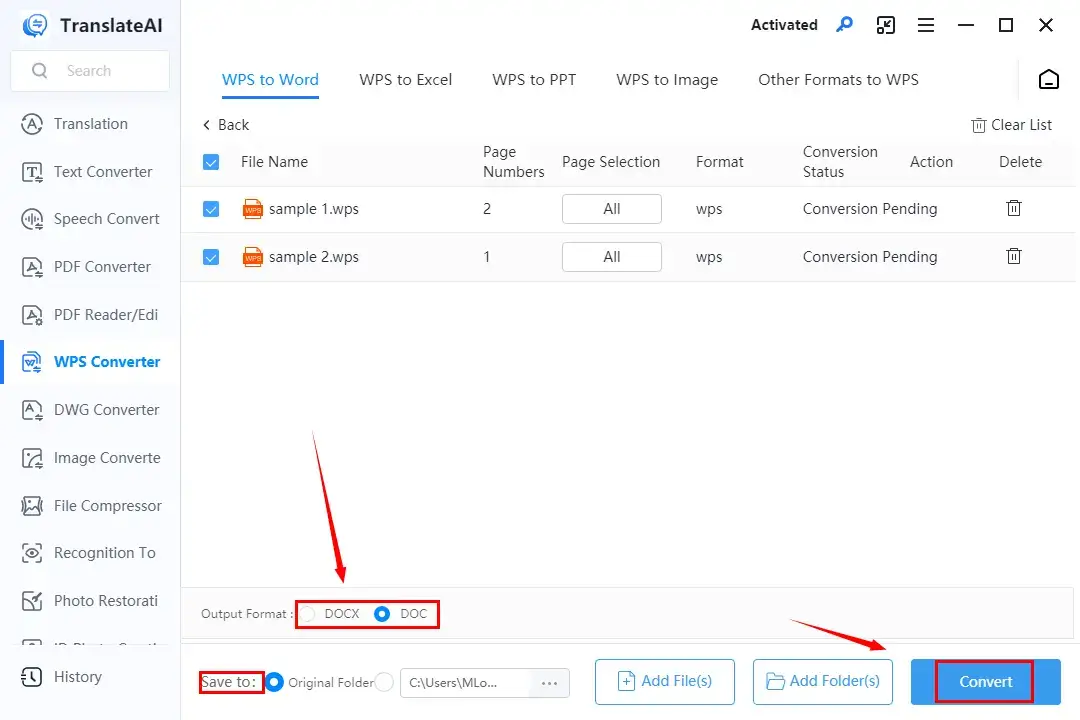
Step 4. Press Open Folder or Open File to access your converted documents (.doc or .docx)
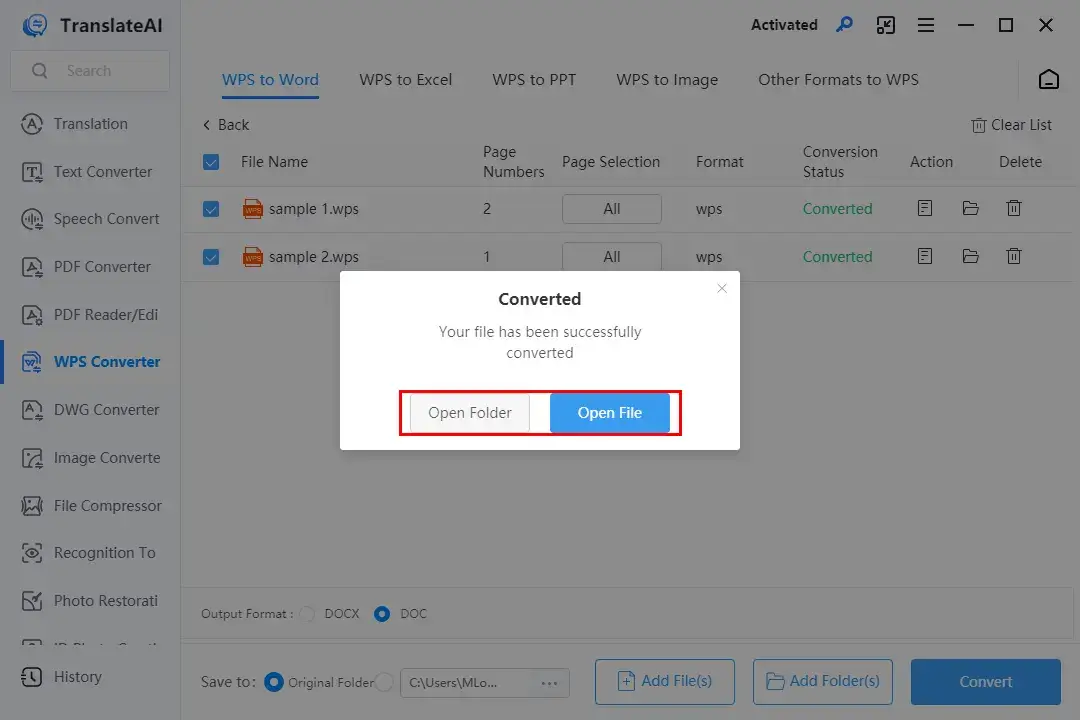
📣PS: After your conversion, you can undertake further operations with the help of WorkinTool TranslateAI. For example, you can rely on its AI Word translator to translate Word documents and keep formatting while its text to speech converter to turn the text in your document into speech.
🌈Other WPS Converters in WorkinTool TranslateAI
✨Our Advice
How to Convert WPS to Word (Online)
If you are a Mac user or simply unwilling to use any desktop app, a free online document converter is your perfect choice. Here, we will show you two online tools–123 Apps (document converter) and FreeConvert.
✅123 Apps
123 Apps is an online service with a collection of free web-based tools for document conversion, video/audio editing and more. It is generally free, allowing users to convert, edit and manipulate their files without downloading and installing desktop software. With its document converters, they can undertake the mutual conversion of multi-formatted files, including WPS to Word.
This online platform supports concurrent file conversion and lets users convert 25 files per day in its free version. The maximum size for each file is around 4 GB. However, if you intend to break these limits, please upgrade your plan to a paid version.
💡How to Change WPS to Word Online with 123 Apps (Document Converter)?
1). Open 123 Apps Document Converter and then click Add files to import your WPS document(s).
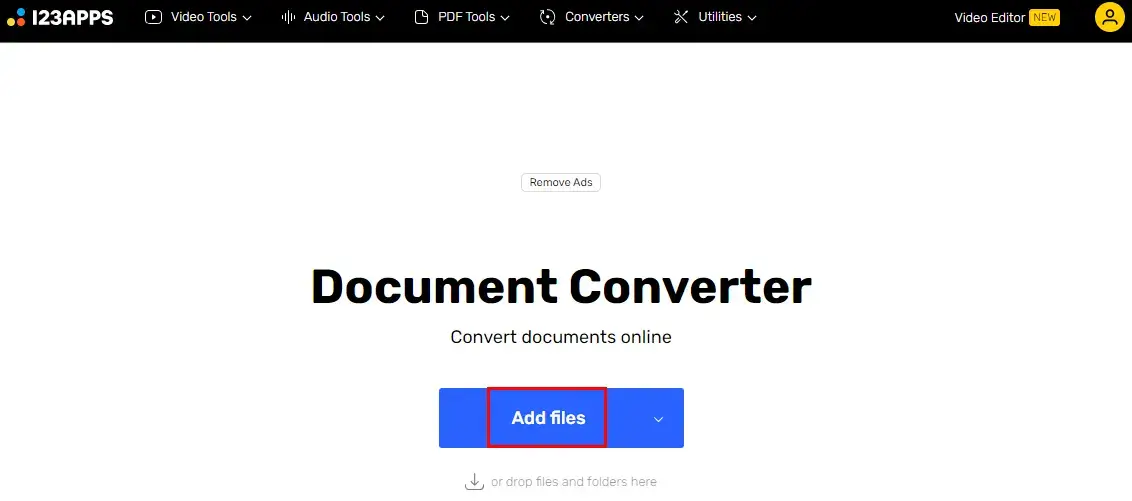
2). Navigate to the drop-down menu > Document > Doc or Docx and then hit Convert All.
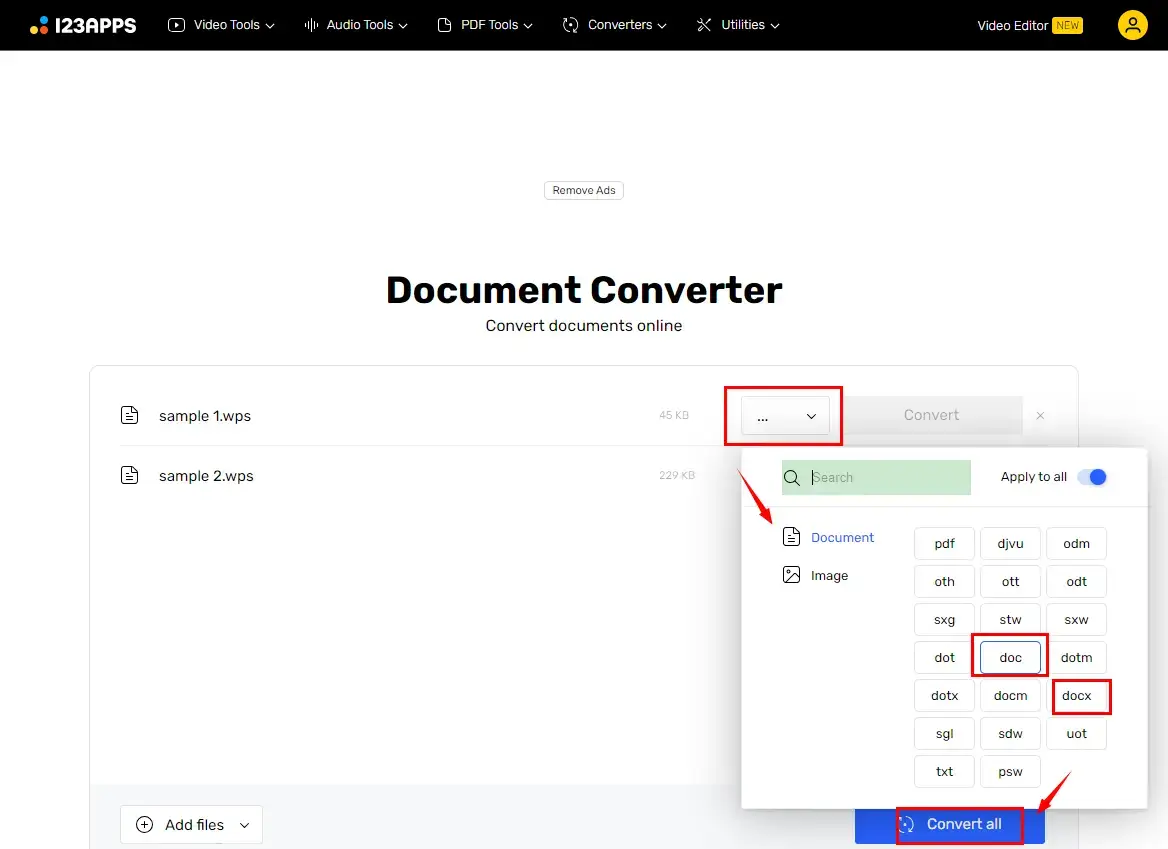
3). Press Download or Download All to save single or all file(s).
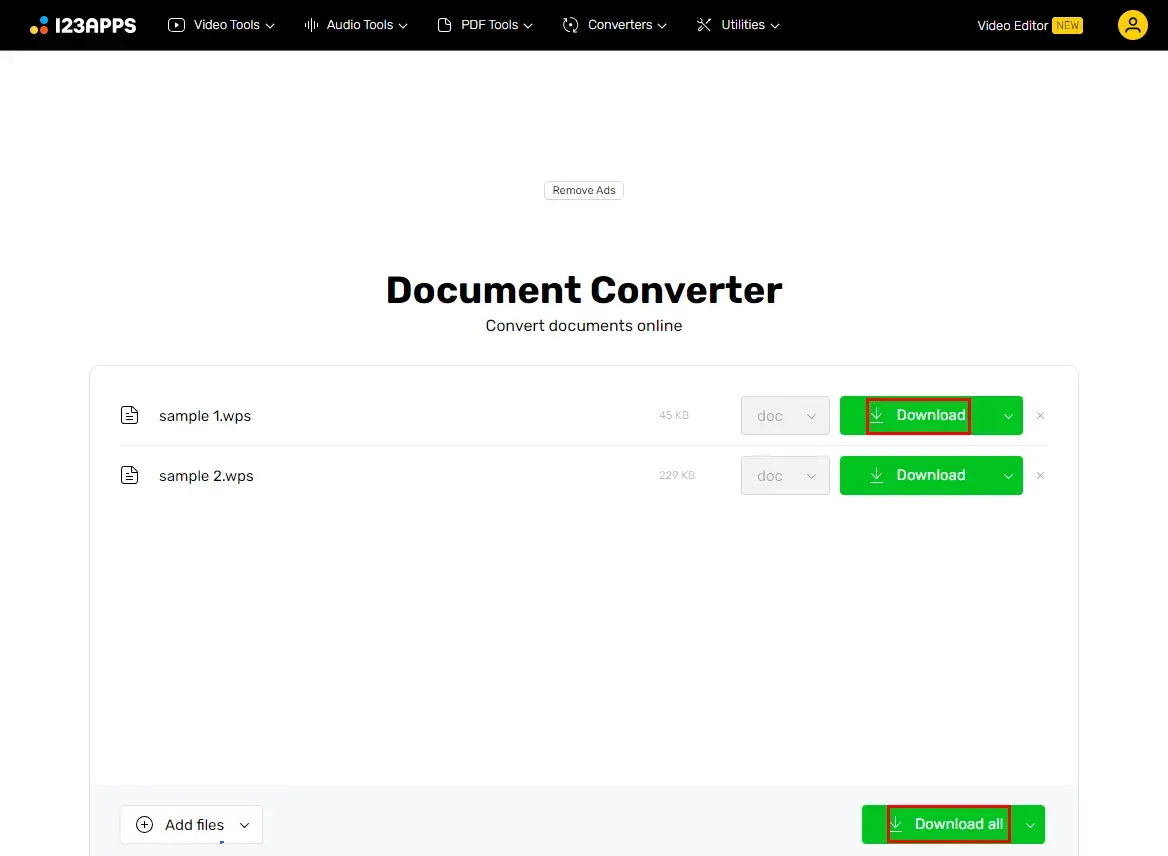
✨Our Advice
✅FreeConvert
FreeConvert is a free online file converter. It supports various file formats, from Microsoft Office documents and images to videos and audio files, enabling users to convert nearly all their common files, such as WPS to Word. Users can upload their local files or those stored in cloud devices like Google Drive and Dropbox, and even from URL.
FreeConvert lets users convert five files in batches once and up to 25 ones per day. The maximum file size supported is about 1 GB. A paid version is required to increase your credits.
💡How to Transform WPS into Word Online with FreeConvert?
1). Open FreeConvert and then click Choose Files to upload your WPS documents.
2). Go to the drop-down box beside (single file conversion) or under the documents (batch conversion), choose Document > Doc/Docx/Word and then hit Convert or Convert All.
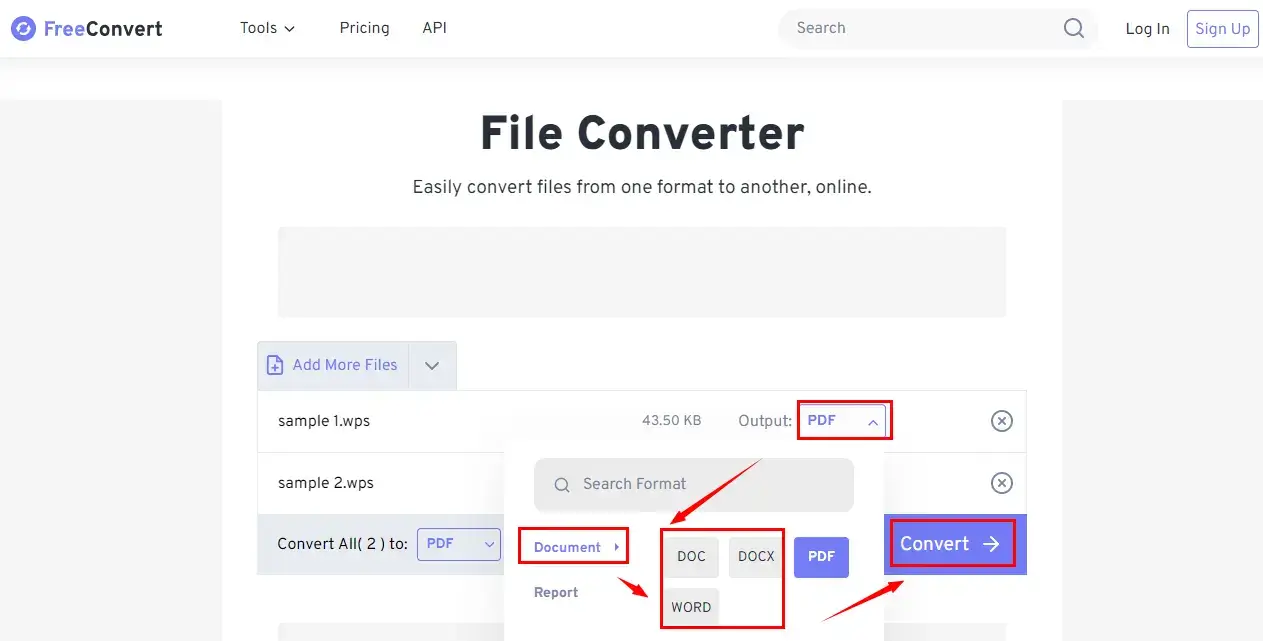
3). Press Download or Download All to export your converted file(s).
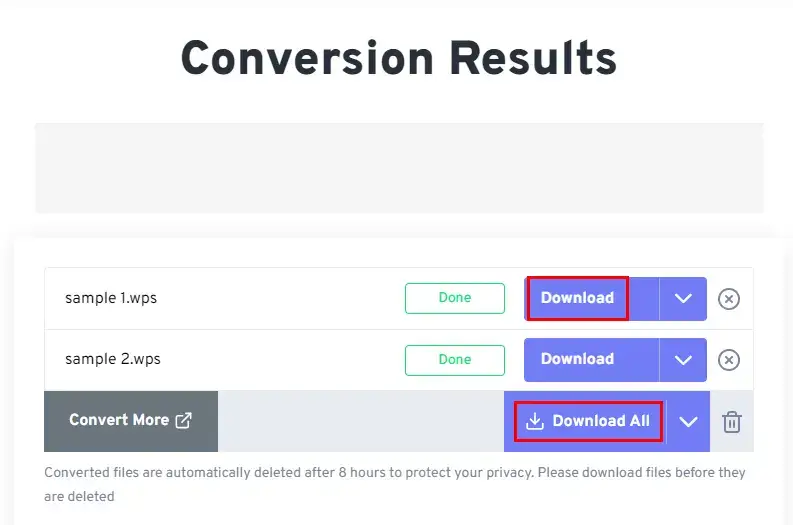
✨Our Advice
More to Share
🎯How do I convert a Works document to Word?
A Works document refers to a WPS file. Therefore, you can totally resort to the aforementioned solutions. Here is a summary:
- Desktop: WorkinTool TranslateAI
- Online: 123 Apps and FreeConvert
Please read the specific instructions above.
🎯Can I open a WPS file in Word?
If you have a Microsoft Word app older than the 2016 version, then you will fail to open a WPS document.
If you have a Microsoft Word 2016, 2019 or 365 app, you should be able to open WPS documents from more recent Works versions, such as versions 6.0-9.0.
Wrapping up
This is the end of our discussion on how to convert WPS to Word on your computer. In conclusion, the mastery of this technique helps you with seamless document compatibility and collaboration. By following the step-by-step instructions outlined in this article, you can effortlessly save your WPS files as Word documents, ensuring smooth editing, sharing and compatibility with others.
However, if you are a Windows user who prefers a desktop app, WorkinTool TranslateAI is an ideal option. It is user-friendly, easy to use, reliable and multi-functional to be more than a WPS-to-Word converter.
Now, are you ready to export your WPS files to Word documents?




