How to Translate a Word Document to Spanish on PC 2024
Today, we will show you how to translate a Word document to Spanish with minimal effort on your computer. Whether you are working on a business document, an academic paper/report or simply need to communicate in written Spanish, we have got you covered. We will walk you through the step-by-step process, including using built-in translation features in Microsoft Word and reliable online external translation tools.
📌In Word: Built-in Translation Feature
📌External Tools: 📍Desktop–WorkinTool TranslateAI and 📍Online–WorkinTool Online Word Translator
🙋🏻♀️And there you have it! With just a few clicks in the translation tools outlined in this article, you can convert your Word document to Spanish. However, if you are a Windows user who prefers a desktop app, WorkinTool TranslateAI is your best choice. It is user-friendly, easy to use, reliable and versatile enough to get effortless Word translation and do more than that.
🙋🏻♂️Now, please start your reading and experience all of them by yourself.
How to Translate a Word Document to Spanish on PC | 3 Ways

Do you have a Word document brimming with brilliant ideas, but it needs to reach a Spanish-speaking audience? Are you struggling to understand a Spanish-written Word file? Translating a Word document can make you feel daunting, but fear not! Today, we will show you how to translate a Word document to Spanish with minimal effort on your computer. Whether you are working on a business document, an academic paper/report or simply need to communicate in written Spanish, we have got you covered. We will walk you through the step-by-step process, including using built-in translation features in Microsoft Word and reliable online external translation tools.
So, now, say goodbye to language barriers and unlock the power of communication in Spanish. Let’s get started and learn Word document translation from other languages to Spanish on your PC.
How to Translate a Word Document to Spanish in Microsoft Word
If you use Microsoft Word 2010-2016, a built-in translation feature is inside it to help you with your translation. It supports the whole document and selected text translation. Also, more than 100 languages are optional, including Spanish. Moreover, it offers high-quality translation for users.
💡How to Translate a Word Document to Spanish with Its Built-in Translation Feature?
1️⃣Translate a Whole Word Document
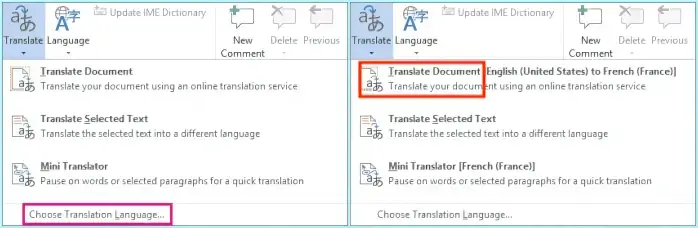
- Open your file in Microsoft Word and then go to Review > Language.
- Click Translate > Choose Translation Language.
- Choose the original language from the Translate from drop-down box and Spanish from the Translate to list in the section–Choose document translation languages.
- Then, hit OK.
- Navigate to Review > Language > Translate.
- Press Translate Document.
2️⃣Translate the Selected Text in a Word Document
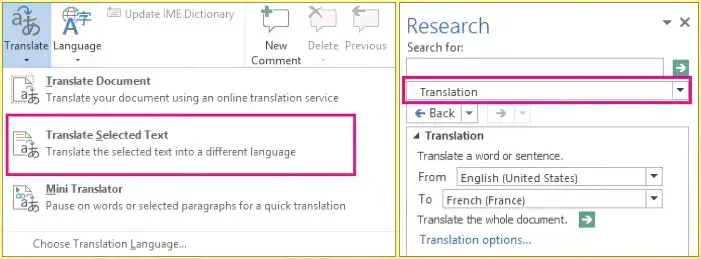
- Open your document in Microsoft Word.
- Go to Review > Language > Translate > Translate Selected Text to activate the Research window.
- Choose Translation from the drop-down menu regarding All Reference Books.
- Opt for the original language and Spanish from the drop-down boxes (From and To).
- Select the wanted words, press ALT and then click the selection to automatically copy, paste and translate the results in the Research pane.
(Or, type the word or phrase in the Search for box and then press Enter.)
📣PS: If this is the first time you have used translation services, please click OK to install the bilingual dictionaries and enable the translation service through the Research pane.
How to Translate a Word Document to Spanish with External Tools
If you intend to translate a whole Word document more conveniently, you’d better have a handy AI translator. Here, we will introduce you to two useful tools, desktop and online respectively.
✅Method 1️⃣. Desktop Software–WorkinTool TranslateAI
TranslateAI is the latest Windows-based AI translator developed by a promising SaaS brand–WorkinTool, the founder of WorkinTool PDF Converter, Image Converter, VidClipper Video Editor and more. It is a practical translation app equipped with progressive artificial intelligence (AI) technology to ensure automatic and accurate text identification, extraction and translation. Besides, it boasts a simple and intuitive interface with clear navigation, greatly facilitating beginners. Furthermore, it offers several translation tools that require no learning curve, including Word Translation, to meet the different needs of both IT novices and professionals.
In addition to plain text translation, TranslateAI excels in long or whole document translation, allowing users to expect the original text to be replaced with the translated text without losing the original formatting. Additionally, it supports batch file translation, enhancing your work efficiency by letting users translate multiple Word documents with one click. Meanwhile, over 100 languages are available to solve most problems brought by language barriers, from mainstream English, Chinese, Spanish, French, Japanese and Korean to less mainstream Hindi, Swahili, Gujarati, Maori, Thai, Swedish, etc. Therefore, it can serve as a powerful Spanish translator.
🌈Summary of The Key Strengths of WorkinTool TranslateAI
On top of being an AI translator, TranslateAI has been upgraded to a lightweight and super multi-functional app with 100+ additional valuable features.
📂Additional (but not limited to) Features:
💡How to Translate a Word Document to Spanish in WorkinTool TranslateAI?
Step 1. Launch TranslateAI and then choose Word Translation on the opening page.
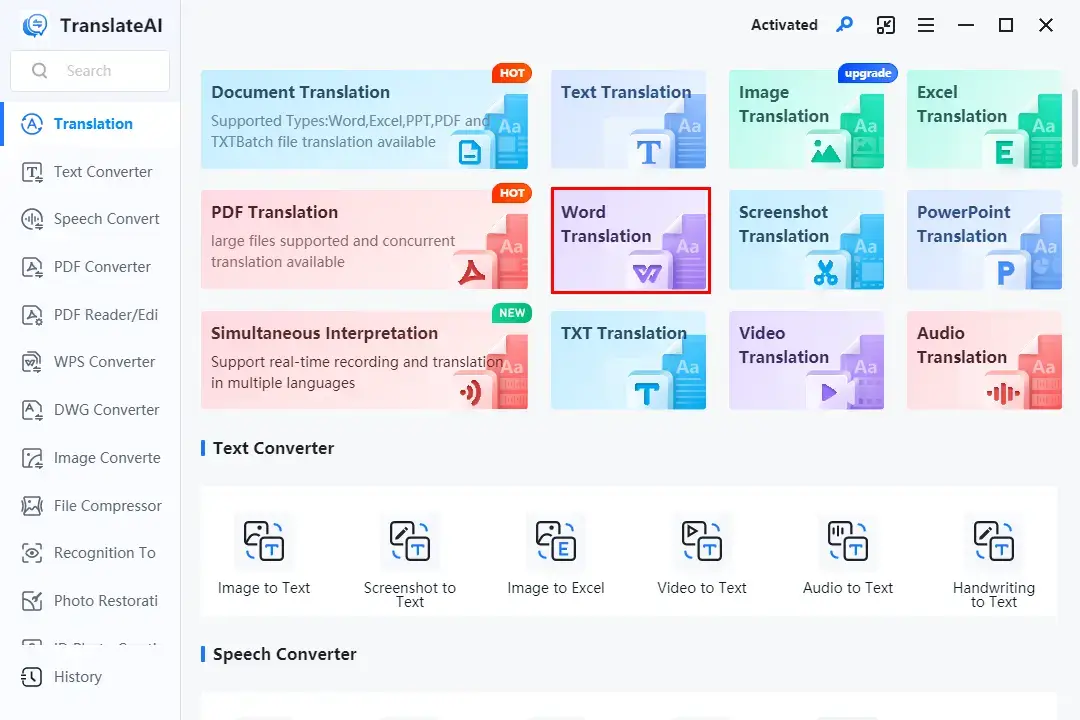
Step 2. Click Add folder(s) or Add file(s) to upload your Word document(s).
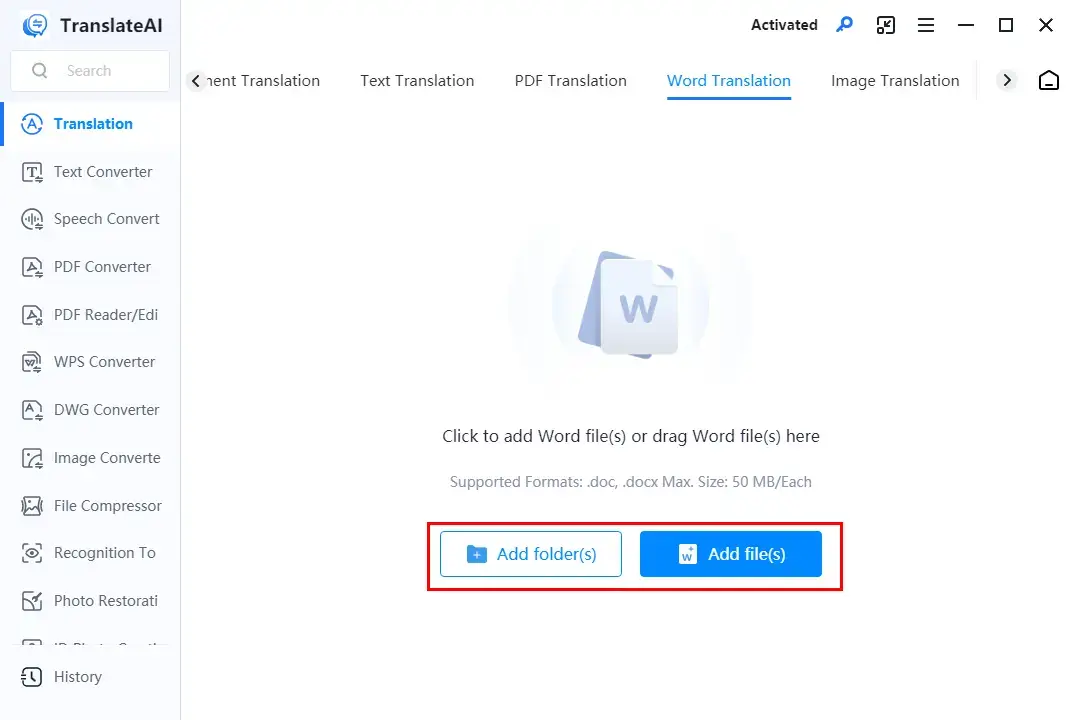
Step 3. Select the original language and Spanish as the destination one from the language lists and then hit Translate All.
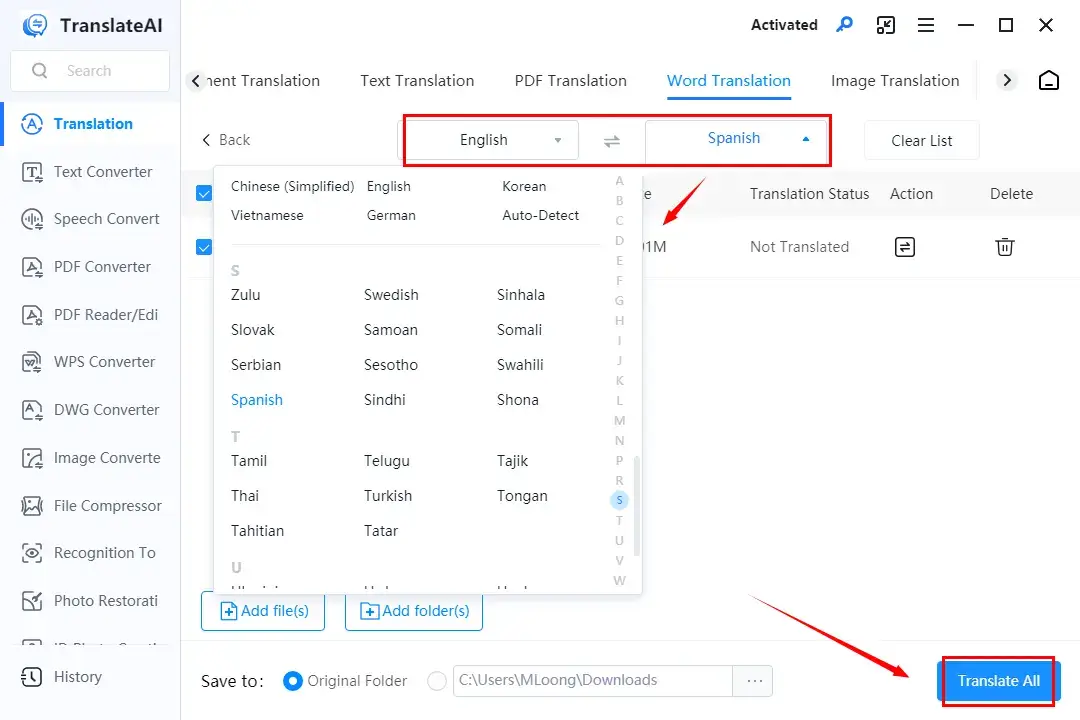
Step 4. Press Open Folder to access the translated document(s).
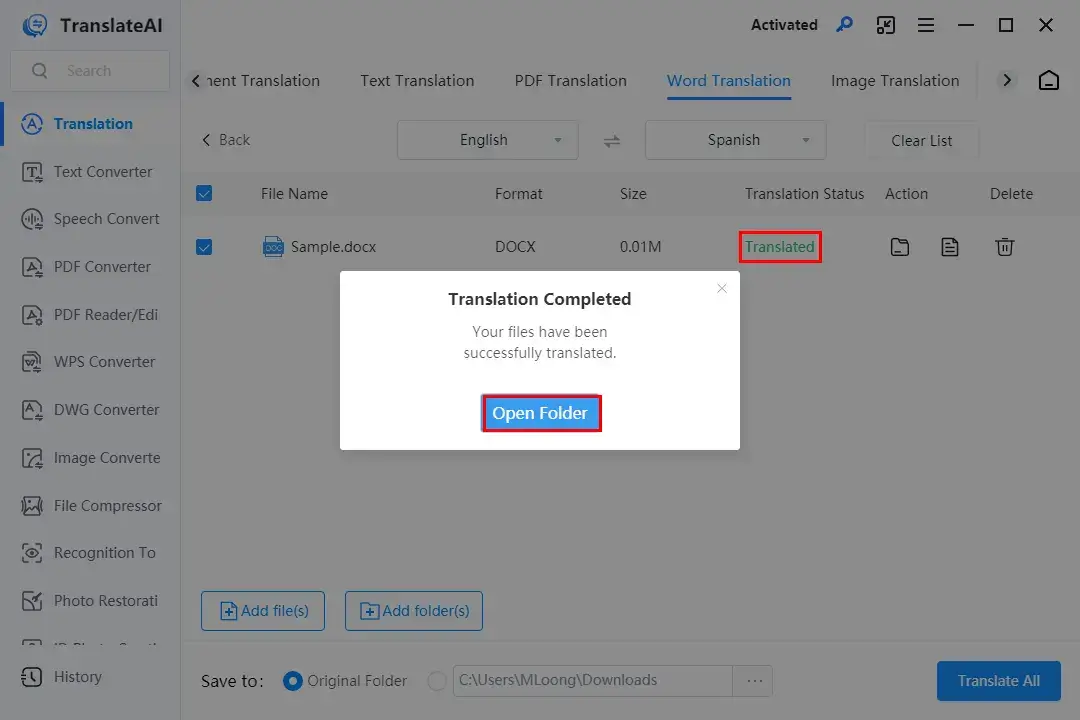
The Result
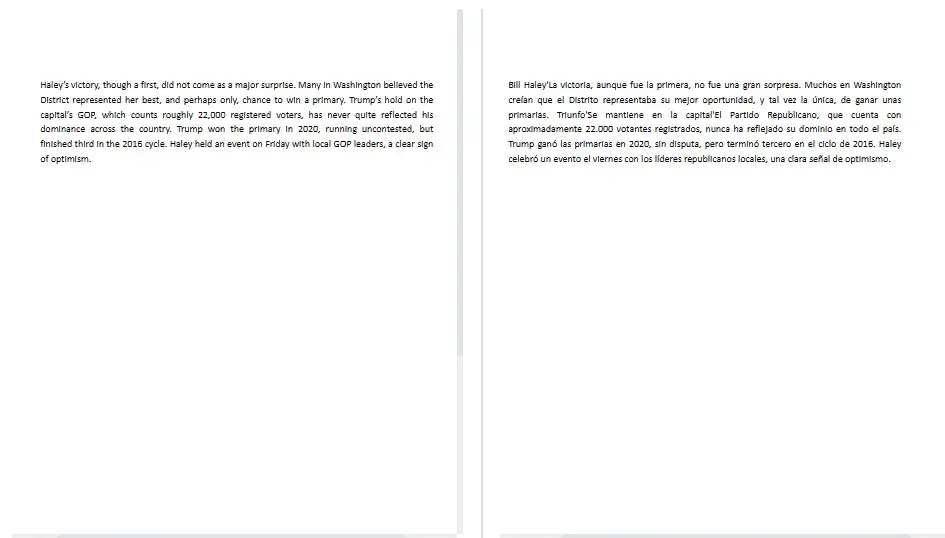
📢Bonus: Apart from Word Translation, TranslateAI’s Text Translation enables users to translate the selected text from their Word documents. Here is what you should do.
Step 1. Launch TranslateAI and then pick Text Translation on the opening interface.
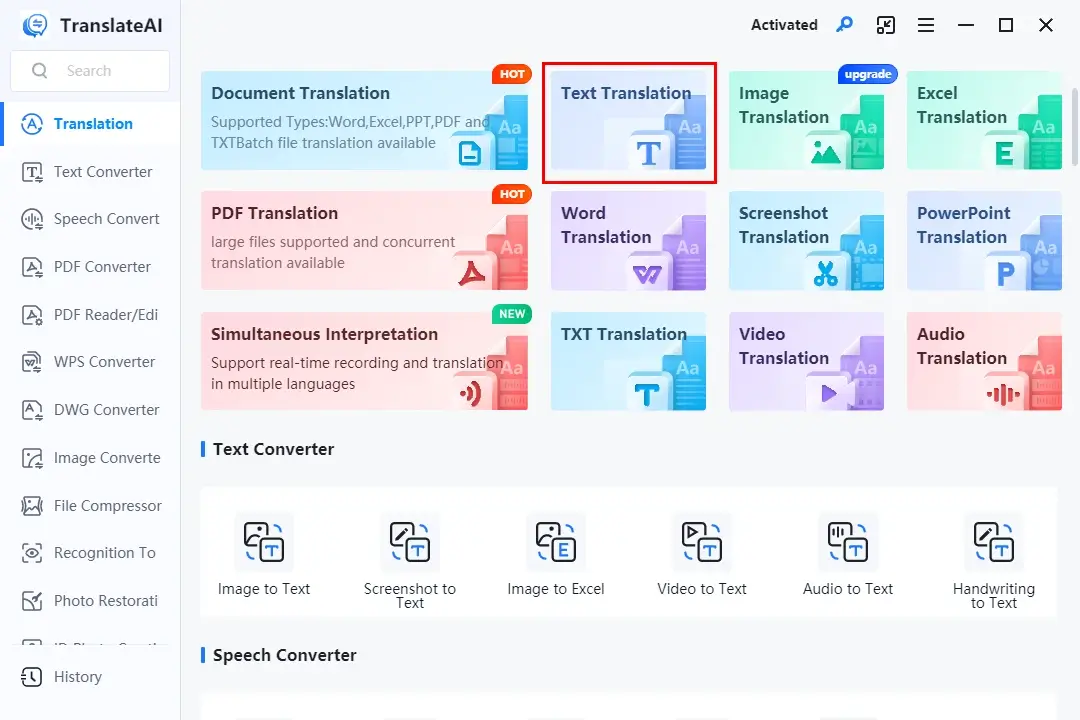
Step 2. Select and copy the text in the Word document and then paste it into the left column.
Step 3. Opt for the source language and Spanish as the target one from the drop-down menus, and then hit Translate Now.
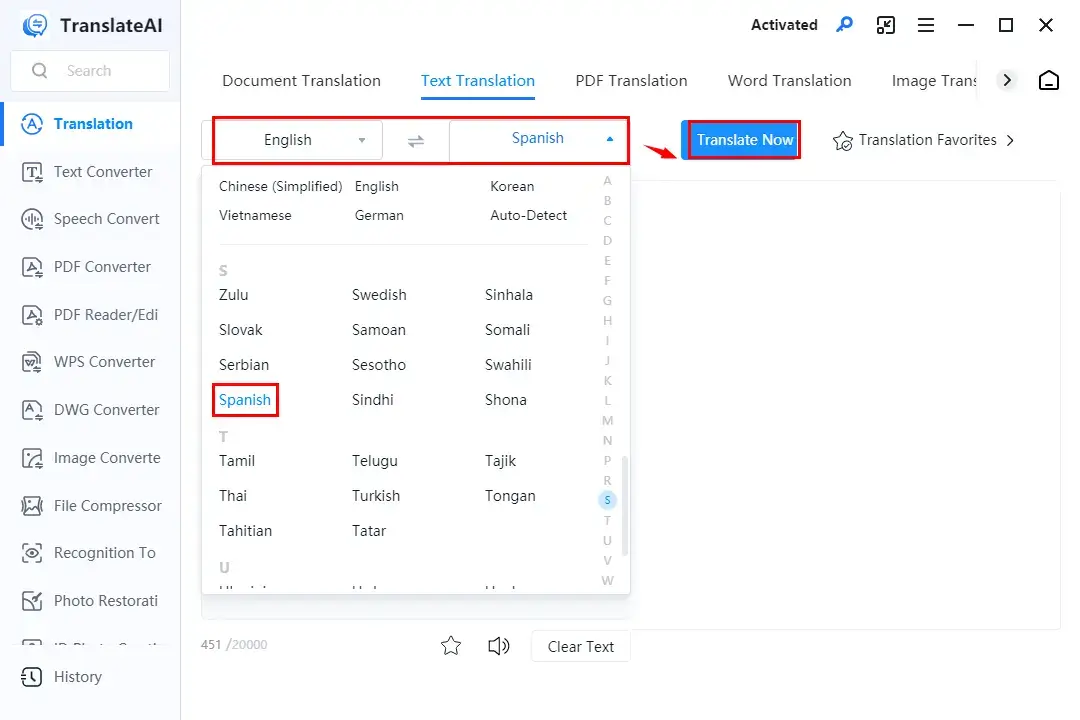
Step 4. Preview the translated text and then determine your next move: Copy Text or To Word.
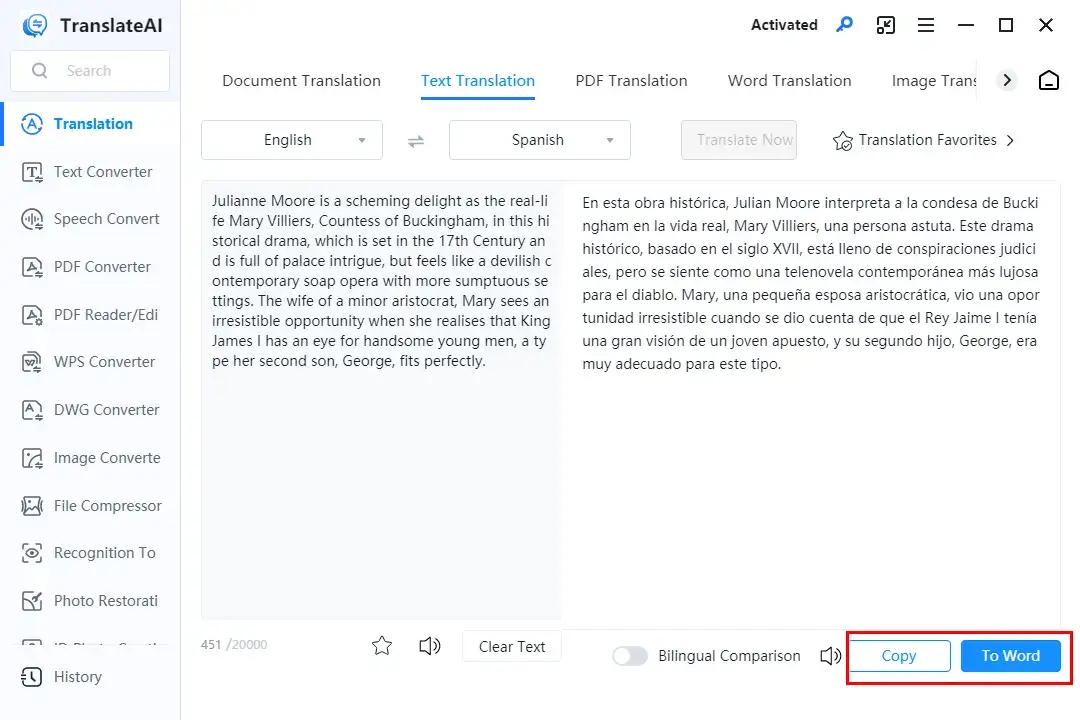
🙋🏻♀️Other Translation Tools in TranslateAI
✨Our Advice
🙋🏻♂️You May Also Like
✅Method 2️⃣: Online Tool–WorkinTool Online Word Translator
WorkinTool Online Word Translator is an online Word translation service belonging to the WorkinTool Online Translators. It is completely free, enabling users to translate their Word files without downloading and installing desktop software. Like TranslateAI, this online platform is armed with the latest AI technology to guarantee precise and intelligent text translation. Moreover, it supports over 30 commonly-used languages, including, English, Chinese, Spanish, Japanese and more.
Besides, it gives users a simple and clear interface, coupled with a three-step translation process. Therefore, it is extremely suitable for beginners. This online tool is also adept at long or whole document translation, instantly presenting users with their translated files. Also, no original layout will be sacrificed in the translated result. Meanwhile, with a stable internet connection, users will expect a fast translation process.
Much as this online platform is free to use, limitations apply to it. For instance, only one file within 1 MB can be processable in one attempt. To break these limits, please download and install the desktop version–WorkinTool TranslateAI.
💡How to Translate a Word Document to Spanish Using WorkinTool Online Word Translator?
1). Open this online tool and then click the blue + icon to upload your Word file.
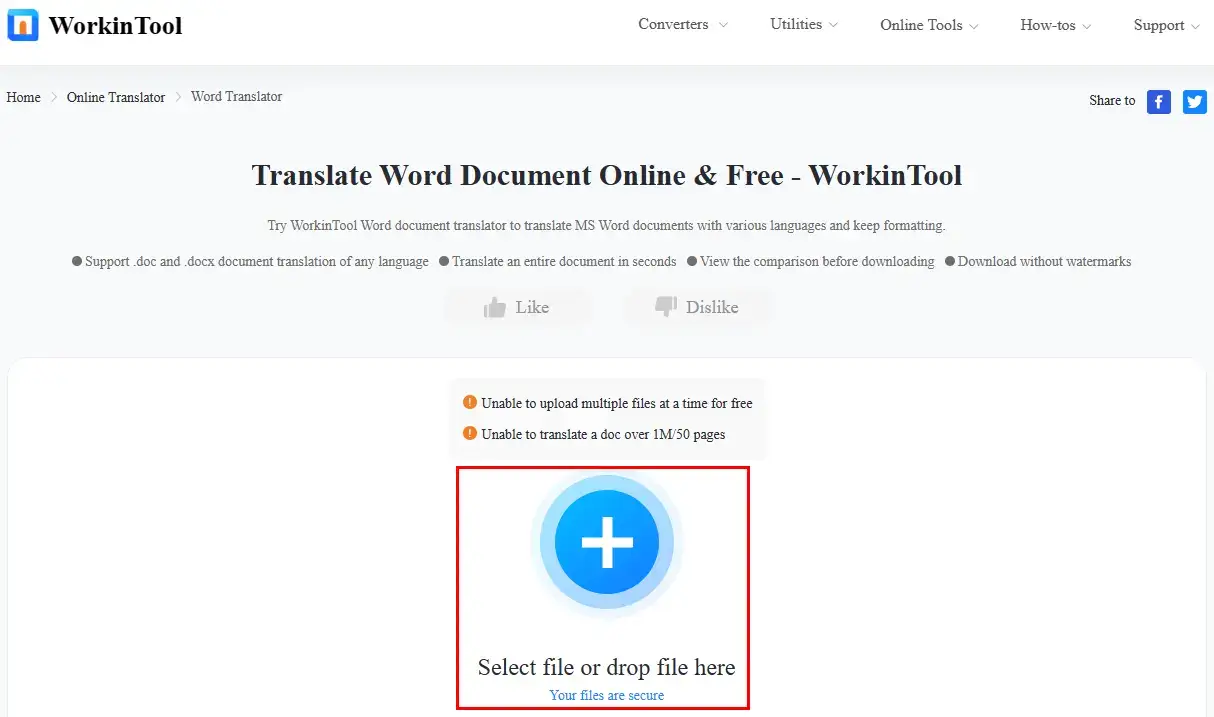
2). Select the original language and Spanish as the destination one from the drop-down menus, and then hit Translate.
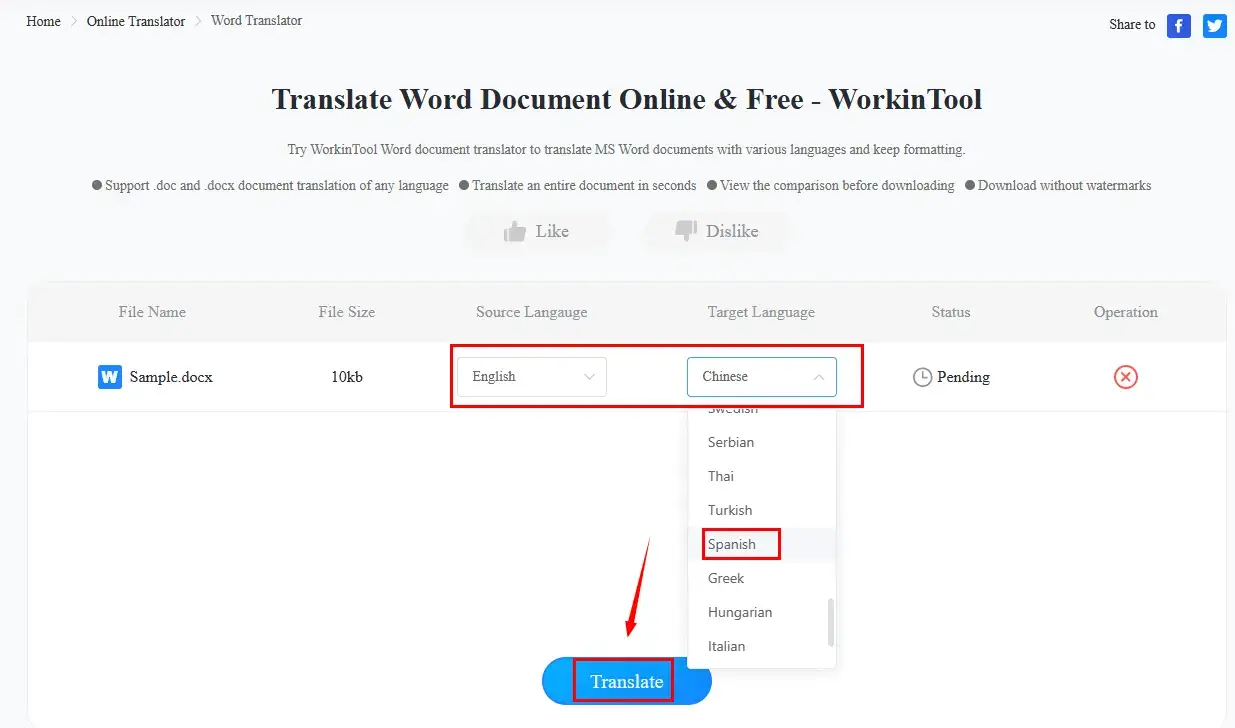
3). Press Download to save the translated document.
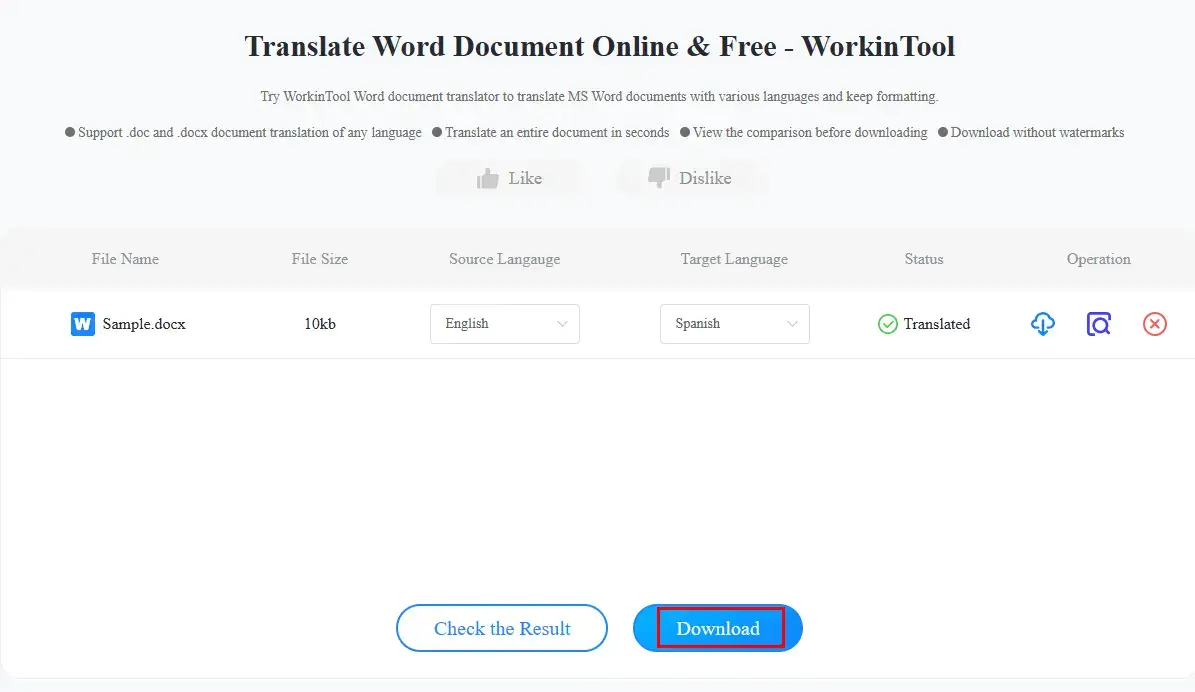
😊All WorkinTool Online Translation Tools
✨Our Advice
More to Share
📌How do I translate an entire Word document to Spanish?
You can either rely on the built-in translation feature or an external translation app to translate an entire Word document to Spanish.
- Built-in Feature: Translate
- External Apps: WorkinTool TranslateAI (Desktop) and WorkinTool Online Word Translator (Online)
All these solutions can be helpful to complete your translation tasks without sacrificing the original layout.
📌How do I Google Translate an entire Word document?
Google Translate enables users to translate the whole document in the following formats: Word, PowerPoint and PDF. Here is what you should do:
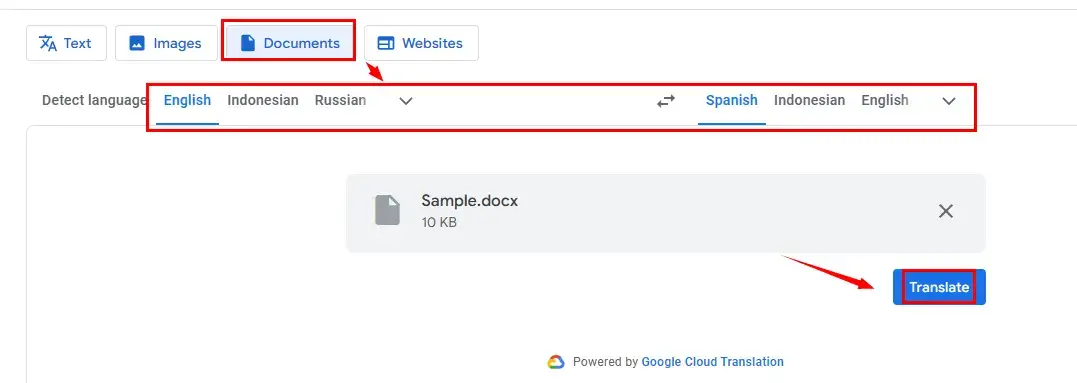
- Open Google Translate and then choose Documents at the top.
- Drag and drop your Word document to the designated area.
- Select the original language and Spanish as the destination one.
- Click Translate to start the translation process.
- Hit Download translation to save your new file.
📌How do I translate a PDF into Spanish?
WorkinTool TranslateAI is an ideal tool to translate a PDF into Spanish with the help of its tool–PDF Translation. It is good at an entire PDF translation in batches.
- Choose PDF Translation on the opening page of TranslateAI.
- Click Add folder(s) or Add file(s) to import your PDF file(s).
- Select the source language and Spanish as the target one in the language list, and then hit Translate All.
- Press Open Folder to access your translated document.
📂Note: If you prefer an online tool, you can resort to WorkinTool Online PDF Translator or Google Translate.
Wrapping up
This is the end of our discussion on how to translate a Word document to Spanish with ease on your computer. And there you have it! With just a few clicks in the translation tools outlined in this article, you can convert your Word document to Spanish.
However, if you are a Windows user who prefers a desktop app, WorkinTool TranslateAI is your best choice. It is user-friendly, easy to use, reliable and versatile enough to get effortless Word translation and do more than that.
Now, are you ready to translate a Word document to Spanish by yourself? ¡Buena suerte (Good luck) with your translation endeavors!





