FREE Watermark Software to Add or Erase Watermarks
Adding a watermark can not only protect your own copyright, but also make them unique from others to enhance brand awareness. Once others are familiar with your watermark, they can recognize your creation whenever they see your visual works, like pictures and videos. But you may feel confused about picking an easy-to-use free watermark software. This post is going to introduce you to the three best free watermark apps. You will read the instructions on how to use each of them and a comparative study of their advantages and disadvantages summarized by us.
FREE Watermark Software to Add or Erase Watermarks
Watermark Remover is undoubtedly an essential tool at present. Currently, a watermark is the most common and best way to protect your images and videos from being duplicated and stolen. This is an affirmation for amateurs, which undoubtedly applies to professionals as well. Therefore, the demand for watermark insertion and free watermark software is getting higher and higher.
But what is the best watermark software? Since the relevant software on the market is emerging one after another, it is even more challenging to find one suitable enough to meet your requirements. It will also be both time and energy-consuming. In this post, we will recommend some free apps researched by us. You can pick the one with which you feel satisfied.
1️⃣ Free Watermark Software: WorkinTool Watermark Eraser
WorkinTool Watermark Eraser is a piece of professional watermark software. Designed with an easy-to-use interface, it’s proficient in adding watermarks to images and watermarking videos, removing watermarks from images, and deleting watermarks from videos. In addition, it also allows you to trim and resize a video with the help of its built-in video cropper and trimmer. Therefore, it is a tool under constant improvement to satisfy the users’ growing needs. To unlock all its features, you are advised to download and install the WorkinTool Watermark Eraser first.
How to Add Watermark to Image by WorkinTool Watermark Eraser
Method#1 Watermark Photos by Text.
Step 1. Open Watermark Eraser and click Add watermark to image.
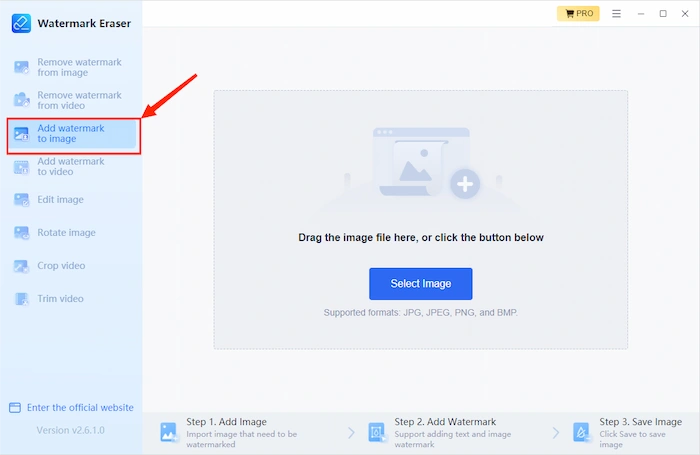
Step 2. Select or drag your file to upload and then choose Add text watermark.
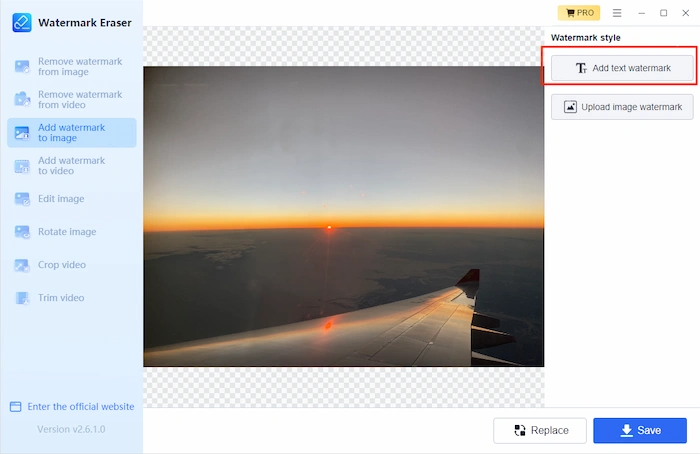
Step 3. After adjustment, press the Save button down.
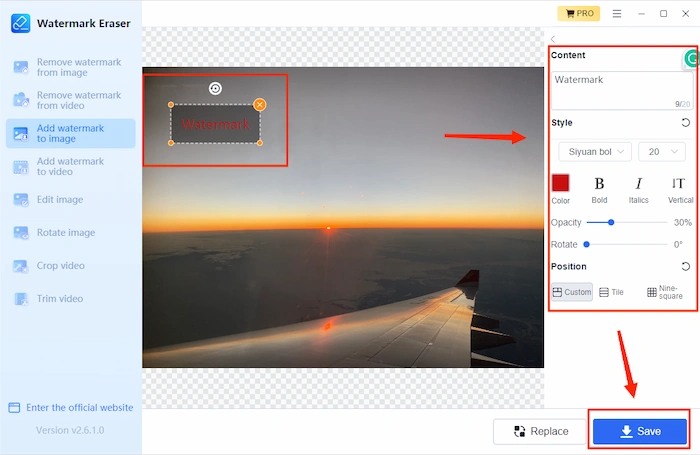
📢 Note:
- Only formats like JPG, PNG, and BMP are supported.
- After clicking the Add text watermark button, you will see the main interface for modifying the text watermark. Here is some specific guidance:
- First, type your text in the content box.
- Secondly, select font style, size, and color.
- Thirdly, decide whether to change additional features like bold, italics, and vertical.
- Fourth, adjust the opacity and rotation angle of the text.
- Lastly, alter the text position. You can customize the position; for instance, cover the picture by using tile mode. The density and interleaving spacing between watermarks can also be adjusted. You can also choose the nine-square mode.
Method#2 Watermark Photos in Image.
Step 1. Open Watermark Eraser and find Add watermark to image. Upload your file by clicking Select Image, dropping it in the designated area, and then choosing Upload image watermark.
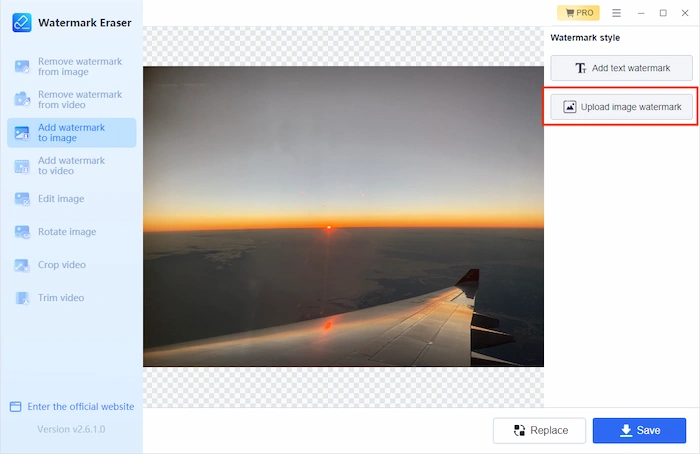
Step 2. Adjust the style and position of your image watermark, then press the Save button.
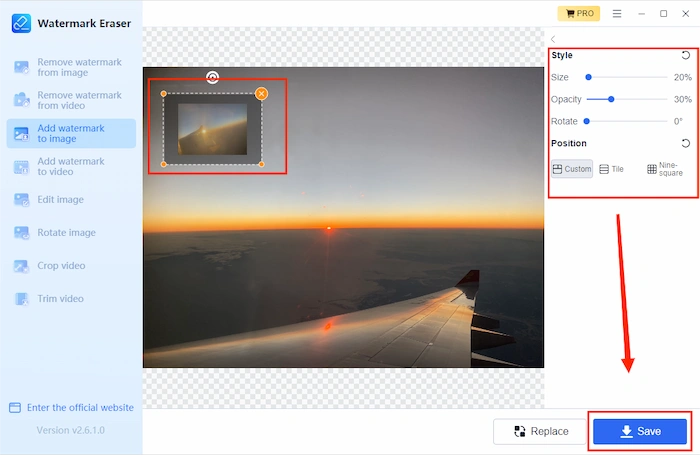
📢 Note:
- You can adjust the picture’s size, transparency, and inclination for image style.
- For the image position, there are still three modes. You can pick your location, tile, or nine-square mode.
- Only JPG, PNG, and BMP are supported.
😃 Pros
- A few steps for watermark insertion with fast speed.
- Simple design style and clear instructions for easy use.
- Long-term free trial to enjoy all the features.
- Powerful all-in-one functions under constant improvement.
😒 Cons
- Limited formats for images and videos.
2️⃣ Free Watermark Software: 123 Watermark
123 Watermark aims to create great-looking watermarks quickly and easily for protecting your photos or other pictures. With just a few clicks, it can add a watermark to one or thousands of images. Another advantage is that you can optionally upload your images straight to the cloud and then save your settings ready for your next set of images. Here is a tutorial on placing a watermark over an image through 123 Watermark.
How to Add Watermark to Image by 123 Watermark
Step 1. Open 123 Watermark, and click Image to upload a file.
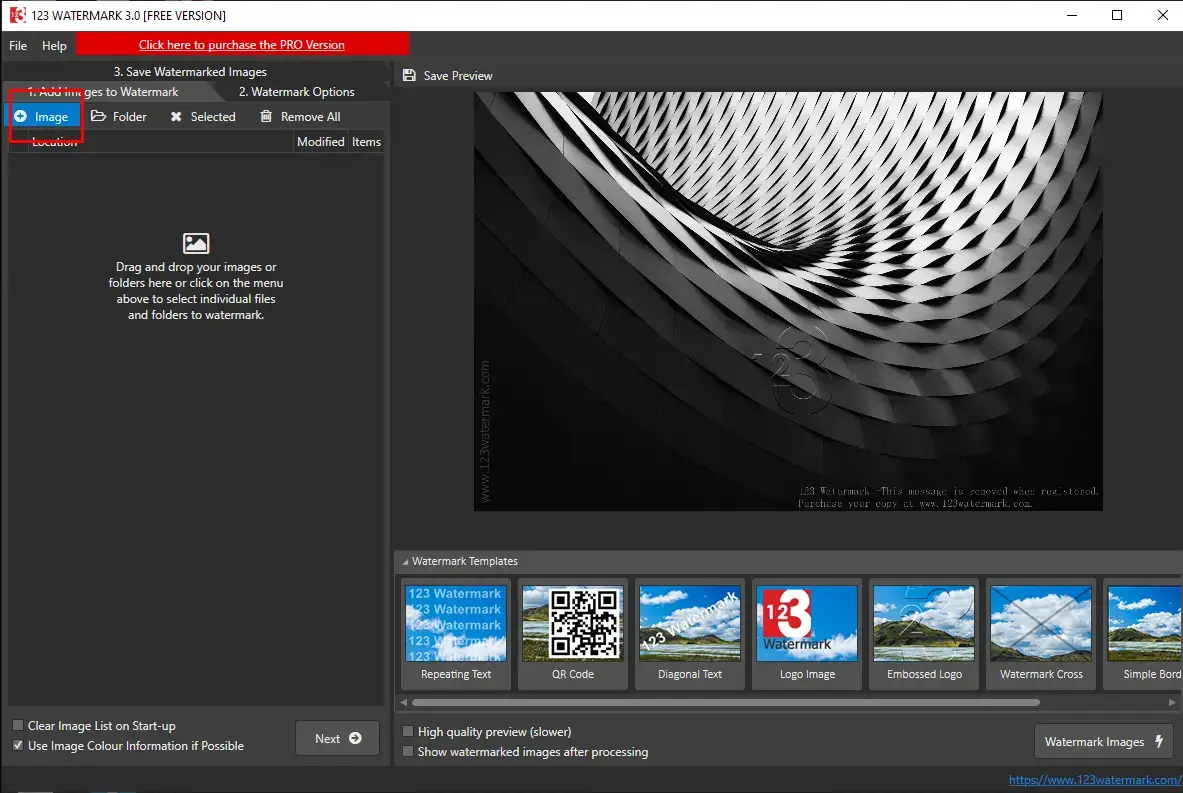
Step 2. Click Watermark Options to create a watermark.
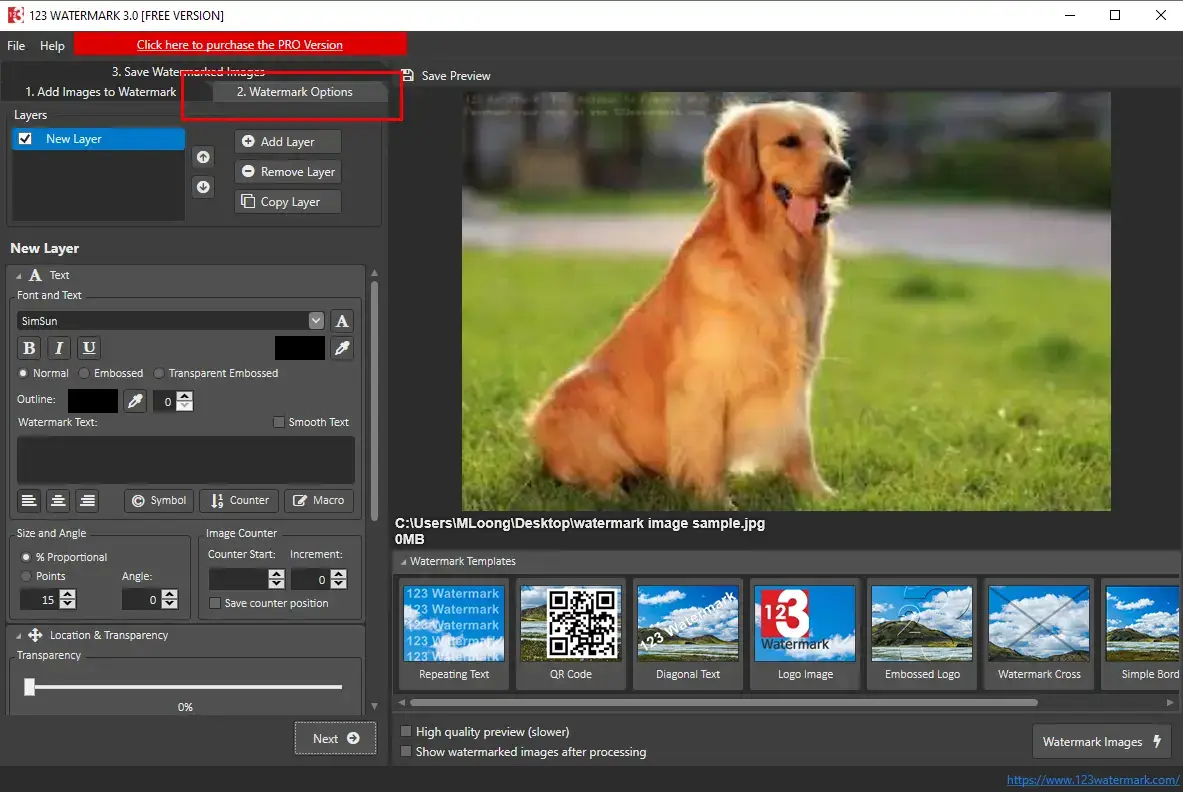
Step 3. Insert your text watermark or choose other watermark forms.
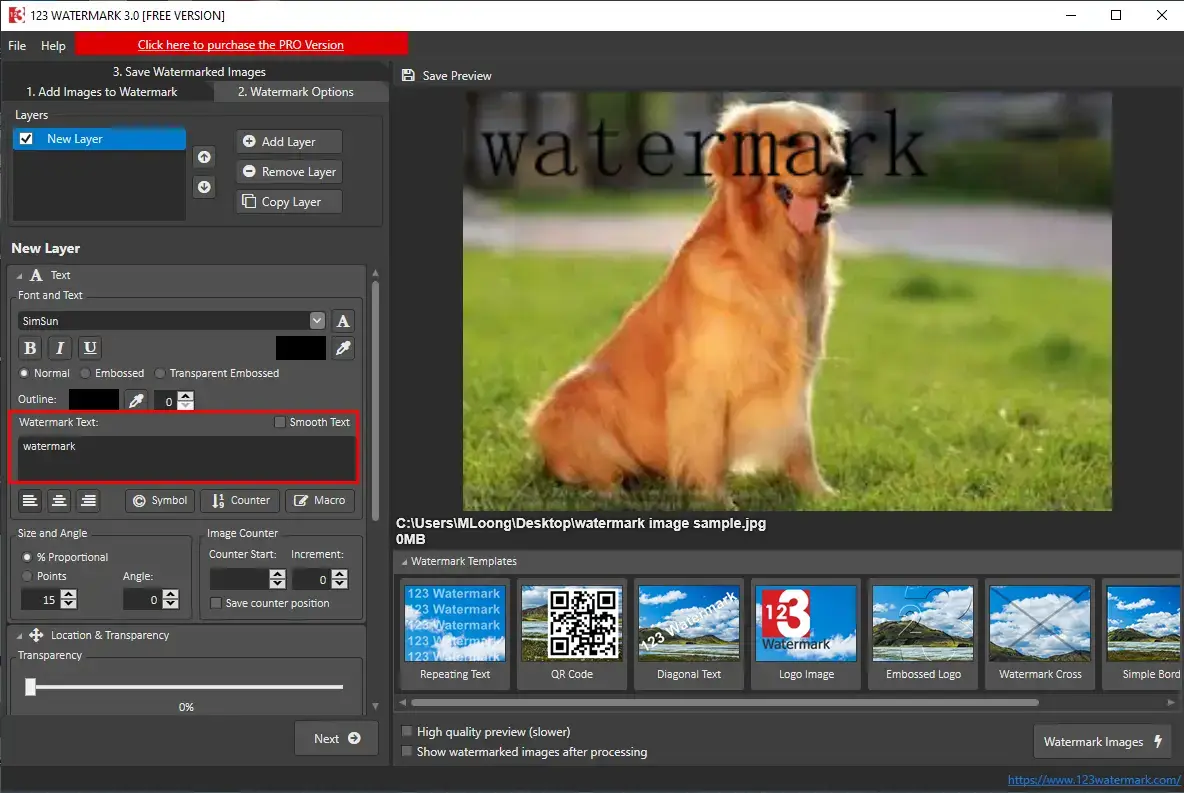
Step 4. After your adjustment, click Next to save the watermarked image.
📢 Note: On the one hand, you can adjust the font form or select a watermark with styles like normal, embossed, or transparent embossed. On the other hand, you can directly select watermark templates, such as repeating text, QR codes, diagonal text, and so on.
😃 Pros
- You can use one or more layers to build your distinctive watermark.
- It helps to combine layers and profiles.
- You can upload your images to the cloud to save you time.
- We supply multiple watermark templates.
😒 Cons
- Page design is fragmented, which is difficult to distinguish and time-consuming.
- The autonomy of adding watermarks is low, and the finished product is average.
3️⃣ Free Watermark Software: Mass Watermark
Mass Watermark is a photo watermark software for Windows and macOS. You can add text or image watermarks to a collection of images. You can also resize images in batches to meet web standards. With Mass Watermark, you can create your branding watermark with customized text or logo.
How to Add Watermark to Image by Mass Watermark
Step 1: Open Mass Watermark and click on Add Images. Enter the text or select the logo as your watermark.
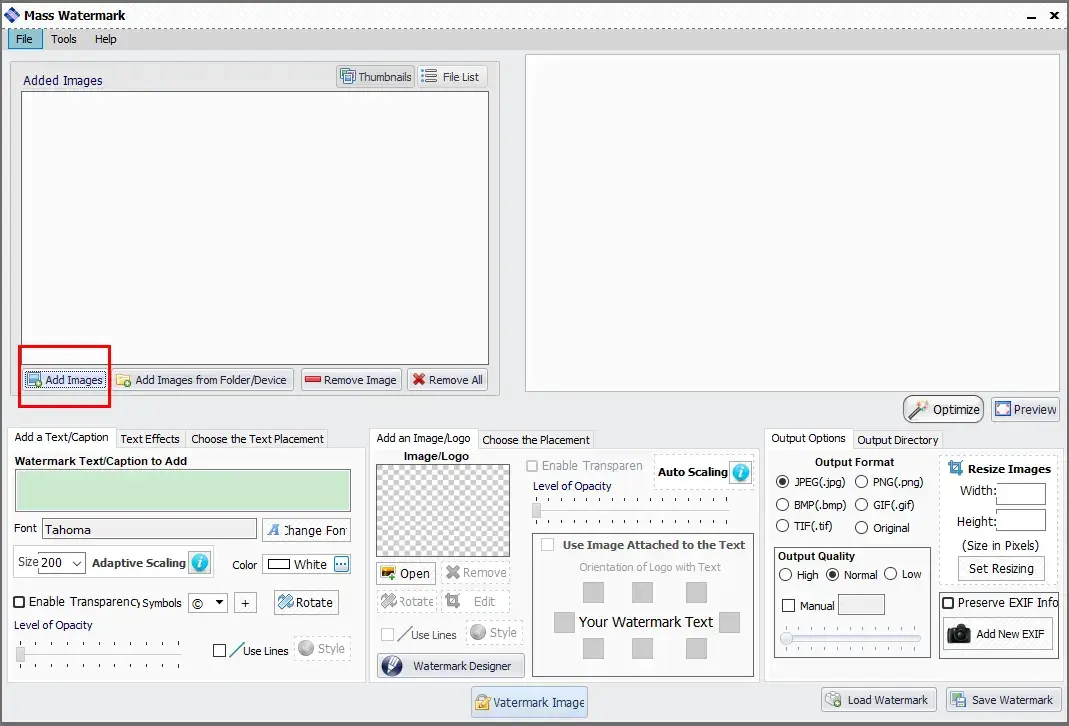
📢 Note: You can adjust the color and size of the font as well as choose the text effect and position.
Step 2: Click on Save Watermark after adjusting the watermark features.
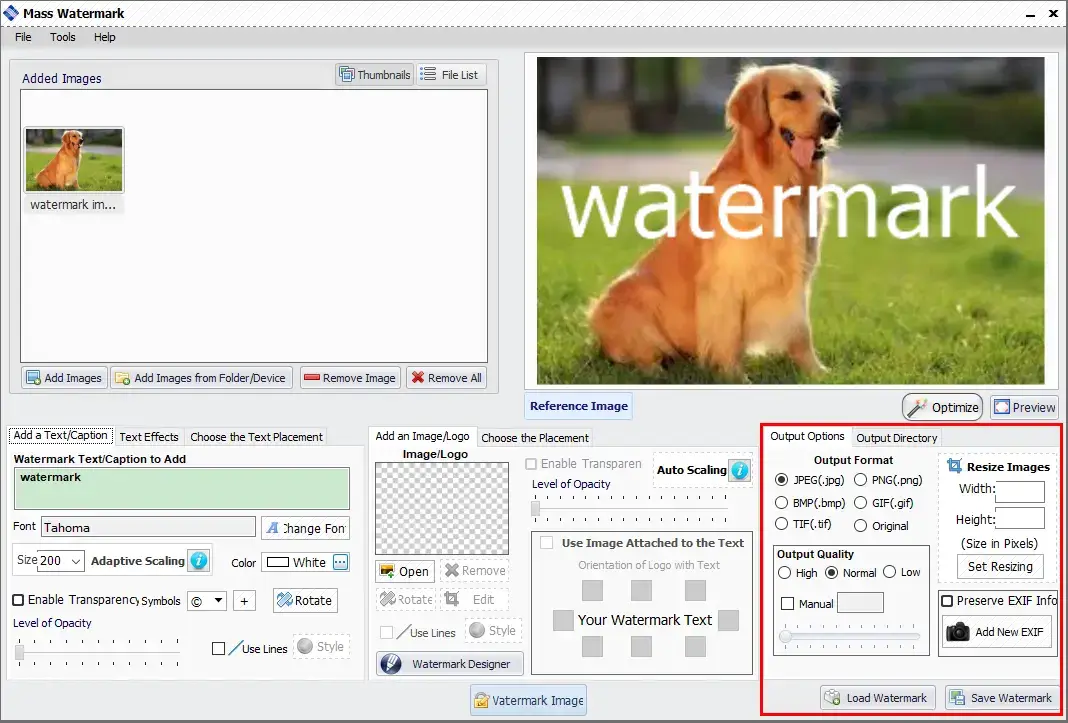
📢 Note: You can choose the output format, quality, and directory. In addition, you can resize the watermarked image file.
😃 Pros
- It is a simple operating process with many surprising features.
- Batch watermarking is available.
- It’s free to use.
😒 Cons
- Complex interface design style, which isn’t conducive to rapid use.
Conclusion
The market competition for watermarking software is very fierce. The above are the three offline tools carefully studied by us, and they all prove to have their own advantages and disadvantages. Of course, from top to bottom is our most recommended order of your choice. Now you can try it at will after reading this article and select the free watermark software you find the most suitable.



