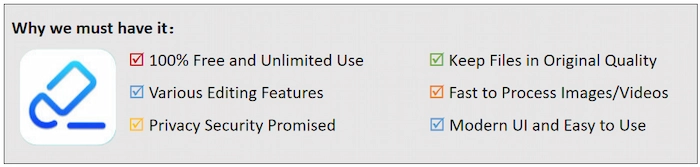How to Crop a Picture on iPhone/Android/Windows/Mac/Online | 8 Ways
Want to know how to crop a picture for free? All you need is WorkinTool Watermark Eraser, a comprehensive photo cropper. It can easily crop photos to 1:1, 4:3, 16:9, 9:16, and 4:3 aspect ratios. Moreover, you can custom-crop a picture to fit your passports, profiles, ID cards, etc. Just download it and trim your photos instantly.
💙 Long-term free trial and ad-free.
💙 Only three steps to crop photos.
💙 Output without watermarks.
💙 Keep high quality of your photos.
How to Crop a Picture on iPhone/Android/Windows/Mac/Online | 8 Ways
Pictures are widespread in our daily lives to record happy moments. However, if we want to beautify and post our photos on social platforms, we need to trim them into different sizes. There are many image-cutting software in the app store, with different qualities, many of which still need to be paid for. It is difficult to select free and easy-to-use software quickly. Luckily, this post will offer eight workable fixes to teach you how to crop a picture on Windows/Mac/Phones/online for free. In short, there are all-in-one solutions for cropped photos that you cannot miss.
| 🕵️♀️ Quick Look |
|
How to Crop an Image on My Phone
🥏 Fix 1. Resize Photos on iPhone with Editing Tool
If you want to resize and crop your photos on your iPhone for free, you can use the iPhone’s built-in photo Editing tool to change the image size. Without downloading any third-party apps to crop pictures, you can free trim your images to any aspect ratio with the iPhone Editing tool at your fingertips. Moreover, you can beautify your photos by adding filters and adjusting the exposure, brilliance, highlights, shadows, etc. However, it can only meet your basic photo editing demands.
🧩 How to Crop a Picture on iPhone
- Step 1. Save the photos you want to crop on your iPhone first. Touch the Photos app and find the desired image. Then press the Edit button in the top right corner.
- Step 2. Once you tap on the square icon with two rotating arrows, you can crop the image by moving one of the four corners. Alternatively, you can click on the rectangle icon to resize to standard aspect ratios like 16:9, 5:4, 3:2, etc.
- Step 3. Finally, click Done in the bottom right corner to keep all your changes.
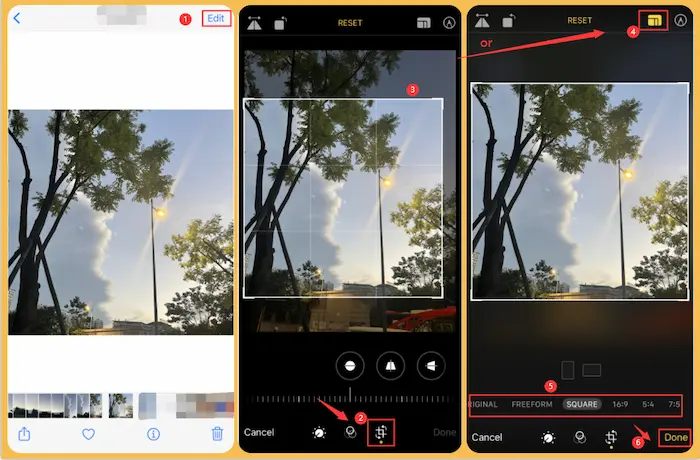
🥏 Fix 2. Crop Images on Android with Editing Feature
Suppose you want to trim photos on Android photos for free. In this case, you can exert the built-in Editing tool on your Android phone. You can easily find the tool in your photo gallery. With it, you can resize pictures and blur and add frames, mosaics, and stickers to your photos. However, specific features will vary slightly between different brands and Android versions.
🧩 How to Crop a Picture on Android
*The sample Android phone is MI 9 in Android 11.
- Step 1. Click Gallery or Album on your Android device first. Then find the photo you plan to resize. Next, touch the Edit tool at the bottom.
- Step 2. Press the Crop feature to start cropping. Then you can move the cropping frame to resize arbitrarily. Or you can select the default aspect ratios, like 1:1,2:3, 3:2, etc.
- Step 3. Click the tick icon to confirm the changes, and then touch the Save button to save the cropped image on your device.
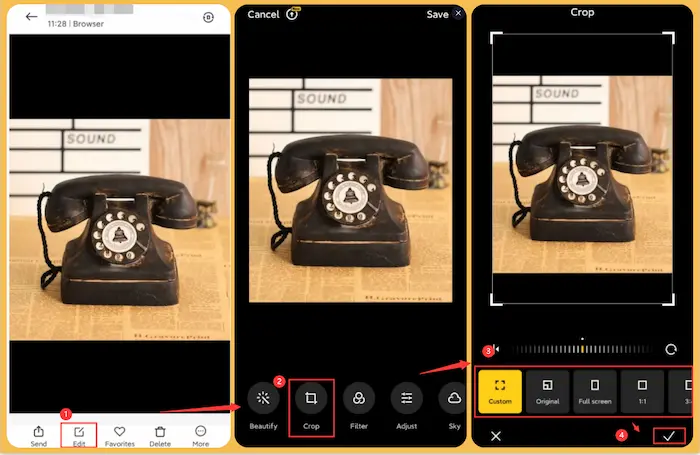
How to Crop a Picture Windows 7/8/10/11
🥏 Fix 1. Crop a Photo for Free with Windows Crop Tool
WorkinTool Watermark Eraser has been one of the greatest Windows image croppers and resizers in recent years. It can easily crop photos to 1:1, 4:3, 16:9, 9:16, and 4:3 aspect ratios. Moreover, you can custom-crop a picture to fit your passports, profiles, ID cards, etc. Besides a photo cropper, it can filter, blur, rotate, and add watermarks, overlays, stickers, frames, etc. Various photo editing tools are provided to beautify your images. Moreover, it can seemingly remove watermarks from your pictures and videos. Last but not least, you can enjoy all the powerful features to edit each image within 500 KB for free without time limits.
🧩 How to Crop Photos for Free with WorkinTool Watermark Eraser
Step 1. Choose Edit image mode.
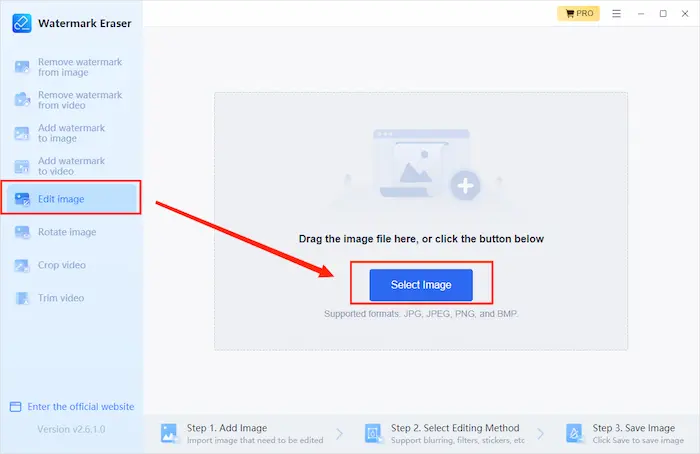
Free download and install WorkinTool Watermark Eraser first. Then click Edit image > Select Image to import your photos to WorkinTool.
Step 2. Crop and resize the image.
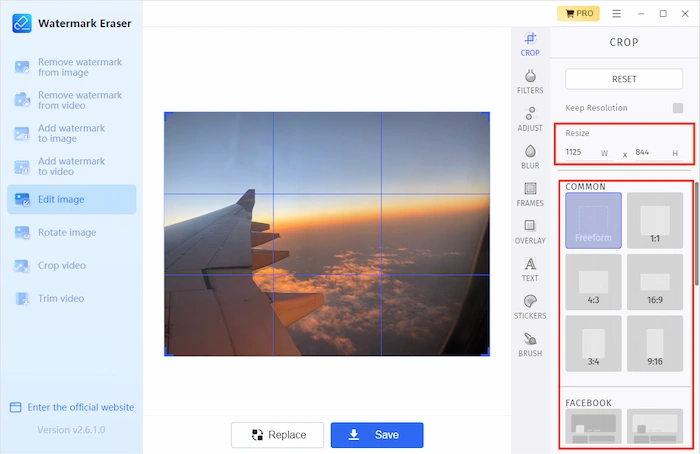
Click the CROP button forthwith. Then, you can click the standard size from COMMON, FACEBOOK, INSTAGRAM, or TWITTER. Alternatively, enter the number in the Resize box or tap on Freeform > COMMON to custom trim photos.
Step 3. Save the trimmed image.
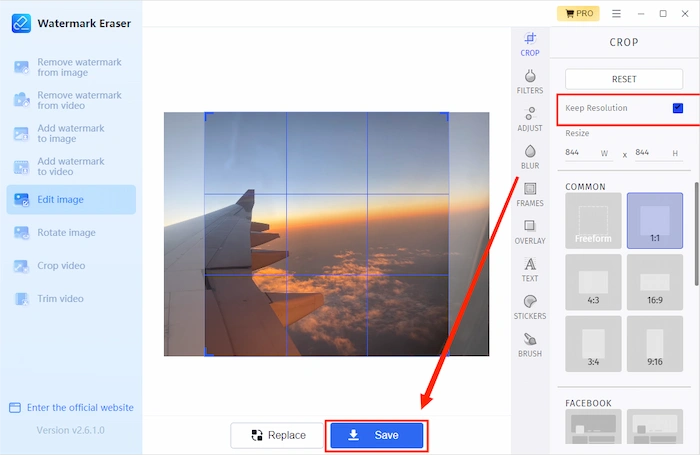
You can tick the Keep Resolution option or not. Lastly, tap the Save button to maintain the trimmed photo on your PC.
🥏 Fix 2-3. Crop a Picture in Microsoft Office
If you have installed Microsoft Office 2010 or later versions on your Windows computer, you can easily change the size of a picture for free in Microsoft PowerPoint or Word. Besides making presentations and writing documents, PowerPoint and Word can quickly crop images into circles, squares, or any other shape or aspect ratios as needed for free. Moreover, the steps are super easy to follow. Let’s move to a quick guide with no more words.
🧩 How to Crop a Picture on PowerPoint
- Step 1. Open a new PPT and click Insert > Picture to import your desired photo into PowerPoint.
- Step 2. Right-click the image and choose the Crop option in the pop-up window. Then, you can change the photo size to your preference.
- Step 3. Lastly, right-click this photo again and choose the Save as Picture option.
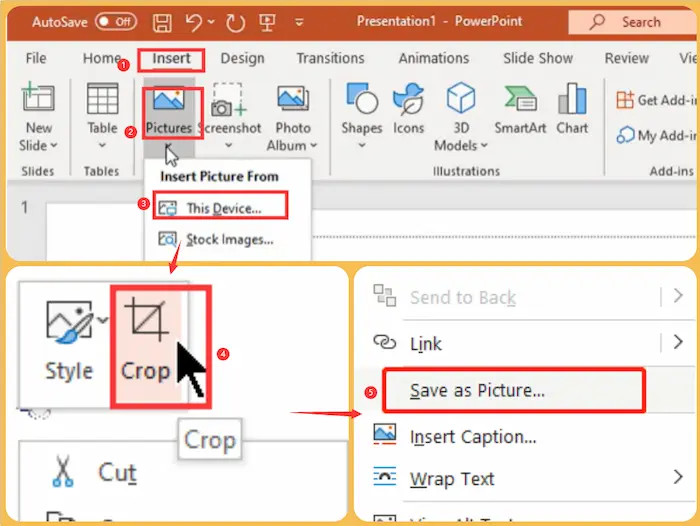
Reference to: Microsoft Support
🧩 How to Crop a Picture in Word
- Step 1. Create a new document. Then click Insert > Picture > Picture from File option to add your image in Word.
- Step 2. Click Picture Format on the top toolbar. Then tap on Crop, and you can choose Crop, Crop to Shape, or Aspect Ratio to trim your images to different sizes or shapes.
- Step 3. Right-click the image and select the Save as Picture option to save the cropped picture on your computer.
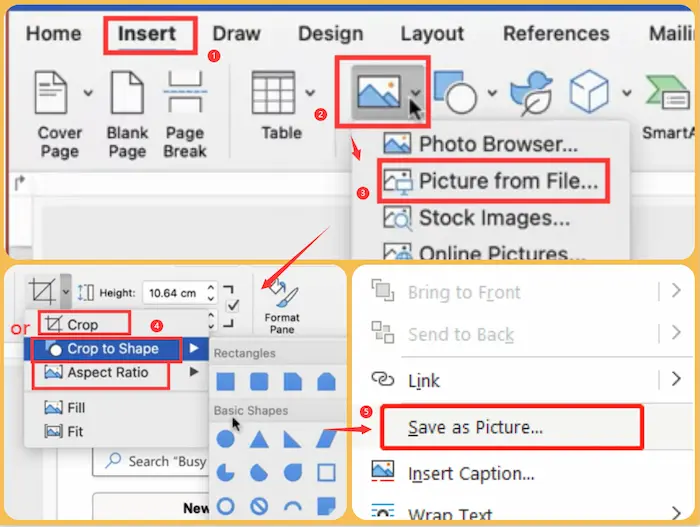
Reference to: Microsoft Support
How to Crop a Picture on a Mac
🥏 Fix 1. Crop and Resize Images Using Photoshop
If you want to crop a photo on a Mac, Photoshop is a good option. Photoshop is a professional photo editor with various advanced and basic features. In Photoshop, you can effortlessly crop a picture into different shapes or sizes with the Crop tool. Moreover, you can change the cropping frames by moving the cropping borders. Furthermore, it can cut out figures, change the image background, add effects to photos, and more. Nonetheless, the interface is complex, and it is hard to find the desired photo editing tools, which are unfriendly to novices.
🧩 How to Crop an Image in Photoshop
Step 1. Select the Crop tool.
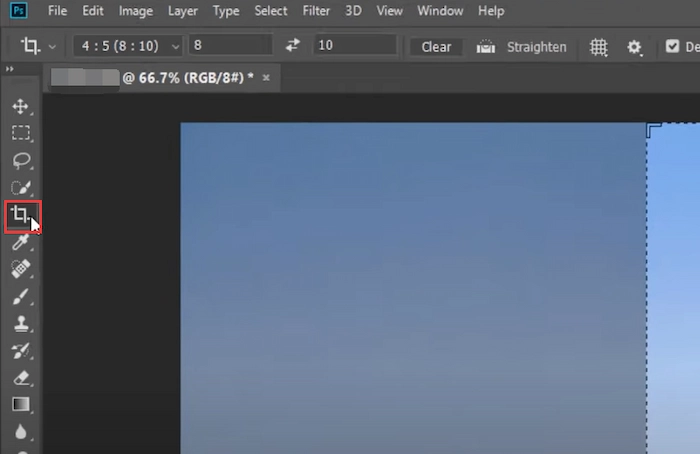
Open your image with Photoshop. Then, select the Crop tool symbolized by the square icon on the left sidebar.
Step 2. Reset the cropping borders.
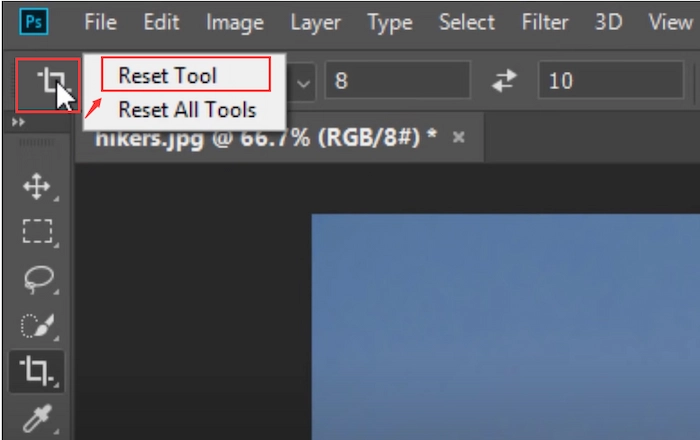
Reset the cropping borders first because the cropping frame will be placed as the previous set. You can do this by following operations. Control-click on the crop icon and select the Reset Tool option. Then press Esc on your keyboard and re-click the Crop tool on the left bar. At last, the trimming border will surround the whole photo.
Step 3. Custom trim photo file.
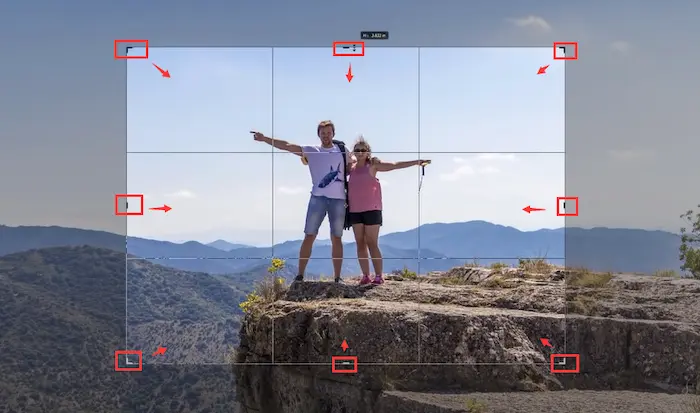
You can crop your photos to any size by moving the handles on each cropping border. Alternatively, you can click Ratio to choose a standard photo size. Press Return to confirm the cropping effect and save your photo file.
Reference to: Adobe Support
🥏 Fix 2. Trim Images for Specific Sizes with Illustrator
Launched by Adobe, Illustrator is a vector-based photo software for all users to design exclusive logos, posters, etc. Hence, it’s a piece of cake for Illustrator to change the size of a picture. Moreover, you can learn helpful editing tutorials, mix text and items, add 3D effects, and do more creative designs in Illustrator. However, too many tools are on the interface, which is hard to find the wanted one for enter-level users quickly.
🧩 How to Crop in Illustrator
Step 1. Activate Illustrator and then click Create new to open a new canvas. Then, tap on the File > Place option to insert your desired photos into Illustrator.
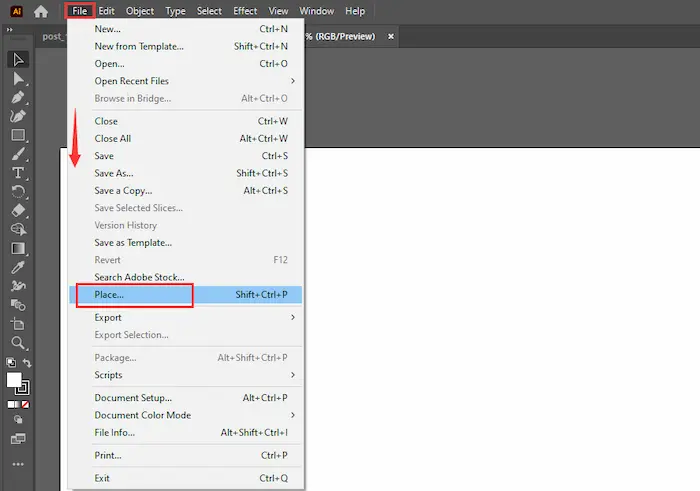
Step 2. Click Object > Crop Image on the top toolbar forthwith. Then click OK in the pop-up warning window.
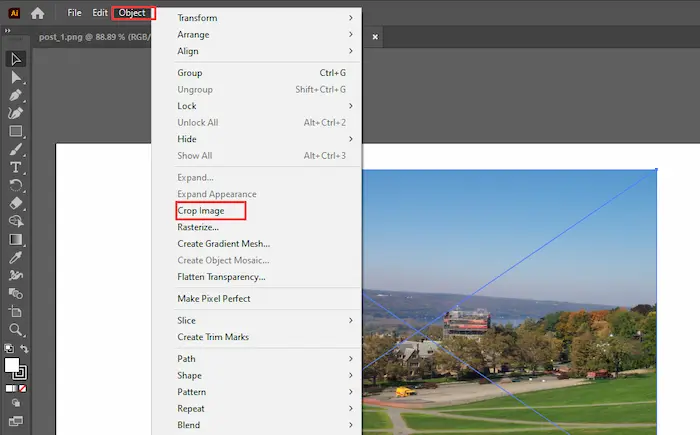
Step 3. Drag the handles on the trimming borders to custom-resize the image. Then click Return on your keyboard to keep the change.
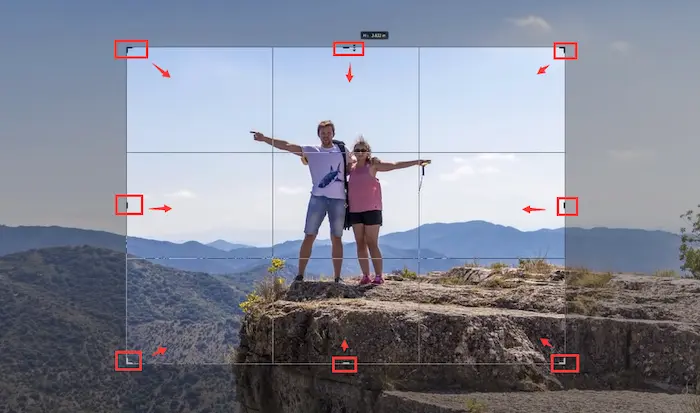
Reference to: Adobe Support
How to Crop a Picture Online Free
🥏 Fix 1. Do Custom Image Cropping with Online Photo Cropper
If you plan to crop photos online for free, a free photo cropper website will be your best assistance. However, various photo trimmer websites on Google are mixed with good and evil. By comparison and testing, WorkinTool Image Converter Online leads overwhelming advantages for its entirely free pricing, high security, and output without watermarks. More specifically, it will delete all your uploaded photo files from its server after 24 hours. Moreover, it can be your image compressor, converter, watermark marker, etc.
🧩 How to Crop a Picture Free with WorkinTool Online
- Step 1. Go to WorkinTool Image Converter Online page first. Then find Image Editor > Image Resizer.
- Step 2. Click the + icon to upload your photo forthwith. Then you can resize your picture by entering the number in the Width and Height box.
- Step 3. Tap the lock icon and then click Confirm changes. Finally, tap the Download button to save the resized photo on your device.
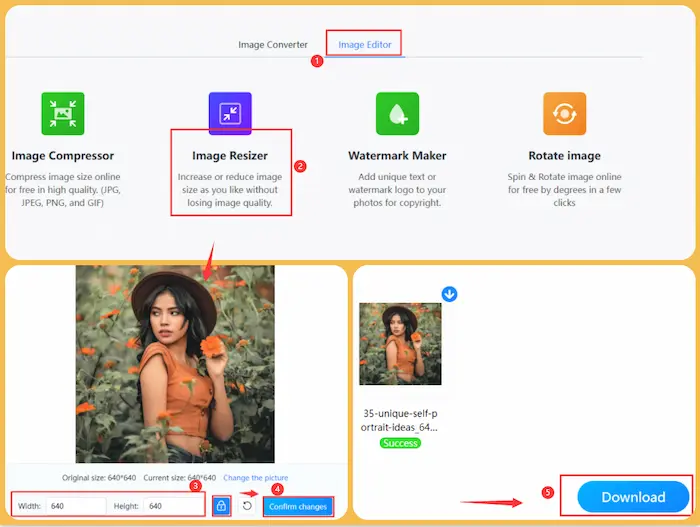
More Tutorials You Probably Need
| 🥏 Watermark Remover | 💬 Watermark Maker |
| 🏆 Ranking Articles | 🎯 Video Editor |
Summing up
Generally speaking, this post provides eight proven fixes to tell you how to crop a picture for free. Whether you want to cut photos on Windows, Mac, iPhone, Android, or online, you can find a solution in this post. Moreover, the most recommended way is WorkinTool Watermark Eraser for its long-term free trial, powerful photo editing features, and easy operations. All in all, just free download and trim your photos instantly.