How to Remove Background Music from Video in 2024
Audios matter. Videos mixed with annoying noise can quickly disengage viewers. Therefore, learning to remove background music from videos is necessary for everyone, especially video editors. WorkinTool provides three ways that can help you to improve audio quality, denoising audio, adding new background music to cover the noise, and getting rid of music from a video. A quick online method is mentioned as well. Read on to learn more!
How to Remove Background Music from Video in 2024
Video image quality and sound quality, which one matters more? Nowadays, many people are eager for an ultimate visual experience. Videos with 1080p, 4k, and even 8k resolutions are popular among social platforms, video websites, and TV series. However, there is little visual difference if you view videos with different levels of resolutions more than 1080p, particularly on phones. In this situation, how the video sounds becomes more important. Videos mixed with annoying noise such as humble and hum will give audiences an unprofessional touch. It can quickly lead to disengaged viewers. Therefore, learning to delete background music from videos is necessary for everyone, especially video editors.
Fortunately, some methods can help you erase background music. You can improve audio quality by denoising audio, taking background music out of a video, and adding some new background music to videos to cover the noise. This article will show you an offline way to remove background music for free. A paid online method is also introduced.
Remove Background Music from Video for Free via WorkinTool
It is easy to get rid of background music from video using Premiere Pro. Unfortunately, it’s paid software. After we tested dozens of audio and video editing software in the market, we found that WorkinTool VidClipper is the one you can’t miss. It can solve your video editing problems perfectly with minimal effort.
Three Ways to Remove BGM from Video
Three ways are available to help you improve audio quality, keeping voice but removing background noise from videos, adding new background music to cover the noise, and getting rid of background music in a video. Whether you want to improve audio quality or simply mute video for editing, you will find an ideal answer in the following guides.
📌Method 1: Audio Noise Reduction
This method suits videos with low volume and simple tracks. If you have a stereo video with just two split tracks and want to keep voice but remove background noise, it will be easy to use audio noise reduction to remove background music from video. It will save the original music and dialogue and improve sound clarity, eliminating noises like hums and humbles.
- Step 1: Open VidClipper and click on New Project.
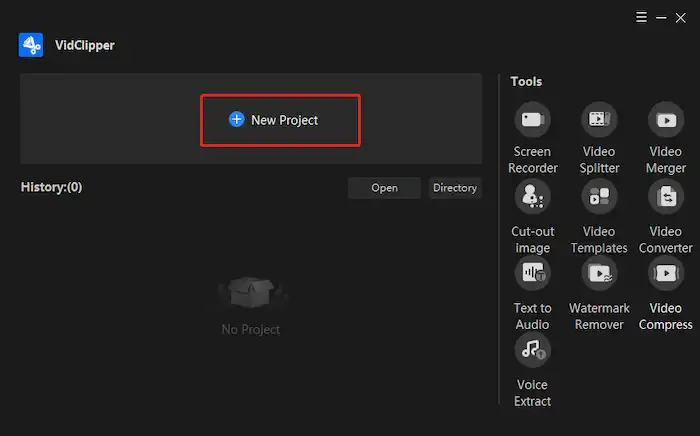
- Step 2: Drag your video to the timeline panel, left-click it, and click Audio on the top of the screen. Tick Noise Reduction to denoise the video.
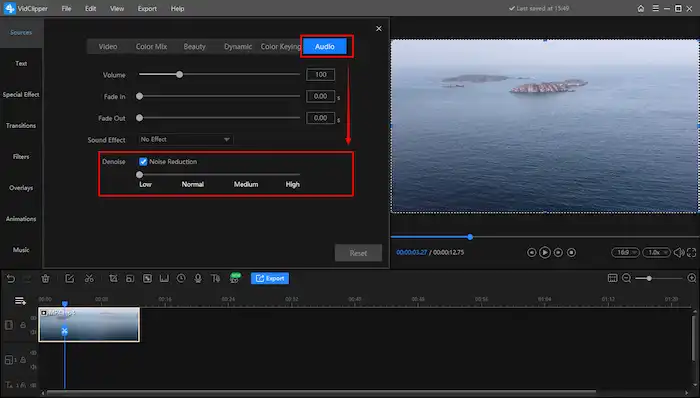
📢Notes:
- Four denoise levels, low, normal, medium, and high, determine how the noise will be reduced. If you choose a low level, the noise may still exist. If you choose a high level, the noise will disappear clearly. But the original audio may become a little metallic or robotic. Therefore, you need to move the slider to preview the best denoise effect.
- There are 15 kinds of sounds effect you can pick, including monster, cartoon, echo, electric music, and more, which can help you fine-tune the audio.
📌Method 2: Add BGM to Cover the Noise
Similarly, This method suits videos with low volume and simple tracks. Adding a BGM or music effects to make it more natural will decrease the presence of noise. Before adding BGM to cover the noise, denoising the video at a normal or medium level, as we discussed, will produce a better effect.
- Step 1: Add your video to the timeline panel and denoise (The same step as Method 1).
- Step 2: Find Music on the left toolbar, and click and drag to add music or sound effects to the main video.

📢Notes:
- You can choose background music for free from the 600 ready-made music and sound effects, editing them with the main video with no hassle. If you don’t like the software’s music and sound effects, upload your audio to make further changes.
📌Method 3: Mute Video
If the video is mixed with two or more stereo tracks and dialog, or it is mixed with a high tempo, busy, and noisy background music, it will be more difficult to remove music from this kind of video without removing other sounds because you have to consider the sound clarity, phase cancellation, and pitch. In this situation, you can directly remove background music from the video for free. This method is also helpful for editors who only want to mute videos for further editing.
- Step 1: Follow the same steps of Method 1 (Steps 1 and 2).
- Step 2: Move the Volume slider to zero.
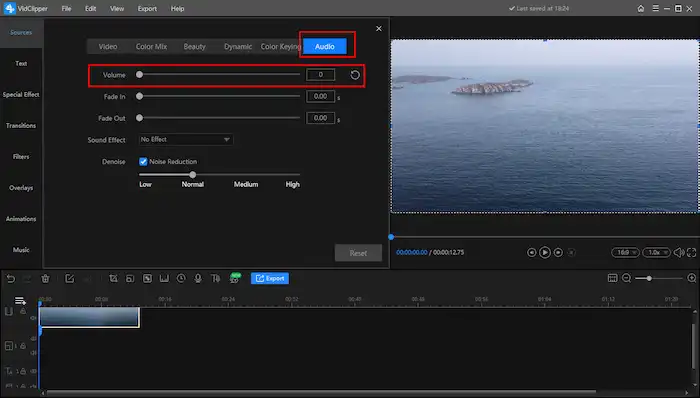
After that, your video is completely mute.
- Step 3: Export the video to your PC (There are six output formats you can choose, including MP4, AVI, WMV, MOV, MKV, and GIF).
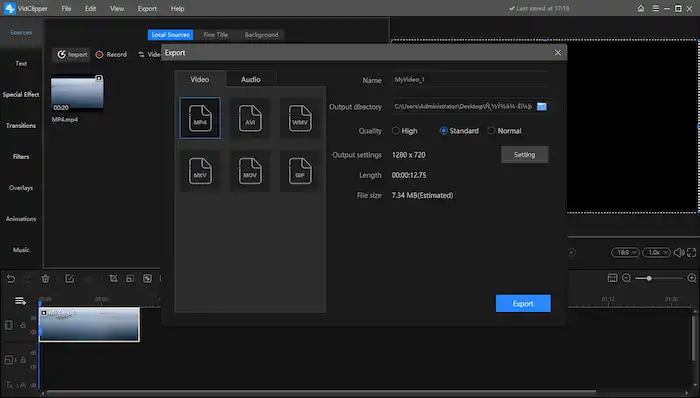
🔍Why Choose WorkinTool to Remove Background Music from Video?
WorkinTool VidClipper is a handy and powerful video editing software to solve nearly all your problems concerning video editing. With this tool in hand, you can not only make basic editing on video such as audio denoise, adding audio tracks, adding and removing background music, video trimming, and color transformation but also can help you create a creative and professional video through its post-production functions, including background removal, color adjustment, zoom in and zoom out, freeze frame, adding special effects like overlays, animations, and transitions to videos, and so on.
With so many practical features in this tool, its designers still strive to make it lightweight and simple for beginners. In addition, It is also a video converter, text-to-audio converter, video watermark remover, screen recorder, video splitter, video merger, and so on. WorkinTool VidClipper provides you with multiple features to customize your videos.
- Add subtitles to a video
- Play a video backwards
- Combine videos
- Trim a video
- Add music to Instagram post
- Transcribe text to audio
- Add overlays to a video
- Convert AAC to MP3
Therefore, you can make your videos conspicuous and gripping with practical functions. Furthermore, your video project will be saved in the tool and can be retrievable at any time. More importantly, all its features are accessible without a compulsory registration.
Remove Background Music from Video Online
Online background noise remover also works if you don’t want to download a third-party tool on your computer. VEED is a video background music remover that can easily clean up background interference online. You can upload your video to their website and mute all the unwanted noise, no matter what type it is, MP4, MOV, AVI, etc. It requires no signing. You can wipe clean video noise in seconds. But it is not free. You need to upgrade your plan to use that feature. Here are how the steps of use.
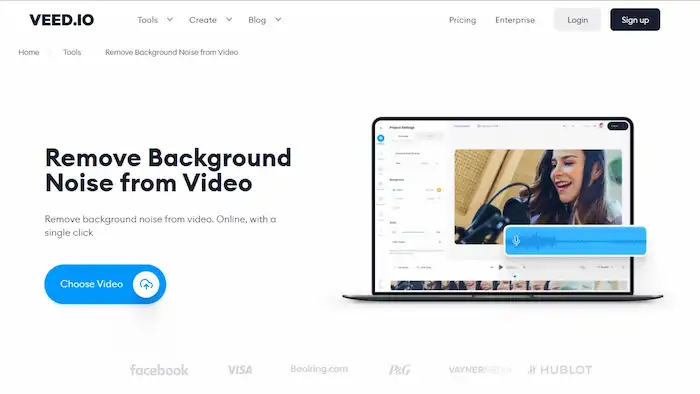
- Step 1: Upload a video to VEED.
- Step 2: Click Settings, then simply hit Clean Audio. The background noise will be removed automatically.
- Step 3: Press Download to save the video.
Summing up
In conclusion, you can easily remove background music from video for free on Windows with the help of WorkinTool VidClipper. If you want quick editing and are willing to pay for a deal, try VEED to mute video online. All you have to do is try the software we mentioned above, and you can enjoy your videos without any background noise for different purposes as you like.



