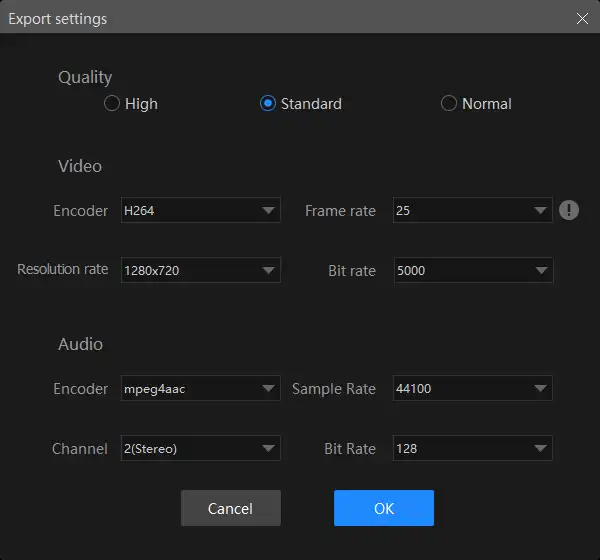How to Convert WMV to MP4 on PC | 3 Proven Solutions
Are you troubled to find an available method on how to convert WMV to MP4? Well, don’t worry about it. In this article, we will introduce to you three different but equally practical and easy tools to help you with the problem.
🎯Windows–WorkinTool VidClipper
🎯Windows and Mac–VLC Media Player
🎯Online-FreeConvert
Please feel free to use all the aforementioned approaches. However, please take a particular look at WorkinTool Video Editor – VidClipper. It is a very powerful video processor. With it, you can do basically all the video-related operations, and of course, the conversion function is included. Go and try for yourself right now.
How to Convert WMV to MP4 on Windows, Mac and Online | Three Proven Solutions
I am sure you must be very familiar with the WMV format. it is originally from Microsoft and stores videos on Windows. You can also tell from the name “Windows Media Video”. Despite the changes over time and the format upgrades, it was able to adapt to the Mac. Unpredictable problems that arise from time to time can still irritate the mind. Especially when it’s not recognized by iMovie and QuickTime player, I would want to delete it once and for all. However, there is a solution to an issue like this, and that is how to convert WMV to MP4.
With that idea in mind, you would go to google the method of converting, only to find hundreds of thousands of software and online converters. But you have to understand that it is unworthy of lots of time and effort spent on the process of finding the most practical one, especially when you have to think about file security and financial costs. Therefore, we have found three FREE but available and safe methods to recommend to you. Definitely worth a shot.
How to Convert WMV to MP4 on Windows– Practical Method
In fact, it is not difficult to find a WMV to MP4 converter. What is difficult is to find the perfect software that is safe, convenient, and quality guaranteed at the same time. Well, we have to say, WorkinTool Video Editor – VidClipper 100% fills in all the charts. It is a professional video process tool. Users can use it to edit videos, add music, add subtitles, transcribe audio to text and so much more. Of course, the video format conversion feature is also included. With it, you have a video editor, screen recorder and video converter, which saves you the trouble of installing plenty of different tools on your PC. There are more reasons for picking this practical software:
Now, let’s see how to use it to transform WMV to MP4 within four steps.
📚 How to Convert WMV to MP4 Using Video Converter in WorkinTool VidClipper?
Step 1. Download and install WorkinTool VidClipper video editor on your computer.
Step 2. Open the software and then click Video Converter on the right menu.
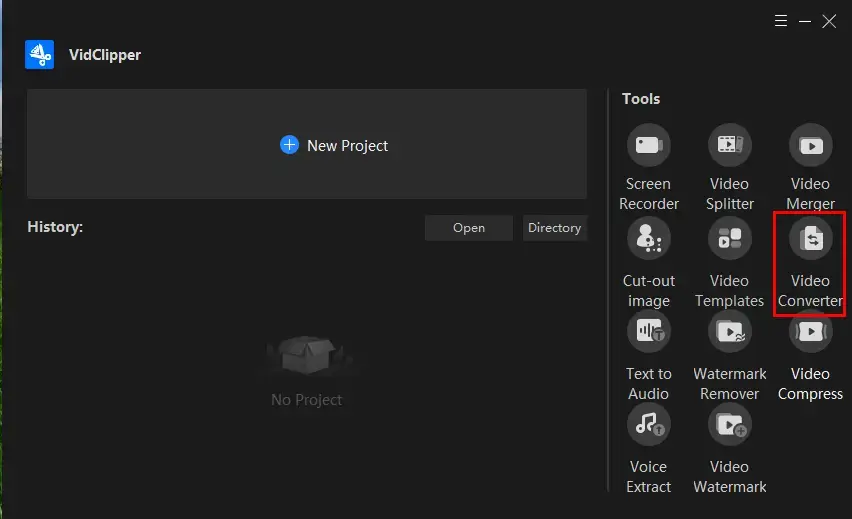
Step 3. Hit +Add files or +Add folders to import your .wmv videos.
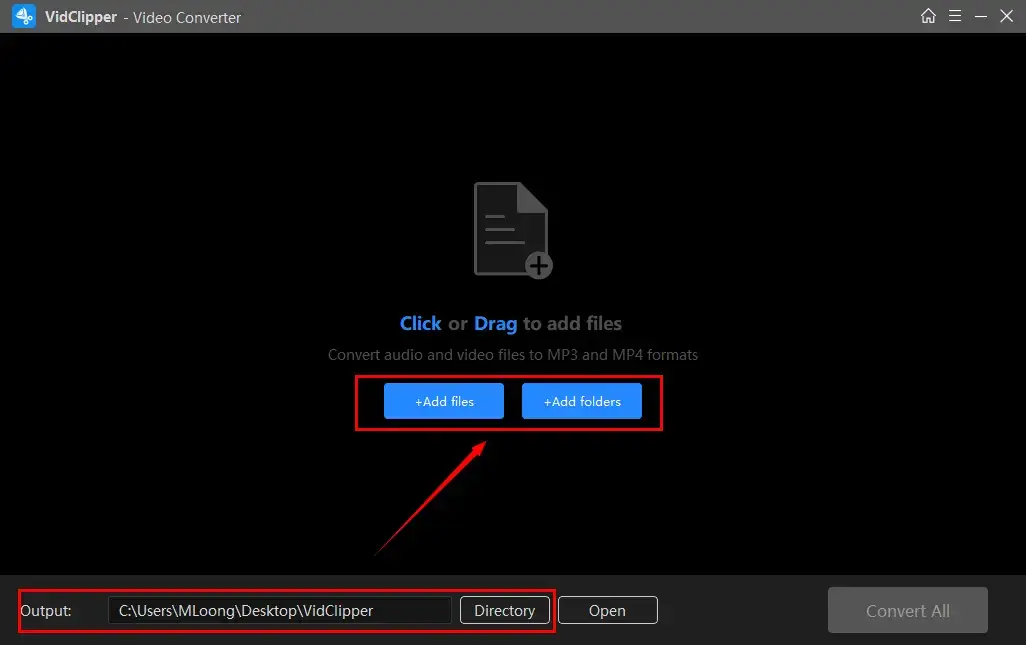
Step 4. Set your output save path and then press Convert now or Convert All to start your single-file or batch conversion.
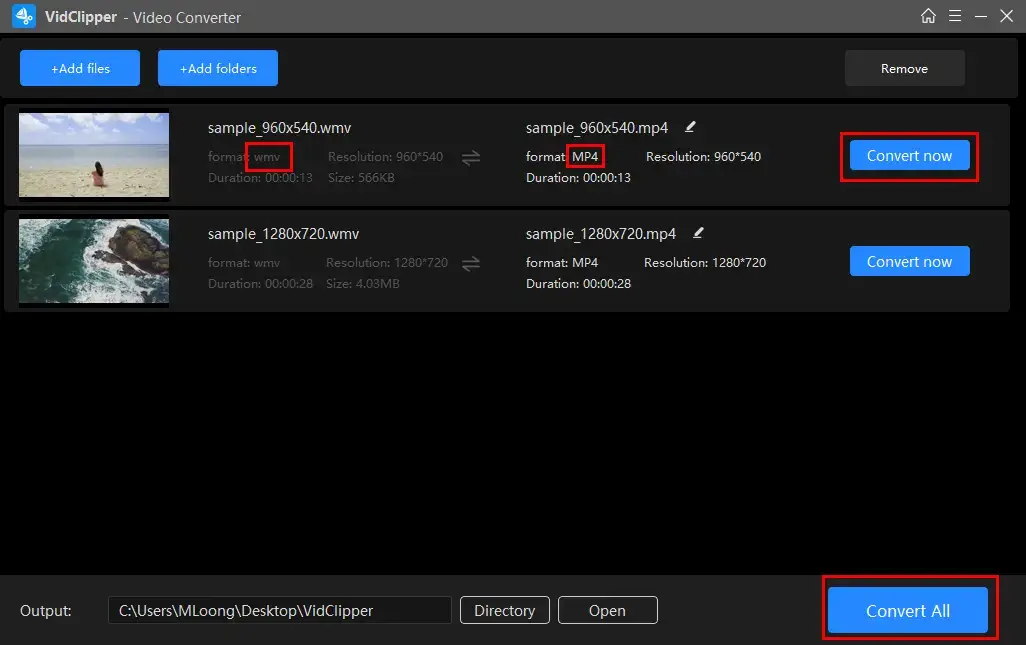
Step 5. Choose an operation after the conversion finishes.
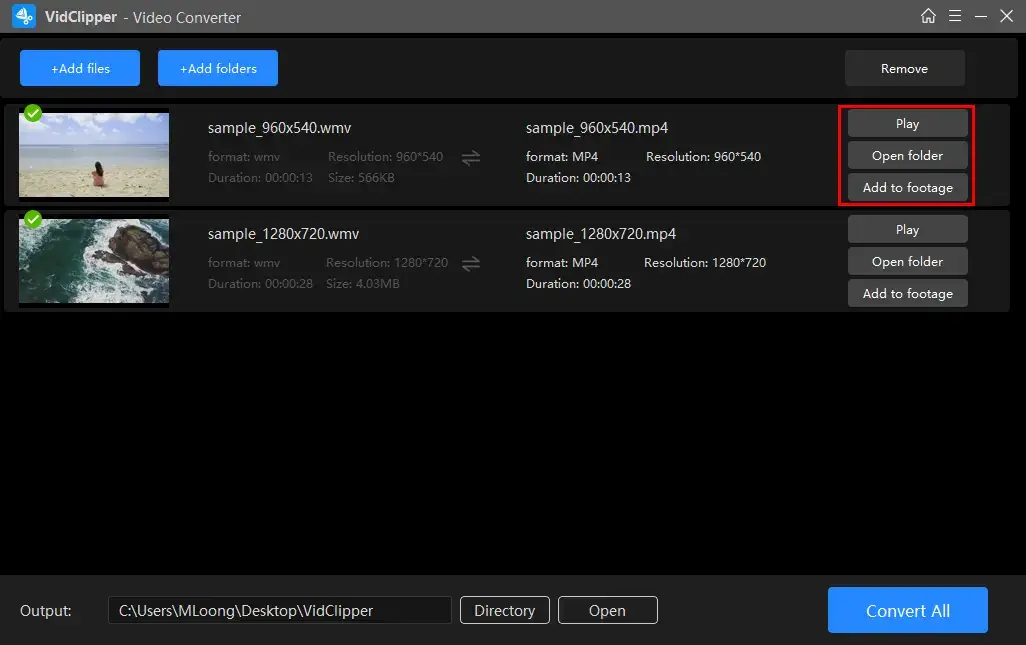
📢PS: *Add to footage is a useful feature that allows you to move the converted .mp4 file to VidClipper’s editing console for further editing.
📚 How to Convert WMV to MP4 Using the Editing Console of WorkinTool VidClipper?
Converting WMV to MP4 in VidClipper’s editing console will provide you with a more custom output due to the multiple audio and video settings on its Export page.
1. Launch the tool and then click + New Project to get into the video console.

2. Hit Import to get your prepared WMV video into the source library and drag it into the timeline. Then we can go to the most important step – Export.
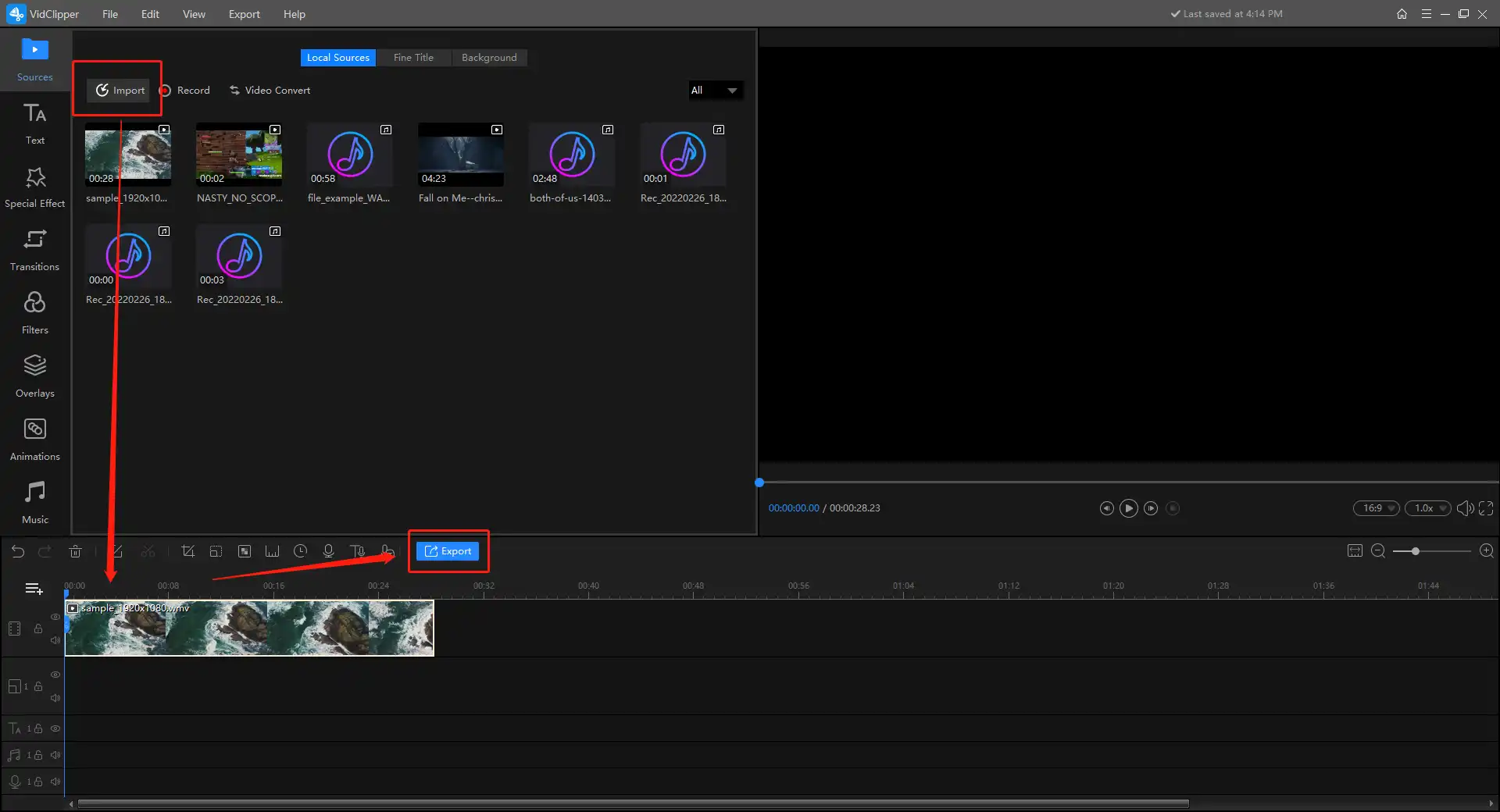
3. On the Export page, select MP4 format and check your video quality, resolution, length, and file size. Lastly, click Export to start converting your WMV video to MP4 format.
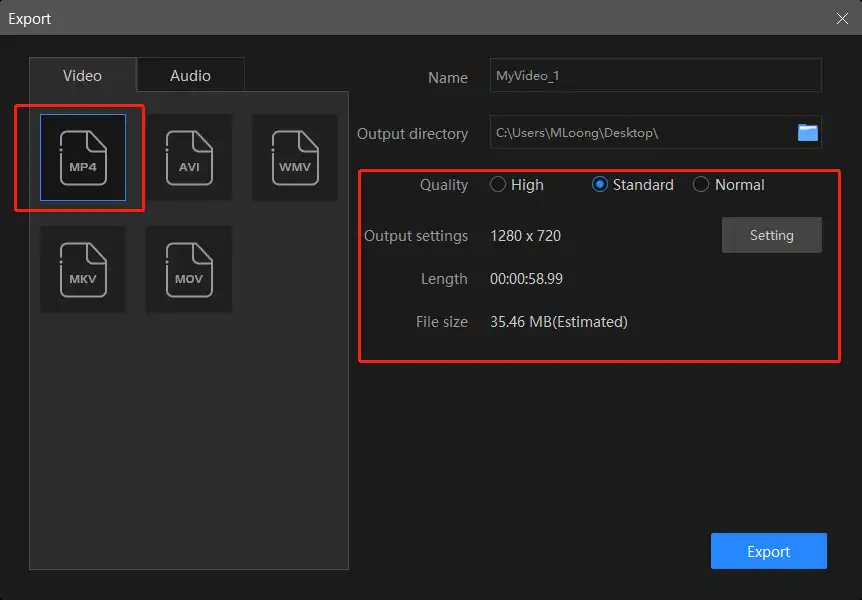
📣 Additional Settings
Actually, In addition to the basic selection of video conversion formats, the Export page also comes with a settings button. If you click on it, it takes you to a different page, where you can customize these video details yourself. These features greatly facilitate the personal needs of individual users, which can more accurately determine the requirements after the video conversion.
| Quality | ||
| High, Standard and Normal | From high definition to low definition | |
| Video | ||
| Encoder | Convert digital video to analog video signals | H264, mpeg 4 |
| Resolution Rate | The number of pixels in each frame that determines the amount of detail in your video or how realistic and clear the video is displayed | From 432 x 240 to 1920 x 1080 to custom |
| Frame Rate | Also known as FPS (frames per second), which is the measurement of how quickly a number of frames appear within a second. | From 5 to 60 to custom |
| Bit Rate | The measurement of the amount of data used to encode a single second of video | From 512 to 40000 to custom |
| Audio | ||
| Encoder | An algorithm that compresses and decompresses digital audio data according to a given audio file format or streaming audio format | Mpeg aac |
| Sample Rate | A measurement of the samples per second taken by the system from a continuous digital signal. It determines the range of frequencies captured in digital audio | From 16000 to 48000 |
| Channel | A representation of sound coming from or going to a single point | 1 (Mono) and 2 (Stereo) |
| Bit Rate | The amount of data transferred into audio | From 32 to 320 |
🎉Additional Words for WorkinTool VidClipper
📌What else can WorkinTool VidClipper do as a video converter?
✨For your reference
How to Turn WMV into MP4 on Windows and Mac
If you just want a successful conversion result and don’t care about other settings, besides the professional video converter, maybe you should try VLC Media Player. VLC is a free open-source media player. Due to its great compatibility, it is a popular audio and video solution for both Windows and Mac. Therefore, even school teachers use it to play lectures during classes. You can use VLC to convert the video format as well. However, the conversion button is hidden deep in the settings. If you are new to this media player. It might be a little bit tricky to find it by yourself. So follow me and check the correct method to get the WMV video converted.
📖 How to Change WMV to MP4 on Windows with VLC?
- First, go Media > Convert / Save…
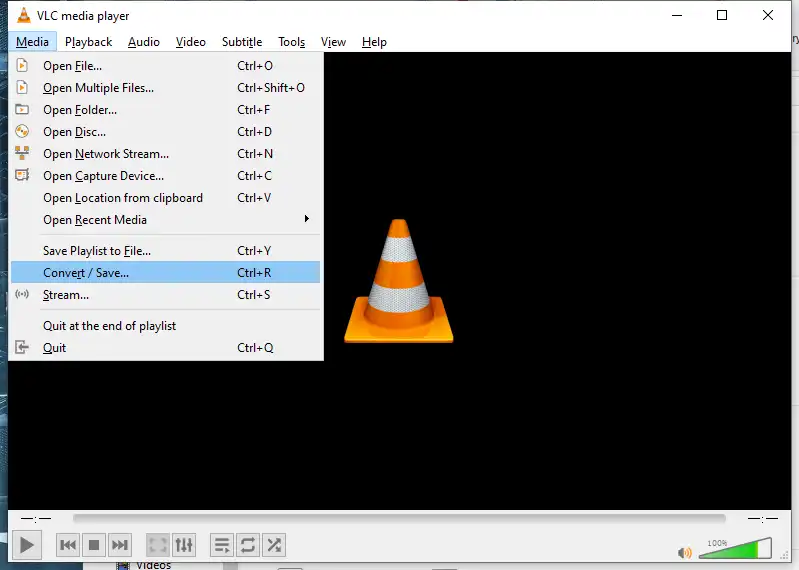
- Then click + Add… to import your WMV videos > Convert / Save
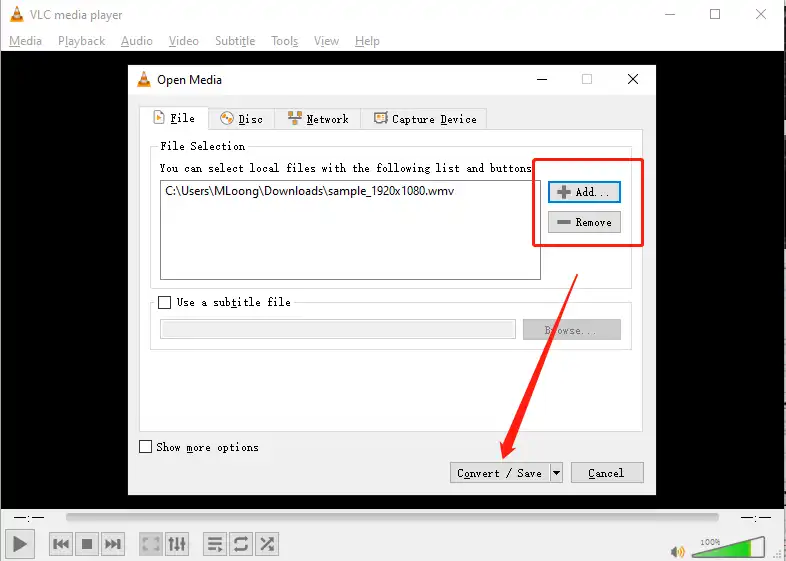
- Last, choose Video for MPEG4 1080p TV/device in the Profile > Browse a saving location > Start converting.
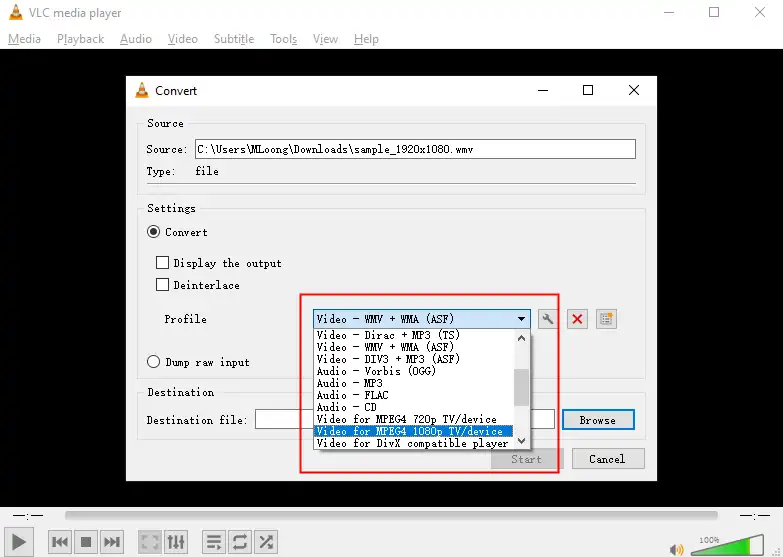
📢Note: You can click on the wrench-like icon to expect more custom settings for your converted video.
📖 How to Save WMV as MP4 on Mac with VLC?
- Click File > Convert/Stream.
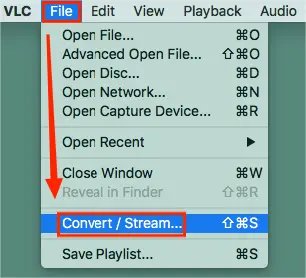
- Hit Open media to upload your WMV video.
- Choose Video – H.264 + MP3 (MP4) from the drop-down box in the section-Choose Profile, specify the directory and then tap Save.
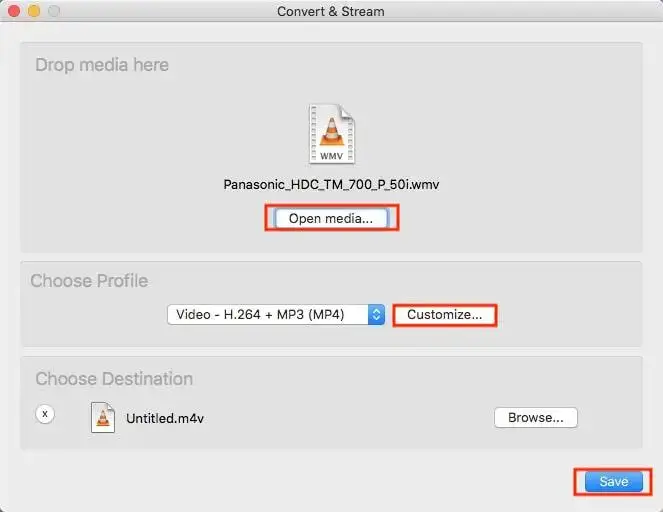
📢PS: It is highly recommended to mark the box “Keep original video/audio track” under the “Video/Audio codec” by clicking Customize. If you skip this step, your output might be a mute video.
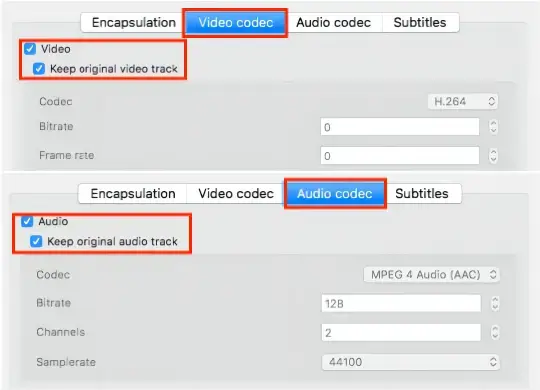
✨For your reference
How to Export WMV to MP4 Online
If you are unwilling to install and use any desktop software, this chapter will be extremely suitable for you. Here, I’ll present a tool called FreeConvert.
FreeConvert is one of the widely-recognized free online file converters. It aims at the mutual conversion of multi-formatted files, including office documents, audio, videos, images and more. You will normally expect a successful file conversion within four steps, with no exception for WMV-to-MP4 conversion. However, limitations apply to this free tool, including limited daily tasks and conversion minutes.
📙How to Transform WMV into MP4 via FreeConvert?
1. Open FreeConvert and then click Choose Files to load your WMV video.
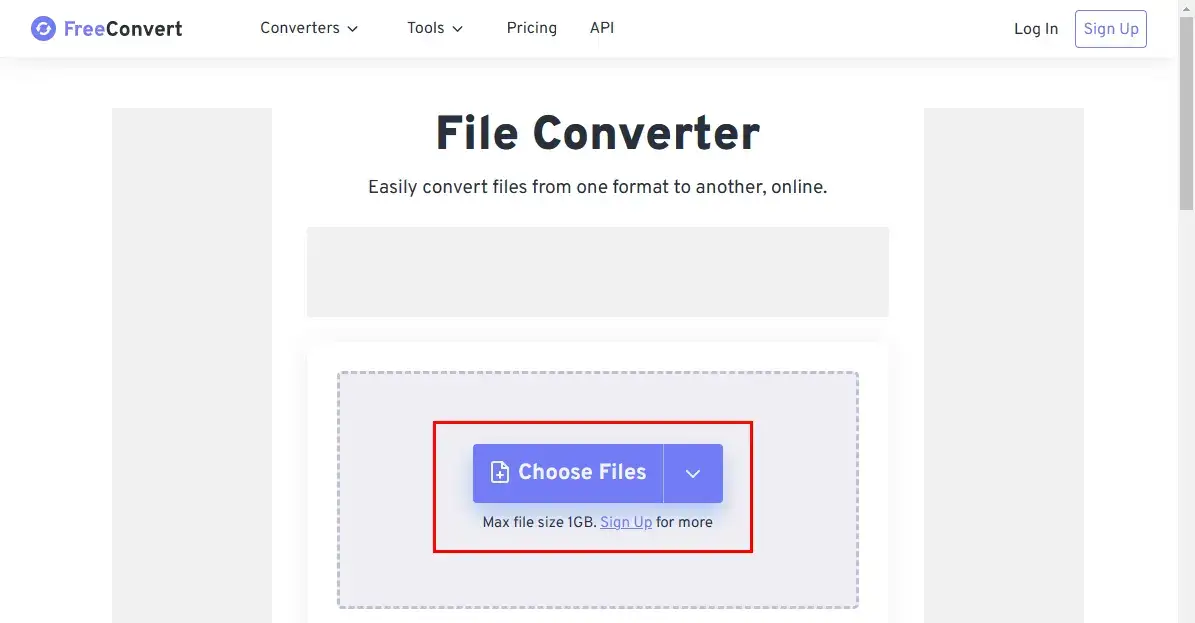
2. Find MP4 from the drop-down box beside Output (Video > MP4) and then hit Convert.
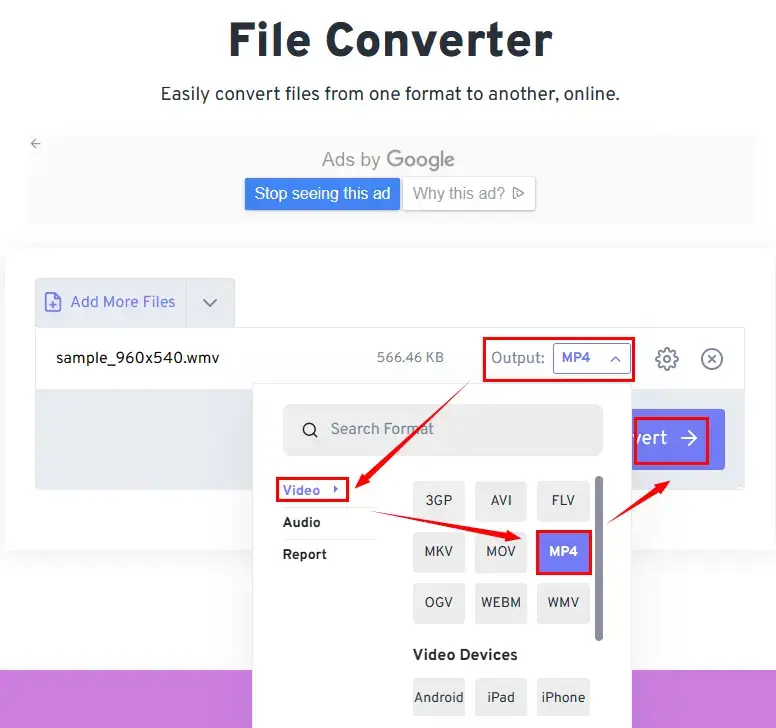
3. Press Download to get your converted MP4 file.
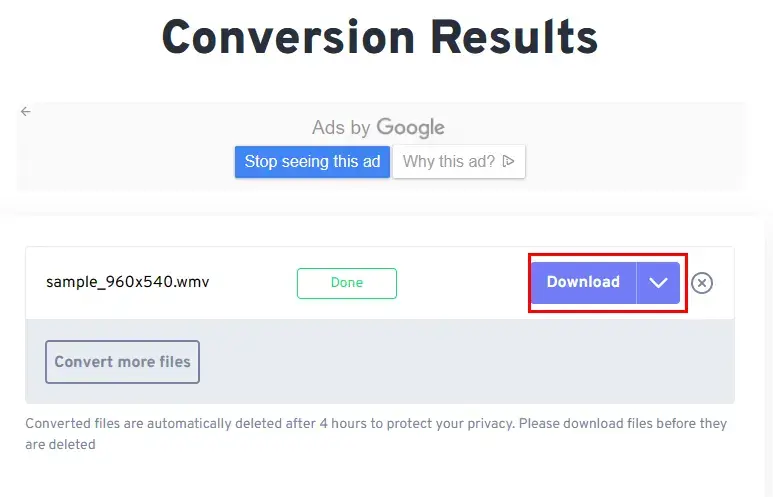
✨For your reference
Something You Should Know Before Transforming
Is WMV better than MP4?
Well, it really depends on what your purpose is to use WMV or MP4 as your video format. Normally, MP4 is more compatible with most devices and media players. However, since it is a compressed video format, the video resolution and size will be smaller. If you care more about video quality and only play it on Windows, the WMV format is a better fit.
How to Convert WMV to MP4 in Windows Media Player?
Though WMV is called Windows media video, Windows Media Player does not have the function to convert format. For that, you need a better solution to complete the job, like WorkinTool Video Editor – VidClipper.
WMV vs MP4
| WMV | MP4 | |
| Extension | .wmv | .mp4 |
| Description | WMV (Windows Media Video) is a video format originally designed to store video data on a Windows system. However, it may fail to play on the Mac system. | MP4 is the most popular format to contain data like video, audio, and subtitles. Now, it is supported by Apple devices too. Powerful compatibility is its strength. |
| Designed by | Microsoft | Moving Picture Experts Group |
| Compatible in | Windows system | Almost all devices |
| Format Type | Video | Video |
| Shortcomings | Weak compatibility | Lossy image quality |
More to Share
After this thorough tutorial on how to convert WMV to MP4, I’m sure you must grab the methods to make it work. All the approaches prove to be practical and easy to use. If you only want to transform your video format and don’t mind the learning curve, go to VLC. If you want better-exporting results after converting and a more personal video setting, then VidClipper is definitely the one you would like. However, if you like to complete your WMV-to-MP4 conversion without desktop software, you can turn to FreeConvert for help.
Now is the time for you to use the software and methods mentioned above. Are you ready for a satisfying converting experience?