How to Add Music to Facebook Story on Desktop and Mobile
Need to add music to your Facebook story to make it more delicate? Within Facebook app, there are several hot music files to select. But if you want to edit on your desktop or add your own app withou copyright, you can use this WorkinTool VidClipper. It is:
✨ 100% free to create and edit videos
🎉 300+ background music to choose
✨ Export video in 1080p
🎉 Easy for beginners to edit videos
✨ Free of watermarks, ads, etc.
How to Add Music to Facebook Story on Desktop and Mobile
In their daily boring life, people watch some content on social platforms for fun, such as YouTube, Facebook, Instagram, etc. Similarly, more and more users are creating accounts and posting on these platforms, hoping to become influencers one day. Everyone strives to make their social media accounts exciting and interactive. At present, single-image sharing is no longer advantageous. People prefer rich story content, including videos, GIFs, background music, and more. If you don’t know how to add music to Facebook story yet, take a closer look at the tutorial below.
🎨 Table of the Content 🎨
|
Why Add Music to Facebook Stories
At present, Facebook not only supports photo sharing but also supports adding background music, videos, and other elements. The latest data shows that posts with music or videos are more likely to get likes and followers from viewers, whether on Facebook or other social platforms. Therefore, diversifying the format of your Facebook story as much as possible can make your account more famous.
It is not tricky to add music to your Facebook story. The Facebook app provides an in-built music library that allows you to select the background music of your story. But these songs may be copyrighted. To insert audio without copyright or add your own music to your story, you can ask for video editing tools for help. Check how to add audio to your Facebook stories in the next part.
🔎 How to Add Music to Facebook Story from In-built Facebook Music Library
Within the Facebook app, you can add background music to your post and story directly. You can simply choose to add recommended hot music or search the search bar for the audio name you want to add. Facebook automatically crops the music length based on your story’s content. However, it should be noted that you cannot choose your own music to upload; only add music available in the Facebook music library.
How to add music to the Facebook story within the Facebook app
- Step1. Open Facebook, then click Create Story on the dashboard.
- Step2. Select Music to pick background audio from the Facebook music library, and upload your photo or video material from your local folder.
- Step3. Click the Share to Story button on the bottom right corner to publish the story with music.
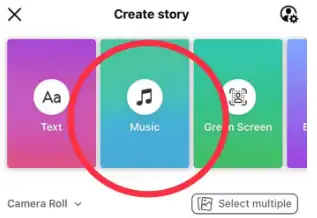
🔎 How to Add Your Own Music to Facebook Story
If you want to add your own music to your Facebook story or find background music without copyright issues, you can use a professional video editor. There are many options, and for desktop software, I recommend using WorkinTool VidClipper. You can use the built-in iMovie for mobile apps like iPhones and iPad. Read the product sheet below and the steps to add music to your Facebook stories before posting it.
Add Song to Facebook Post on Desktop with Video Editor Software
WorkinTool VidClipper is the best free alternative to the professional Adobe Express. It is an all-featured video editing software for the Windows system. Using it, you can tackle nearly all video editing issues. It allows you to edit video with music, text, transition, filter, etc., convert video format, record screen, reduce video file size, and more. It offers 300+ free music materials to select and supports uploading your music file. To export the edited video, there are no extra limits. Moreover, it can export video in high resolution, up to 1080p. Download it for free to make amazing Facebook story videos.
How to add your own music to the Facebook story with WorkinTool VidClipper
Step1. Download the VidClipper from the WorkinTool official website, then launch the software. Pick the + New Project on the user interface.
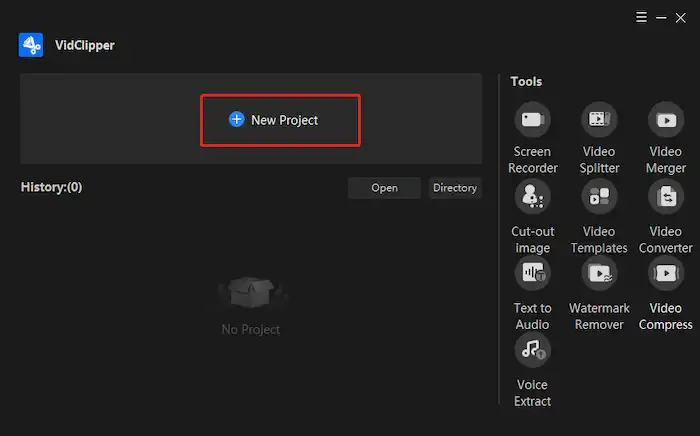
Step2. Click the Import button on the top left menu bar and then upload your photos or video clips. Add them to the editing timeline. Then click the Music on the side panel. Select a suitable background music song or upload your own audio file.
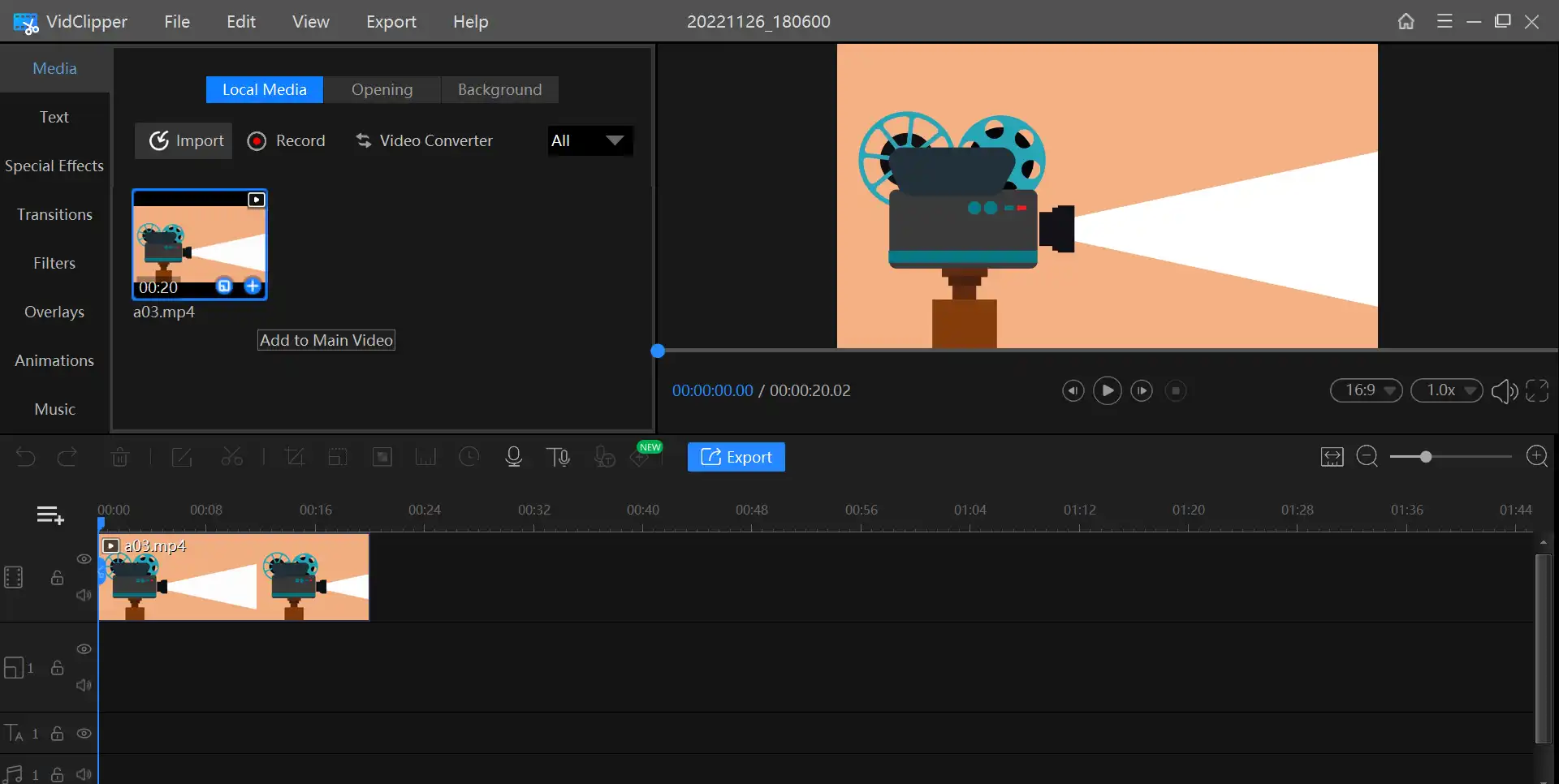
Step3. Match the audio, video, and photo materials in the timeline. Press the Play button to preview the result. Then hit the Export button and decide the video format, quality, save path, etc. Then save it to your local folder and open Facebook to post it as a story.
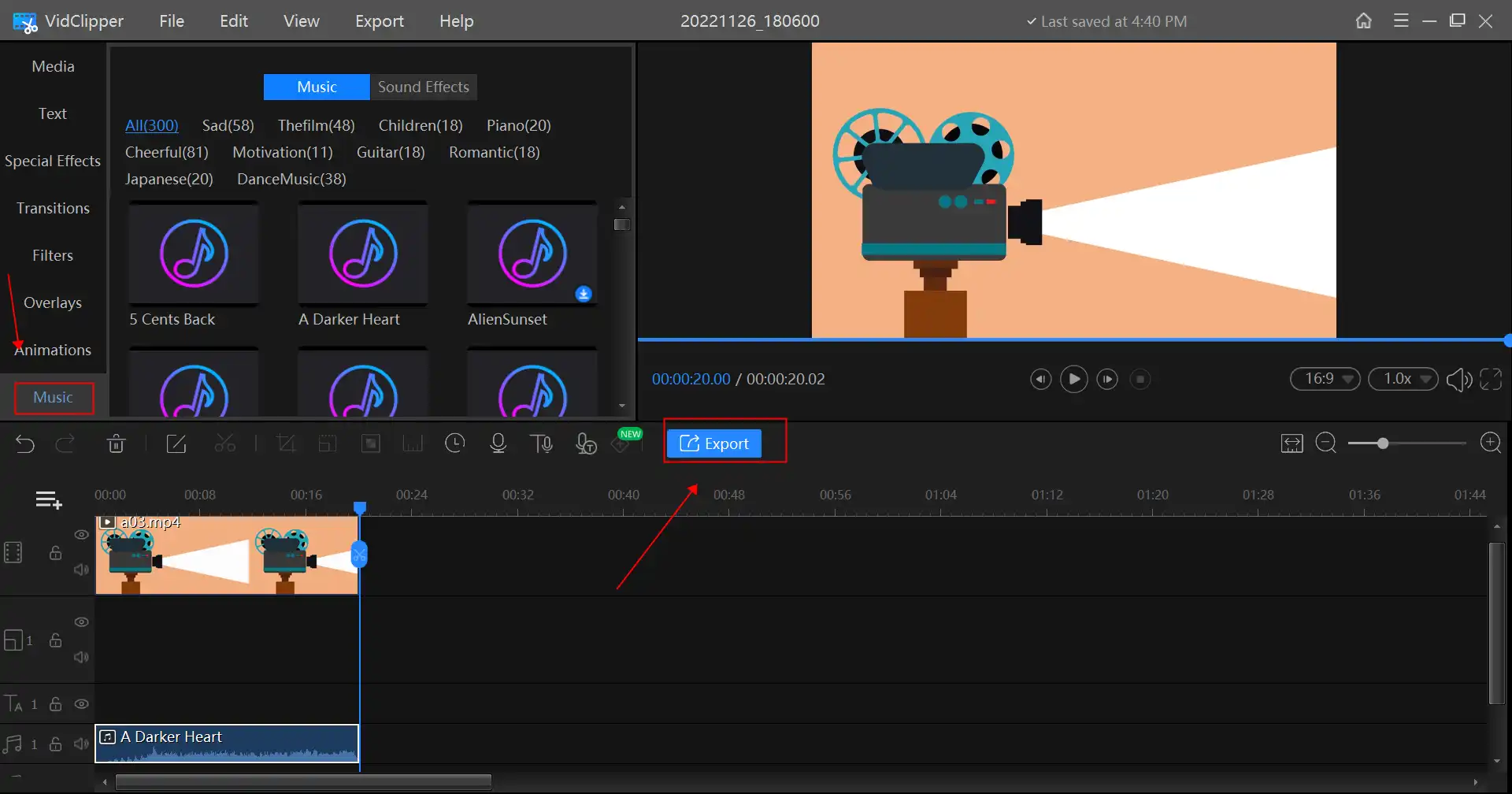
Other Toturials for WorkinTool VidClipper
Add Music to Facebook Story on iPhone and iPad with iMovie
To add music to Facebook stories on iPad and iPhone, the inbuilt video editor, iMovie, is one of the best options. It is free to use for iOS users. The Apple company launches it; therefore, it is reliable and safe to create videos. Though it is free to use, it is full of features in video editing. With this handy tool, you can easily make a professional video for YouTube, Facebook, Instagram, etc. Within 5 minutes, you can successfully add music to your Facebook post.
How to add music to a Facebook story on iPhone and iPad with iMovie
Step1. Open iMovie on your device. Then click Start New Project> Magic Movie to upload your videos or photos from the media. Press the Edit icon on the video clip and choose Edit Clip.
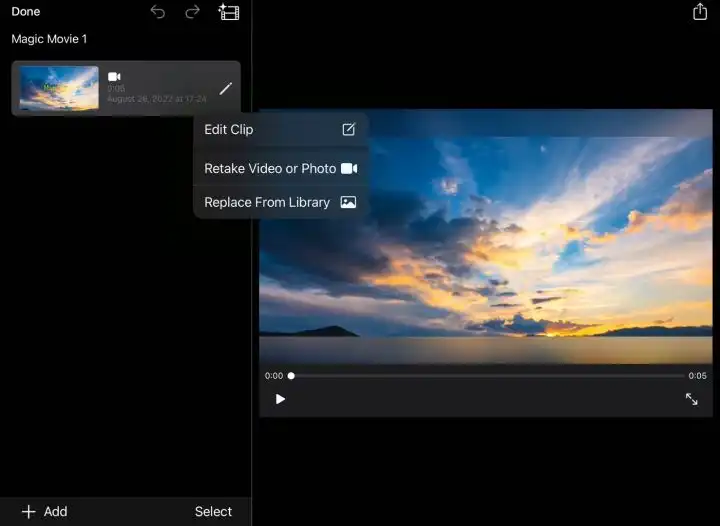
Step2. Then click Music on the toolbar. Select provided music material in iMovie or uploaded your own audio file.
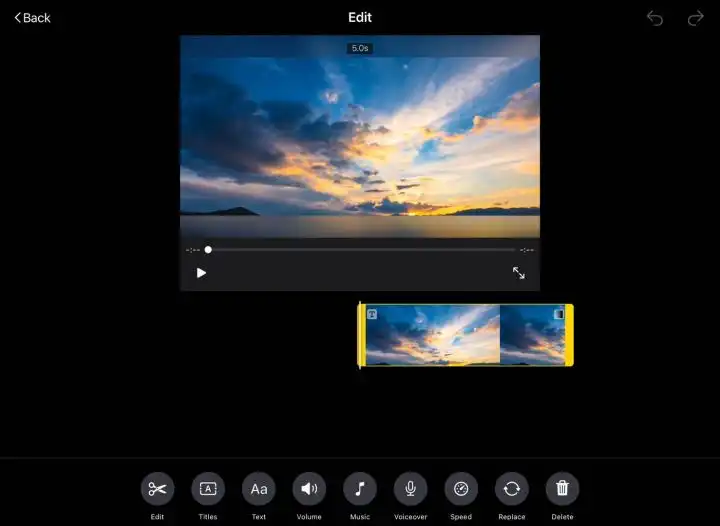
Step3. Click Back and press the Export button to save the edited video. And then share it to Fackbook.
Wrapping Up
You may have learned how to add music to your Facebook story. On the one hand, you can choose music within the Facebook app. On the other hand, you can use video editor software or an app to add your own music without copyright to Facebook stories. For long-term use, video editing software and apps are a better choice for making amazing videos for social platforms.




