How to Remove Sound from Video Android/iPhone | 4 Ways
Generally speaking, removing audio from video can make video re-editing or sending more convenient and creative. So do you want to remove audio from video Android or iPhone phones? Lucily, this post pinpoints 4 ways to get rid of sound from video Android and iPhone. They are:
🖤 TransVoice (A versatile tool to mute the whole/part of videos)
🤍 PowerDirector (a professional and prestigious audio solution)
🖤 Samsung Gallery (Samsung’s default app to manage and edit media files)
🤍 iMovie (iOS built-in video editing app.)
What is your pick?
————————— Begin Your 2-Minute Reading —————————
How to Remove Sound from Video Android/iPhone | 4 Ways
Want to remove audio from video Android or iPhone phones? Are you still finding an app to mute audio from video and add a new BG voice on mobile phones? Don’t worry. This post will illustrate how to remove sound from video Android/iPhone with proven 4 ways. They are TransVoice (A versatile tool to mute the whole/part of videos), PowerDirector (a professional and prestigious audio solution), Samsung Gallery (Samsung’s default app to manage and edit media files), and iMovie (iOS built-in video editing app). If you are eager to find detailed methods, just continue moving to the main body.
👀 Quick Look
|
How to Remove Audio from Video Android
🔎 #1 Remove Sound from Video Android with TranVoice
🤩 Ranking:⭐⭐⭐⭐ 💲 Cost: Free or Paid 📌 Level: Easy 💨 Speed: Fast 💦 Watermark: No 📲 Platforms: All Android Phones
To make a video without sound on Android, you need a professional audio editor like TransVoice to make it easier. It holds a bundle of audio and video editing features for users to retouch their media files. Therefore, removing background sound from video Android is super simple by muting it using TransVoice. You can not only remove audio from the whole video clip but also mute part of the video. Besides removing sound, you can add new BGM, voiceover, and dubbing to a video with several moves in one go. Moreover, you can
| 01 Transcribe to Text/Audio: You can realize smart transcription in TransVoice, such as video to text, image to text, text to audio, etc. | 02 Real-Time Recording: It’s super simple to record a Zoom meeting or lecture in TransVoice while reducing the noise and capturing every sound wave. |
| 03 Refine Audio Files: TransVoice provides 15 audio editing tools for you to have fun with the sound world, such as reversing, compressing, trimming, etc. | 04 Retouch Video Files: You can dub a video, change the video voice and synthesize audio and video with minimal effort. |
📝 10-Second Guide to Mute Video Android in TransVoice
- Step 1. Download TransVoice from the Google Play store. Then open it on your Android device and click Tools > Video Tools > Video Dubbing.
- Step 2. Then select your video file.
- Step 3. Mute part of video: click Add Audio and tap Finish at the ending point of the mute video.
- Step 3. Or Remove audio from the whole video: tap Add Audio and click Finish instantly. Then drag the dubbing’s right handle to the end.
- Step 4. Go to Volume to drag both dubbing and original sound points to the left side. At last, click Export to save the edited video without sound.
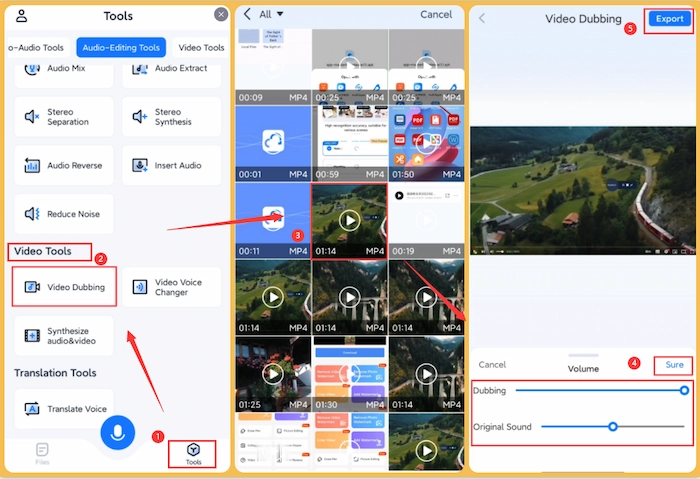
💡 More Related Articles about TransVoice
🔎 #2 Take Sound out of Videos in PowerDirector
🤩 Ranking:⭐⭐⭐ 💲 Cost: Free or Paid 📌 Level: Average 💨 Speed: Fast 💦 Watermark: Yes 📲 Platforms: All Android Phones
PowerDirector is another choice for you if you want to mute a video on Android phones using a third-party tool. In fact, it is a prestigious and professional video editing to create, retouch and share video like a director at your fingertips. Using PowerDirector’s Audio tool, you can easily extract audio and remove it from a video within seconds. Moreover, you can change voice, denoise and add voiceover to your video without sound. However, if you want to enjoy the privilege of on watermark and unlimited assets, you need to spend a costly budget on upgrading to the premium.
📝 How to Remove Sound from Video Android in PowerDirector
- Step 1. Click + New Project to select the video file you want to remove sound from. And click Next to continue.
- Step 2. Touch the first film reel and click Audio Tool > Extract Audio. Then select the audio reel and click the trash icon to delete sound from video.
- Step 3. Click the export icon in the upper right corner. And you can configure the outcome parameter. At last, touch Produce to continue.
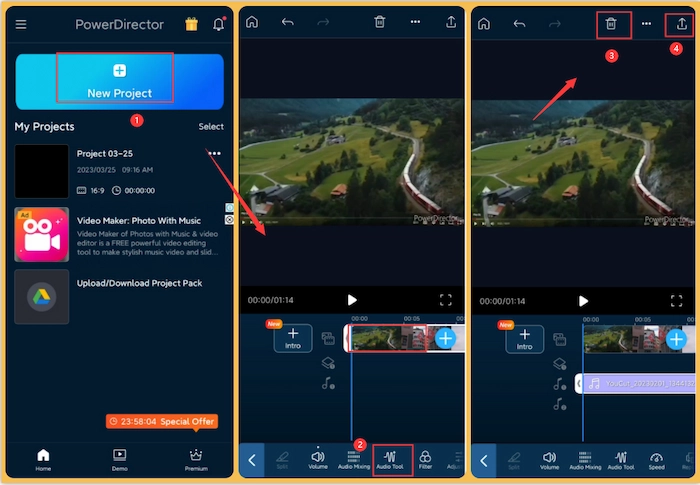
🔎 #3 Remove Sound from Video Android Samsung
🤩 Ranking:⭐⭐⭐ 💲 Cost: Free 📌 Level: Easy 💨 Speed: Fast 💦 Watermark: No 📲 Platforms: All Samsung Phones
If you are using a Samsung phone, you can skip downloading a third-party audio editing app and directly remove audio from video with Samsung Gallery App. It is the built-in media tool for users to manage, access, and edit their device media files. With it, you can get rid of sound from video, cut, crop, and add music to your videos. However, if you seek more advanced tools like changing video voice, the Samsung phone will upset you.
📝 How to Take Sound off a Video on Samsung Android Phones
- Step 1. Find the Gallery app on your Samsung phone and select the video from which you want to remove audio.
- Step 2. Move to the bottom to touch a pen-like icon. And slide the tool tab to find the music-like icon.
- Step 3. Slide the point in Video sound to get rid of sound from video. At last, click the Save button to keep the video without sound.
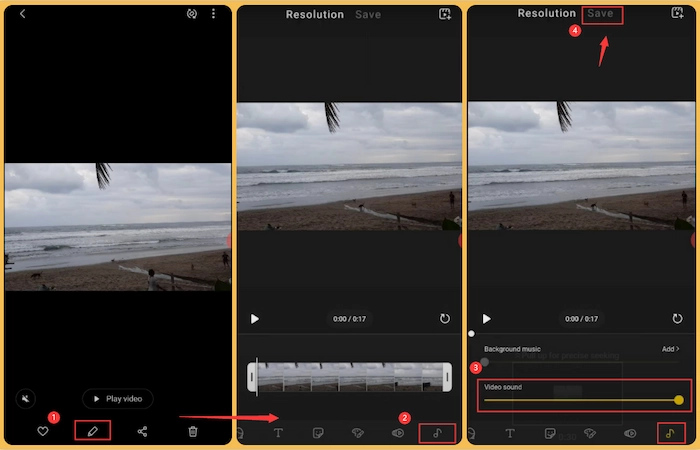
How to Remove Sound from iPhone Video
🔎 #1 Using iMovie App
🤩 Ranking:⭐⭐⭐ 💲 Cost: Free 📌 Level: Easy 💨 Speed: Fast 💦 Watermark: No 📲 Platforms:All iOS Phones
If you want to remove audio from video iPhone for free, iMovie app deserves your use without downloading or registering. It is an iOS default movie creator and editor to satisfy all your basic requirements in video editing. Its built-in features allow you to easily make a video without sound in seconds and keep the original quality. Moreover, you can speed up, slow down, trim, and add a text box to your video files in your hands.
📝 How to Mute a Video on iPhone in iMovie
- Step 1. Go to iMovie app on your iPhone device. Then click + > Movie to select the prepared MP4 video.
- Step 2. Select the video clip and touch the volume-like icon. And slide the point to the left side to remove sound from video forthwith.
- Step 3. Click the Done button to keep the changes to your iPhone video.
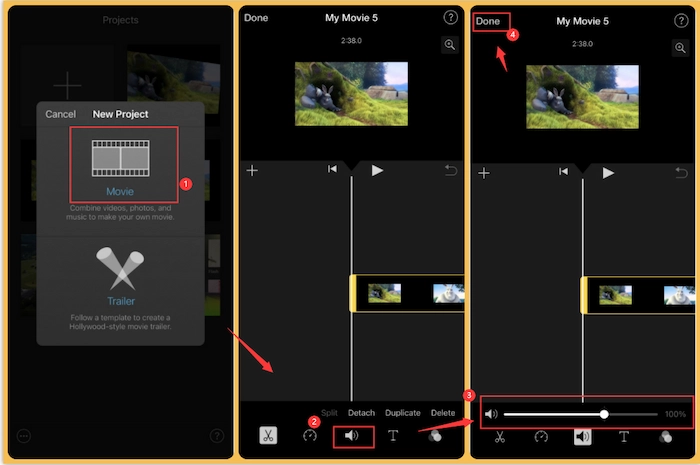
FAQs – Remove Sound from Video Android/iPhone
| 💬 Can you remove sound from a video Android or iPhone? |
Certainly, you can remove background sound from a video on Android phones and iPhones. If your phone has the built-in tool to mute the video, you can make it without downloading other apps. However, if not, you need to download a professional audio editing app like TransVoice.
| 💬 How do I mute part of a video on Android? |
If you want to mute part of a video on Android, TransVoice can make it easier.
- Firstly, open TransVoice and navigate to Tools > Video Dubbing.
- Secondly, select your video and click Add dubbing. And touch Finish at the point that you want to remove sound from the part of video.
- Thirdly, tap the Volume button to adjust the Dubbing and Original Sound volume to zero. At last, click Export to save the changes.
| 💬 How do you remove the sound from a video on Android? |
If you are using a Samsung phone, the Gallery can help you remove audio from video. However, if you use other brands of Android phones, you can download TransVoice from the Google Play store. It is an easy-to-use and versatile audio and video editing app. Just adjust the video volume in the Audio Dubbing to get rid of sound from the video.
The Bottom Line
Generally speaking, removing audio from video can make video re-editing or sending more convenient and creative. Hence, this post pinpoints 4 ways to remove sound from video Android and iPhone. They are TransVoice, PowerDirector, Samsung Gallery and iPhone iMoive. Among the most recommended way is the first one – TransVoice. It can easily remove sound from the whole or part of a video within several clicks while keeping the original quality. Just download it and take off sound of video files instantly!



