How to Screen Record on Tubi on PC in 2024
Tubi, a popular streaming platform, offers a wide range of free movies and TV shows, making it a go-to choice for entertainment enthusiasts. However, as no built-in recording feature is available, capturing your favorite scenes or episodes might seem challenging without the right tools. In this article, we will show you how to screen record on Tubi on your PC.
📌Windows–WorkinTool Capture Screen Recorder
📌Mac–QuickTime Player
📌Online–123 Apps (Online Screen Recorder)
🙋🏻♀️By using the tools outlined in this article, you can record and save your desired scenes or create compilations of memorable content with minimal effort. However, if you are a Windows user who prefers a desktop app, WorkinTool Capture Screen Recorder is a perfect choice. It is user-friendly, easy to use, reliable and multi-functional to do more than Tubi recording.
🙋🏻♂️Now, please start your reading and experience all of them by yourself.
How to Screen Record on Tubi on PC in 2024

Tubi, a popular streaming platform, offers a wide range of free movies and TV shows, making it a go-to choice for entertainment enthusiasts. However, as no built-in recording feature is available, capturing your favorite scenes or episodes might seem challenging without the right tools. In this article, we will show you how to screen record on Tubi on your PC.
| 💻Windows | 📍WorkinTool Capture Screen Recorder [🔥Recommended] |
| 💻Mac | 📍QuickTime Player |
| 💻Online | 📍123 Apps (Online Screen Recorder) |
Whether you want to create compilations of your favorite scenes or simply save a specific episode for later, our comprehensive instructions will enable you to capture and preserve your Tubi viewing experience effortlessly and conveniently.
Now, please get ready to unlock the power of screen recording on Tubi streaming.
Before Tubi Recording
📌What is Tubi?
Tubi is a popular ad-supported streaming service that offers a vast library of movies and TV shows for free. It provides users with access to various content across many genres, including action, comedy, drama, documentaries and more. Tubi distinguishes itself by offering a diverse selection of titles from both major studios and independent filmmakers, making it an appealing platform for entertainment seekers.
Tubi is available on multiple platforms, including web browsers, mobile devices (iOS and Android), smart TVs and streaming media players. Users can create an account to personalize their viewing experience, bookmark favorite titles and receive recommendations based on their preferences.
📌Is Tubi really free?
Yes. Free nature is Tubi’s key advantage. It allows users to enjoy its content without cost, supported by advertisements that play intermittently during the viewing experience. This makes Tubi attractive for viewers who prefer a no-cost streaming solution.
📌Can you record on Tubi?
While users are unable to record a show or movie on Tubi with its inbuilt recording tool, they can rely on external apps to realize this goal. Hence, please read on to learn about specific solutions.
How to Screen Record on Tubi on Windows
To record a movie or an episode on Tubi in Windows, you need a handy screen recorder. The built-in program–Xbox Game Bar is one of your options. However, to enjoy a better recording experience, you’d better use a practical third-party tool. Here, it is advisable to try WorkinTool Capture Screen Recorder.
✅WorkinTool Capture Screen Recorder
Capture Screen Recorder is an important feature of the VidClipper Video Editor, a super multi-functional app developed by the WorkinTool team, the founder of the acclaimed WorkinTool PDF Converter and WorkinTool Image Converter.
It is a practical tool that provides users with the following (but not limited to) features:
Therefore, it saves you the trouble of finding and installing them individually, which is time-saving and efficiency-boosting.
Capture Screen Recorder is a suitable tool for everyone. Its simple and intuitive interface will greatly facilitate beginners, allowing them to complete their recording tasks within one interface instead of constantly pressing “Next.” Professionals can depend on its additional screencast settings and tools to export more custom results.
Used as a Tubi recorder, the Capture Screen Recorder enables users to capture the selected area with(out) audio. Besides, they can use its drawing toolbar to draw shapes on or annotate their recordings. Also, it helps them record video from Webcam simultaneously to make a reaction video.
| ⭐User-friendly interface ⭐Easy recording process ⭐Custom recording area (entire/partial screen) ⭐Multiple audio sources (system/microphone audio, no audio) ⭐Various format/quality options ⭐Additional screencast settings (mouse pointer and moving track highlight) ⭐Drawing toolbar (line/shape drawing, partial screenshot and annotation) ⭐Auto-stop feature (automatic ending) ⭐Recording without time limit and watermark ⭐Permanent keeping of your recording |
💡How to Screen Record on Tubi Using WorkinTool Capture Screen Recorder?
Step 1. Launch WorkinTool VidClipper and then click Screen Recorder on the right menu.

Step 2. Choose Recording Selection, Computer Audio and other recording options (Quality and Format), adjust the settings if needed and then hit Start (Alt+F1).
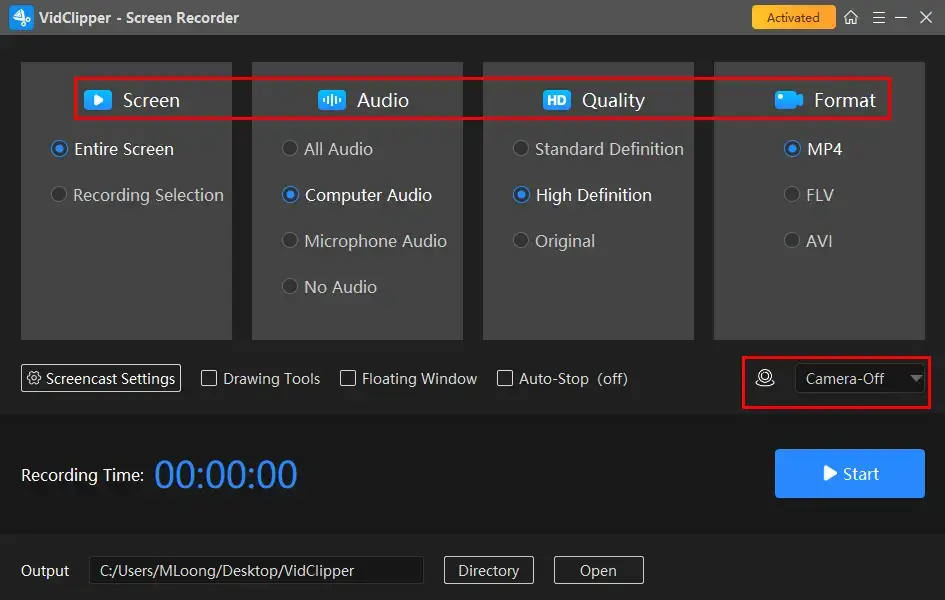
Step 3. Activate the drawing toolbar and/or auto-stop feature if necessary.
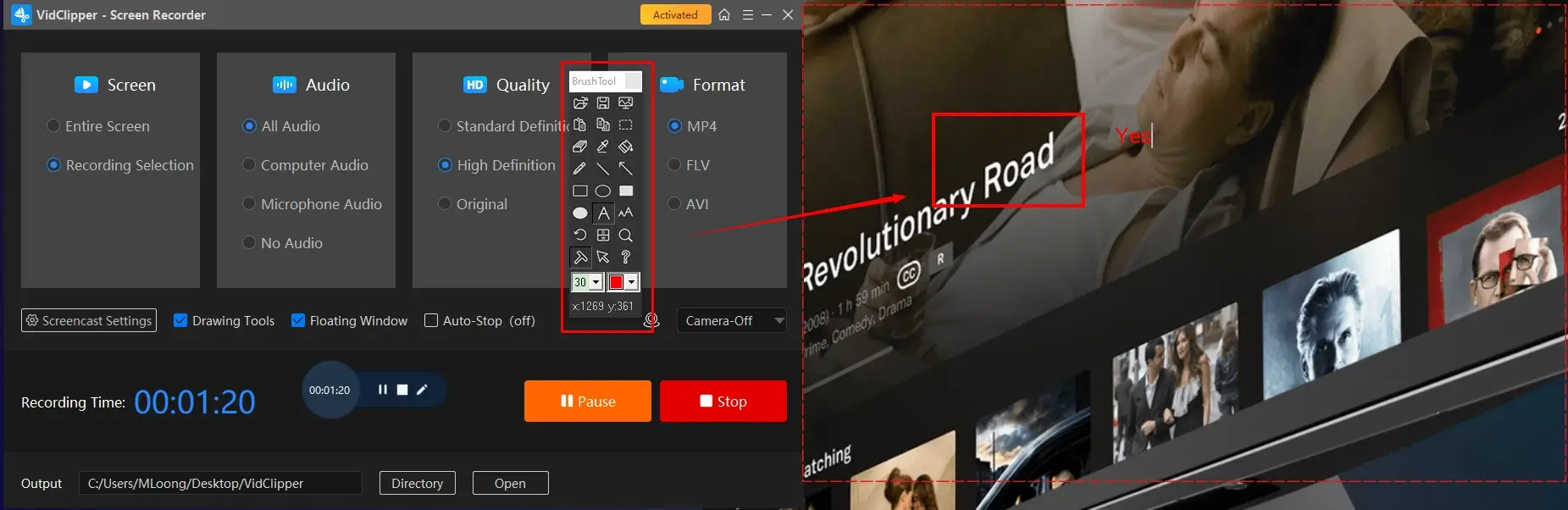
Step 4. Press the Pause (Alt+F1) or Stop (Alt+F2) button on the floating window and the recording page to suspend or end and save your recording.
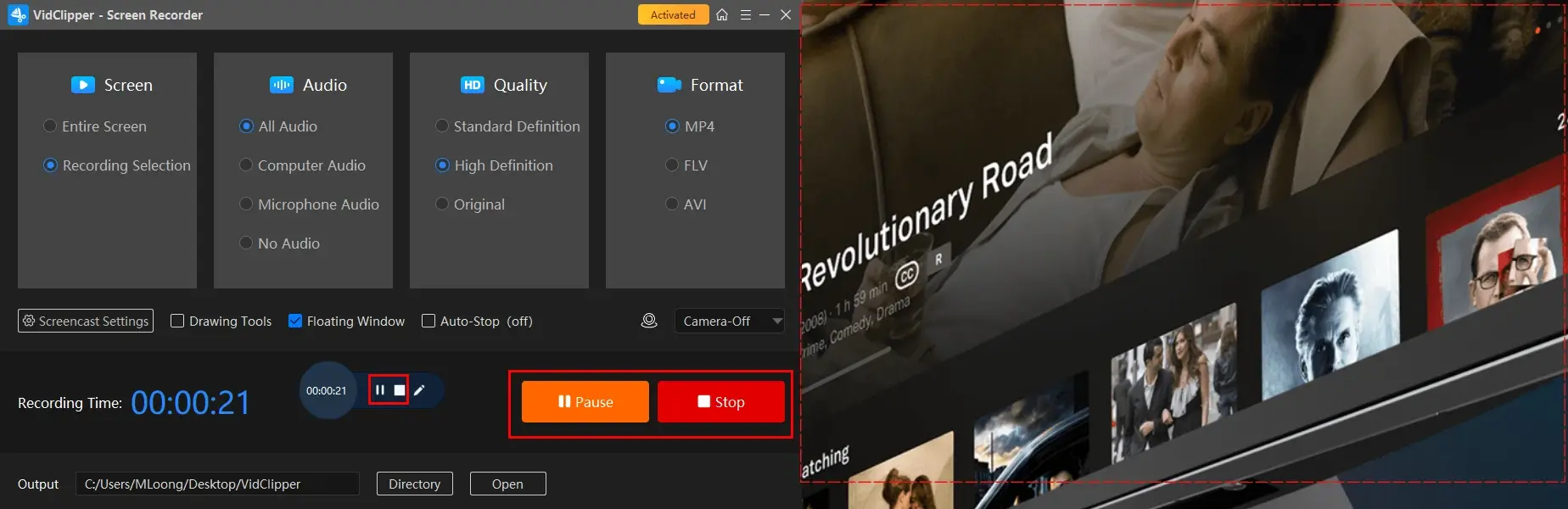
Step 5. Determine your next move.
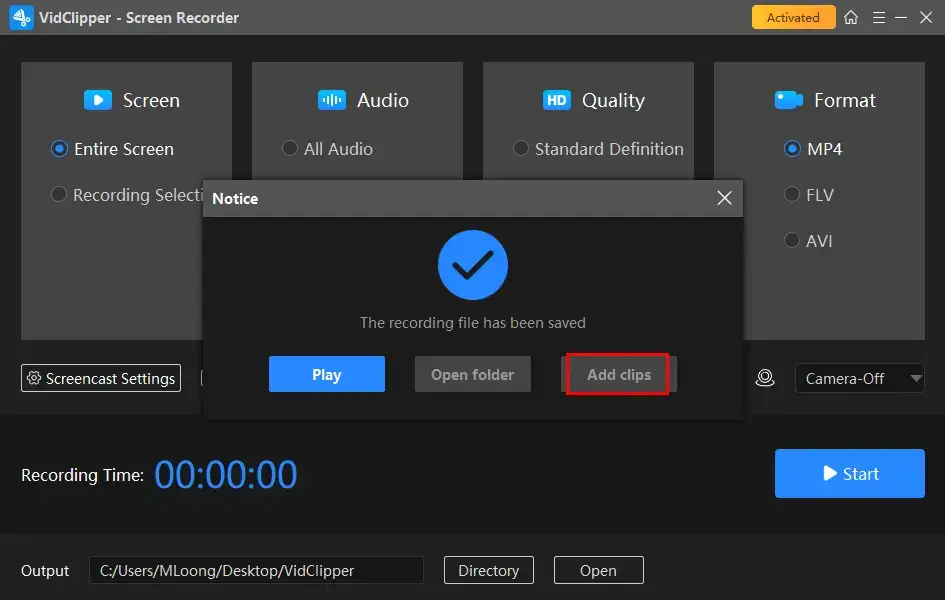
📣PS: Add clips is a useful feature that enables users to move their recordings to the VidClipper video editor. They can be further edited there, including:
✨Our Advice
🧐You May Also Like
How to Screen Record on Tubi on Mac
For Mac users, the easiest way is to use its built-in app–QuickTime Player.
✅QuickTime Player
QuickTime Player is the default multimedia player that comes pre-installed on every Apple device. Hence, it is completely free to use. On top of its video/audio playback, it also gives users basic editing and recording features. It also offers users a friendly interface, ensuring a smooth operative process.
As a screen recorder, QuickTime lets users capture the content from their Mac computers with or without system audio. However, a plugin called Soundflower is required to record the microphone audio. Generally, it boasts a less challenging recording process, suitable for IT novices.
💡How to Capture a Movie/TV Show on Tubi with QuickTime Player?
1). Open QuickTime Player and then go to File > New Screen Recording.
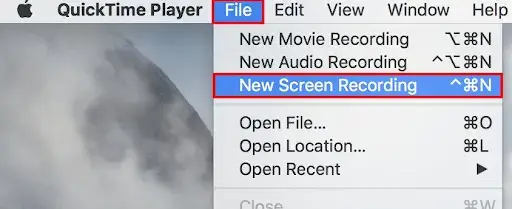
2). Adjust the audio settings and then press the record button to start recording.
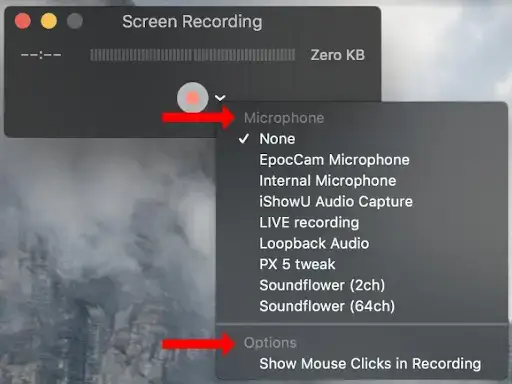
- Entire Screen: Click anywhere on your screen to capture the full screen of your computer.
- Partial Screen: Drag your cursor to pinpoint an area and then click the Record button.
3). Hit the Stop icon at the top to end your recording.

4). Choose the desired format from the drop-down menu (arrow icon) and then hit Save.
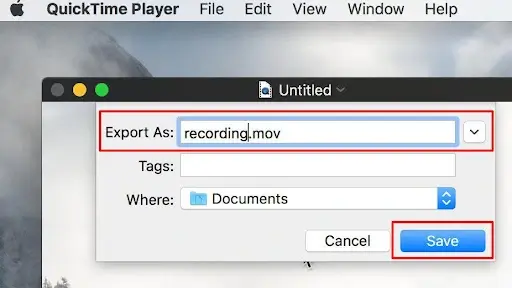
✨Our Advice
How to Screen Record on Tubi Online
If you are unwilling to install and use any desktop software, this chapter is worth your attention. We will introduce you to a useful online screen recorder provided by 123 Apps.
✅123 Apps
123 Apps is a browser-based service with a collection of free document conversion and editing tools. They can be helpful to cope with users’ relevant issues without the need for software download and installation, including multi-formatted file conversion, PDF/video/audio editing, etc.
It now offers users a free online screen recorder with an easy recording process. It gives them multiple recording modes, such as window, browser and the entire screen. Furthermore, your recording will be automatically added to its video editor for further editing.
Though 123 Apps is generally free to use, limitations apply to it. For example, up to 90 minutes of content can be recordable.
💡How to Record on Tubi Online with 123 Apps (Online Screen Recorder)?
1. Open 123 Apps online screen recorder and then click Start Recording.
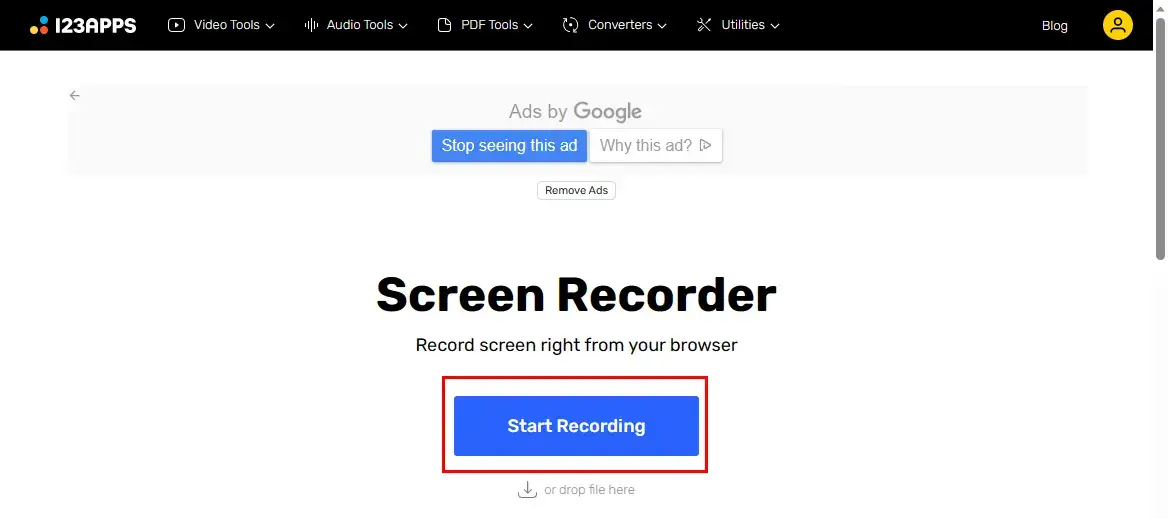
2. Choose the recording options (Advice: Screen) and then hit Next.
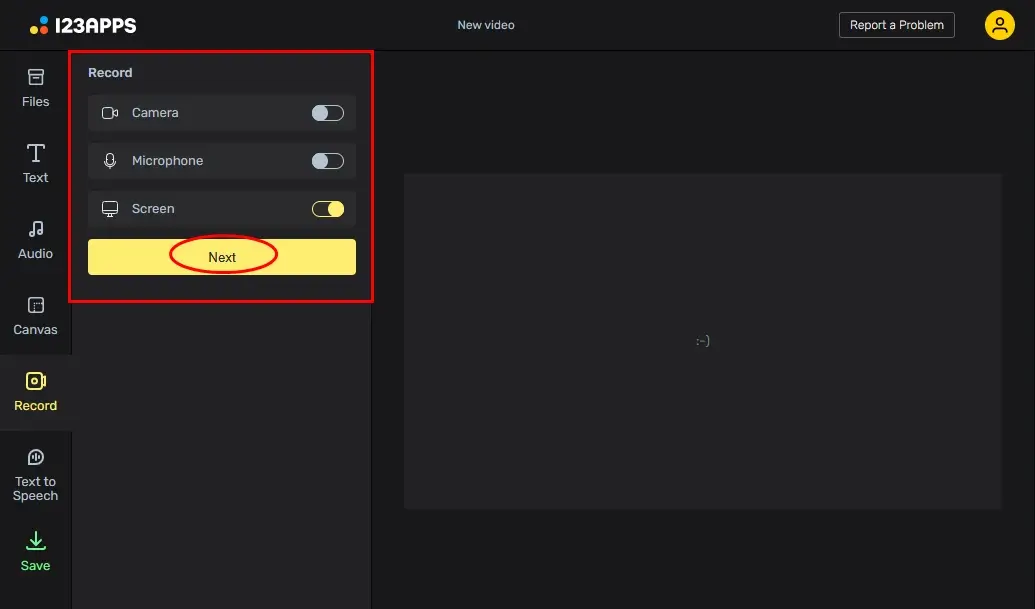
3. Press the yellow Record button.
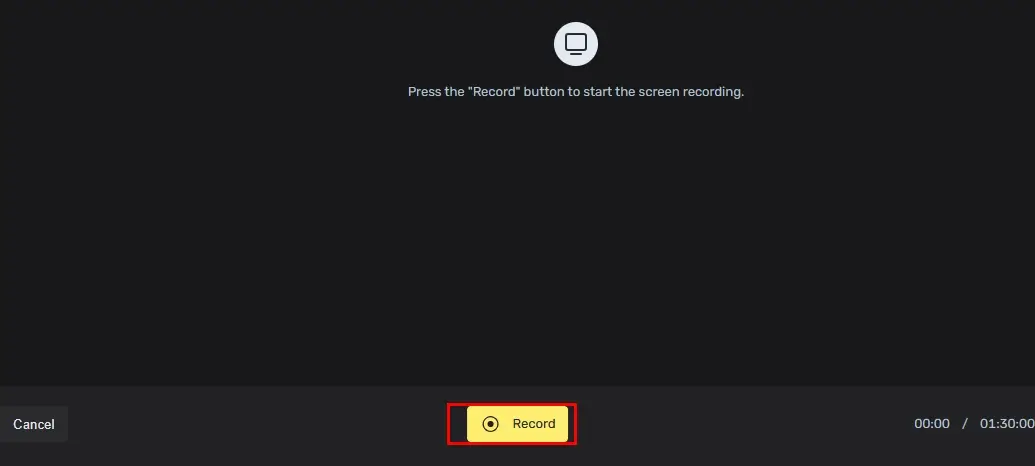
4. Select the content to share with 123 Apps and then click Share.
(Tab for Tubi online while Window for a Tubi app.)
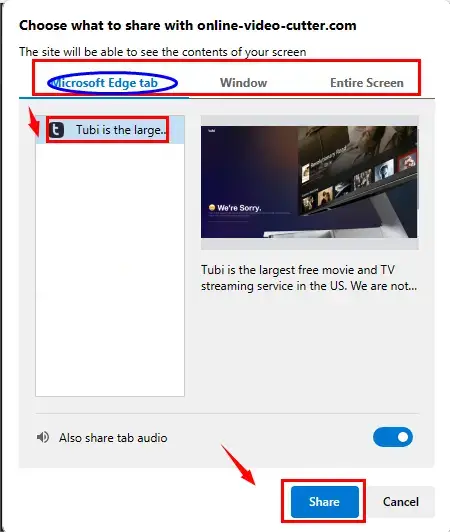
5. Hit the yellow Stop icon on the recording page or Stop sharing at the top.
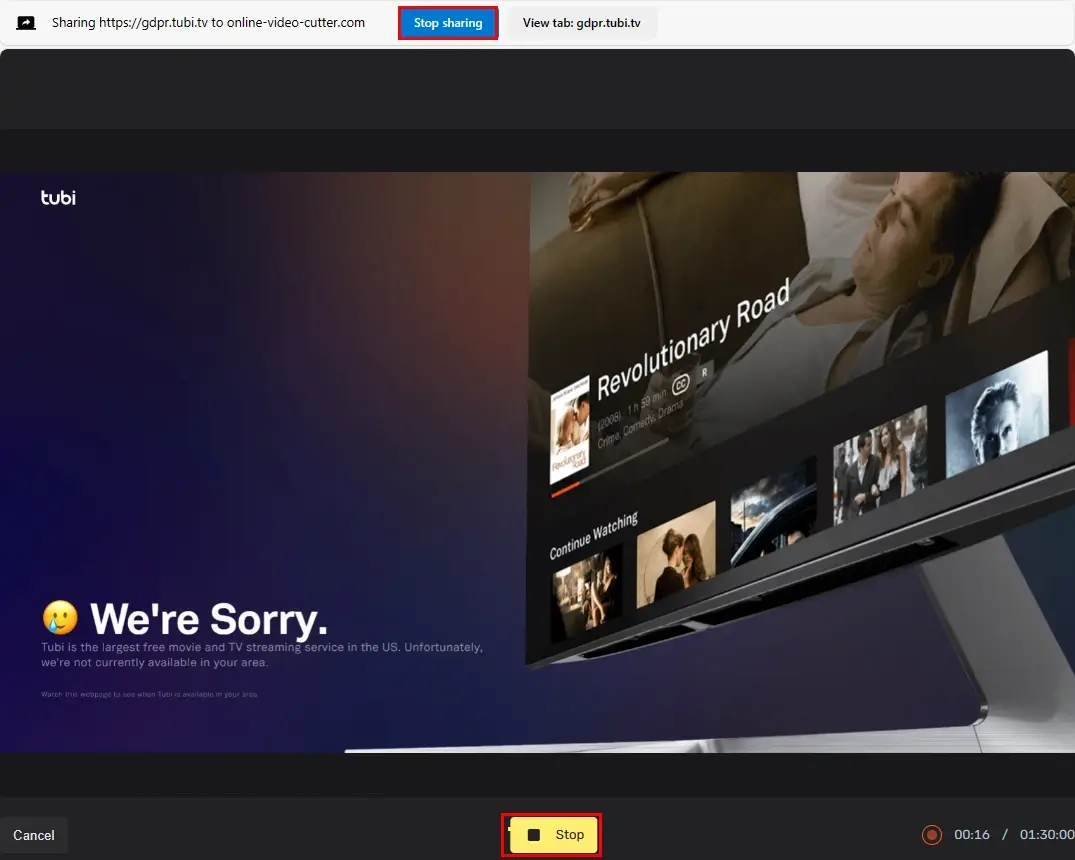
6. Press Done to save your recording.
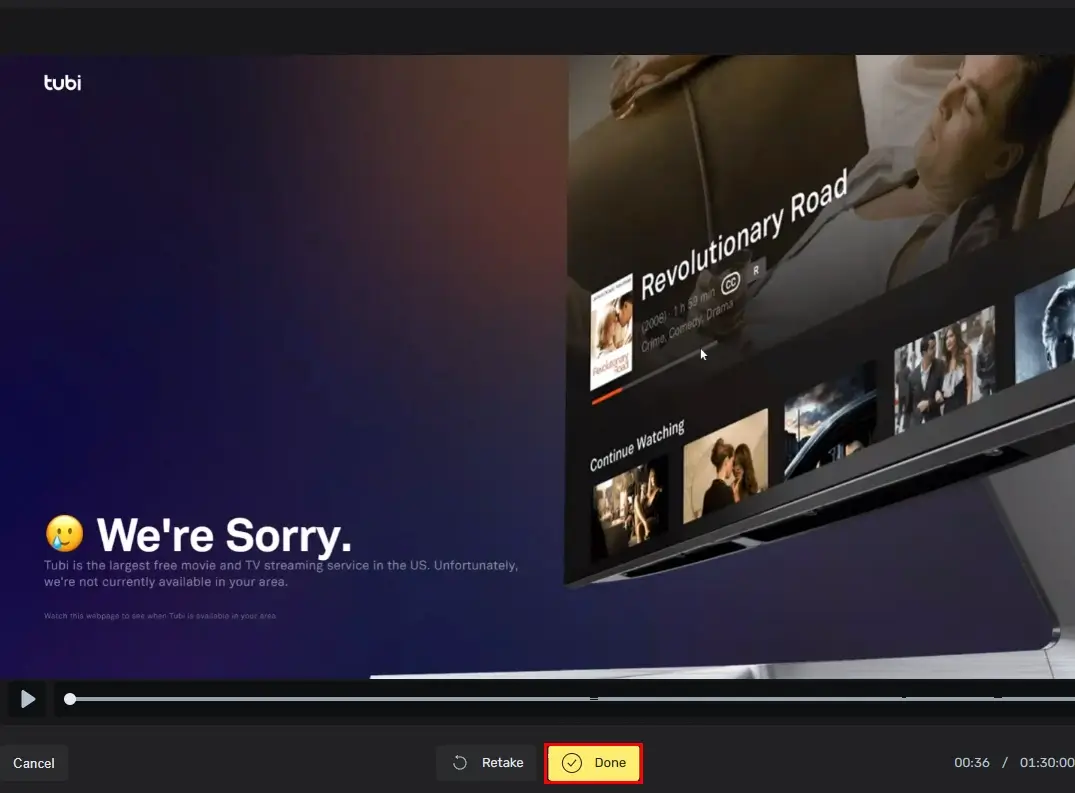
7. Click Save, choose the settings (Format, Resolution and Compression) and then hit Export.
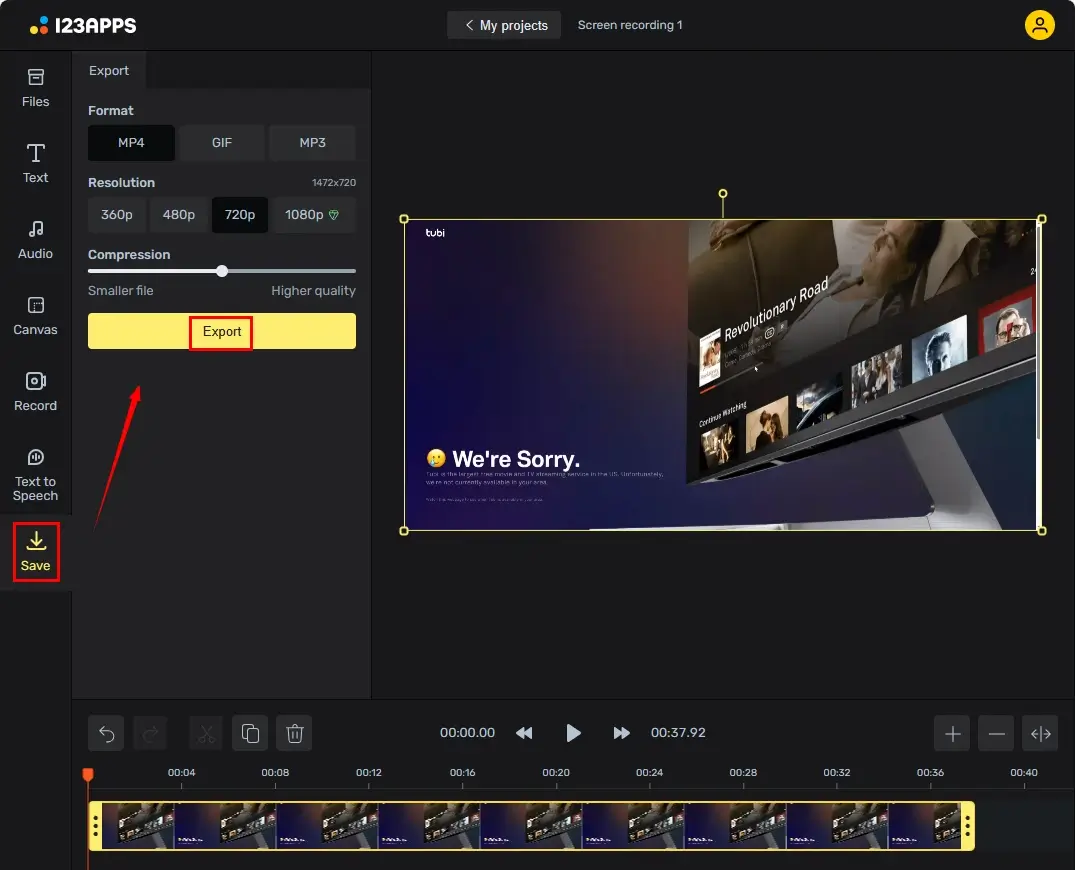
✨Our Advice
More to Share
🎯Why can’t I screen record on Tubi?
The built-in recording feature is unavailable in Tubi, so you cannot capture any movies or shows without an external screen recorder. You can definitely resort to the aforementioned tools in this article and here is a summary:
- Windows: WorkinTool Capture Screen Recorder
- Mac: QuickTime Player
- Online: 123 Apps (Online Screen Recorder)
🎯Can I use a built-in app to screen record on Tubi in Windows?
Yes. If you have upgraded your Windows OS to Win 10 and higher, you will get an inbuilt screen recorder called Xbox Game Bar.
Initially designed as a gameplay capture tool, Xbox can also capture any content on your computer with great ease. However, only a few custom recording settings are available in it, giving you a less comfortable recording experience than an all-around app like WorkinTool Capture Screen Recorder.
💡How to Screen Record on Tubi with Xbox Game Bar?
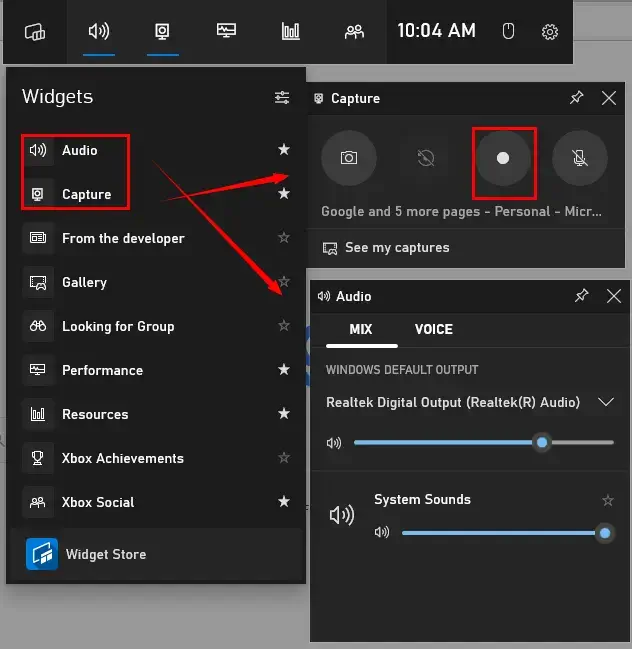
- Perform the shortcut operation-Win+G to activate the tool.
- Hit the Audio (volume) and Capture (camera) icon to open the relevant windows.
- Click the Record (white round) icon to begin your recording.
- Press the Stop button on the floating window to end and save your recording.
- To view your recording, simply click See my captures.
Wrapping up
Here is the end of our discussion on how to screen record on Tubi on your computer. In summary, doing so enables you to capture and keep your favorite movies or shows from this prevalent streaming platform. By using the tools outlined in this article, you can record and save your desired scenes or create compilations of memorable content with minimal effort.
However, if you are a Windows user who prefers a desktop app, WorkinTool Capture Screen Recorder is a perfect choice. It is user-friendly, easy to use, reliable and multi-functional to do more than Tubi recording.
Now, are you ready to capture a movie or an episode on Tubi?




