How to Save Instagram Reels on PC and Phone in 2024
🧐Is there a way to save Instagram Reels? Please worry not. In this article, we will show you how to save Instagram Reels with audio on both your PC and phone, unlocking a world of endless inspiration and enjoyment.
😊We will cover different PC platforms, including Windows (WorkinTool Capture Screen Recorder) and Mac (Built-in Screenshot Bar) as well as smartphone with different systems, including Android and iOS.
🙋🏻♀️By following the step-by-step instructions outlined in this article, you can easily save your favorite Reels, curate collections of inspiring videos and share them with others. However, if you habitually view Instagram Reels on a Windows computer and feel like saving them on it, WorkinTool Capture Screen Recorder is your ideal option. It is user-friendly, easy to use, reliable and multi-functional to do more than Instagram Reel screen recording.
🙋🏻♂️Now, please start your reading and experience all of them by yourself.
How to Save Instagram Reels on PC and Phone in 2024
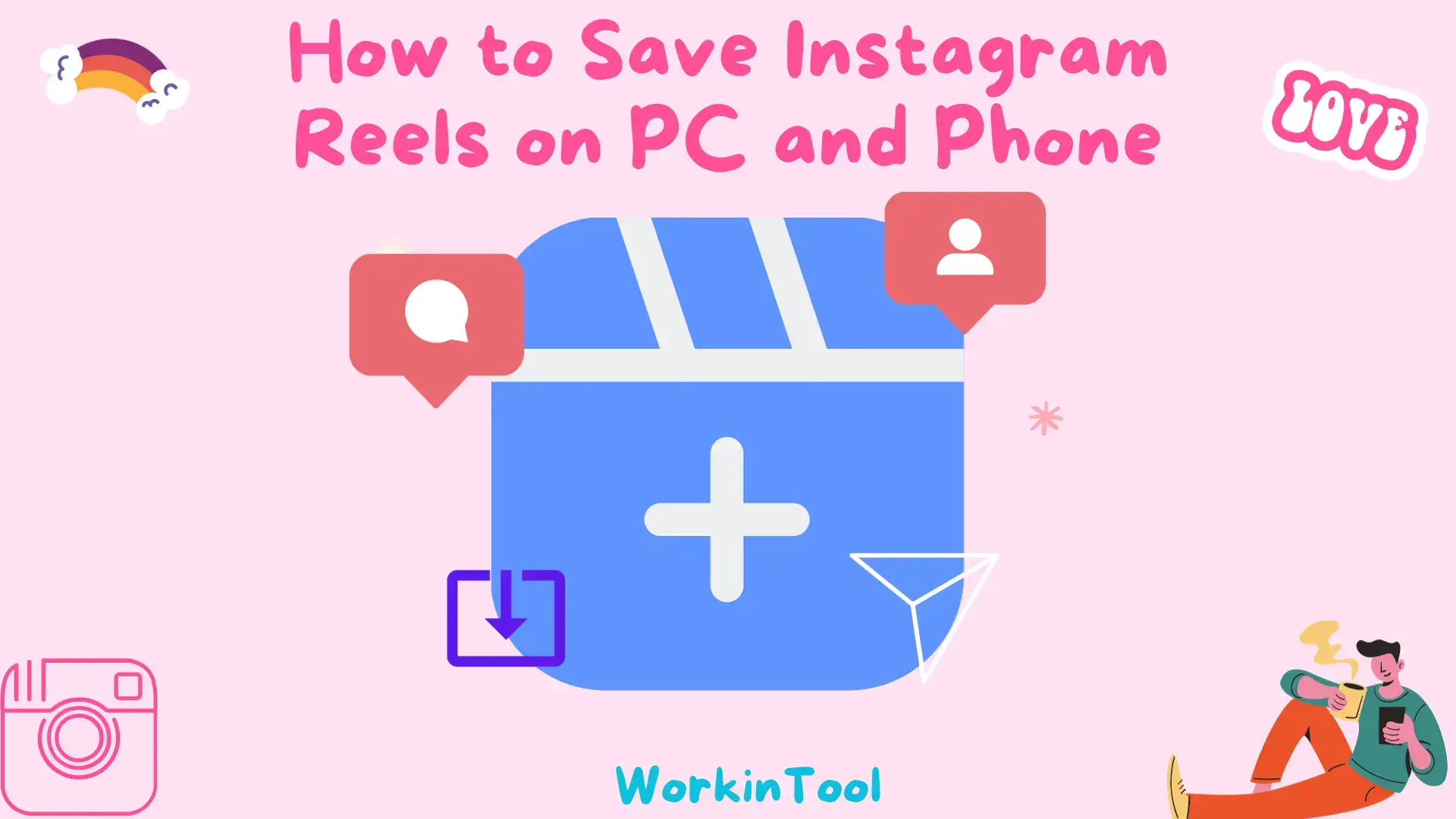
Instagram Reels is a feature within the popular social media platform Instagram, which allows users to create short and engaging videos up to 60 seconds long. Since it is a platform for them to express their creativity, share entertaining content and interactively engage with the Instagram community, you may want to save a captivating Reel on Instagram for later use. Then, is there a way to save Instagram Reels? Please worry not. In this article, we will show you how to save Instagram Reels with audio on both your PC and phone, unlocking a world of endless inspiration and enjoyment.
Whether you want to revisit your favorite Reels for inspiration, share them with friends or curate a collection of engaging content, we have you covered. Now, let’s start our journey together.
How to Save Instagram Reels on PC
In this chapter, we will inform you of two approaches to saving Instagram Reels on your computer. Both Windows and Mac platforms will be covered.
Much as some online video downloaders can help you get Reels from Instagram, some videos can not be downloadable for various reasons. Therefore, the most guaranteed way is to record the Reels so that you can keep your favorite Reels at their full lengths for permanent use.
To easily and instantly save Instagram Reels on Windows, you definitely need a handy screen recorder. Here, it is strongly advisable to try WorkinTool Capture Screen Recorder.
✅WorkinTool Capture Screen Recorder
Capture Screen Recorder is a crucial feature inside the WorkinTool VidClipper Video Editor, a lightweight but super multi-functional tool with the following (but not limited to) features:
Therefore, it saves you the trouble of finding and installing them individually, which is time-saving and efficiency-boosting.
Capture Screen Recorder is highly suitable for everyone. Its simple and intuitive interface, with clear navigation, will help beginners complete their recording tasks within one page, allowing them to skip the cumbersome process of continuously hitting “Next.” Its additional screencast settings and tools can facilitate professionals to expect more custom recordings.
Capture Screen Recorder can serve as a useful Instagram Reels screen recorder. It enables users to personalize their recording area with(out) audio and get unlimited full-length Reel recordings. Its extra tools can help them annotate or mark their recordings. It also lets them record video from Webcam to capture themselves and assists them in moving their recordings to the VidClipper video editor for further editing, such as making a reaction video.
💡How to Record Instagram Reels on Windows Using WorkinTool Capture Screen Recorder?
Step 1. Launch VidClipper and then choose Screen Recorder on the right menu.

Step 2. Confirm your recording options, adjust the settings if needed and then click Start (Alt+F1).

Step 3. Activate the drawing toolbar and/or auto-stop feature if necessary.
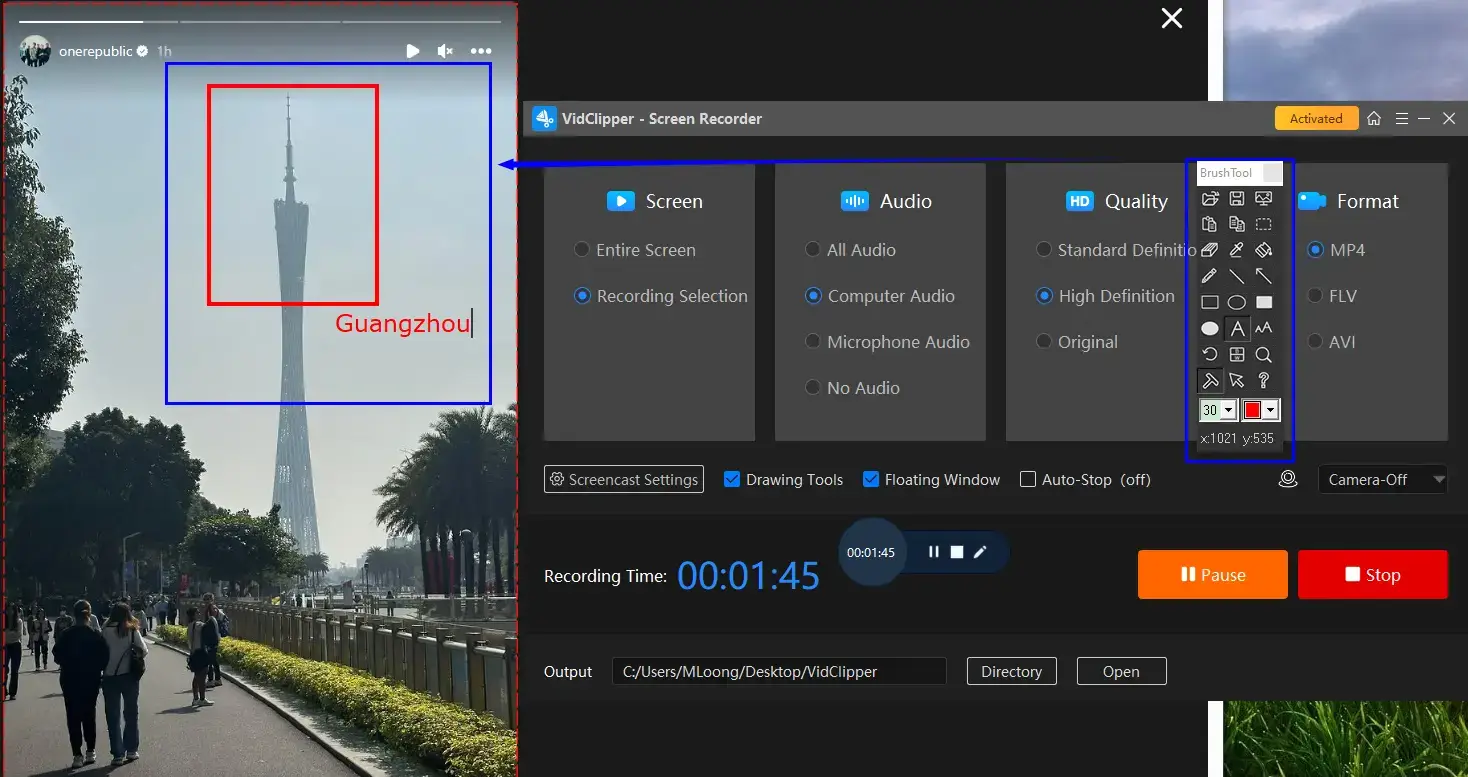
Step 4. Hit Pause (Alt+F1) or Stop (Alt+F2) on the floating window or recording page to suspend or end and save your recording.
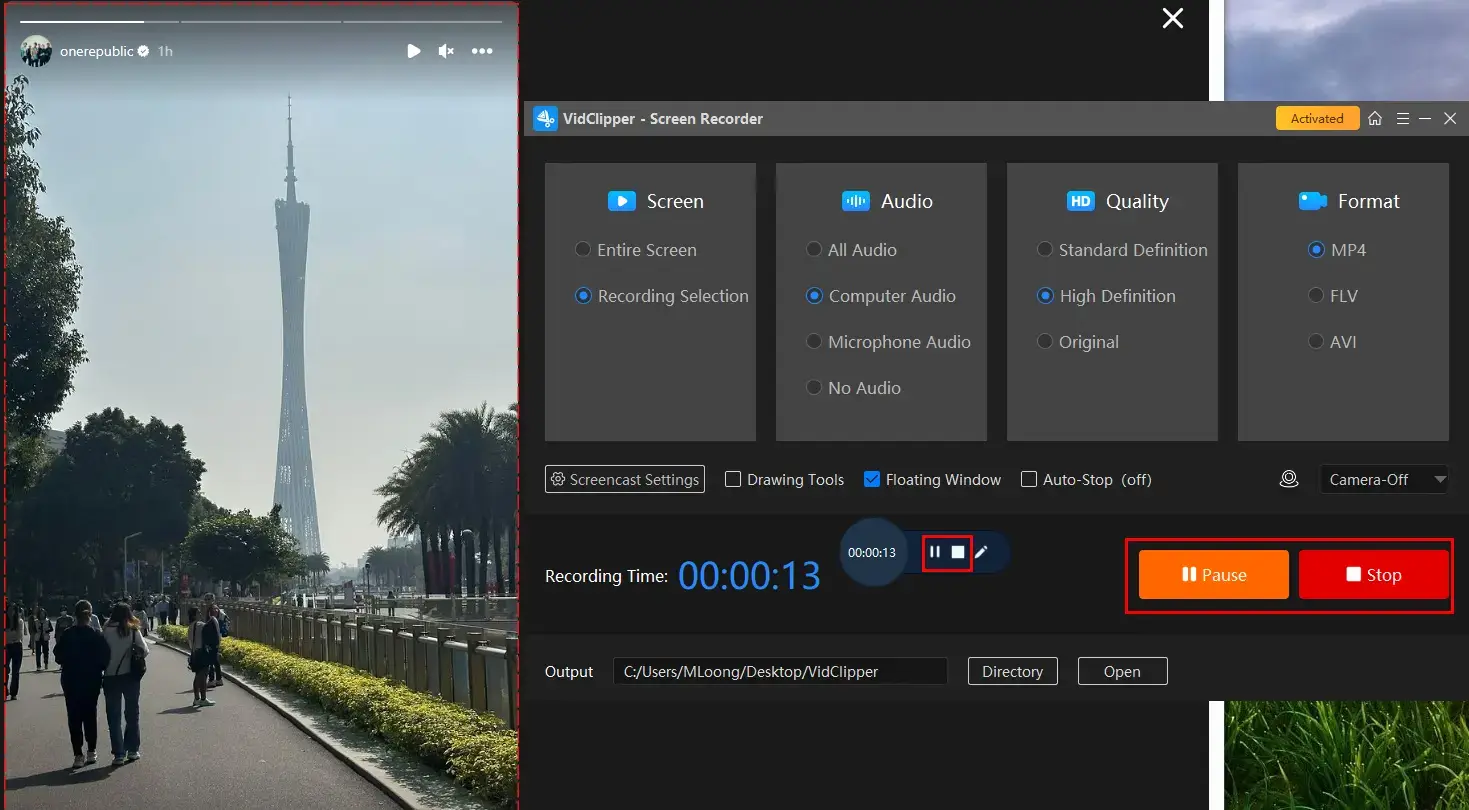
Step 5. Determine your next move.

📣PS: Add clips is a useful feature that will assist you in moving your recording to the VidClipper video editor. Therefore, you can undertake further editing to it, including:
✨Our Advice
🙋🏻♀️You May Also Like
For Mac users who plan to capture Reels on Instagram, the most effortless way is to resort to its built-in screenshot bar.
✅Mac’s Built-in Screenshot Bar
Screenshot Bar is an inbuilt tool for screenshot taking and screen recording on every Apple computer or laptop powered by the latest macOS versions. It comes pre-installed on these devices and is completely free. Moreover, it can be quickly activated with the hotkey–Shift + Command + 5. Meanwhile, it enables users to easily capture any content on their Mac computers with or without audio, thereby gaining a Reels recording without a time limit.
💡How to Capture Instagram Reels on Mac with Its Built-in Screenshot Bar?
1). Press the shortcut key-Shift + Command + 5 to enable the bar.
2). Select the recording area: the full screen or the recording portion.
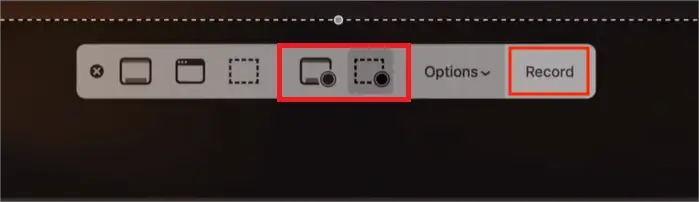
3). Click Options to change your settings.
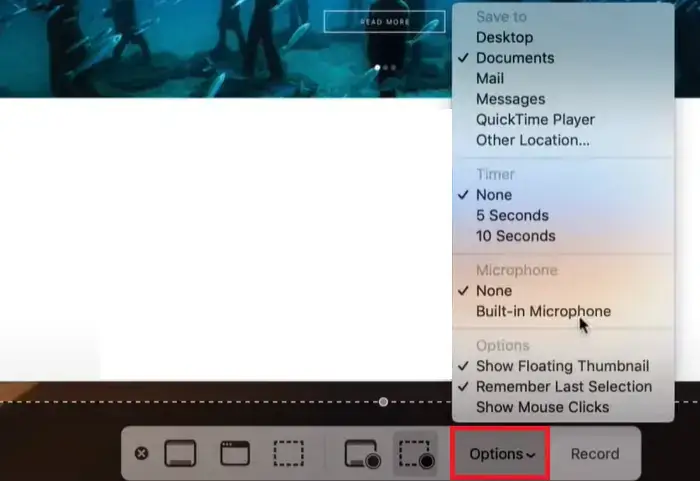
4). Hit Record to begin recording the chosen Instagram Reels videos.
5). Press the Stop button at the top to end your recording.
(Shortcut key–Shift + Command + Esc)
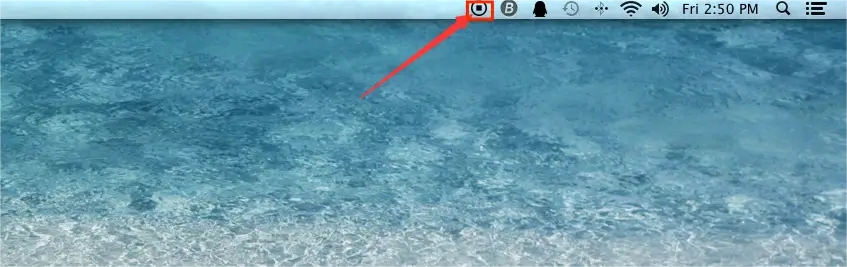
✨Our Advice
How to Save Instagram Reels on Phone
In this chapter, we will introduce you to how to save Instagram Reels using both download and recording ways on your smartphone.
There are two ways to save Instagram Reels on an Android phone. Users can either depend on the built-in tool or use the screen recorder on their phone.
📂How to Download Instagram Reels on Android?
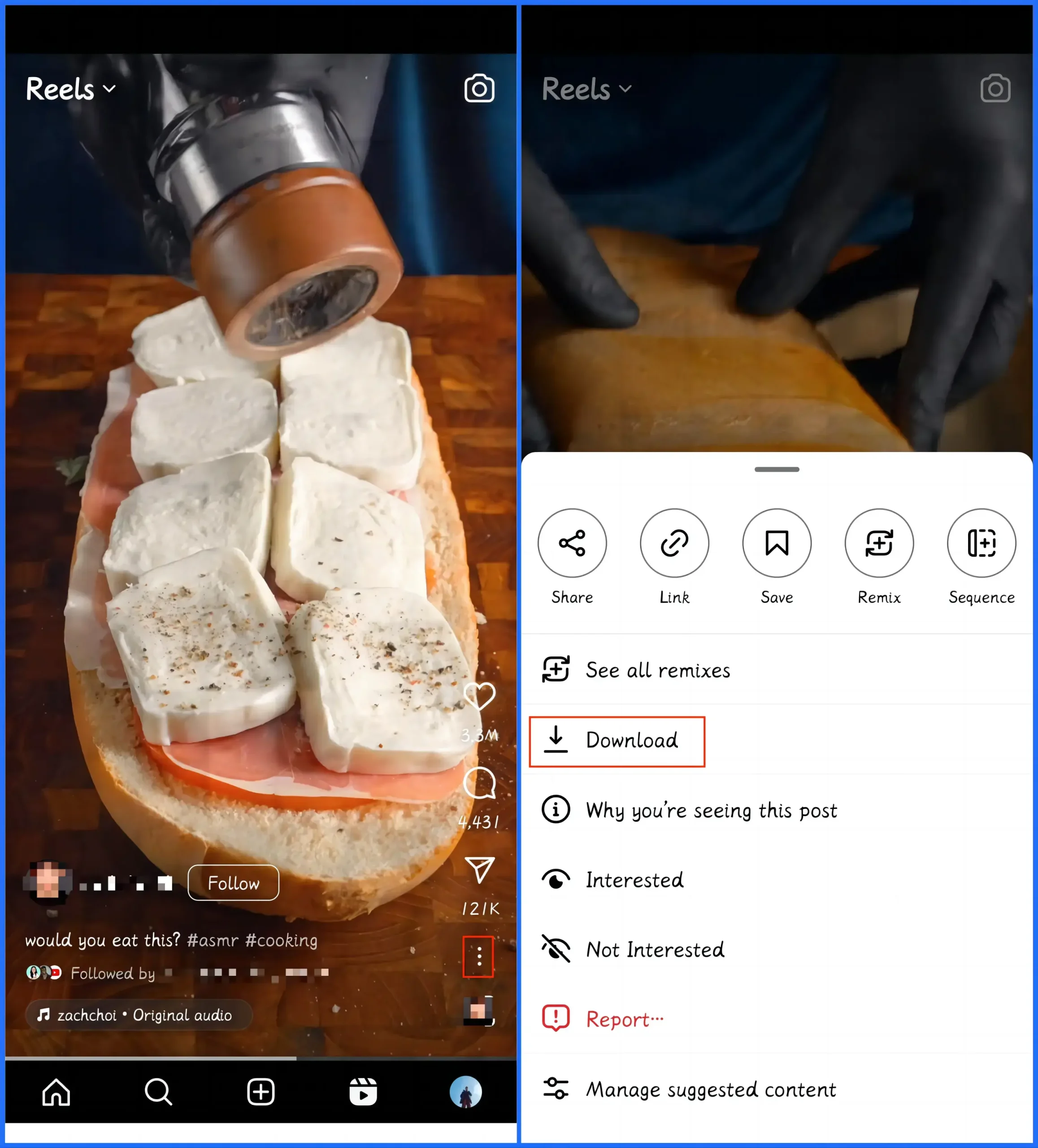
- Open Instagram and then locate the desired Reels.
- Tap the More (three-dot) icon to activate a new menu.
- Then, tap Download to save the selected Reels video.
📢Note: The downloaded video will be exported to the camera roll. However, only 15 seconds can be savable. It would be better to use a screen recorder to capture your favorite Reels videos.
📂How to Screen Record Instagram Reels on Android?
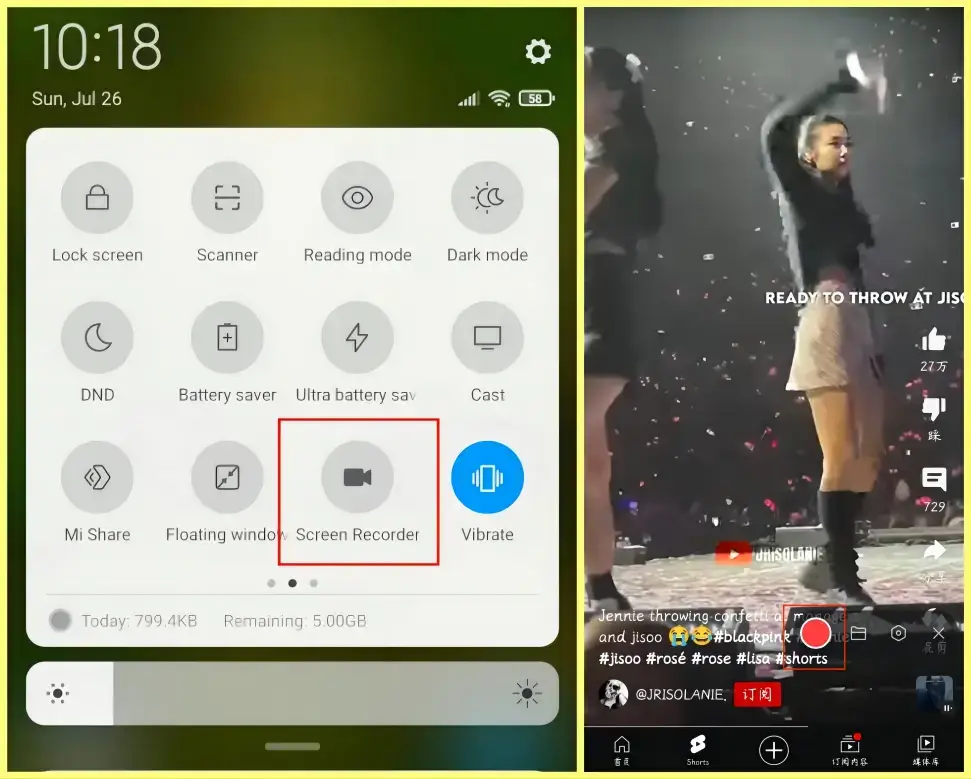
- Swipe down the screen to enable the quick tool menu.
- Find and tap Screen Recorder.
- Open Instagram and go to the wanted Reels video.
- Hit the red Record button on the floating window and then play the video.
- Tap Record again to end and save your recording.
Saving Instagram Reels on iPhone is quite identical to the operations on Android. Users are free to choose to download the Reels videos with Instagram’s built-in feature or record them with the help of the screen recorder on their phone.
📂How to Download Instagram Reels on iPhone?
- Open Instagram and then find the wanted Reel.
- Tap the More (three-dot) icon to open a pop-up menu.
- Then, tap Download to get the selected Reel.
📂How to Record Instagram Reels on iPhone?
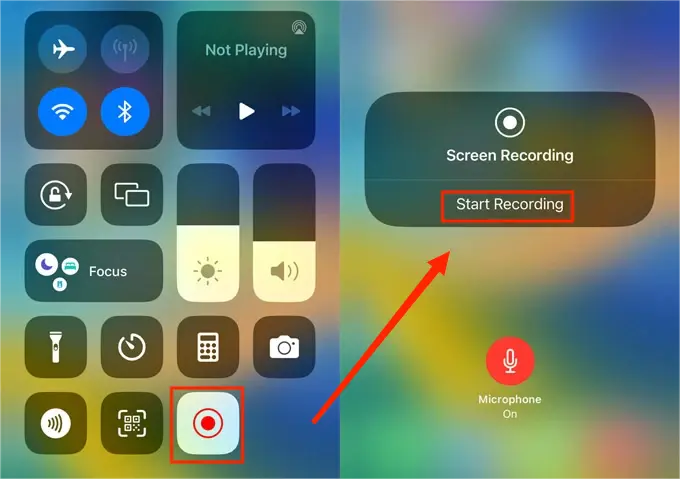
- Swipe the screen to the left to open the quick tool menu.
- Locate and tap the Record button.
- Tap Start Recording.
- Open Instagram and then find the preferred Reel.
- Hit the Record button to stop your recording.
More to Share
🎯How to save Instagram Reels to camera roll?
Saving Reel videos to camera roll applies to your own account. This feature will facilitate those who intend to remove their videos but don’t want to lose them permanently. Here is what you need to do:
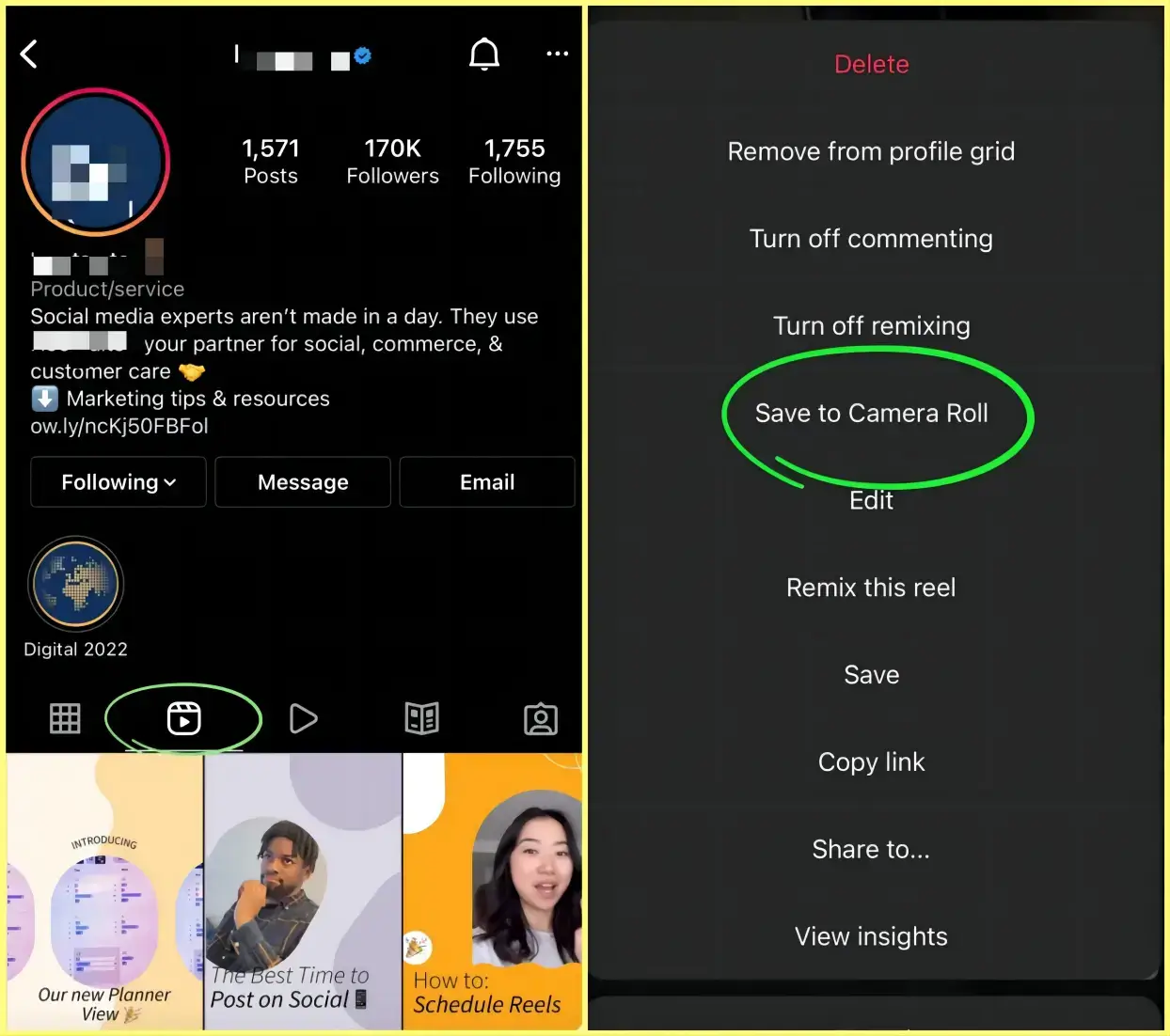
- Go to Reels tab and then find the desired video.
- Open it in full-screen mode.
- Tap the three-dot icon to open a new menu.
- Then, choose Save to Camera Roll.
🎯How to find saved Reels on Instagram?
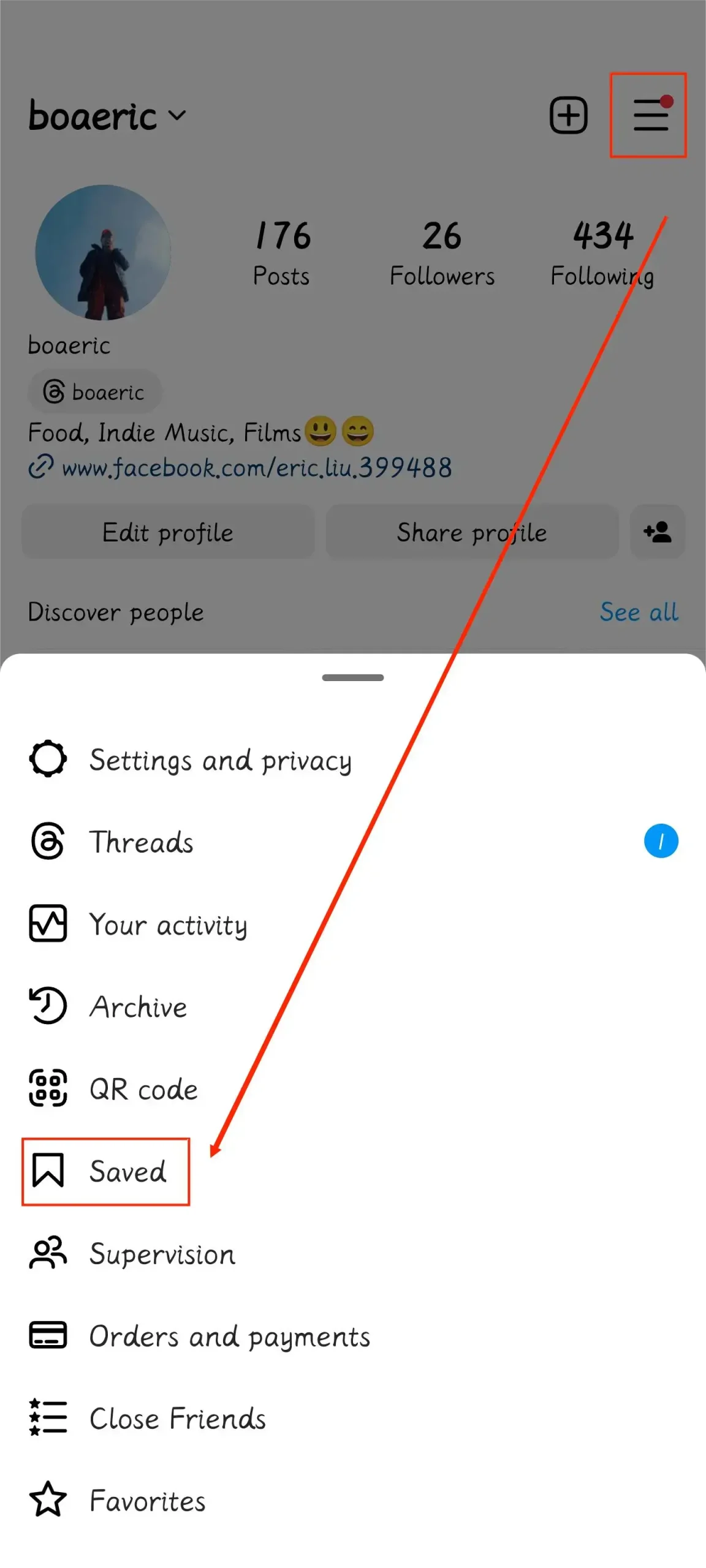
Step 1. Open Instagram and then go to your account.
Step 2. Tap the three-line icon at the top right.
Step 3. Select Saved.
Step 4. Go to All Posts and all your saved Reels can be accessible in an organized way.
🎯Why can’t I download my reel from Instagram?
Two reasons can apply to this situation.
- No. 1: You are under 18 with a public account. If this case applies to you, you are prohibited from downloading Reels by default.
- No. 2: You have changed your account to a private one. No one can download a Reel from a private account.
Final Words
This chapter concludes our discussion on how to save Instagram Reels on your PC and Phone. In conclusion, the mastery of this technique on both your PC and phone leads you to new possibilities for preserving and enjoying the captivating content found on this platform. By following the step-by-step instructions outlined in this article, you can easily save your favorite Reels, curate collections of inspiring videos and share them with others.
However, if you habitually view Instagram Reels on a Windows computer and feel like saving them on it, WorkinTool Capture Screen Recorder is your ideal option. It is user-friendly, easy to use, reliable and multi-functional to do more than Instagram Reel screen recording.
Now, are you ready to record and save an Instagram Reel at home?



