PDF Markup – How to Highlight, Underline, Squiggle, and Strikethrough Text in PDF
PDF markup tools can make your documents more versatile and adaptable for various purposes, such as organizing information, supplementing details, and addressing important information. This article offers three effective and reliable PDF markup tools, facilitating collaboration and simplifying workflows to a large extent.
In this post:
1. How to Highlight Text in PDF
2. How to Underline Text in PDF
3. How to Strikethrough Text in PDF
4. How to Squiggle Text in PDF
Free solutions are also included. Read on to learn in depth.
PDF Markup – How to Highlight, Underline, Squiggle, and Strikethrough Text in PDF
Overview
PDF markup refers to the process of annotating PDFs by adding visual elements such as highlights, wave lines, redlines, underlines, text boxes, and more to the content within a PDF file. It enables users to emphasize critical information, organize PDF content, make corrections and applies, or add supplementary details to a PDF file. With the PDF markup tools in this article, you can enhance the functionality and interactivity of your PDF documents, making them more adaptable for various purposes.
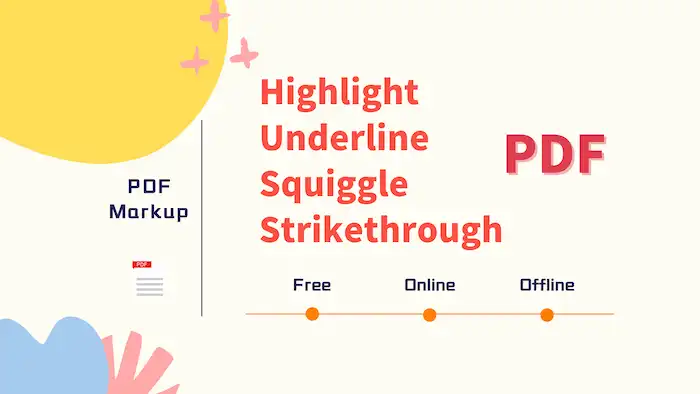
This post offers a comprehensive guide on several PDF markup tools, including a free PDF editor on desktop, an online PDF markup tool, and a specialized PDF annotator, Adobe Acrobat. Read in-depth and get familiar with their features by exploring how to highlight, underline, strikethrough, and squiggle PDF documents with these tools.
Table of Contents
- Highlight, Underline, Squiggle, and Strikethrough Text in PDF for Free with PDF Markup Software
- A Free, Convenient, and Unmissable Online PDF Editor
- Highlight, Underline, Squiggle, and Strikethrough Text in PDF via Adobe
Highlight, Underline, Squiggle, and Strikethrough Text in PDF for Free with PDF Markup Software
The first part highlights the capability of a free option, WorkinTool PDF Converter. It emphasizes the convenience and accessibility of the tool on Windows, enabling users to highlight, underline, squiggle, and strikethrough text in PDFs without any cost. It also allows users to add more markups, such as text boxes, images, signatures, etc.
The PDF tool consists of a free PDF editor, a PDF converter, and a management toolbox. The first tool is completely free at present, allowing users to mark up PDFs with edits easily without any cost. The latter two tools, allowing users to convert and manage PDF pages aligning best with their requirements and preferences, are free for files smaller than 0.5 MB.
| The Best PDF Markup Software for Windows Offline | |
| $10.95/Month, $29.95/Year, $35.95/Lifetime | |
|
 |
How to Underline, Strikethrough, and Squiggle in PDF with WorkinTool
- Open WorkinTool PDF Converter, go to the View & Edit tab, and then select PDF Edit to import a PDF document.
- Select the text want to mark up and click the Underline / Strikethrough / Squiggle button on the pop-up window next to the text. (You can click the added annotations to change its color.)
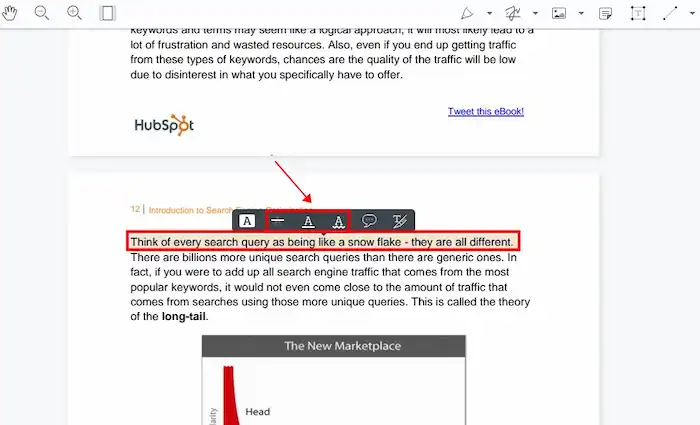
How to Highlight a PDF with WorkinTool
- Open WorkinTool PDF Converter, go to the View & Edit tab, and then select PDF Edit to import a PDF document.
- Expand the dropdown menu of the Sign tab, select Text Highlight / Freeform Highlighter, select the text you want to stand out, and then configure the custom settings like color, opacity, layer, and size.
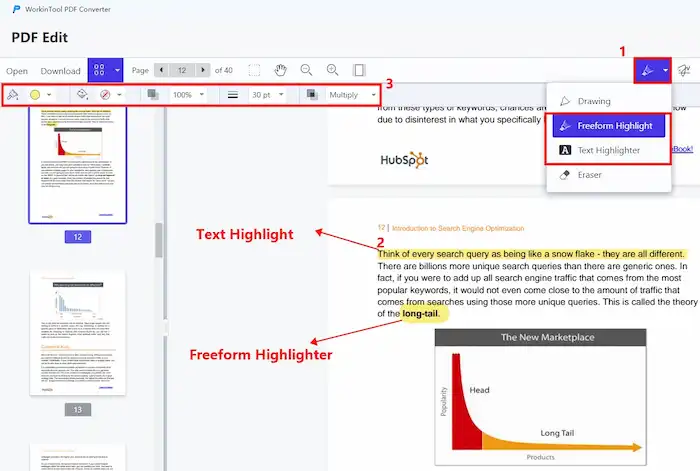
🔔Tips: You can also select the text you want to highlight directly and click the Highlight button on the pop-up window next to the text.
A Free, Convenient, and Unmissable Online PDF Editor
WorkinTool PDF Editor online also offers a range of annotation features. This tool is similar to the desktop one but has fewer features and is only available for PDFs smaller than 0.5 MB. But users can add highlights, underlines, wavelines, and redlines to PDFs effortlessly. This online PDF annotator’s user-friendly interface and versatile functionality make it an unmissable choice for anyone seeking convenient and cross-platform PDF tools to mark up their PDF documents.
How to Highlight, Underline, Strikethrough, and Squiggle Text in PDF Online?
- Navigate to the online PDF markup tool of WorkinTool to import a PDF file.
- The interface and layout of this online PDF editor are the same as the desktop one. You can follow the aforementioned steps to mark up your PDF. (You can click the added annotations to change its color.)
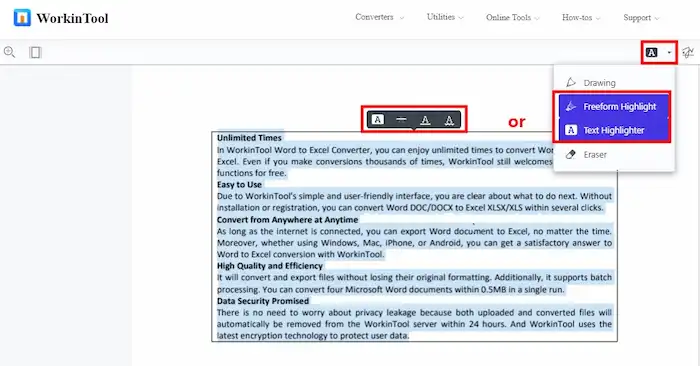
Highlight, Underline, Squiggle, and Strikethrough Text in PDF via Adobe
You can also perform these markup actions using Adobe Acrobat, a famous PDF editing software. Released by the creator of the PDF file format Adobe, this software specializes in creating, managing, modifying, and editing PDFs. Adobe’s Edit PDF feature helps users highlight, underline, squiggle, and strikethrough text.
With a diverse selection of PDF markup types and color options, Adobe Acrobat enables easy differentiation between various types of information within a PDF file. However, this program only offers a 7-day free trial. Individuals who can’t access Adobe Acrobat can only try other solutions after the free trial.
How to Highlight, Underline, and Strikethrough PDF in Adobe Acrobat
- Open Adobe Acrobat and open a PDF document you wish to modify.
- Select the text you need to edit, and then click the Highlight / Underline / Strikethrough option from the pop-up toolbar next to the text. (You can click the added annotations to change its color.)
- Click File > Save as to save the edited PDF as a new copy.
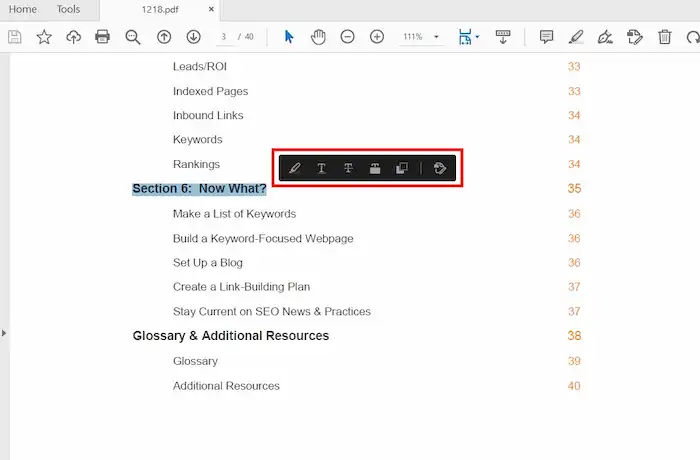
📢Note: Adobe Acrobat doesn’t support PDF Squiggle currently. You can take advantage of free alternative tools like WorkinTool to add wave lines to PDF.


