How to Incease PDF Size/Page Easily | 4 Ways
Shrinking PDF page size can help us delete the extra white margin, and reducing PDF file size can facilitate us to save more storage space. However, we need to increase the PDF file/page size to the contrary for better printing and reliability. And this post provides comprehensive solutions for how to increase PDF size/page easily with 3 workable PDF enlargers in 4 ways on Windows, Mac, and online. And reducing PDF file size and resizing PDF paper size will also be illustrated in this post.
😎 #1. WorkinTool PDF Converter (Win/Online) [Easily enlarge PDF page/file size with several methods for free.]
😆 #2. Adobe Acrobat (Mac) [Quickly and professionally change PDF page size for your preference.]
🥰 #3. PDF2GO (Online) [Provide various paper size options to flexibly resize PDF pages.]
—————————- Enjoy Your Reading! —————————-
How to Incease PDF Size/Page Easily | 4 Ways
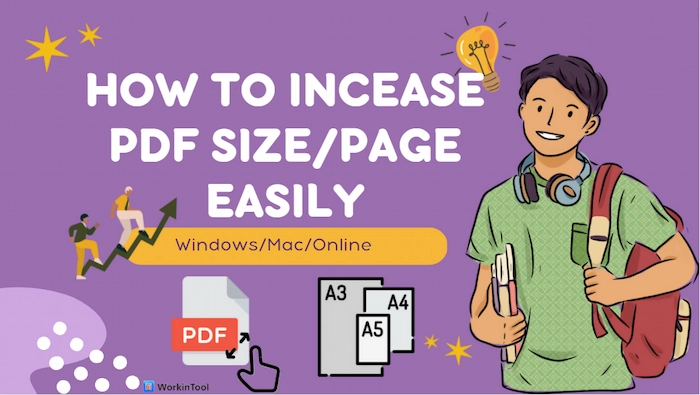
We often need to compress PDF size for email to lower than the maximum uploading limits. However, sometimes we need to do the contrary to increase PDF size for better printing or readability. Generally speaking, increasing PDF size contains two dimensions: enlarging the PDF file size and scaling the PDF page size. And this post will cover these two situations and explain how to increase PDF size/page easily with three PDF enlargers in 4 ways. And reducing PDF file size and resizing PDF paper size will also be illustrated in this post.
| 💬 PAGE CONTENT |
|
Related Article: How to Resize PDF File >>
PART 1. How to Increase PDF Size in WorkinTool Windows Free
For Windows users, you can increase PDF file size with WorkinTool PDF Converter, a Windows offline and online PDF file size increaser. With WorkinTool’s PDF Edit tool, you can enlarge PDF file size by adding high-resolution images, inserting comments, adding blank pages, etc., for free with minimal effort.
Whether you want to increase PDF size up to 2 MB, 1MB, 300KB, 200 KB, or other sizes, it’s feasible in WorkinTool. Moreover, you can change page size in PDF to A3/A4/A5/B5 and more paper scalings using WorkinTool. Besides increasing the size of PDF, you can shrink PDF pages and make PDF file sizes smaller with WorkinTool.
✅ Method 1. Enlarge PDF File Size with WorkinTool >>
- Step 1. Open PDF in WorkinTool.
- After installing WorkinTool PDF Converter on your Windows computer, click View & Edit > PDF Edit to upload the PDF in small size.

- Step 2. Increase PDF File Size from KB to MB.
- Add High-Quality Images: If you want to change PDF file size by inserting large pictures, click the Image tool to select the high-resolution photos to add to PDF.
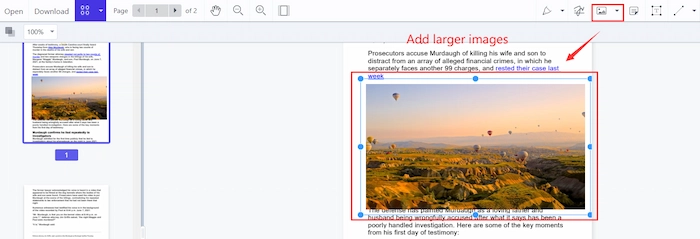
-
- Insert/Duplicate Pages: Inserting blank PDF pages and duplicating certain pages are also good ways to expand PDF size easily. Tap Document Editor and click the New page to insert a new page to your PDF file instantly. Or click the Duplicate button to copy the existing PDF pages.
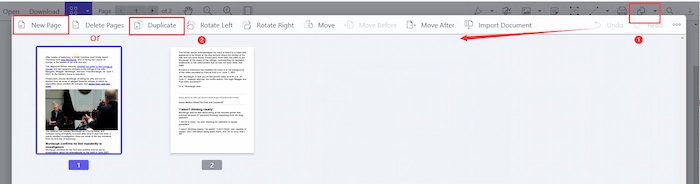
-
- Merge Multiple PDF Files: You can increase PDF size to 200 KB/100 KB by combining multiple PDF files together. And you just need to navigate to Document Editor > Import Document to merge and enlarge PDF files easily.
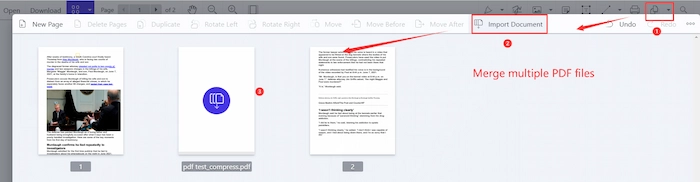
-
- Annotate PDF File: With the Note and Text markup tools, you can add more text and comments to PDF to enlarge PDF file size.
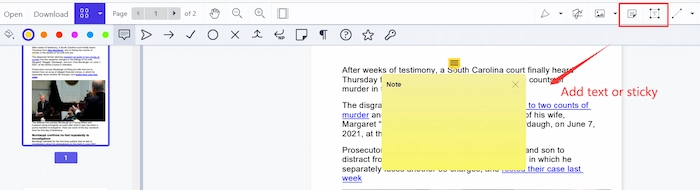
- Step 3. Keep PDF Size Changes.
- Click the Download button to instantly preserve the PDF size change and get a larger PDF file.
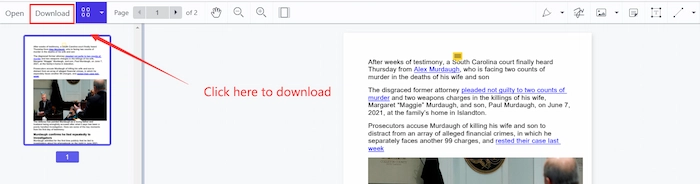
✅ Method 2. Resize PDF to A4/A3 with WorkinTool >>
- Step 1. Open your PDF File in the PDF Edit of View & Edit tab.
- Step 2. Click the Print button. And click Microsoft Print to PDF in Select Printer. Then click Preferences > Advanced > Paper Size. You can choose the wanted page size, such as A4, A3, etc. Click OK to return to the Preferences panel, where you should continue to tap OK.
- Step 3. Once back to the Print interface, press the Print button to select a saving location and keep the PDF with a larger paper scaling.
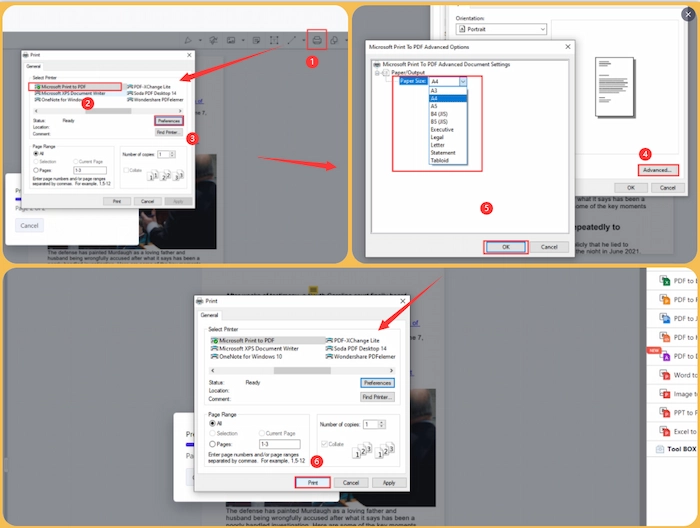
🥑 Bonus 1: How to Reduce PDF File Size
WorkinTool offers all-in-one solutions to PDF files, so reducing PDF file size is a piece of cake for WorkinTool. And you can choose Normal Compression or Extreme Compression to shrink PDF size in several clicks.
- Step 1. Open WorkinTool and click Tool Box > Compress PDF to upload your large PDF file.
- Step 2. Tap the Add file to insert more PDF documents. Choose the suitable compression mode.
- Step 3. Tap the Convert button to get smaller PDF files in an instant.
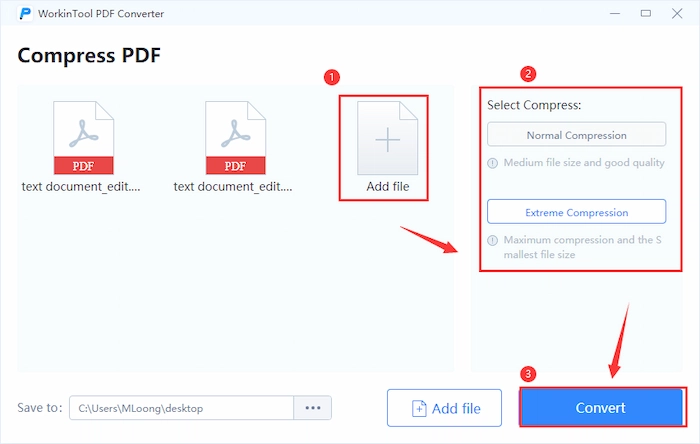
🥑 Bonus 2: How to Reduce PDF Page Size
You can also crop or resize PDF paper sizes with WorkinTool. And cutting all PDF pages or single pager are both available.
- Step 1. Go to View & Edit > PDF Edit to load your PDF file.
- Step 2. Click the drop-down tab of Document Editor and select Document Crop. Then you can scale and resize PDF pages at will. Next, choose the applied pages: Crop Current Page or Crop All Pages.
- Step 3. Click the Download button to keep the resized PDF file.
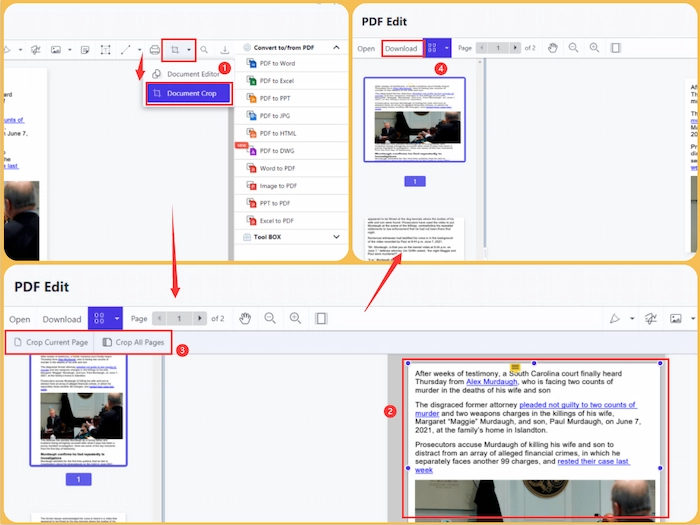
PART 2. How to Change Page Size in PDF in Adobe on Mac
Want to scale PDF to printable PDF? Adobe Acrobat can help you a lot. You can easily render PDFs to fit the printable area, making printing more impeccable. Automatically scaling and manually adjusting are both available in Adobe. Moreover, Adobe Acrobat can also supply tools for users to compress PDF files, edit PDFs, rotate PDFs, etc. However, you can unlock all features of Adobe free for two weeks. After that, you need to spend at least $19.99 per month.
✅ Guide to Resizing PDF Pages to A4/A5 in Adobe
- Step 1. Use Adobe to open the PDF file. Then click File > Print.
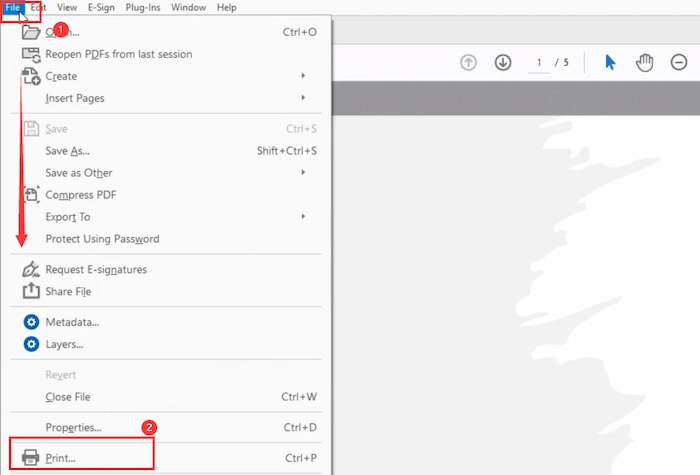
- Step 2. Choose the printer as Adobe PDF. Then tap Properties > Paper/Quality > Advanced. Next, find Paper Size and select the suitable size. And tap the OK button to confirm.
- Step 3. Click the Print button to save the resized PDF file on your computer.
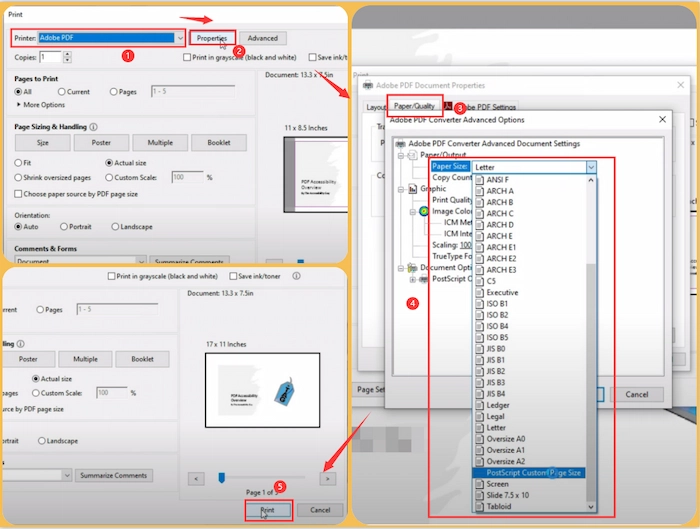
PART 3. How to Increase PDF Size Online with PDF2GO
Suppose you want to increase or resize PDF to A4/A3 without downloading software. In that case, you can easily try PDF2GO online tool to change PDF size to any ISO A series, ISO B series, ISO C series, ARHC series, or other paper sizes.
Besides these standard printing page sizes, you can set custom PDF page sizes to fit different aspect ratios, which can be accurate to the millimeter. Also, you can shrink the PDF page size to remove the unwanted white margin. However, the upload and process speed depend on your network speed, which is unstable.
✅ Steps to Change PDF Page Size in PDF2GO Online
- Step 1. Click Choose File to import your PDF file on PDF2Go Resize PDF online page.
- Step 2. Select the desired paper dimension from Choose from a preset tab. Optionally, you can configure the page width and height in Set custom page size.
- Step 3. Once you are ready, click START to begin the resizing process. When finished, the file will be automatically saved to your device.
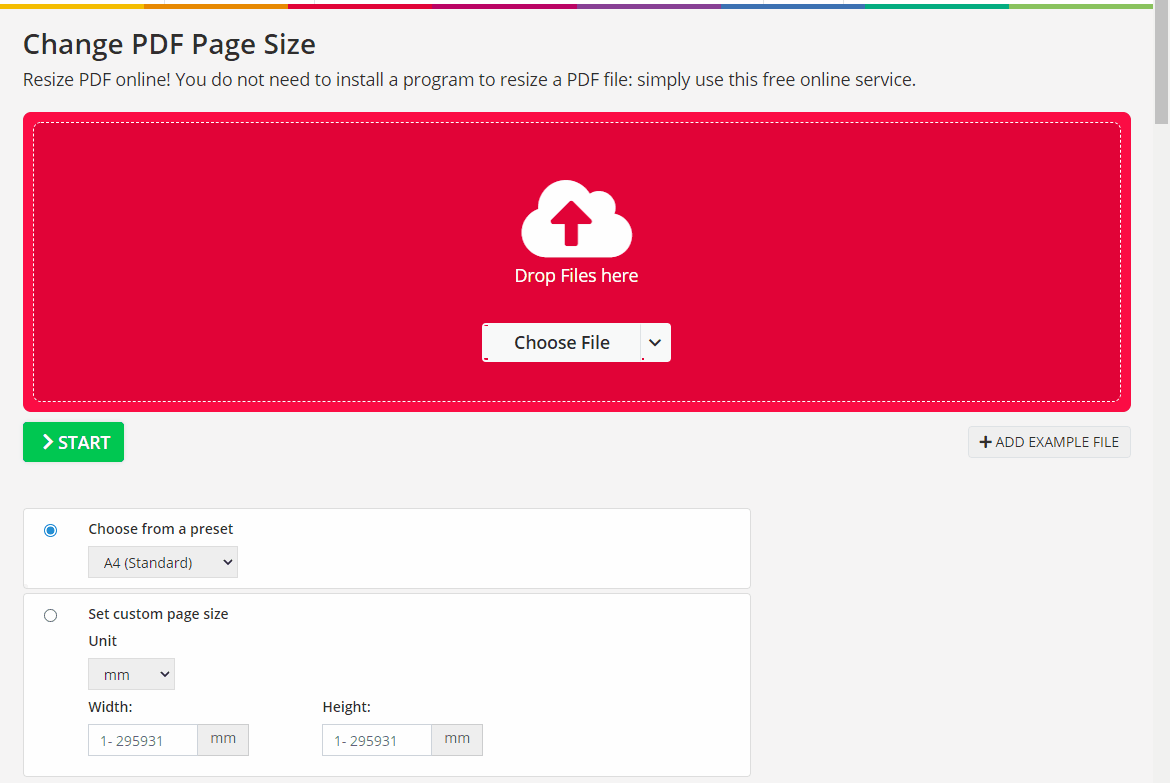
| 🌻 Knowledge Card
ISO A/B/C series are the three types of ISO 216, an international standard of paper size. And the ISO A series contains the most common paper dimensions from A0 to A10. While ISO B and C series are less common, such as B5, B4, C4, C5, etc. |
FAQs
😎 How do I resize a PDF?
To resize PDF page dimensions, you can use WorkinTool PDF Converter’s Print function to make changes. Just upload file in PDF Edit and click Print tool firstly. Forthwith, choose Microsoft Printer to PDF as your printer and set the page size to the wanted one in Preferences > Advanced > Paper Size. Lastly, click the Print button to save the PDF size changes.
😆 How do I increase the size of a PDF over 100 KB?
In fact, there are various ways to increase the size of a PDF up to 100 KB. For example, you can add high-quality images, text, and sticky notes to expand PDF file size. And you can merge several PDF files together or insert new PDF pages to get a larger PDF size.
🤔 How do I increase the size of a PDF in Windows?
WorkinTool PDF Converter is one of the best PDF file increases for Windows users. It provides all-range features to increase the size of PDF files on Windows. For instance, you can insert new blank pages, copy embedded pages, add high-resolution images, and do more to increase PDF size in MB.
Conclusion
Generally speaking, shrinking PDF page size can help us delete the extra white margin, and reducing PDF file size can facilitate us to save more storage space. However, we need to increase the PDF file/page size to the contrary for better printing and reliability. And this post provides comprehensive solutions for how to increase PDF size/page easily with 3 workable PDF enlargers in 4 ways on Windows, Mac, and online. And WorkinTool PDF Converter is most worth your try due to its versatile tools, simple, intuitive, and fast speed. Just download it and expand PDF size effortlessly.




