How to Rasterize a PDF for Free on Windows and Online
Need to extract images from your PDF document? Want to rasterize a PDF to make document sharing safer and image editing more convenient? You can find extensive possibilities in this guide! Whether you need to rasterize a PDF page or an embedded picture, you can handle the task easily on any device after a three-minute reading.
In this guide:
1. How to rasterize a PDF on Windows 10 for free
2. How to rasterize a PDF online for free
3. Three FAQs about PDF and image rasterization
How to Rasterize a PDF for Free on Windows and Online
Overview
Rasterizing a PDF can be useful for various purposes, such as improving image quality, making it compatible with image editing software, reducing file sizes for easy sharing, protecting sensitive information and intellectual property from extracting or altering, as well as streamlining file integration on websites for consistent visuals and a smooth user experience. It is necessary to master the techniques for rastering PDF pages, especially in this digital age where file conversion has become increasingly common.
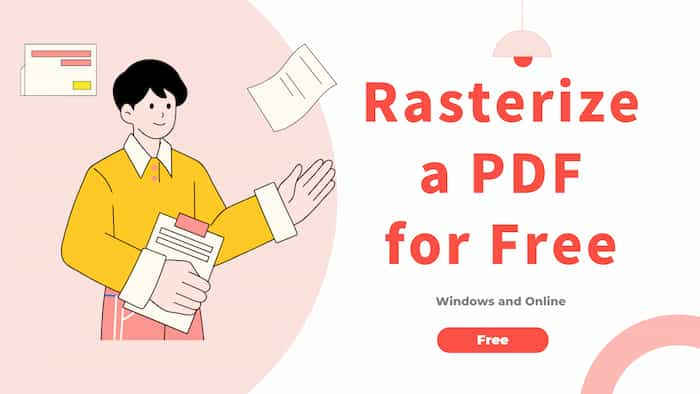
In this guide, we will walk you through two efficient methods to rasterize PDF files, including free solutions on Windows and online. Let’s dive in and see what you can get!
Table of Contents
- What Does Rasterize Mean?
- How to Rasterize a PDF on Windows 10?
- How to Rasterize a PDF Online?
- FAQs
- Conclusion
What Does Rasterize Mean?
Before exploring the methods, let’s briefly view the word “rasterize” definition. Typically, it means converting a vector image or document into a raster image, which consists of pixels and dots. In the context of PDF files, it refers to transforming the existing images, text, and all other visual elements into a fixed grid of pixels.
This conversion allows users to easily compress PDF pages, edit content in image editing software, display images on websites, as well as share them among social platforms. Users can convert a PDF document into a raster image format, such as JPEG or PNG, as desired.
How to Rasterize a PDF on Windows 10?
To rasterize PDF files on Windows 10, you can employ WorkinTool PDF Converter. This software applies an intuitive interface and offers straightforward approaches to converting, managing, and editing PDF files. It allows users to batch convert multiple PDF files to various formats like images, Excel spreadsheets, Word documents, PPTs, as well as HTML pages.
By utilizing the PDF to JPG feature, users can convert each PDF page into a separate JPG file or extract all the embedded images from a PDF document. These options provide flexibility based on your specific requirements for rasterizing PDF pages. With WorkinTool PDF Converter, you can quickly and effortlessly convert PDF files into raster images, enhancing compatibility, and enabling further editing and sharing.
Along with rasterizing PDFs, you can also decrypt PDF files, manage PDF pages, remove watermarks, perform OCR scanning on PDFs, and try other features for free.
| The Best PDF Rasterizer Software for Windows Offline | |
| Manage PDF (<0.5MB) for Free | $10.95/Month, $29.95/Year, $35.95/Lifetime | |
|
 |
Follow these steps to rasterize PDF online for free with WorkinTool.
1. Download WorkinTool PDF Converter and go to Convert to/from PDF > PDF to JPG. There are no file size and number restrictions in this desktop software.
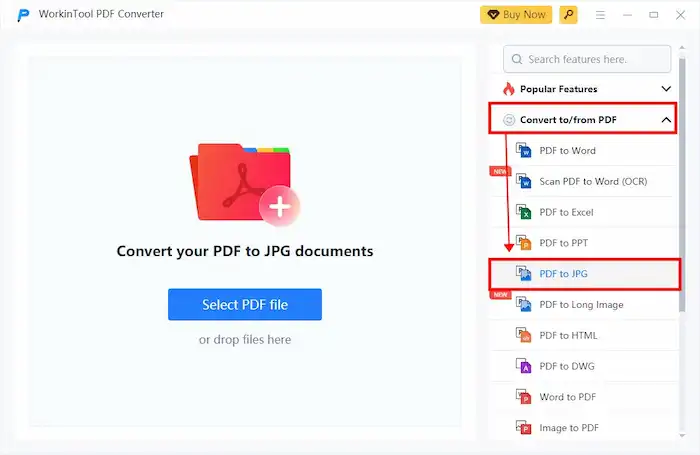
2. Select Page to JPG or Extract JPG according to your preferences.
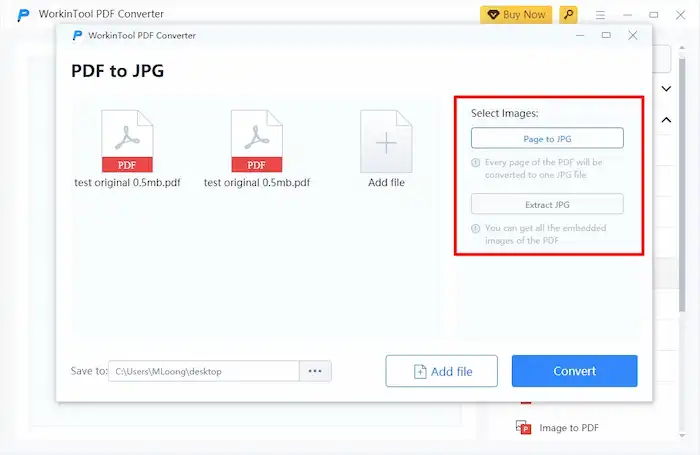
3. Hit Convert to start conversion. Then, you can access the converted raster images in the designated path.
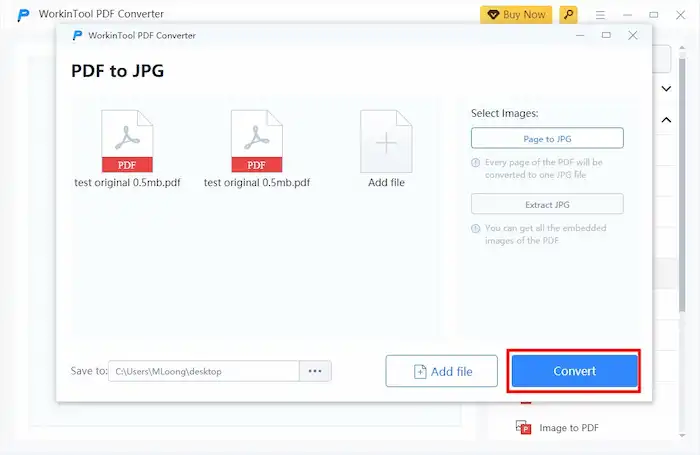
How to Rasterize a PDF Online?
If you prefer a web-based solution, WorkinTool also offers an online PDF rasterizer that enables you to get images from PDF documents without downloading any software. There are multiple online tools on the WorkinTool official website that enable users to manage, convert, and edit PDF files.
Speaking of PDF rasterization, users can try the PDF to JPG tool to extract embedded images or transform them into separate JPG images as desired. There is no difference in features between the online and desktop versions, except for the file size and number limitation. The online PDF to JPG converter only allows users to convert up to four files once, and the size of each file should be less than 0.5MB.
Follow these steps to rasterize PDF files for free with WorkinTool.
- Navigate to the PDF to JPG tool online to upload your PDF file. You can upload up to four files at once.
- Select Page to JPG or Extract JPG according to your preferences.
- Hit Convert to start conversion. Then, you can download the converted raster images to the designated path.
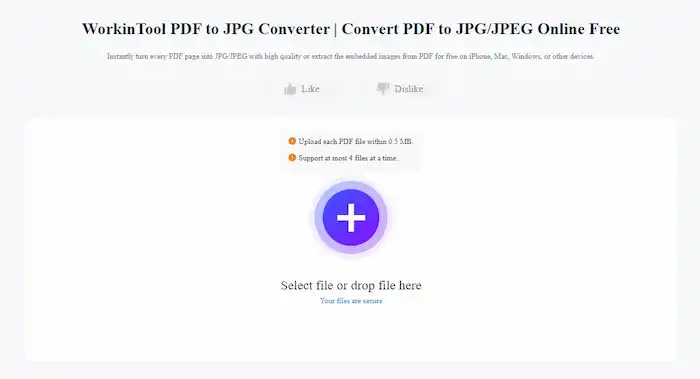
FAQs
1. What is PDF rasterization?
What does it mean to rasterize PDF pages? PDF rasterization refers to the process of converting PDF pages into raster images, such as JPEG or PNG. It involves transforming each page into a separate image and extracting specific images within the PDF file. After conversion, the PDF will turn into images with a grid of pixels, allowing users to modify them using software and share them more conveniently.
2. Does rasterizing reduce quality?
Rasterizing a PDF can potentially reduce the quality, especially if the original PDF contains high-resolution vector graphics or text. It’s necessary to consider the specific requirements of the project when rasterizing a PDF to ensure the best quality.
3. How to rasterize an image?
Rasterizing an image refers to the process of converting a vector-based image into a raster image. You can use professional image editing software like Adobe Photoshop or Illustrator. The process typically includes choosing the image, configuring the rasterization options such as resolution and output format, and exporting the vector image as a raster one. You can get more detailed information about image rasterization from How to Rasterize in Adobe Photoshop.
Conclusion
Rasterizing a PDF can be effective when you need to work with the PDF file as a raster image. Whether you prefer the convenience of a desktop application like WorkinTool PDF Converter on Windows 10 or the flexibility of a web-based tool like WorkinTool’s online PDF-to-image converter, both methods offer efficient ways to convert PDF pages and extract embedded images.
By following the guide on how to rasterize a PDF for free using both Windows and online methods, you can easily rasterize your PDF files and unlock a range of possibilities, such as improved image quality, reduced file sizes, and compatibility with image editing software. It is time for you to confidently tackle any rasterization task that comes your way.


