How to Create a Link for a PDF Document on Windows/Online for Free
Want to know how to create a PDF link? Need to convert PDF to a webpage or URL. This post has you covered! After reading, you will know how to get a link for a PDF and how to convert PDF to HTML format for various purposes like offline web pages, development and testing, prototyping and mockups, local web applications, personal content organization, and presentations and slideshows.
In this post:
1. What is a URL?
2. How to create a link to open a PDF file HTML on Windows?
3. How to create a link to a PDF online?
4. How to add a hyperlink to a PDF?
How to Create a Link for a PDF Document on Windows/Online for Free
Overview
In today’s digital age, sharing information in PDF format is a common practice. However, simply attaching a PDF file to an email, sending it through a message, or uploading it to a website might not always be the most efficient solution to distribute it. That’s where creating a link for a PDF document comes in. By generating a PDF link to a document, you can provide a file with supplementing information and enable others to access your PDF documents easily. Users can view, locate, download, and interact with relevant information directly. All in all, understanding how to create a link to a PDF will greatly enhance your document sharing and distributing capabilities.
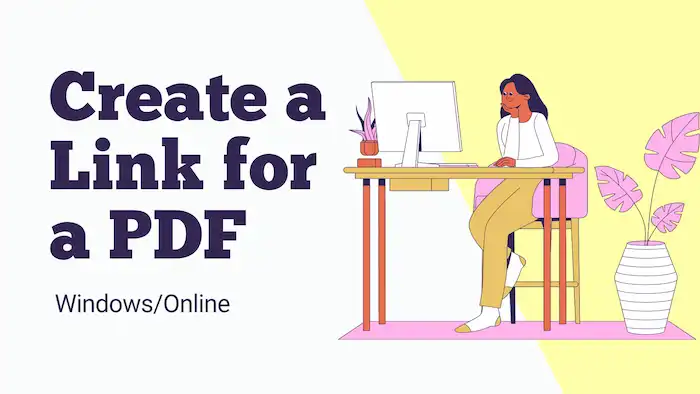
In this post, you will find the different methods and step-by-step process of creating a link for a PDF. Various options are available, enabling you to choose the best one based on your specific needs and the devices you are using. From generating links on different devices to adding hyperlinks to a PDf, we’ve got you covered. By the end of this guide, you’ll have the knowledge and skills to create links for your PDF documents effectively. So, let’s dive in and unlock the full potential of sharing PDFs with ease!
Table of Contents
- 1. How to Create a Link for a PDF for Free on Windows
- 2. How to Create a URL Link for a PDF Document Online Free
- 3. FAQs
1. How to Create a Link for a PDF for Free on Windows
WorkinTool PDF Converter is an all-in-one PDF file processor and PDF HTML converter. It not only allows users to convert PDF to HTML format but also can create a URL to a PDF for free. Converting PDF to HTML documents can streamline the process of handling offline web pages, development and testing, prototyping and mockups, local web applications, personal content organization, and presentations and slideshows.
| The Best PDF Link Creator Software for Windows Offline | |
| Manage PDF Files (<0.5MB) for Free | $10.95/Month, $29.95/Year, $35.95/Lifetime | |
|
 |
Apart from these tools, features like PDF conversion, editing, page management, watermark adding/removal, as well as document translation are available. Intuitive design and simple steps of use make this software popular among a wide variety of users. More importantly, all these features are free to use as long as the file size is not too large. You can easily create a link for PDF documents for free. Read on to learn how to create a link for a PDF via WorkinTool PDF Converter.
How to Convert PDF to HTML Web Page for Free
- Navigate to Convert to/from PDF > PDF to HTML.
- Upload the PDF files you want to convert.
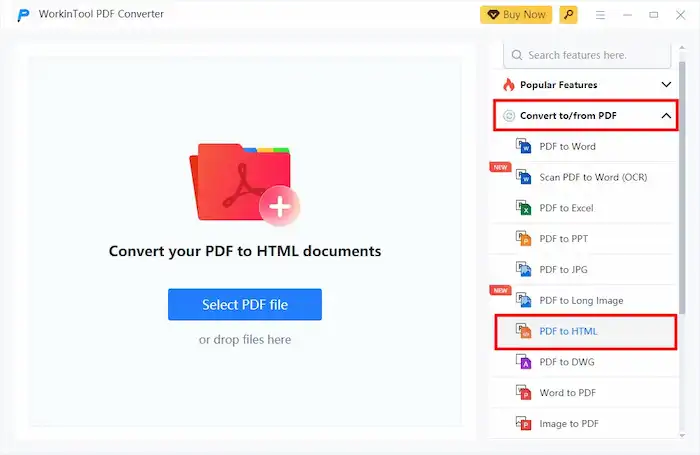
3. Click the Convert button to finish. The converted HTML files will be automatically saved on your computer.
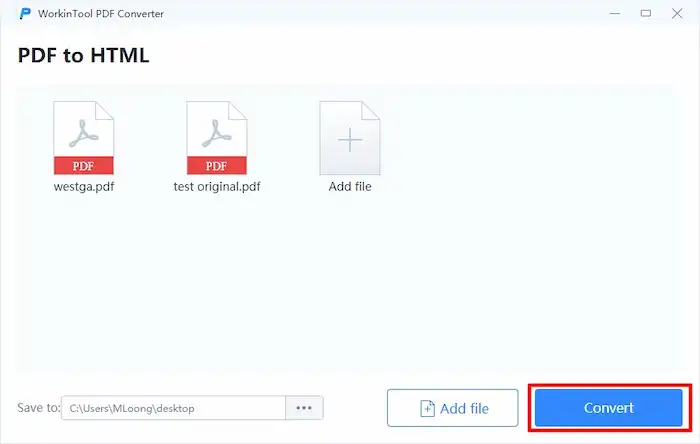
How to Create a Link for a PDF Document for Free
- Got to View & Edit > PDF Edit to upload a PDF file you need to add links to.
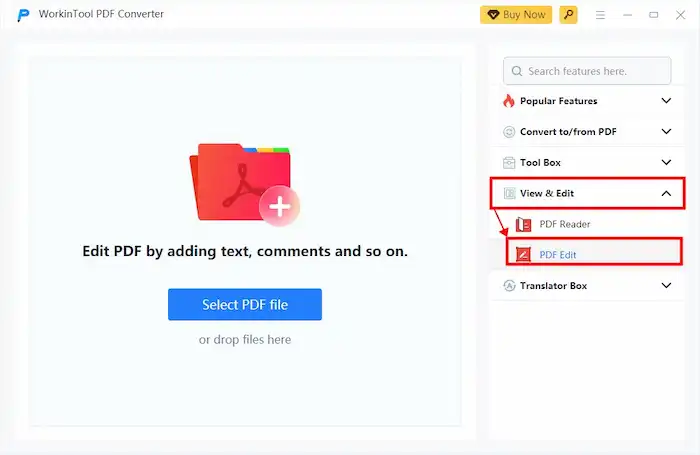
2. Select Link by extending the third tool’s dropdown menu on the right side of the toolbar. After that, locate the place on a PDF page where you want to add links.
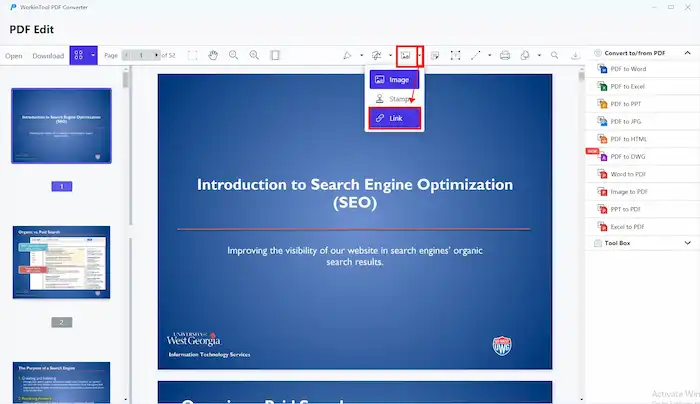
3. Configure the link settings, enter the link address, and then press Enter to save the link. (You can also link to a page in the PDF file) as desired.
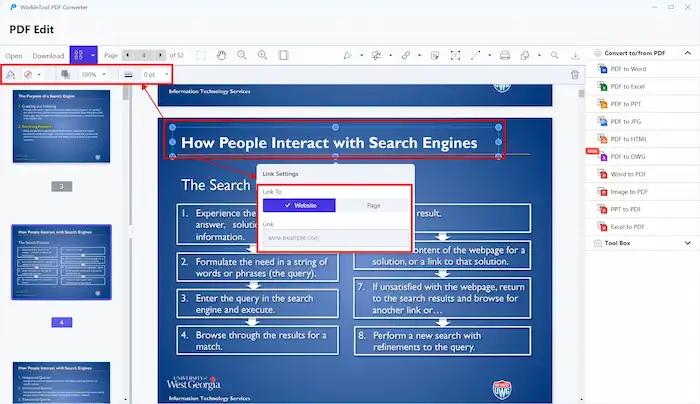
4. Click the Download button on the upper left corner and check if you can open the file or website you inserted into the PDF.
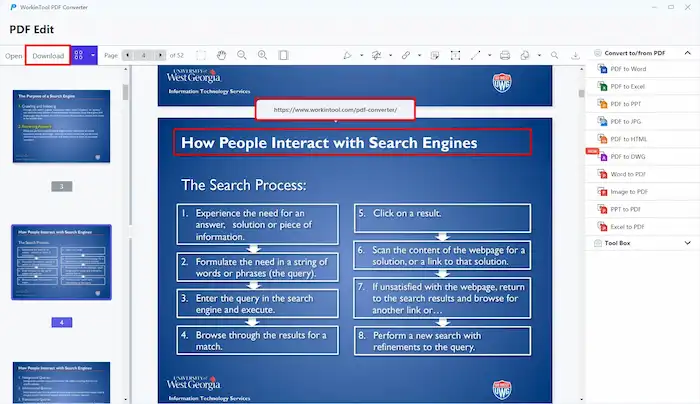
📢Note: URLs generated by local files on one computer may not be accessible or open on another. If you need to share the file with someone using another computer, you can transfer the file directly to that computer.
2. How to Create a URL Link for a PDF Document Online Free
WorkinTool also allows users to create a URL link for a PDF online for free for files less than 0.5MB. The steps are easy as well. Refer to the following instructions.
How To Create a Link For a PDF Online via WorkinTool
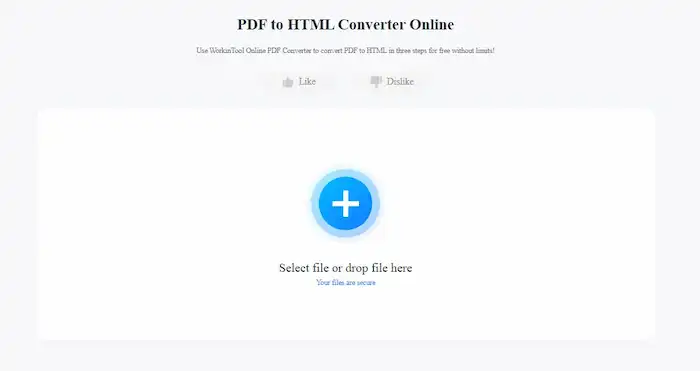
- Head to WorkinTool PDF to HTML converter.
- Upload the files you need to convert.
- Click the Convert button to continue.
- Download the converted HTML files to your computer.
📢Note: You can also try WorkinTool online PDF editor, which can do all the tasks the desktop version can do. However, the maximum size of the supported file is up to 0.5MB. Users can download the desktop version to enjoy unlimited features.
3. FAQs
1. How do I embed a PDF into a link?
It is easy for WorkinTool PDF Converter to do this. WorkinTool PDF Converter allows you to attach a file or a webpage for free using its PDF editing feature. You only need to open WorkinTool PDF Converter, navigate to View & Edit > PDF Edit, and select Link by extending the third tool’s dropdown menu on the right side of the toolbar. After that, you can add a link box anywhere you need and enter the prepared link.
2. How to add a hyperlink to a PDF without Acrobat?
You can make use of WorkinTool PDF Converter’s “PDF Edit” feature. This PDF editor is completely free to use. You can hyperlink a file or a PDF page as desired in several clicks without spending a penny.
3. What is a URL
Learning what a URL is is good for understanding how to create a link for a PDF document. A URL is a string of characters that provides the address of a resource on the internet. It serves as a unique identifier for a specific webpage, file, or resource on the internet. Typically, a URL consists of the protocol, domain name, and path. The protocol refers to the communication method, like “http://” or “https://.” The domain name specifies the website’s name and dress, such as www.workintool.com, while the path refers to the specific page or directory where the resource is located.


