8 Ways | How to Convert PDF to Google Slides Free [2024]
Converting PDF to Google Slides is a trend for people to share and present their files. So it is neccessary to know how to convert PDF to Google Slides or insert PDF to Google Slides on Mac, Windows and online? Luckily, this post will tell you the 8 simple ways to change PDF to Google Slides for presentations.
🤩 #1. WorkinTool PDF to PPT Converter Online (100% free online PDF program.)
😎 #2. CloudConverter (Support converting larger PDFs to Google Slides online.)
😘 #3. WorkinTool PDF Converter [Win] (Faster and comprehensive PDF converter.)
🤗 #4. Adobe Acrobat [Mac] (Professional but expensive PDF tool.)
😆 #5. Cisdem PDF Converter OCR [Mac] (Easily change scanned PDF files to Google Slides.)
🥰 #6. Add PDF Screenshot Photos (The easiest way.)
🧐 #7. Convert PDF to Image (The efficient method.)
😍 #8. Insert PDF as a Link (Able to save more slide space.)
8 Ways | How to Convert PDF to Google Slides Free [2024]
Google Drive is a cross-platform and powerful online tool for us to back up files, create slideshows and work with colleges in real time. Because of the great convenience and the free pricing, more and more people like to work with Google Drive and Google Slides. Hence, converting PDF to Google Slides is a trend for people to share and present their files.
However, you can open PDF in Google Slides but there is no built-in tool to change PDF to Google Slides. If you want to make it, you’d better use professional PDF to PPT converters. And this post will pinpoint how to convert PDF to Google Slides on Mac, Windows, and online with workable converters. Moreover, the method to insert PDF into Google Slides will also be available in this article.
| 📌 Questions | ✅ Ways |
| 1. How to Convert PDFs to Google Slides Online Free | WorkinTool Online & CloudConverter |
| 2. How to Turn PDF into Google Slides on Windows | WorkinTool PDF Converter HOT |
| 3. How to Change PDF to Google Slides on Mac | Adobe Acrobat & Cisdem PDF Converter OCR |
| 4. Bonus: Three Methods to Inserting PDF into Google Slides | Add Screenshots, Images or Links |
Related Article: How to Convert PDF to Google Docs >>
PART 1. How to Convert PDF to Google Slides Free Online
#1.1 Using WorkinTool PDF to PPT Converter Online Free
If you want to change PDF to Google Slides online for free without downloading any third-party software, WorkinTool PDF to PPT Converter Online can help you a lot in changing PDF to Google Slides. It is a 100% free web-based PDF to Google Slides Converter that allows you to convert to/from PDF and edit PDF across devices. Just with several clicks, you can easily convert PDF to PPT and open the converted PowerPoint with Google Slides.
Besides PDF to PPT conversion, WorkinTool online can provide other PDF conversion services, like PDF to Excel, PDF to Word, PDF to JPG, etc. However, the uploaded file number cannot exceed 4, and single file should be within 0.5 MB for free. If you want to change larger PDF files, you need to be the Windows version Pro.
🚀 Import PDF to Google Slides with WorkinTool Online Free
- Step 1. Go to WorkinTool PDF Converter Online page and then find PDF to PowerPoint in Convert to options. And click the + button or drag your PDF file to upload a document to WorkinTool.
- Step 2. Click the Convert button to start conversion. Within seconds, the desired PowerPoint file from PDF will be saved on your device.
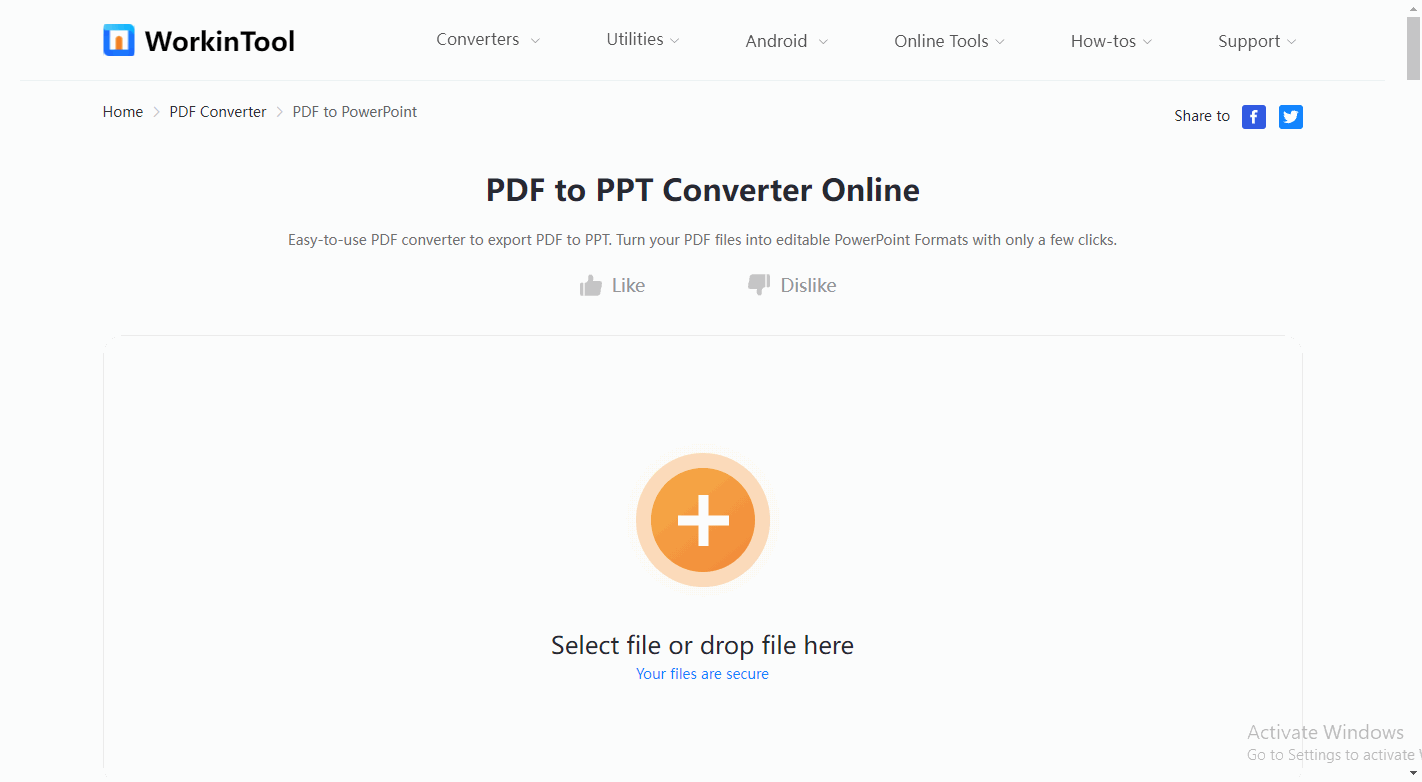
- Step 3. Log in to your Google Drive and upload the converted file. Then right-click the file to choose Open with > Google Slides to import PDF to Google Slides.
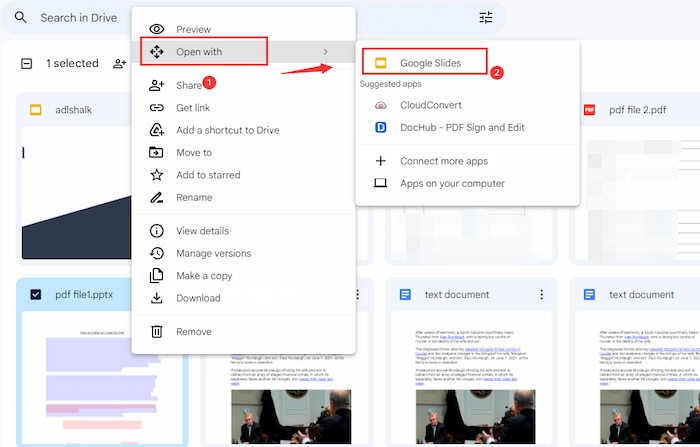
💕 The Verdict
| 🌝 Pros: | 🌚 Cons: |
|
|
Related Article: How to Convert Google Docs to PDF >>
#1.2 Using CloudConvert PDF to Google Slides Converter
If you want to enjoy PDF-to-PowerPoint conversions without size limits online for free, CloudConvert is your best option. It is a professional file converter compatible with over 200+ formats. So turning PDF into Google Slides is one of its basic features. With it, you can quickly upload and convert a larger PDF to PPTX/PPT in seconds while the formatting and layouts are highly maintained. However, the use times are limited in one day.
🚀 How to Add PDF to Google Slide with CloudConvert
- Step 1. Go to CloudConvert PDF to PPT online page, click Select File, or drop your PDF file to CloudConvert.
- Step 2. If ready, press the Convert button to start conversion. Then tap the Download button to keep the converted file on your device.
- Step 3. Import the file to Google Drive. Then right-click it to open with Google Slide.
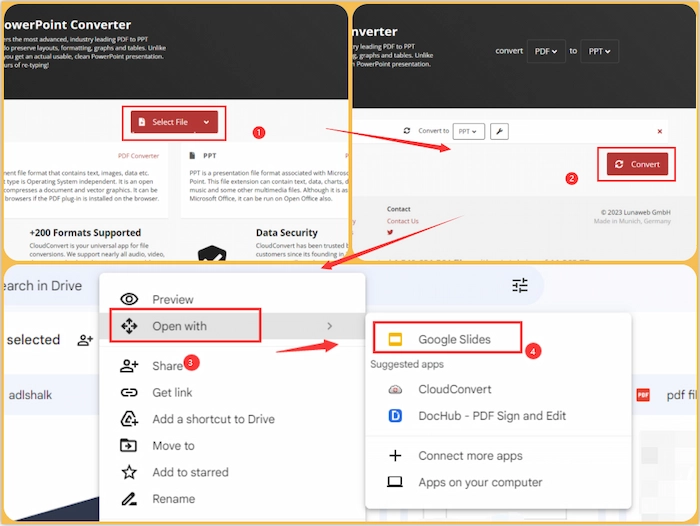
💕 The Verdict
| 🌝 Pros: | 🌚 Cons: |
|
|
PART 2. How to Turn PDF into Google Slides on Windows
If you want faster to change PDF to Google Slides on Windows, a professional PDF converter like AI-powered WorkinTool PDF Converter can meet your requirements. Compared with the online version, the Windows desktop version has better performance in speed and efficiency. You can select multiple PDF files without a quantity limit and then convert them to Google Slides in seconds.
And PDF to Google Docs, PDF to JPG, Google Slides to PDF, and more PDF conversion tools are available in this lightweight software. Moreover, WorkinTool PDF Converter also offers other 10+ PDF annotation tools to edit PDFs before conversion, like drawing on PDFs, adding comments, etc.
| 📌 Best PDF to Google Slides Converter – WorkinTool PDF Converter | |
|
 |
🚀 Make PDF to Google Slides Conversion with WorkinTool
- Step 1. Download WorkinTool PDF Converter on your Windows PC. Then open it and click Convert to/from > PDF to PPT to select the desired PDF file.
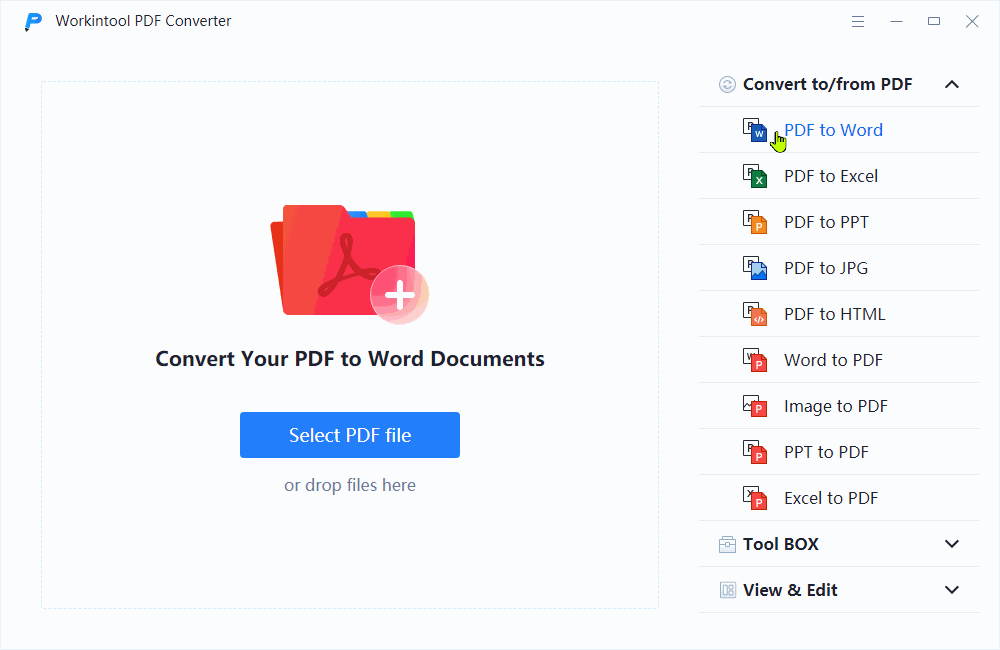
- Step 2. Click Add file to insert more PDF files if needed. Then click Convert to start conversion.
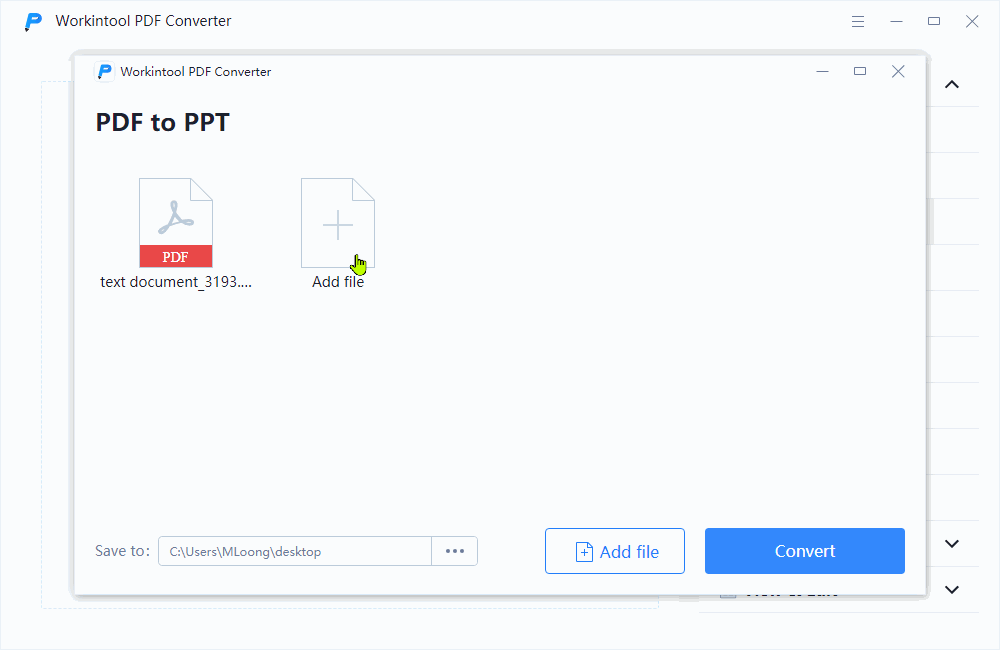
- Step 3. Upload the newly-converted slideshows to Google Drive by clicking + New > File upload. Lastly, right-click the file and select Open with > Google Slides.
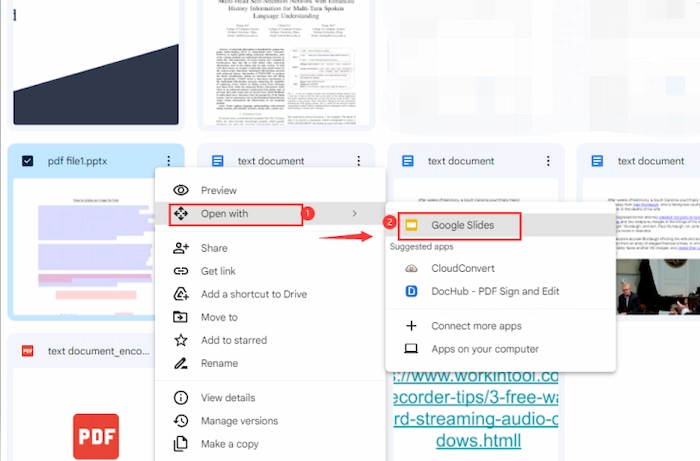
💕 The Verdict
| 🌝 Pros: | 🌚 Cons: |
|
|
PART 3. How to Convert PDF to Google Slides on Mac
#3.1 Using Adobe PDF to PPT Converter
If you want to insert PDF to Google Slides on Mac, Adobe Acrobat can be your best option for this conversion. It is a professional and robust PDF converter that can offer all-in-one solutions for converting PDF, editing PDF, and protecting PDF. And PDF to PPT is one of the primary built-in tools in Adobe Acrobat. With Adobe, you can quickly present PDF as slideshow while keeping the original quality. However, after a 14-day free trial, you need to get an expensive subscription to enjoy the all-featured Adobe Acrobat.
🚀 Guide to Make It with Adobe
- Step 1. Open your PDF file with Adobe Acrobat. Then click Tools > Export PDF.
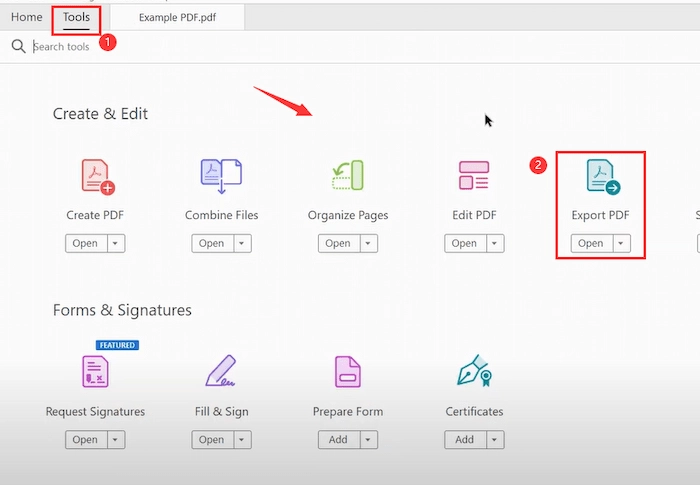
- Step 2. Select Microsoft PowerPoint as the export format. Then click Export to confirm.
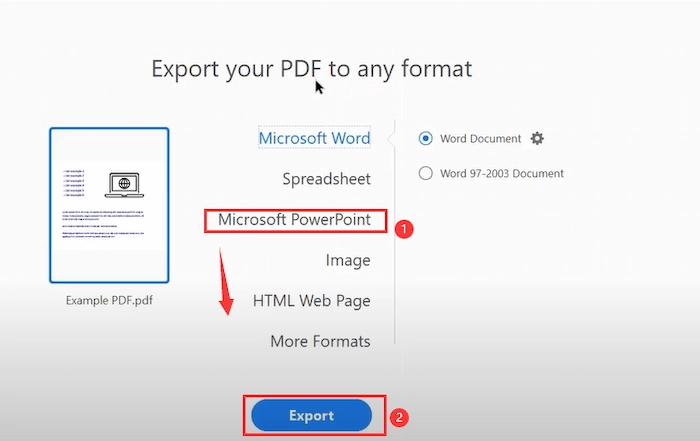
- Step 3. Go to Google Drive and click +New > File uploaded to load your PowerPoint slides. Finally, right-click the PPT file to select Open with > Google Slides.
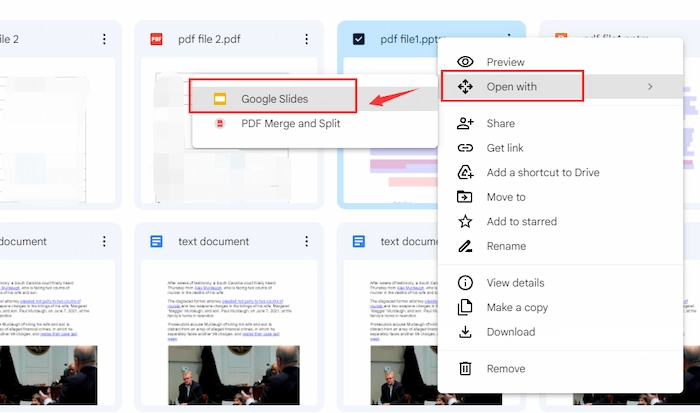
Reference to: Adobe Support
💕 The Verdict
| 🌝 Pros: | 🌚 Cons: |
|
|
#3.2 Using Cisdem PDF Converter OCR
If you plan to convert scanned PDF files to Google Slides without losing formatting on Mac, Cisdem PDF Converter OCR can help you simplify the process. With top-tier OCR technology, Cisdem can identify image-based PDF files in over twenty languages and change them into Google Slides with the layout preserved. And you can not only change the whole PDF to Google Slides but also turn certain PDF pages into a slideshow as well. Moreover, you can save Google Slides/Docs as PDFs in Cisdem as well.
🚀 How to Add PDF to Google Slides with Cisdem
- Step 1. Open Cisdem PDF Converter OCR and then click Converter mode. Tap the + button to select files or drag your PDF files.
- Step 2. Click the drop-down menu of OCR PDF to select to PPTX. Then press the Convert button to obtain the wanted results.
- Step 3. Import the converted files to Google Drive. Then right-click it to select Open with > Google Slides.
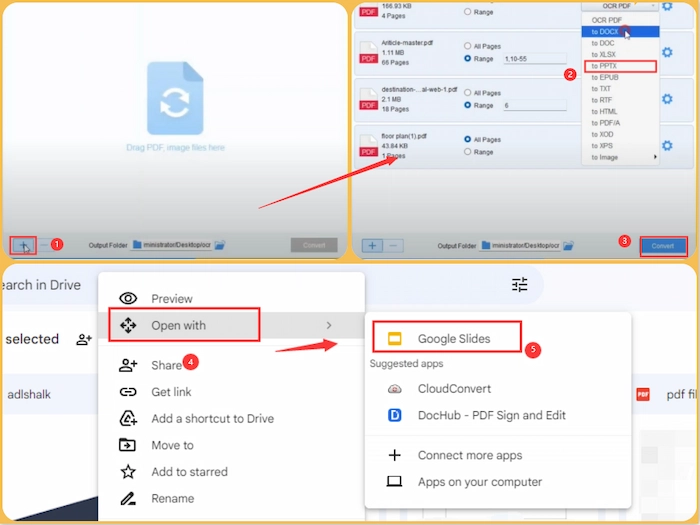
💕 The Verdict
| 🌝 Pros: | 🌚 Cons: |
|
|
Related Article: How to Insert PDF into PowerPoint >>
✨ Bonus: 3 Methods to Insert PDF into Google Slides
If you just plan to add PDF to Google Slides in Google Drive online, there are four workable methods to facilitate you to import PDF to Google Slides without converting to PPT. In other words, these methods can insert PDF links or images into Google Slides, but you cannot change the PDF content. If you don’t need to alter the PDF text, these ways suit you. Let’s check them together.
📝 Method 1. Add PDF Screenshot Photos
The easiest method to add PDF to Google Slide is to capture PDF pages on your PC. Then paste the PDF screenshot photos on the Google Slides. However, it’s cumbersome and time-wasting if you have multiple pages to screenshot. You can try two other methods to import PDF to Google Slides.
- Step 1. Click the Win icon + Shift + S hotkeys to screenshot PDF on your Windows PC. Or, you can use other hotkeys in chat software to take PDF screenshots.
- Step 2. Open your Google Slides and then click Insert > Image > Upload from computer to upload PDF to Google Slides. Then you can select the PDF screenshot photos.
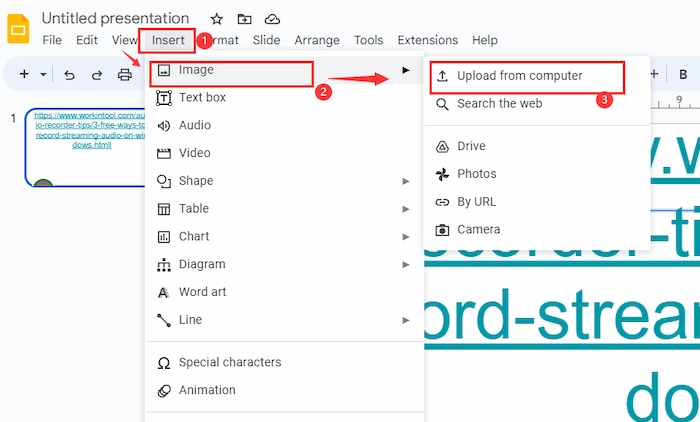
Related Article: How to Convert Screenshot to PDF >>
📝Method 2. Convert PDF to JPG Image
If you think it’s troublesome to screenshot PDFs and then insert them into Google Slides, you can convert PDF to image in seconds with a professional PDF converter like WorkinTool PDF Converter. WorkinTool can automatically convert PDFs to photos with top-tier artificial intelligence in the blink of an eye. Then you can easily add the images to PPT. Let’s learn how to put a PDF into Google Slides by PDF to Image conversion.
- Step 1. Open WorkinTool and then go to Convert to/from PDF > PDF to JPG to upload your PDF file.
- Step 2. Click Page to JPG and Convert, and WorkinTool will automatically save the converted file on your PC.
- Step 3. Go to Google Slides and tap Insert > Image >Upload from computer to insert PDF images into the Google Slides presentation.
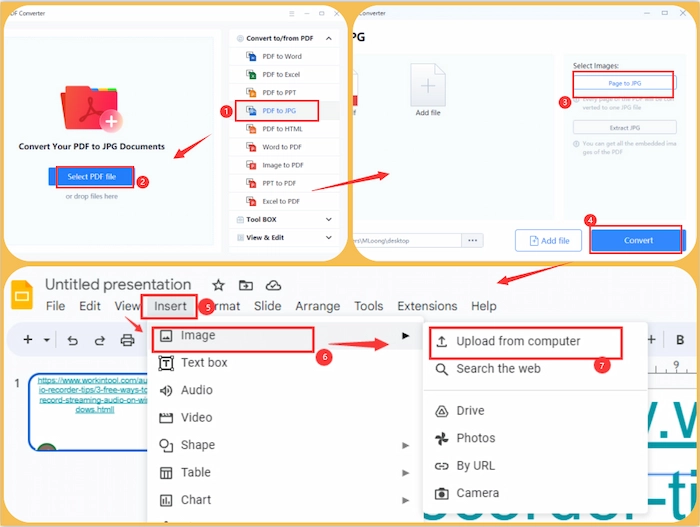
📝 Method 3. Link a PDF in Google Slides
Another way to insert non-editable PDFs into Google Slides is to add a PDF link to the PPT slides. It can save space and look more explicit on the slides even if you add multiple PDF files into slides. Therefore, let’s check how to link a PDF in Google Slides.
- Step 1. Go to Google Drive and then click +New > Google Slides to open a new presentation.
- Step 2. Copy the PDF URL and then tap Insert > Link.
- Step 3. Paste the link to the blank box and then click Apply. Within seconds, you can insert PDF into Google Slides.
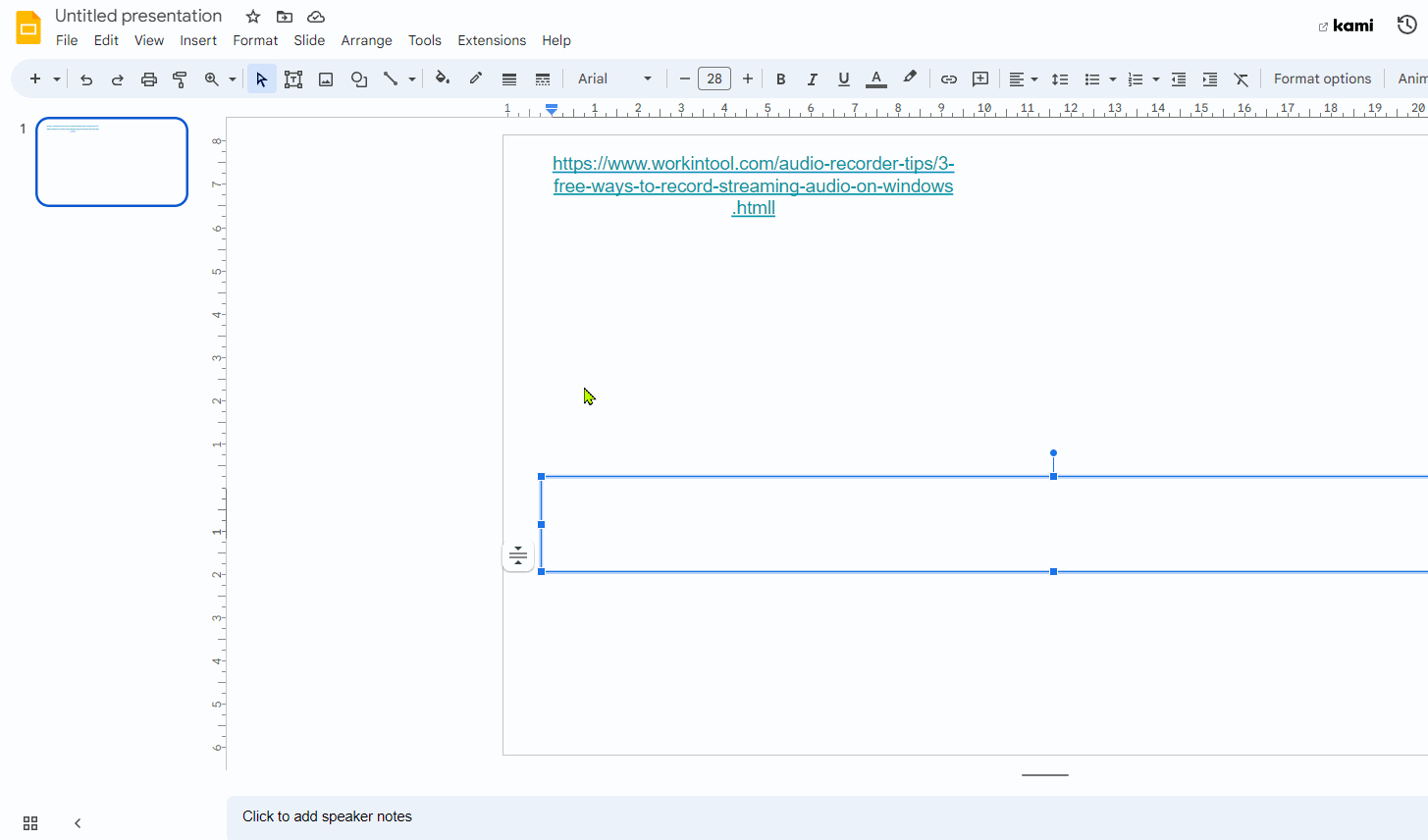
FAQs
💙 Can you insert a pdf into Google Slides?
Certainly, you can insert PDF into Google Slides in several ways. For instance, you can convert PDF to JPG images and put them into Google Slides presentation. Furthermore, you can convert PDF to HTML and insert a PDF link into Google Slides sheet.
🤍 Can I convert PDF to Google Slides?
Yes, you can turn PDF into Google Slides. However, you cannot directly change PDF to Google Slides. But you can convert PDF to PPT at first and then open the PPT files in Google Slides.
💙 How do I convert a PDF to PowerPoint or Google Slides?
It’s easy to convert PDF to PowerPoint or Google Slides using WorkinTool PDF Converter. It can be your best PPT converter for batch conversion, accessible guide, and fast speed. And let’s see how to make a PDF a Google Slides/PowerPoint.
- Firstly, open the software and then click Convert to/from PDF > PDF to PPT to import your PDF file.
- Secondly, click Add file to insert more PDF files. Then press the Convert button.
- Thirdly, upload the converted files to Google Drive and open them with Google Slides.
The Bottom Line
In brief, converting PDF to Google Slides is an excellent way to cooperate with collaborators and present work achievements more vividly. However, you cannot make PDF Google Slides directly but need to convert them to PPT/PPTX with PDF converters. Hence, this post illustrates how to convert PDF to Google Slides with several PDF tools. Moreover, how to insert PDFs into Google Slides is also discussed in this article.




