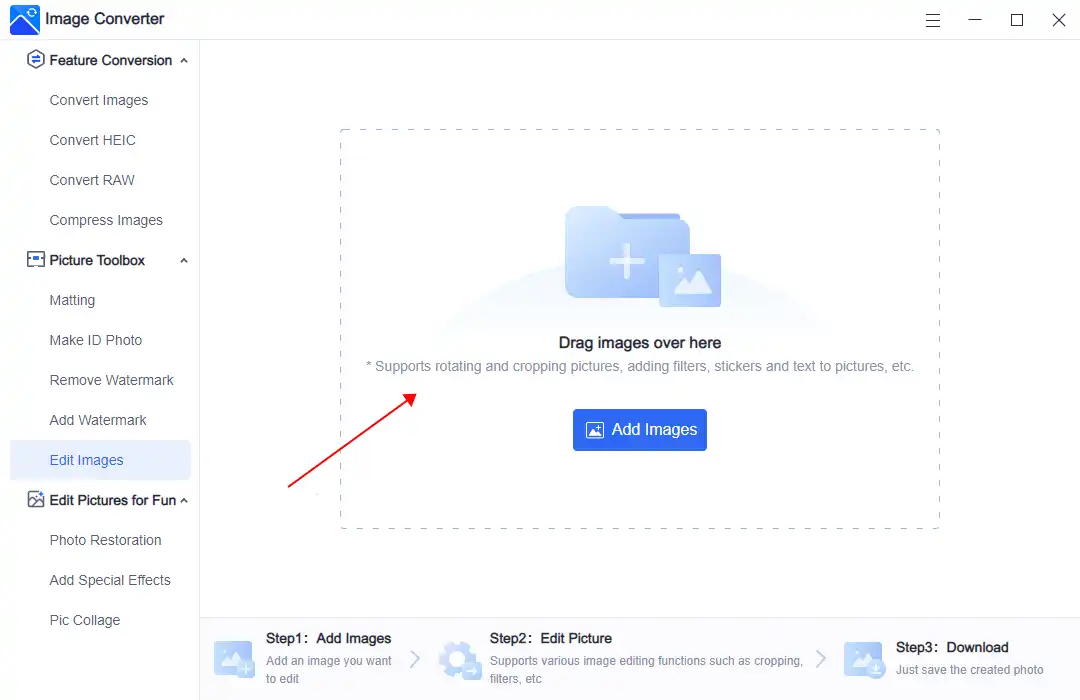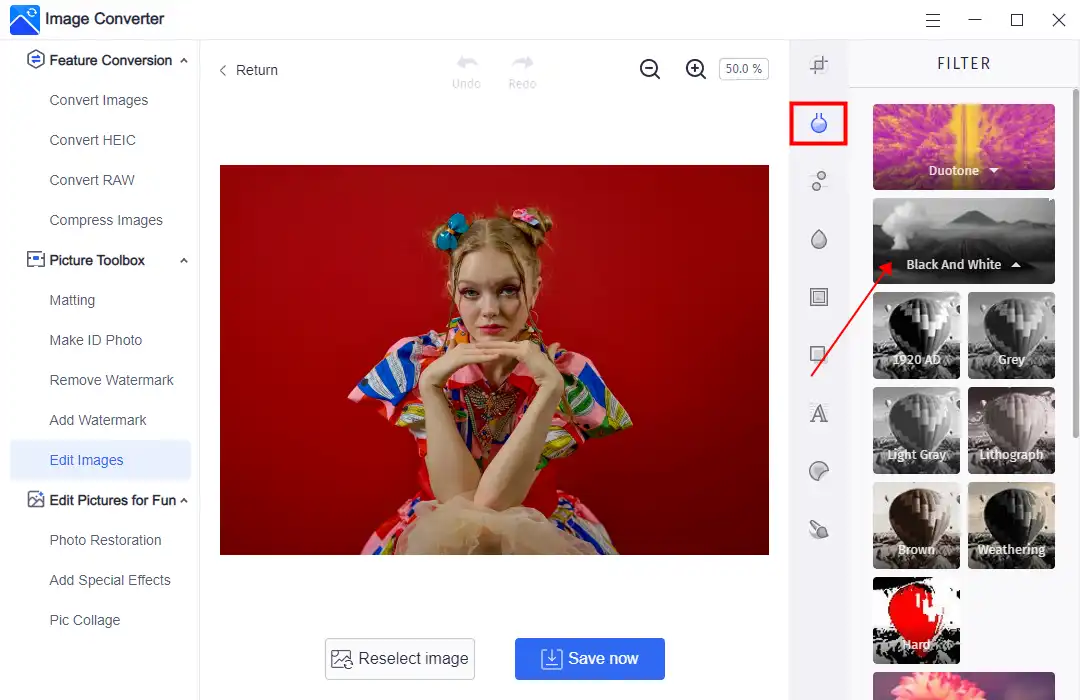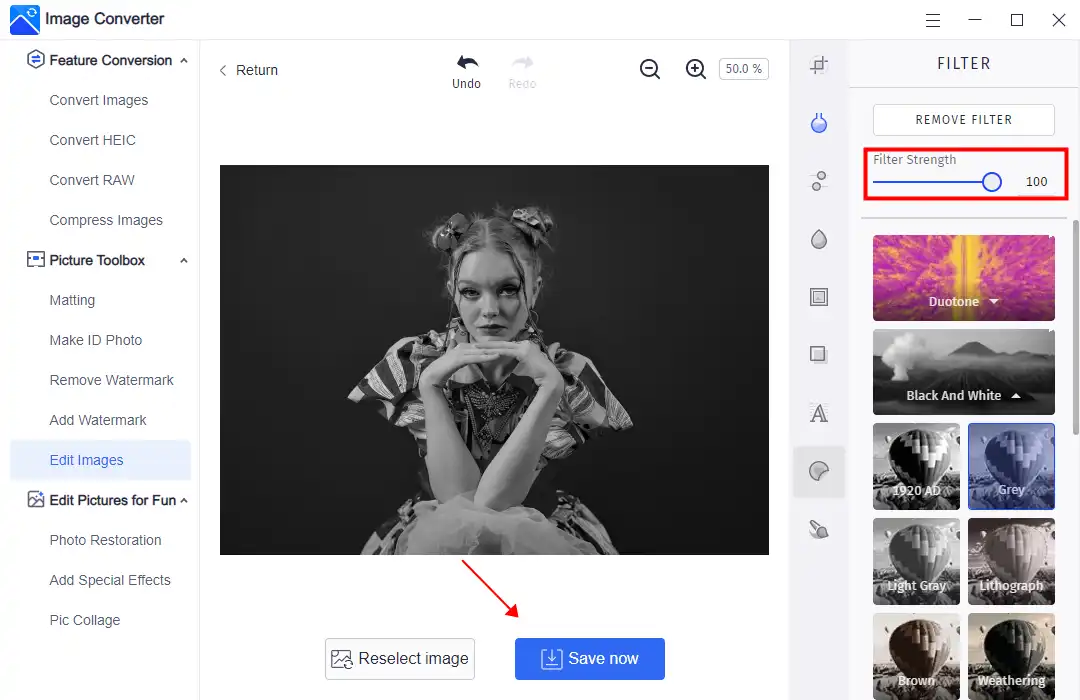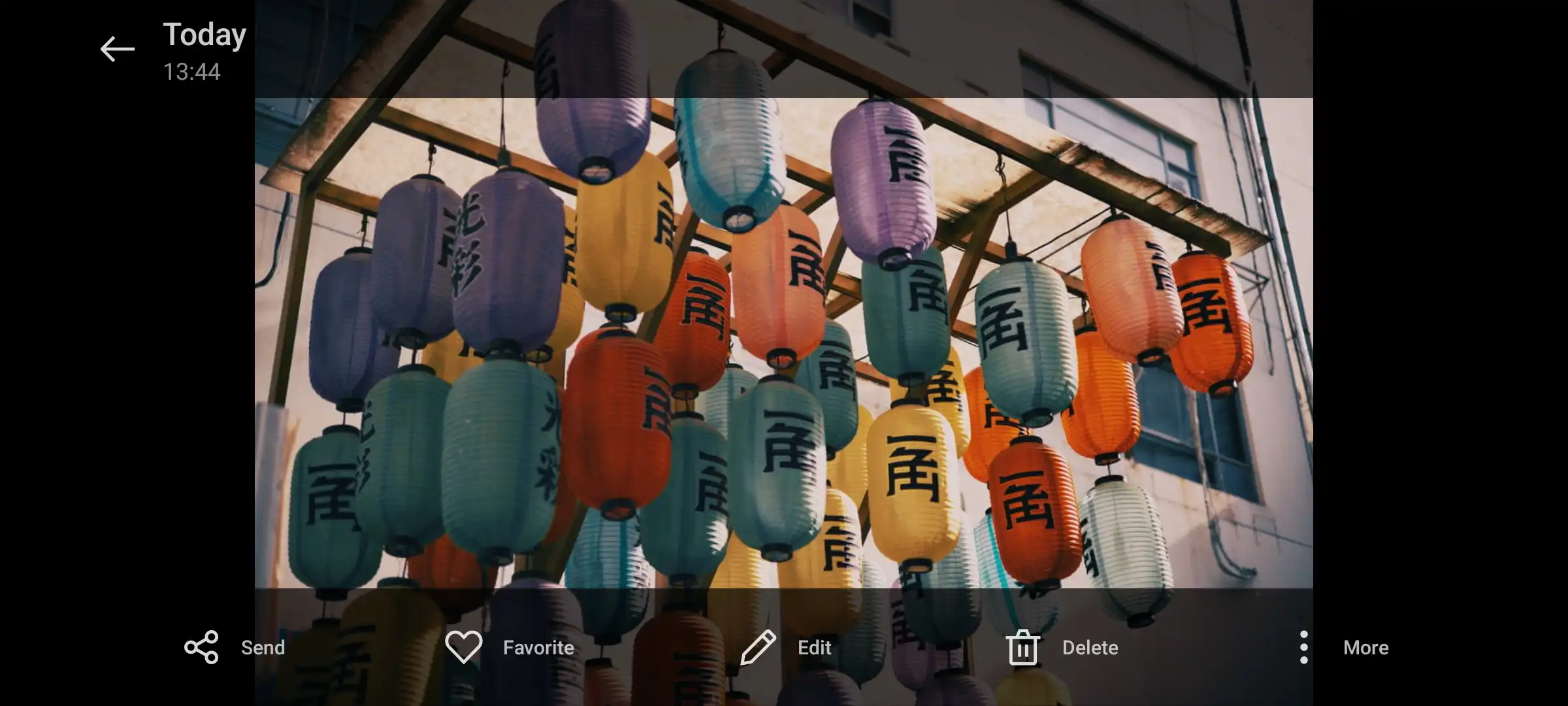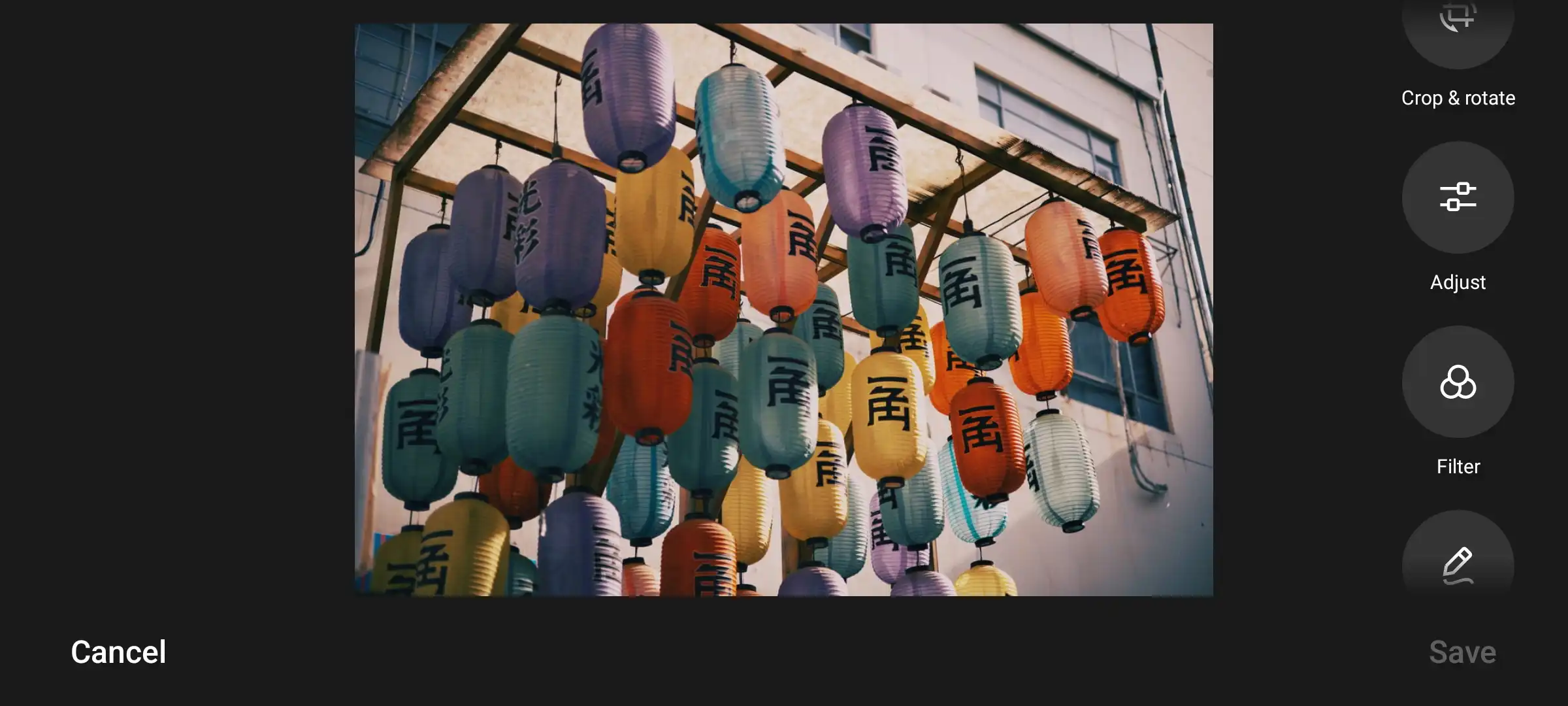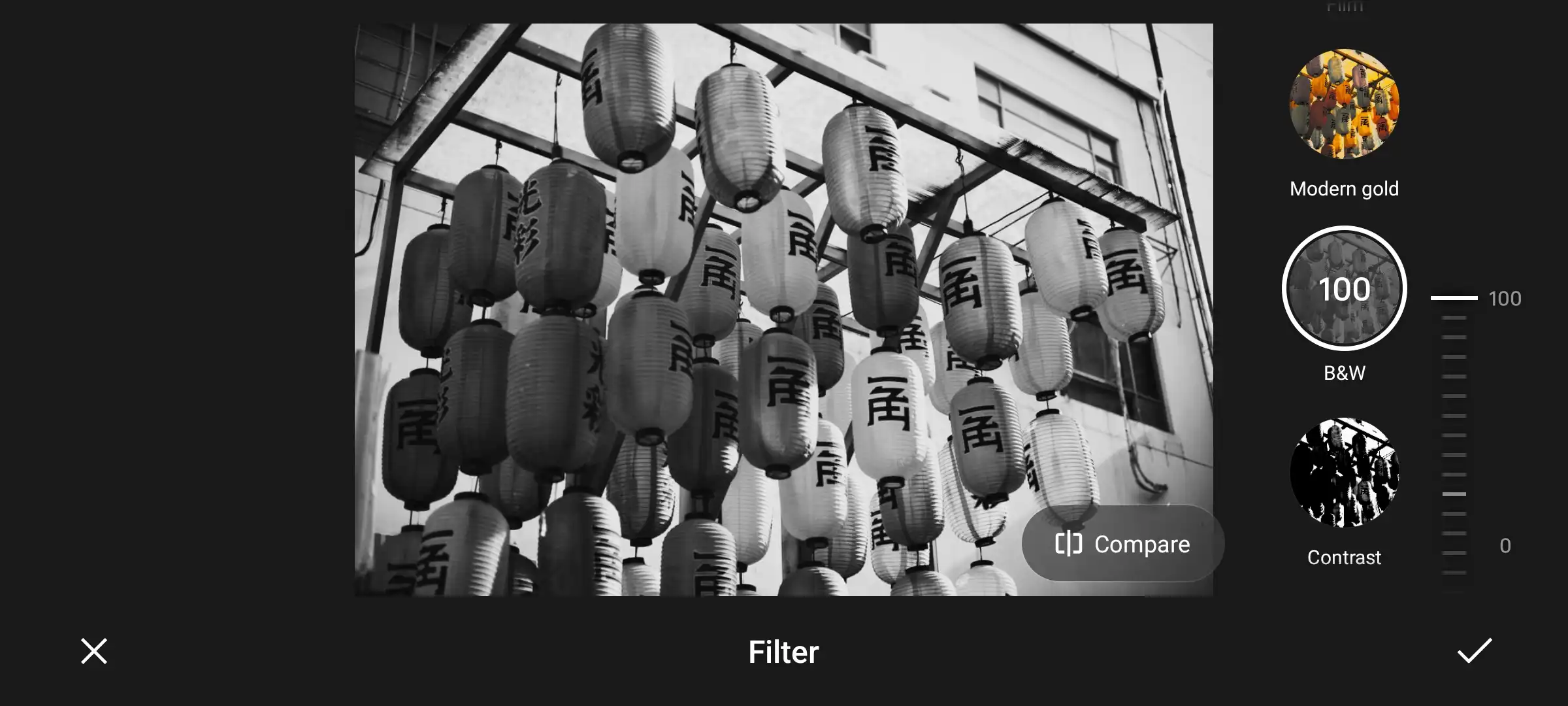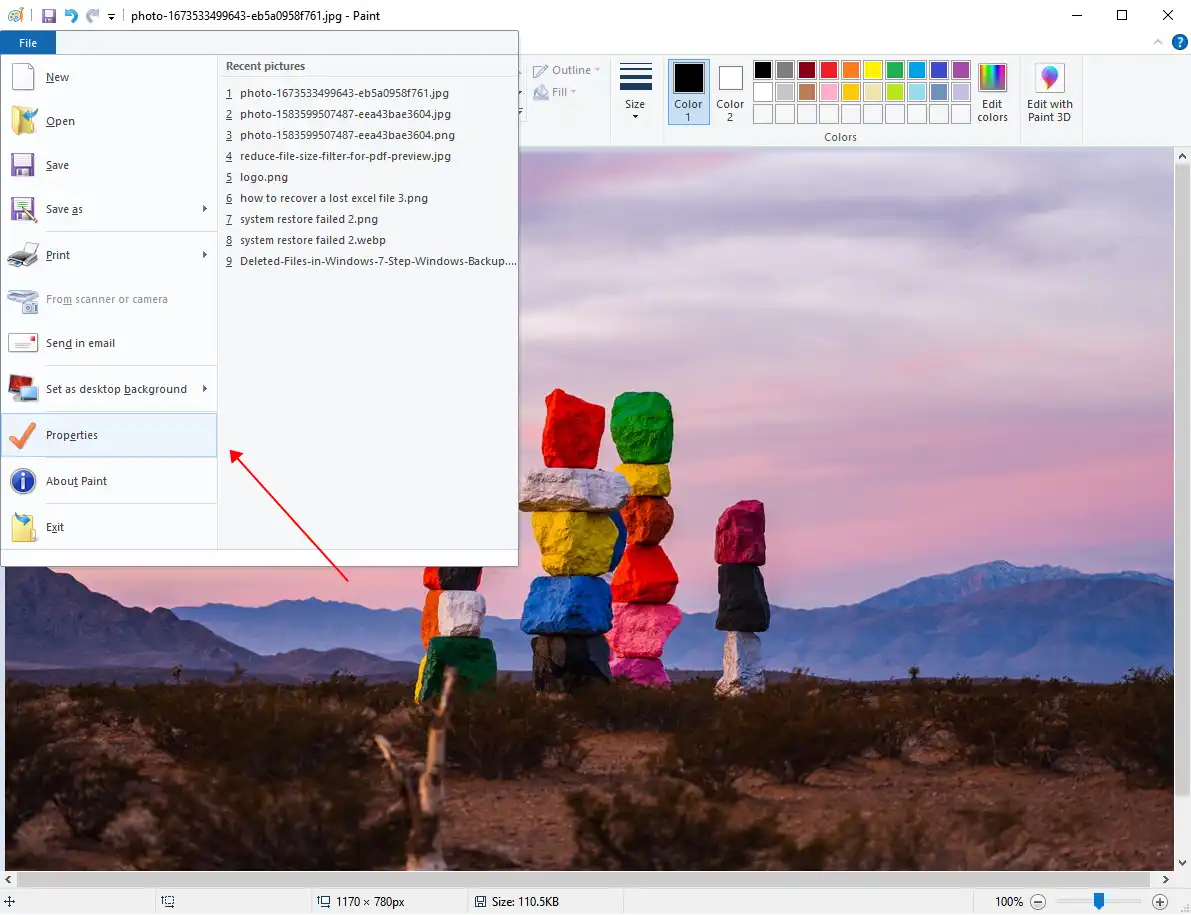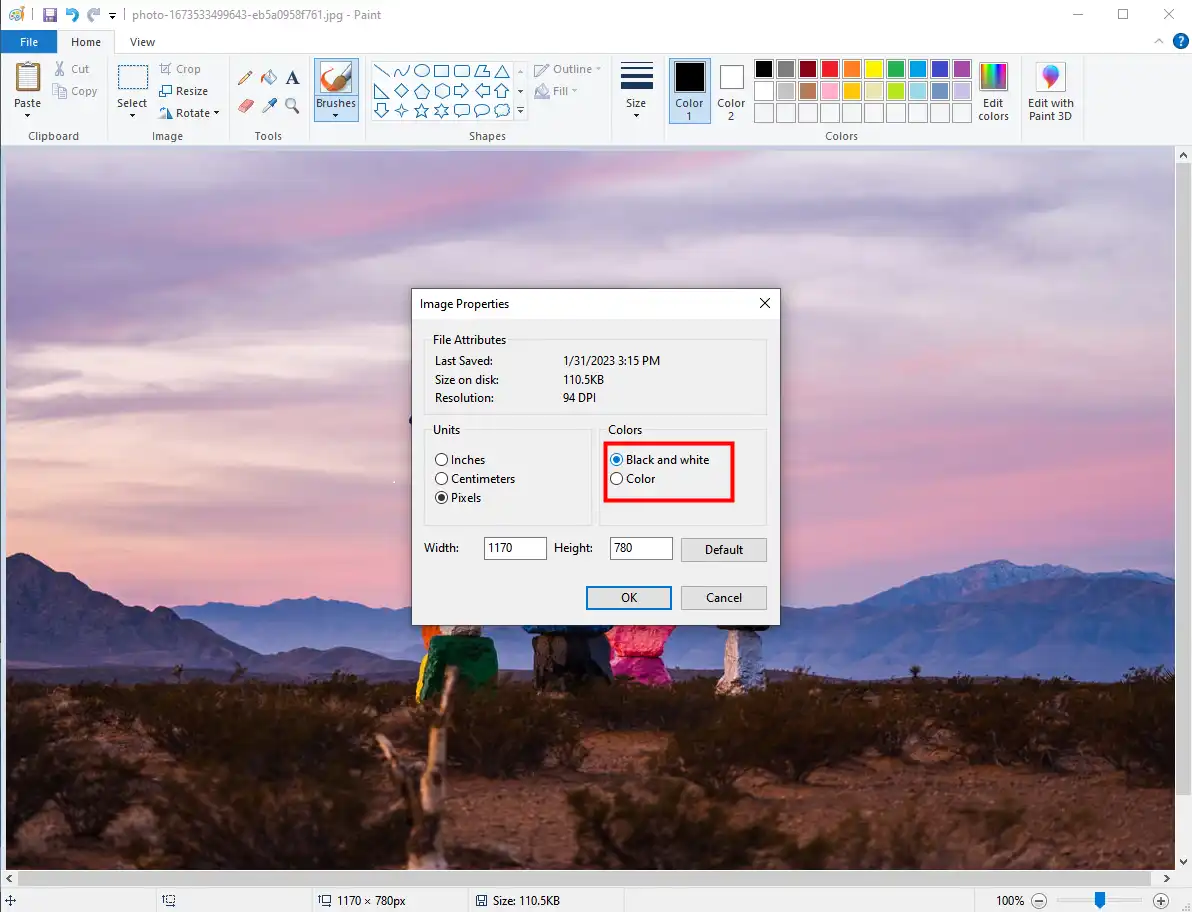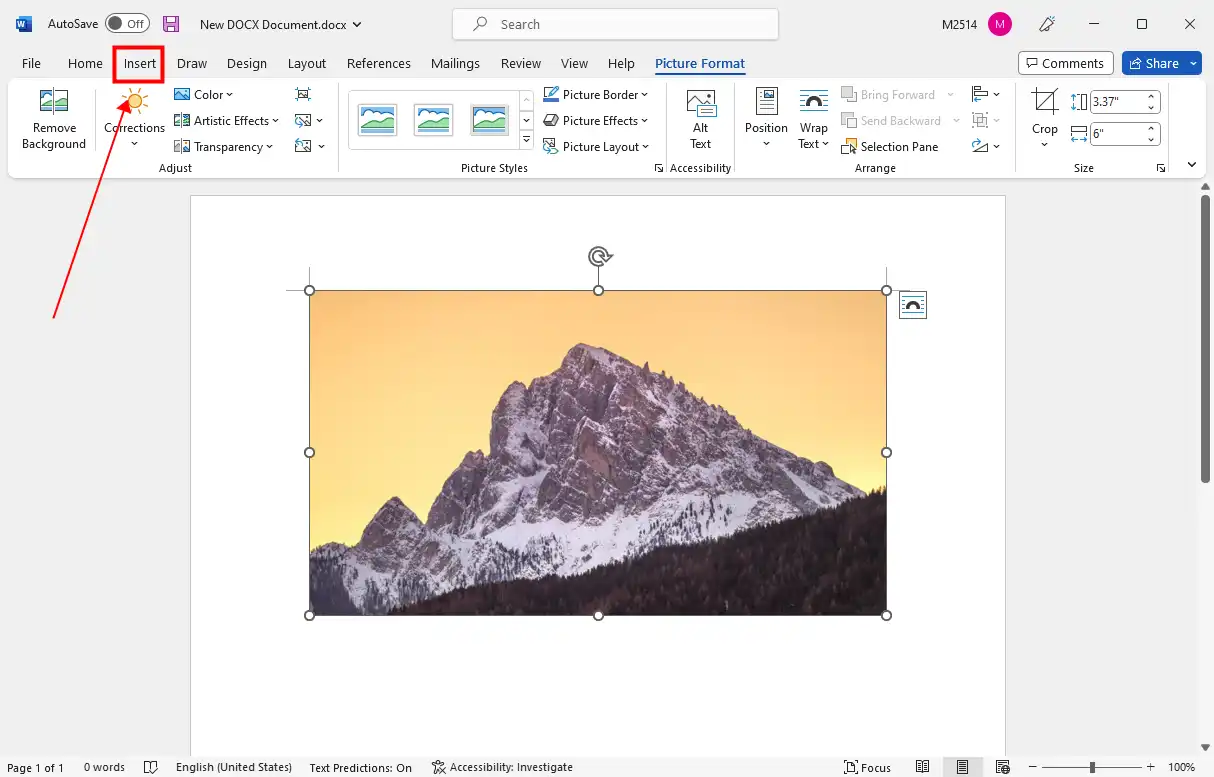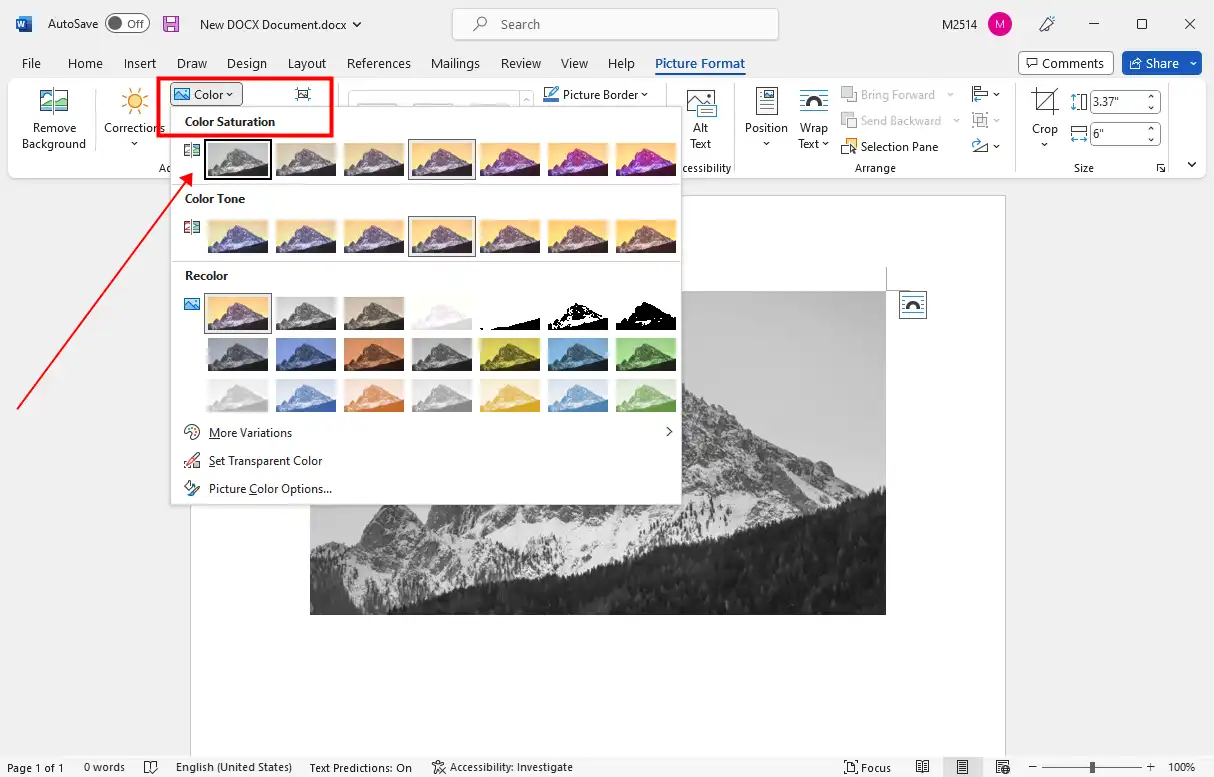[Best Solutions] How to Make a Photo Black and White
With the development of science and technology, color photography has become indispensable to us. It stacks all kinds of colors, shadows, and tones on paper, and all the contents of life are entirely preserved. Colors can give people a more unique and vivid impression. Even a minor detail will be noticed. But sometimes black and white photography is the better choice. If you already have a digital color picture but want to make it black and white. Do you know how to make a photo black and white on a computer or a smartphone?
Some of you may wonder, why go back to black and white? Isn’t this a technical throwback to the ’90s? That’s not true. You can still ensure quality and detail by turning the photo back to black and white. Especially when you’re shooting close-ups and want to focus on the subject and texture contours of the image, you can use black and white. This effect can help you make the image more dramatic, artistic, and gripping. So, how do we do that? Check out this guide for the best solutions to work on your perfect photos.

Apply Black and White Effect to Images in WorkinTool


WorkinTool Image Converter is a collection of all the features on the market as one of the photo editors. It supports image editing in 100 + image formats, so it’s simple to work with any file format of your photos. You can easily adjust the image details such as brightness, saturation, resolution, sharpness, etc. It offers users 65 + image filters. Even only for the black-and-white effect, There are five different types of filters for users to choose from. When you upload an image and select the corresponding filter, you can get the desired effect without cost for only a few seconds. On top of that, users don’t have to worry about it being as complex as Photoshop. Thanks to its simple user interface, beginners in photo editing can also use it effortlessly. In addition to using filters on your images, you can also use this image converter:
- Convert 100 image formats
- Compress or enlarge the image size
- Add or remove watermarks in a photo
- Adjust the image background on your own
- Apply fun filters to pictures
|
💳 Price
Free-trial Plan: Up to five image conversions and compression in bulk with watermarks.
Premium Plan: $10.95/month, $29.95/annual, $39.95/lifetime.
|
🤩 Pros:
- Cheap compared with other image editor tools
- Fast format conversion
- Batch conversion available
- Image detail adjustments
- Various photo editing features
- No ads or pop-ups
|
🤔 Cons:
- Temporary only Windows
- Weak toolbar distribution
|
How to Make a Photo Black and White with WorkinTool
Step 1. Download and open WorkinTool Image Converter.
Step 2. Find the Edit Images on the left menu bar and upload your image.
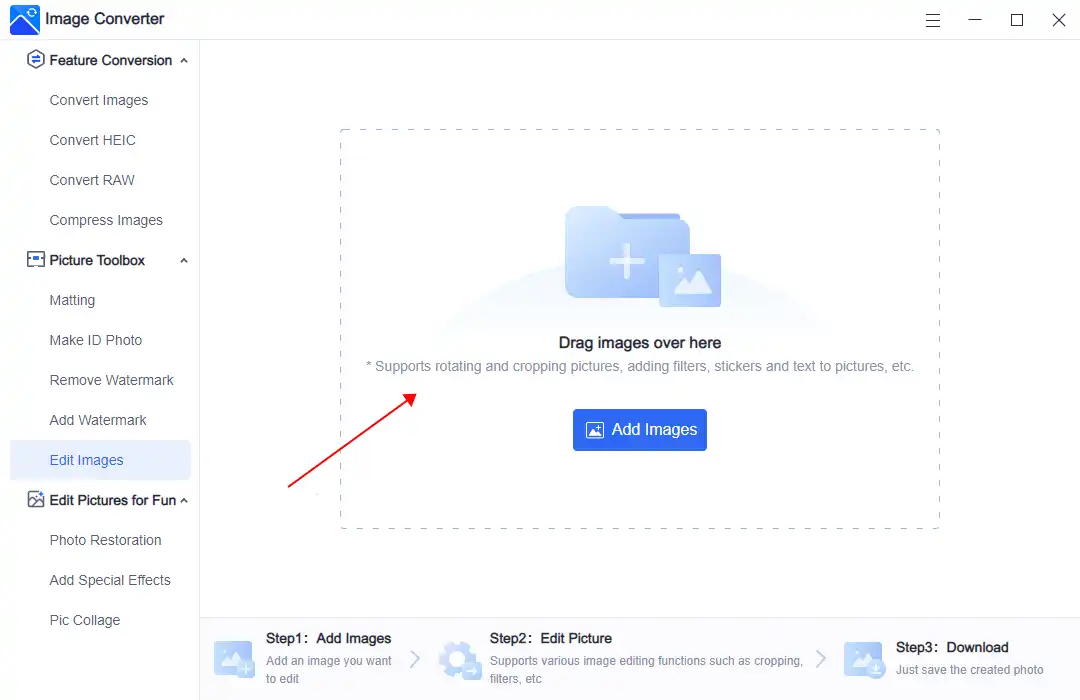
Step 3. Tab the bottle icon on the right menu bar, and find the desired black-and-white effect here.
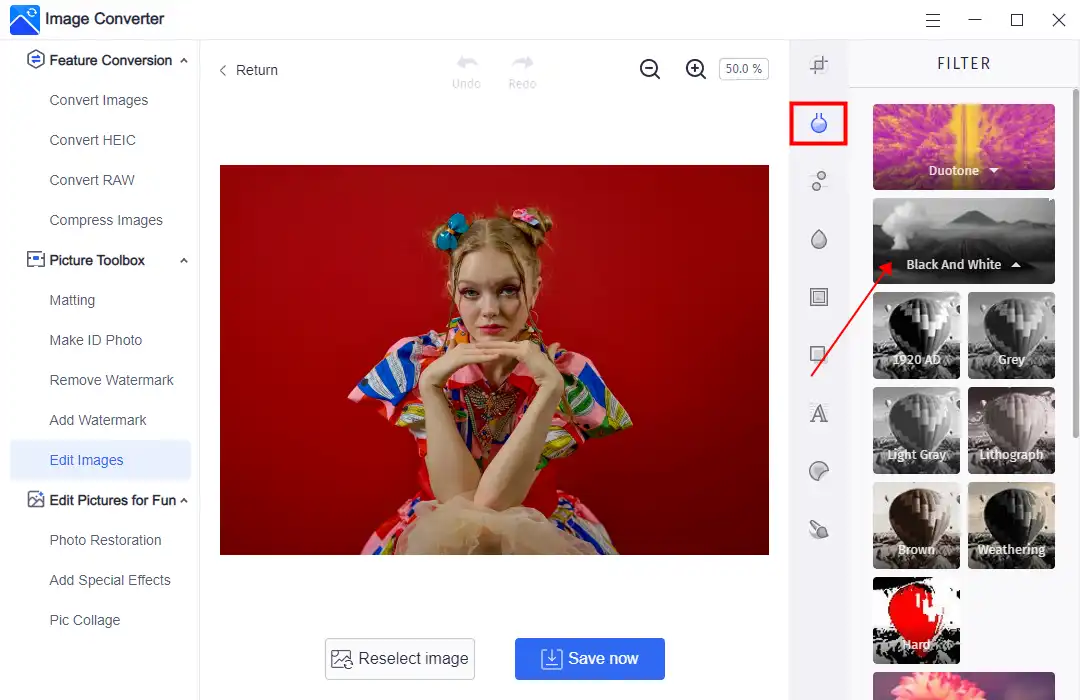
Step 4. Apply it and adjust the filter strength. Next, you can click Save Now to keep it on your computer.
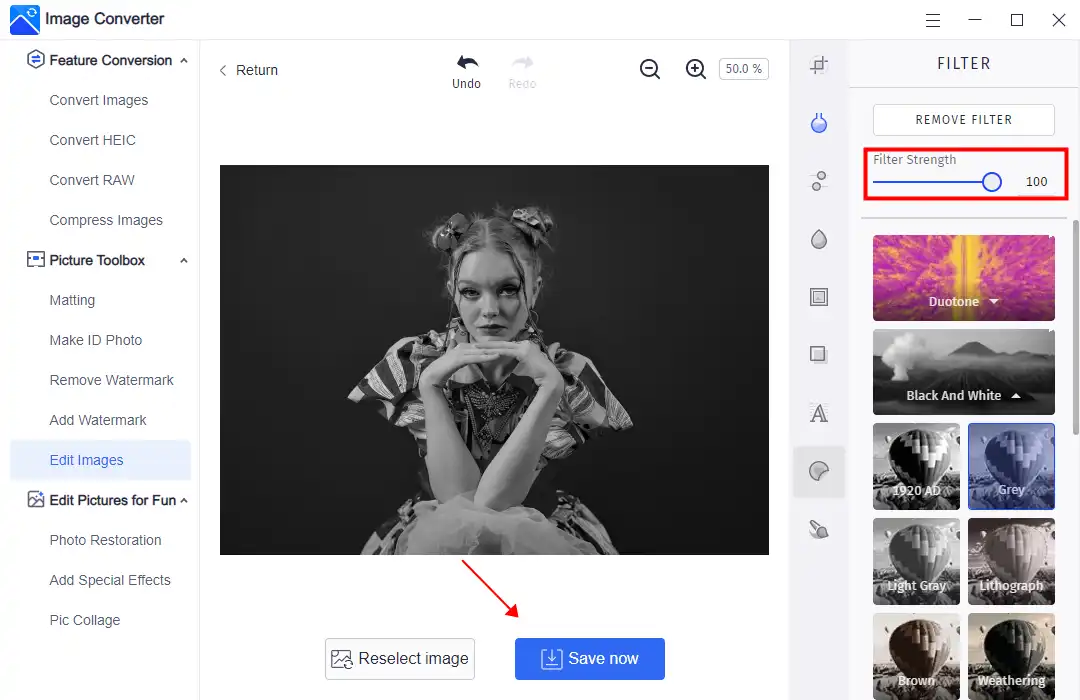
More Helpful Tutorials for WorkinTool Image Converter
How to Convert Images to Black and White on Your Smartphone
If you’re feeling lazy and only want to do the black-and-white conversion on your smartphone, don’t worry. All Android and iPhones have that feature covered. You don’t need to download any third-party software. And the built-in Photo editing function can help you get this job done.
Let’s start with Android phones. In general, Android photo albums come with more than 20 free filters. The most basic of these, B & W, is definitely at the top. The user only needs to apply it to the selected photo and adjust the strength of the filter appropriately. No extra work is required.
How to convert to Black & White
Step 1. Open your picture using the built-in Photo application.
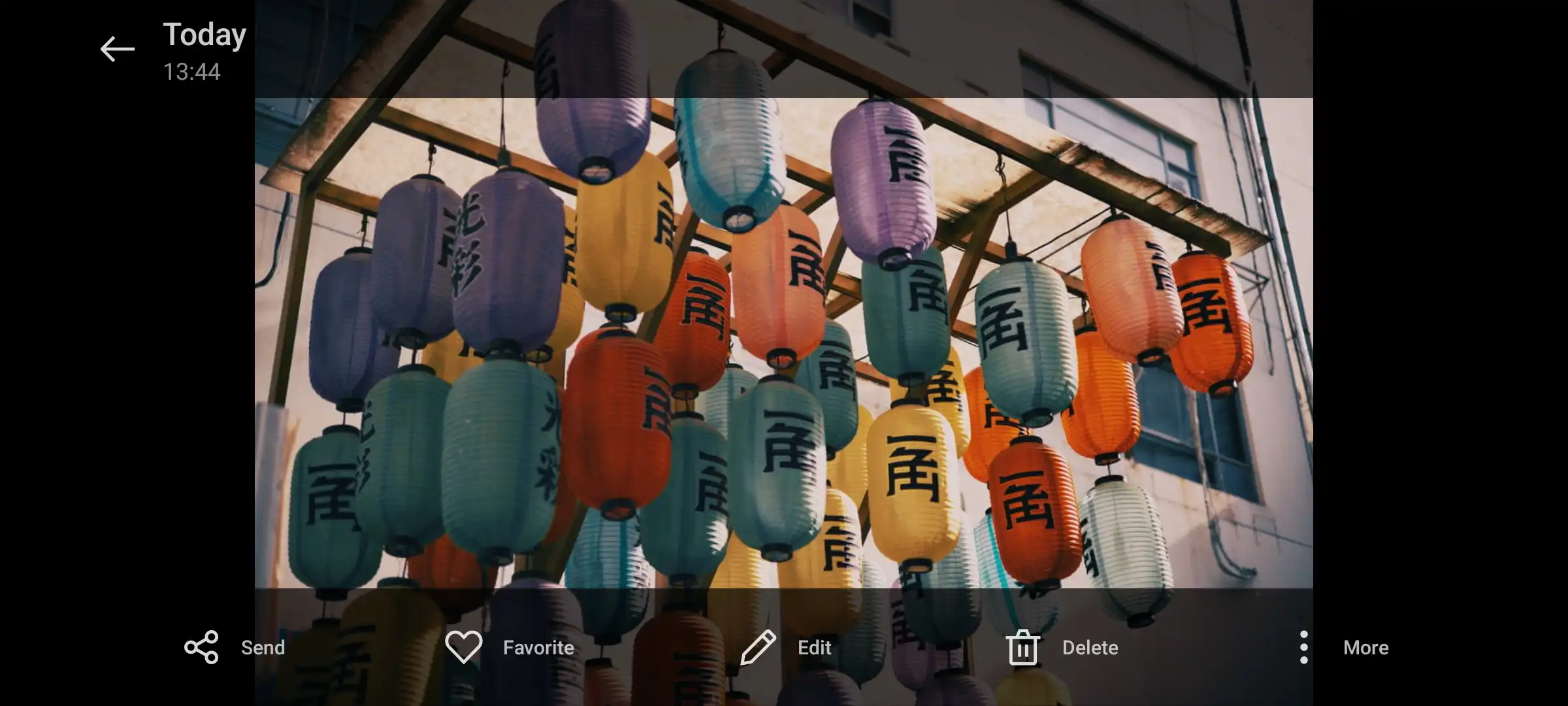
Step 2. Select Edit >Filter and look for the B & W option.
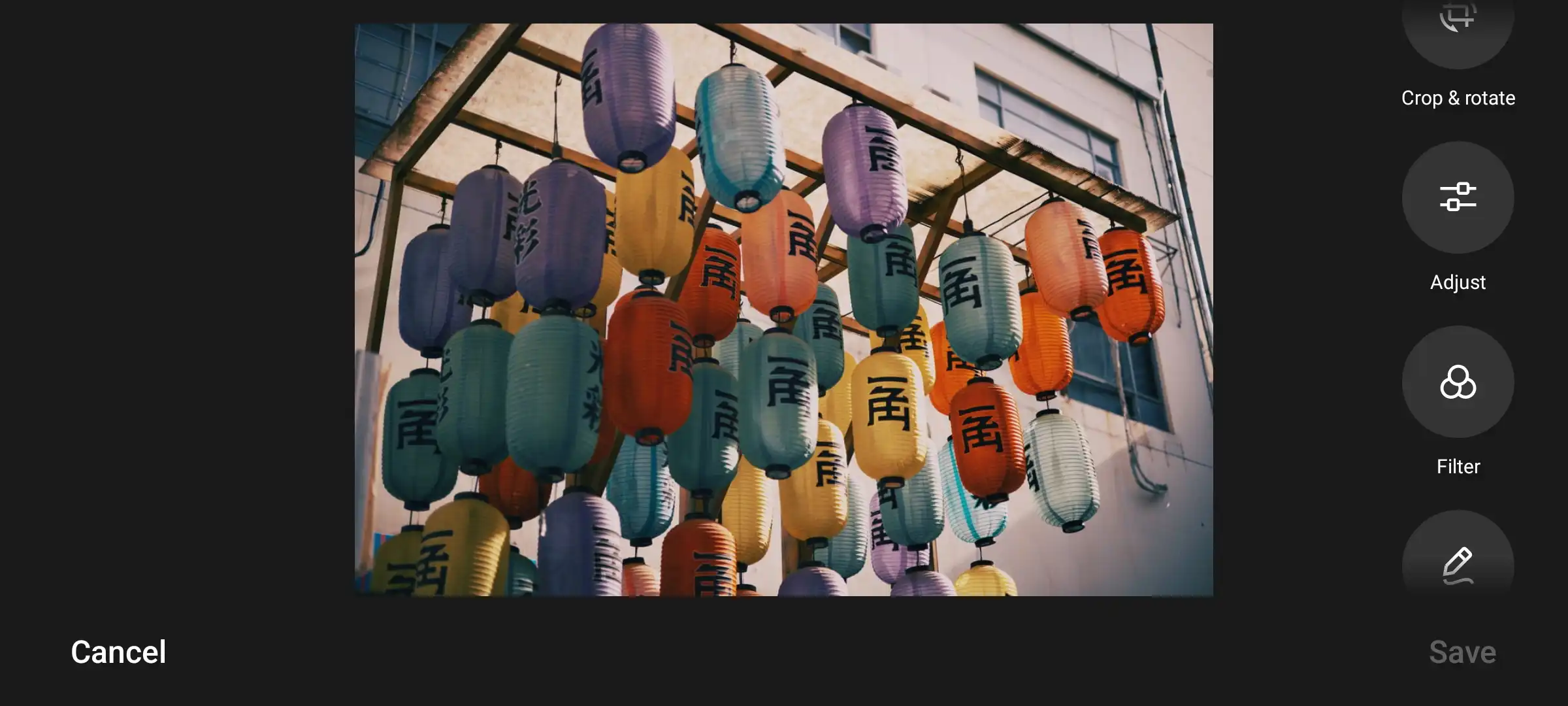
Step 3. Click on it and adjust the filter strength. Then you can save this photo.
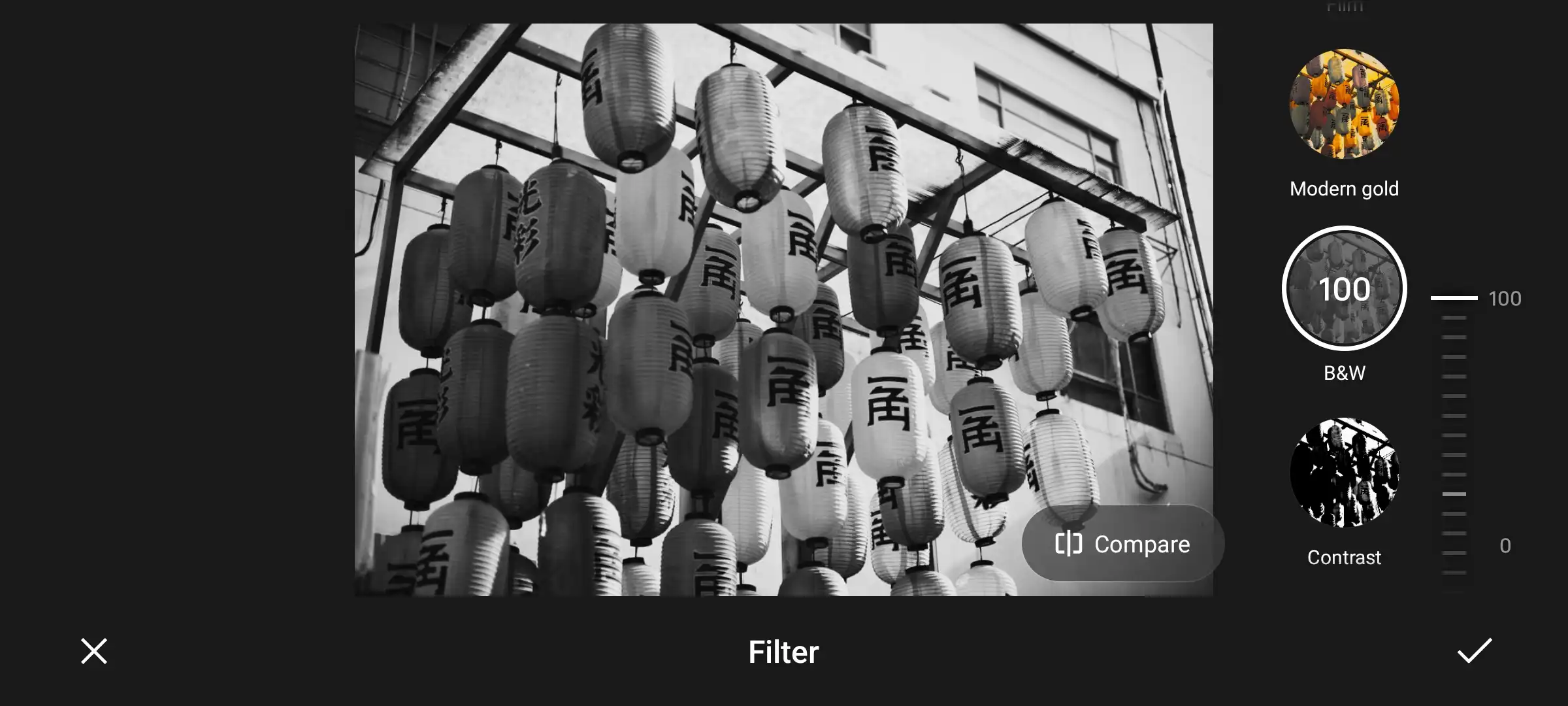
How to change a photo to Black & White on iPhone
The iPhone now includes many advanced photo and image editing features, and the filters are optional. Since iOS 7, users no longer need to download any third-party applications. The filter set it provides also includes black and white filters, allowing you to quickly turn any color photo into a more artistic black-and-white version. It’s easy for users to ignore, but it’s always available, so let’s look at how to convert images directly from iOS to black-and-white.
- Open the Photos app and select the desired picture.
- Go to Edit > Filters, and swipe over to view the black-and-white filter settings.
- Apply any of them and adjust the filter strength. Then you can save it to your Photo library.
|
🤩 Pros:
- Work directly on your phone
- Completely free to use
- No need for any third application
- No ads or pop-ups
|
🤔 Cons:
- Few editing features
- Only a couple of filters to apply
- Not support batch conversion
|
Make a Picture in Black and White with Paint
Say you are working, and there are a few photos in need of processing. Using a smartphone may give the impression that you are playing with it. Then you can try other free programs on a Windows PC. You may rarely use them, but in some cases, they can be of great help under certain circumstances, like MS Paint. It is different from a professional photo editor. You don’t have to pay any fees or downloads. It is pre-installed software that follows the Windows system.
Here is how you can do it with MS Paint:
Step 1. Open Microsoft Paint and import your image.
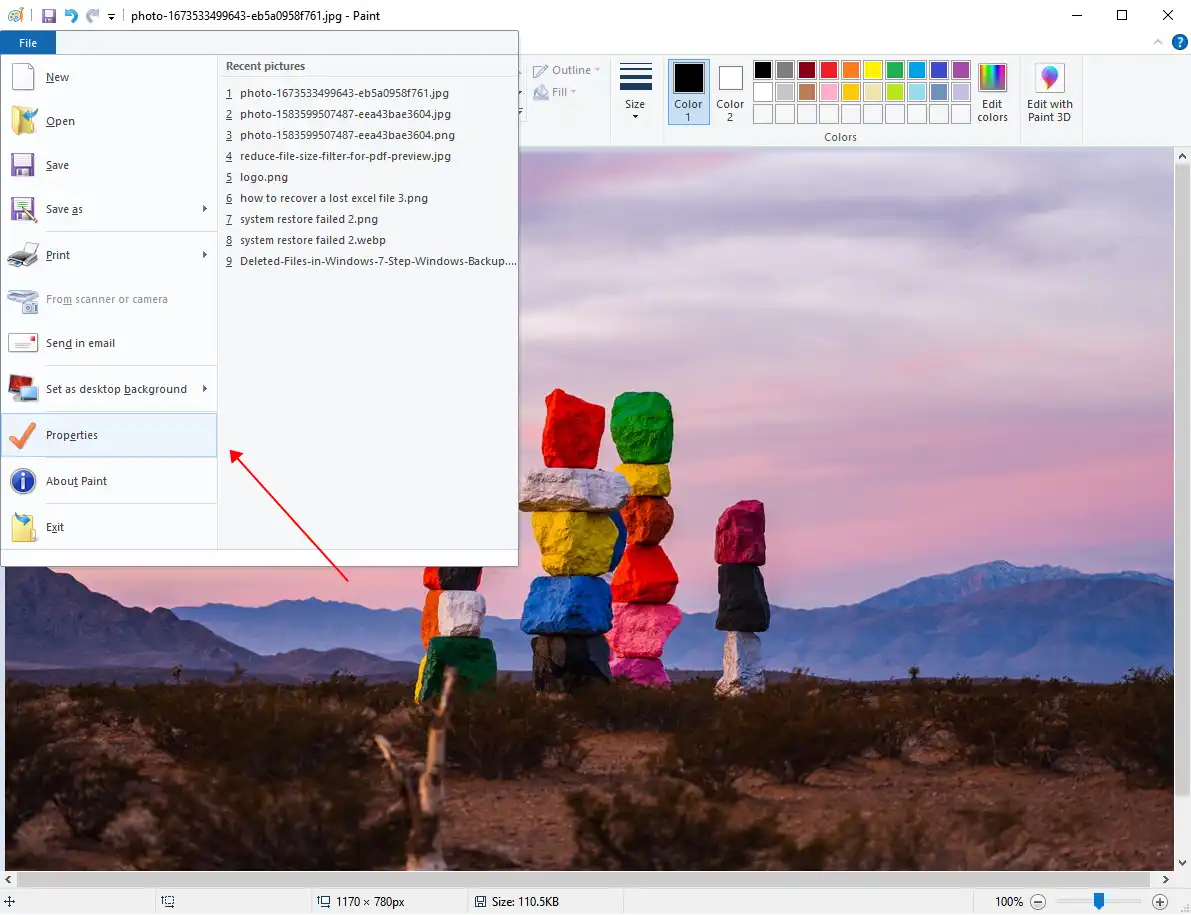
Step 2. Open the File menu and choose Properties. Now check the Black and White box.
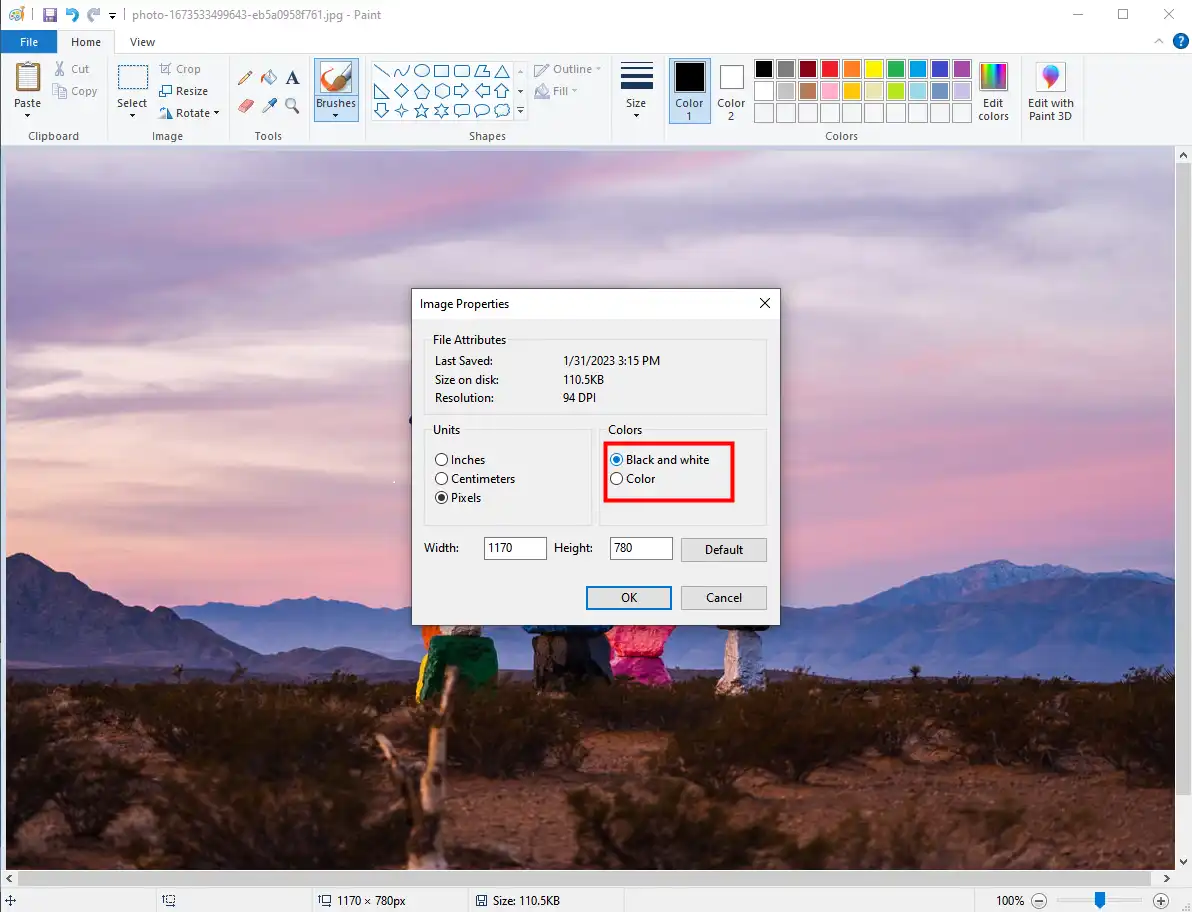
Step 3. Then there will be a pop-up window telling you that it cannot be undone. Check the results and save them to your local computer.
|
🤩 Pros:
- Built-in Windows application
- Totally free to use
- Easy to operate
- No ads or pop-ups
|
🤔 Cons:
- Not many editing features
- No filters to apply
- Not support batch conversion
|
Get the B&W Effect with MS Word
In addition to MS Paint, there are other ways you can turn a color image black and white on a Windows computer. For example, MS Word office software can do it. However, MS Word is a Word office software. But it does have built-in photo manipulation. It also includes the B & W effect. Users can apply it and make adjustments by adding pictures after opening a Word document. After processing and then exporting the image, it will not affect the quality of the picture.
Check out the exact steps on how to convert a picture to black and white:
Step 1. Open Microsoft Word and click Insert on the upper menu to import the image.
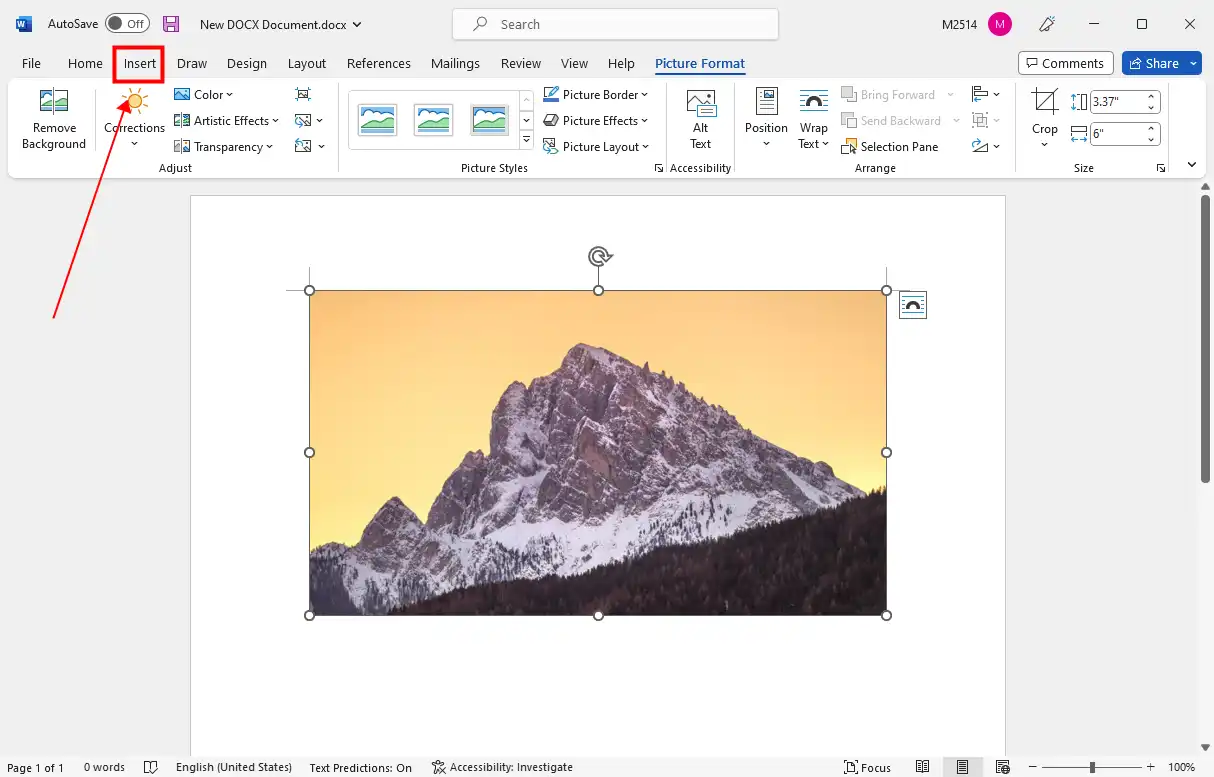
Step 2. Tap Colors and then select the first effect on Color Saturation.
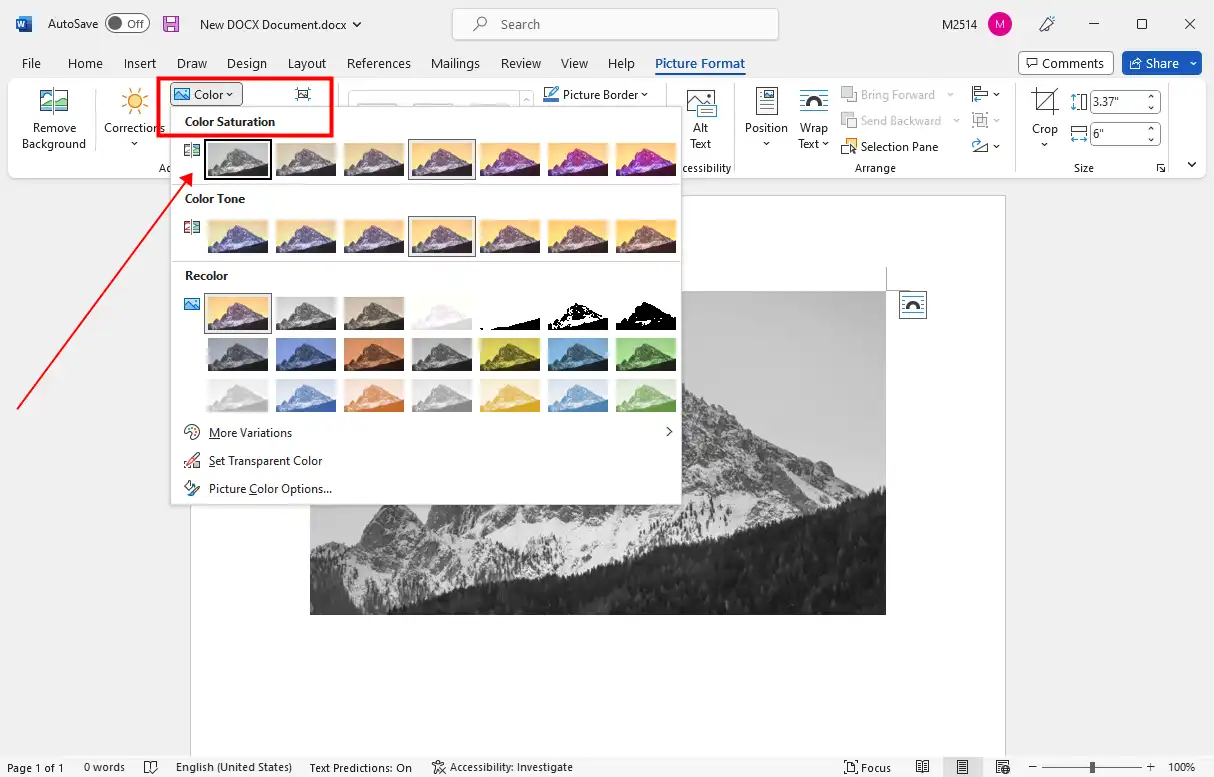
Step 3. Then check the image details. You can still apply other effects. If it works, save this image back to your local computer.
|
🤩 Pros:
- Come with Windows application
- Familiar software
- Easy to operate
- No ads or pop-ups
|
🤔 Cons:
- Not a professional image editor
- Not many image editing feature
- Batch conversion unsupported
|
Wrapping up
In this article, we provide you with five solutions that can be used to solve the problem of how to make a photo black and white. It includes methods for Android and iOS on Windows computers and smartphones. We hope you find one of these five methods that work for you and use it. But suppose you’re looking for a photo editing program that’s simpler and cheaper than Photoshop. In that case, we highly recommend that you try WorkinTool Image Converter. After all, it is so much easier and cheaper than other solutions.
If you have any suggestions or encounter any trouble, please feel free to contact us.