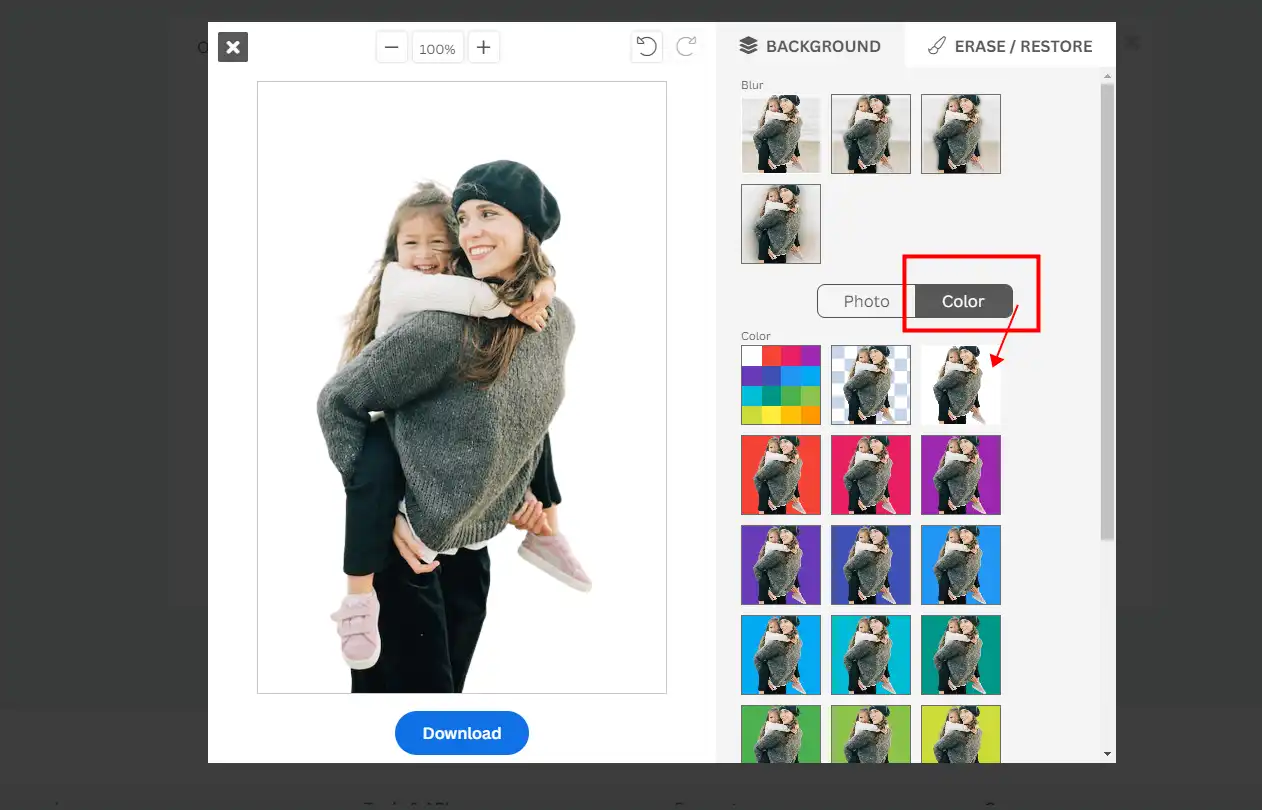How to Add a White Background to a Photo: General Guide
Are you tired of struggling to add a white background to your photos? Look no further! In this article, we’ve got you covered with four simple and easy-to-follow methods for changing the background color of your photos, whether you prefer free or paid solutions. No matter what you want to use it for, this article has got you covered! With our step-by-step guide, you’ll be able to create stunning white background photos in no time, right from the comfort of your own home. Try WorkinTool Image Converter first, you will get what you want in seconds.
😍 1. Up to FREE 5 image batch conversions and compression try-out.
🤩 3. Easy interface for users to edit with THREE STEPS.
😎 4. Support more than 100 different image formats to operate.
🥳 5. Cover all the features that you can on the market and interesting filters.
😊 6. Available for image conversion, compression, matting, watermark, and more.
How to Add a White Background to a Photo: General Guide
You should know that adding a white background to a photo can create a clean, professional look and make your images stand out on social media or websites. This comprehensive guide will walk you through the various methods to add a white background to a photo, whether you’re a beginner or an experienced photo editor. We’ll cover popular editing tools like Photoshop, WorkinTool Image Converter, and ProKnockout, as well as some online tools such as Remove.BG.
Before we dive in, it’s essential to understand why you might want to add a white background to your photos. A white background can:
- Create a consistent look across your images, perfect for product photography or branding.
- Make text and other elements more visible on top of the image.
- Help your images rank higher in Google Image Search, as Google’s algorithms prefer clean and simple backgrounds.
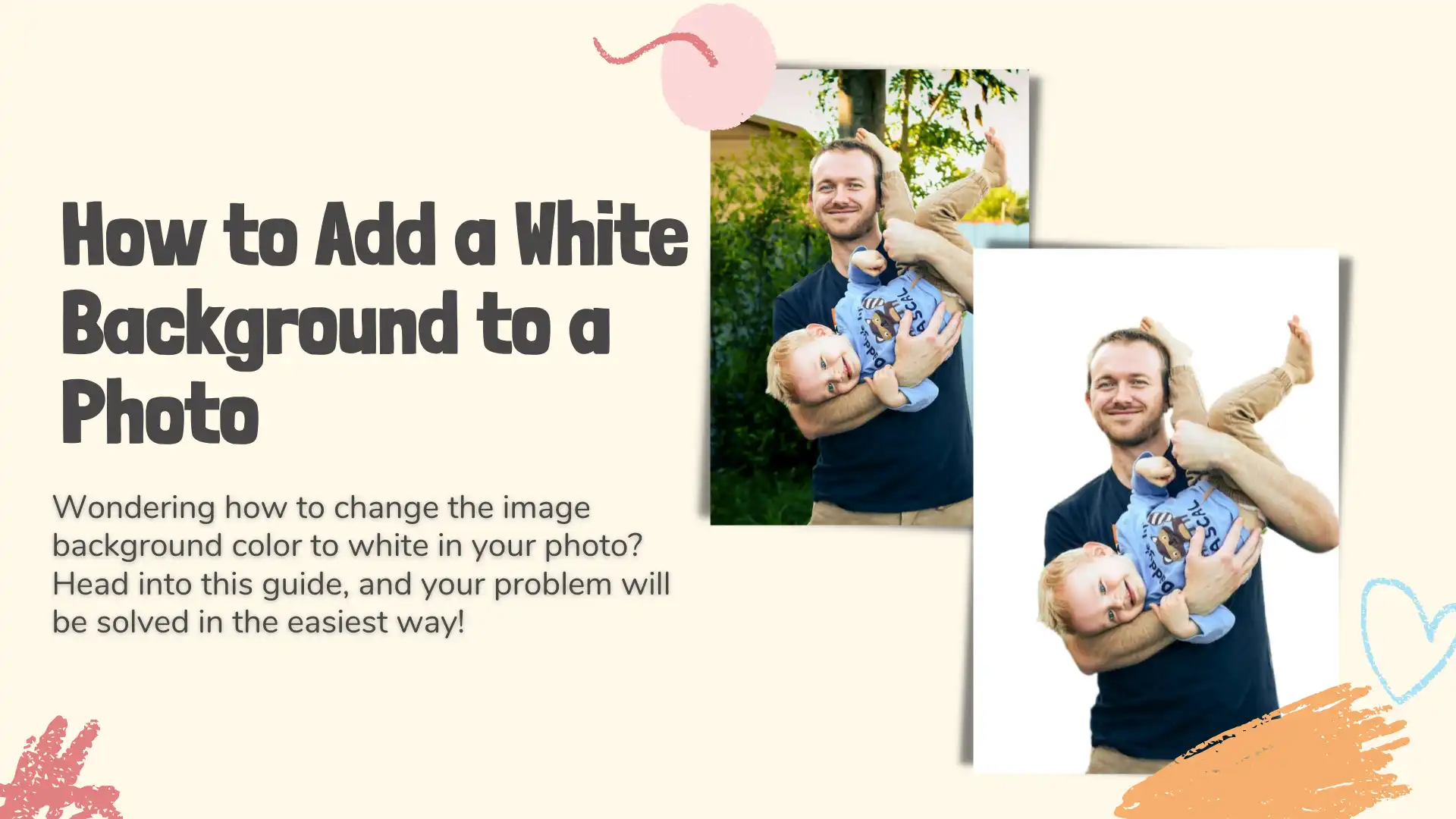
Comparison of the White Background Methods
You can make your own profile pictures for LinkedIn, Instagram, and other social media platforms, as well as shopping platforms like Amazon, eBay, Shoppe, and so on. It is no longer necessary to pay to shoot a photo in a local photo booth. Here is a comparison list of the methods we will include. Check it out and pick out the best for you:
| WorkinTool Image Converter | Photoshop | ProKnockout | Remove.BG | |
| Pricing | Completely free | 7-day free trial, then $27.62/mo | Free, high-resolution outcomes and advanced features for membership | free background removal supports low-resolution images (previews) of up to 0.25 megapixels |
| Skill level | Easy to use | Skill needed | Easy to use | Easy to use |
| Batch processing | Batch processing | One picture at once | Batch cut | One picture at once |
| Registration | Not required | Need to register | Register as desired | Register as desired |
| Compatibility | Windows only | PC and iPad | iOS and Android | Online |
Add a White Background to a Photo via WorkinTool
WorkinTool Image Converter is a powerful photo background changer application based on Windows. Anyone can use its features and cut out multiple images in a batch to export dazzling pictures without watermarks. The built-in AI technology lets users remove the image background in one click. After cutting out a person or an object from the uploaded photo, users can add a background color like white or blue, even create a transparent background as they like. Other than that, there is a range of background templates that anyone can use without limits. If you want to design a background, this photo editing software enables you to make further edits to create a stunning visual design that will impress your digital audiences.

The sparkling point, also my favorite feature, is that you can crop pictures to an ideal size for any certificates or eBay products, including driving license, student ID, Health ID, word ID, passport photo, visas for different countries, admission tickets for exams, eBay product main image, and so on. Here is how to add a white background to a photo for free via WorkinTool.
Here is how to make a white background using WorkinTool:
1. Firstly, upload a picture you want to cut out.
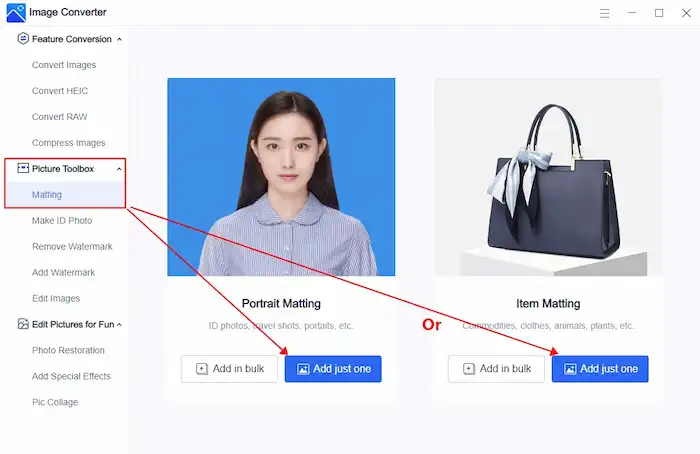
Open WorkinTool and click Matting in the Picture Toolbox. Add a single image or a batch of pictures to change the background.
(Click on Portrait Matting for pictures like ID photos, travel shots, portraits, etc. Choose Item Matting if you want to cut out commodities, clothes, animals, plants, etc.)
2. Secondly, customize the image background.
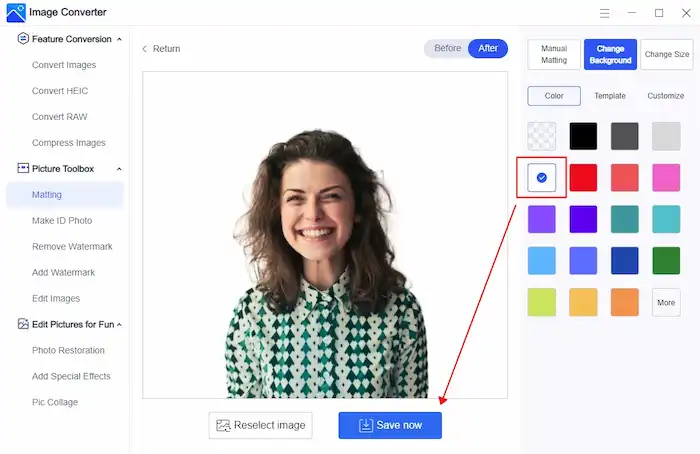
This photo editor will automatically remove the image background and change it to transparent. However, there are still options for you to cut out and customize the background color manually. Also, you are offered to select a background template from the stock content of your album and change the image size relying on the general aspect ratio or certificate and eBay templates.
3. Finally, save the image.
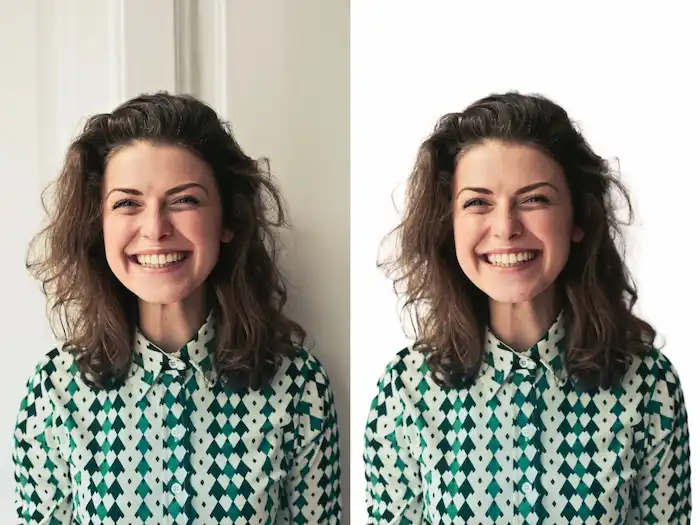
You can compare the Before & After effects of your picture in this program. Once you are satisfied with the final result, save it to your local folder. If you want to make further edits, try other features as desired. Here is the Before & After comparison of this portrait.
💡 Bonus Tips: Other Features You Probably Like 💡
Make the Background of a Picture White in Photoshop
Speaking of professional photo editing software in the market, the leading product that comes into mind must be Photoshop. Compared with WorkinTool Image Converter, it can be a bit complicated to cut out an image and change the background to white in Photoshop. Work becomes heavier when the picture subject has fuzzy edges, blends with the background, or gets detailed and grainy. It would be best if you were more patient in isolating a person or an object from a picture in Photoshop. And the quality of the outcome depends on the amount of time you’ve spent.
But it isn’t that big of a deal. We’ll walk you through a simple step-by-step guide on how to add a white background to a photo in Photoshop using machine learning technology. You can also refer to the detailed tutorial on how to make the background white in Photoshop.
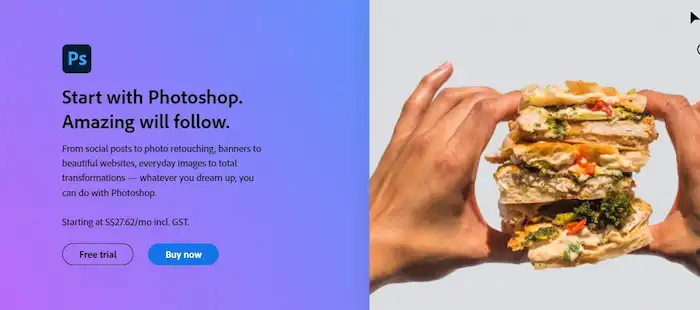
- Open a picture in PS, then go to File > Place Embedded to bring a white background image and fit the original image to the background.
- Find the Layers panel and drag the white background layer below the original picture.
- Click the original picture layer, then go to the Properties panel and click on Remove Background.
- Fine-tune the layer mask using the Brush Tool from the toolbar with either black or white to hide or reveal the pixels.
Whiten a Picture Background on iPhone
Mobile apps also work to add a new background to a picture. For example, ProKnockout is a professional background remover that enables you to change the background color of a photo in a few clicks. It also equips ID photo templates and other editing features. You can leave all work to this photo editor, whether to remove the original background or add a white border to a picture. The output can be saved as JPG or PNG at your disposal. In addition, you can share the edited image to Instagram, Facebook, TikTok, and other social media platforms directly. Let’s dive into how to use this background color change app.
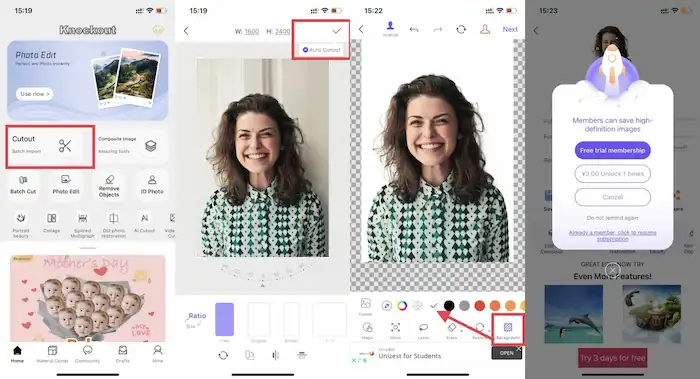
- Open ProKnockout and click Cutout to upload an image.
- Make basic edits if desired, then tap on the √ icon for the auto cutout.
- Tap on Background in the toolbar and change the background color to white.
- Press Next to save the edited image (Only members can get a high-resolution picture).
Online Image Background Remover
If you’re looking for an easy and free way to remove the background from your images, look no further than Remove. BG. Using advanced AI technology, this online tool is ranked number one on Google for image background removal. With just a few simple clicks, you can upload your photo and let Remove.BG automatically does the work of removing the background and leaving your subject on a transparent layer. This tool is perfect for all types of photos, including product commercials and portrait shots, and is particularly effective when you want a transparent background. So why not give Remove?BG a try today and see how it can elevate your images to the next level.
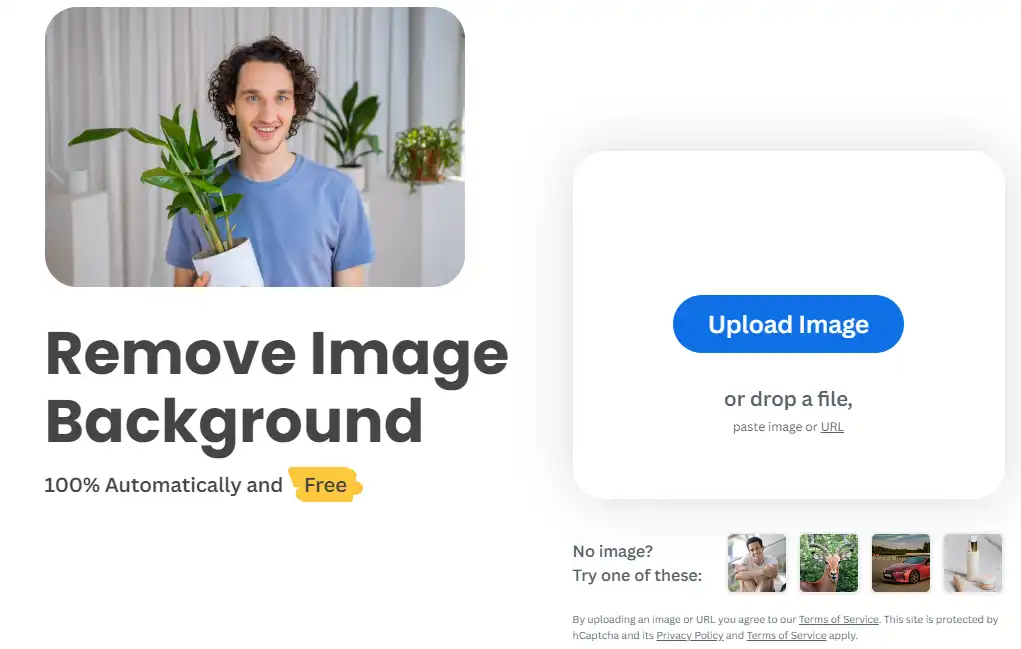
- Open your browser to visit this online tool and upload an image.
- Wait for the auto cutout. Then click the upper Edit button.
- Tap Color and choose the White background to see the result on the canvas.
- Press Download to save this picture to your local computer.
Wrapping up
Adding a white background to a picture is not rocket science. Do you know how to add a white background to a photo now? It can improve their appearance and help them stand out on social media or websites, whether using Adobe Photoshop, WorkinTool, Canva, ProKnockout, or online tools like Remove. BG, the process is relatively simple with the right guidance. Once you get the hang, you can create fine work quickly. Every coin has two sides. We’ve elaborated on the pros and cons and tutorials for each method. Which one do you prefer?