How to Convert Screenshot to PDF on Windows for Free
How to convert screenshot to PDF on windows for free? Many people like to take screenshots of useful information when they browsing the web. However, it’s more space-occupying compared to PDF files. And it’s a little troublesome to find and read them later because they may be out of order. Therefore, this article tells the top three screenshot to PDF converters on Windows 10 you can use free of charge. They are WorkinTool Image Converter, WorkinTool PDF Converter, and Microsoft PDF Printer. Read on to get more information!
How to Convert Screenshot to PDF on Windows for Free
Many people like to take screenshots of useful information for later viewing when browsing the web. However, the default format of screenshots is PNG, which will take up a lot of space on your PC or phone and is not very convenient to find and read. Also, operating systems and environments vary, so some screenshots may not even open smoothly. On the other hand, we all know that PDF files are popular in various industries and fields. After all, the PDF file format has unique advantages in transmission, reading, and printing, and the PDF file format can be viewed without considering the operating system. So why not save the screenshot as a PDF? This post answers how to convert screenshot to PDF on Windows for free with the top three converters. They are:
- WorkinTool Image Converter
- WorkinTool PDF Converter
- Microsoft Printer
#1 How to Convert Screenshot to PDF with WorkinTool Image Converter?
WorkinTool Image Converter is a desktop image to PDF converter that you can download and enjoy all the features completely free. More importantly, what surprises me is that you can use this converter without registering, logging in, or making any license payment. It may sound unreliable. However, when you open this program, what it presents to you is a clean and concise interface, which has nothing to do with in-software purchases and paid advertising. Furthermore, there are simple 3-step guides at the bottom of each feature page. You can use it smoothly even if you are a computer novice.
🔍 How do I turn a screenshot into a PDF with WorkinTool:
- First, open this PNG to PDF converter and find “Feature Conversion.”
- Secondly, Click Convert Images >click “Add Images” or “Add Folder” to upload screenshots.
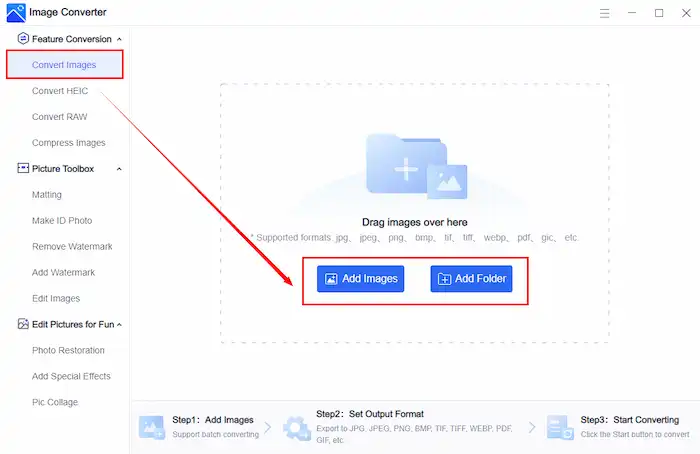
- Finally, choose the output format as a PDF in the drop-down menu and click “Start.”
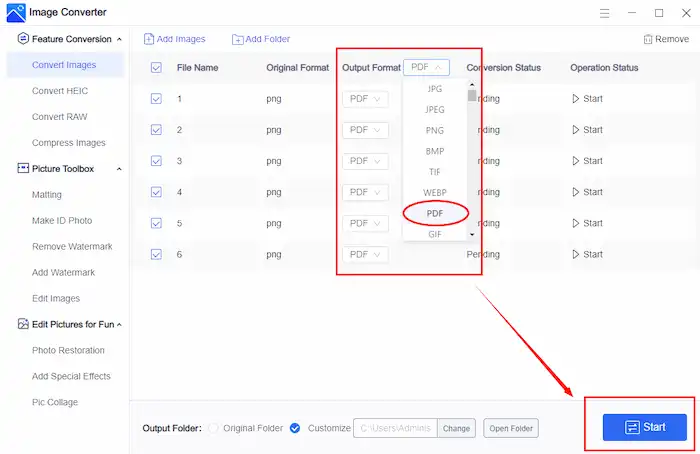
📢 Here, you can see that each screenshot is converted to a single PDF file.
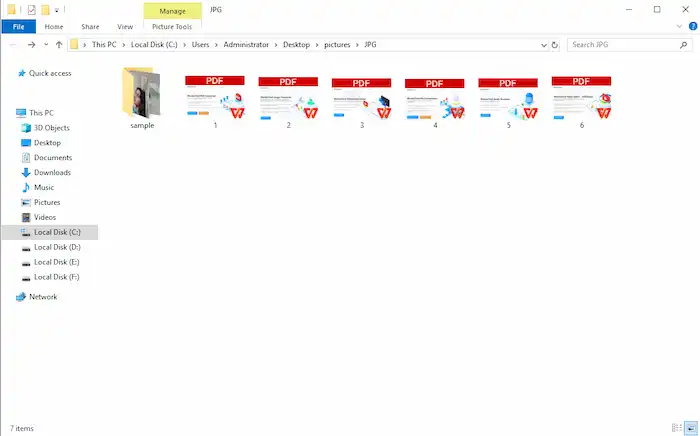
More features of WorkinTool Image Converter:
WorkinTool Image Converter is a powerful program. Not only can it convert screenshots to PDF, but it can also change screenshots to 100+ other output formats without losing quality. Besides, you can convert a plethora of pictures in a batch with a few clicks. Last but not least, I have to say that this screenshot-to-PDF converter sparkles because it is so versatile that you can achieve a bunch of image editing effects effortlessly, no matter what you want.
| Feature Conversion📌 | Picture ToolBox📌 | Edit Pictures for Fun📌 |
| Convert Images
(Convert JPG to PDF, PDF to PNG, PDF to JPG, etc.) |
Matting | Photo Restoration |
| Convert HEIC
(HEIC to JPG, HEIC to PNG, and HEIC to PDF) |
Make ID Photo
|
Add Special Effects
(Cartoonize Photo, Change Gender, Youthen yourself, etc.) |
| Convert RAW
(RAW to JPEG) |
Remove and Add a Watermark
(Remove the watermarks and add watermarks) |
Pic Collage |
| Compress Images | Edit Images
(Enlarge pictures, overlay images, crop images, etc.) |
#2 How do you save screenshots as PDFs via WorkinTool PDF Converter?
How to combine PDF files? If WorkinTool Image Converter can help you convert a screenshot to a PDF file, then WorkinTool PDF Converter can help you merge different screenshots into a PDF file. This is a handy and powerful screenshot-to-PDF converter that converts and edits your PDF files. Similar to the Image Converter mentioned before, it’s also one of the star products in the WorkinTool family, which is equipped with a clean interface and multiple features to solve users’ problems regarding PDF files free of charge. Moreover, WorkinTool PDF Converter also enables you to convert PDF online, so you can try other features with the online version freely. With the PDF converter, you can convert PDF to/from multiple formats in a batch with one click, view, and edit PDF files as you like.
🔍 A guide on how to convert screenshot to PDF with WorkinTool:
- First, open this image to PDF converter and find “Convert to/From PDF.”
- Secondly, click “Image to PDF”> click “Select PDF file” or drop files to upload screenshots.
- Finally, set the page size, orientation, and margin if you need to, and click “Convert.”
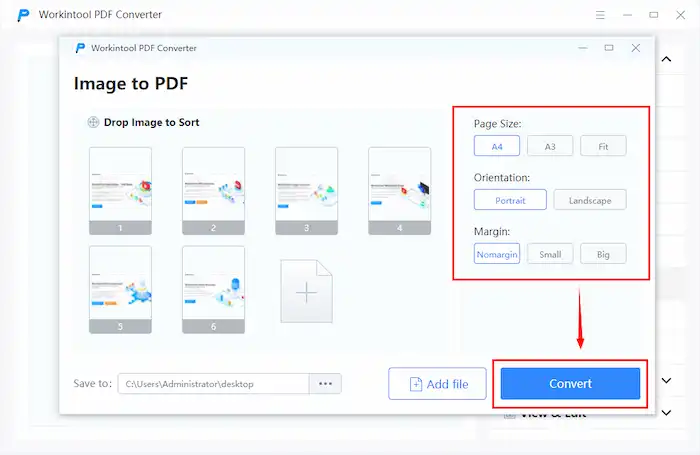
📢All screenshots will be combined and transformed into a single PDF file.
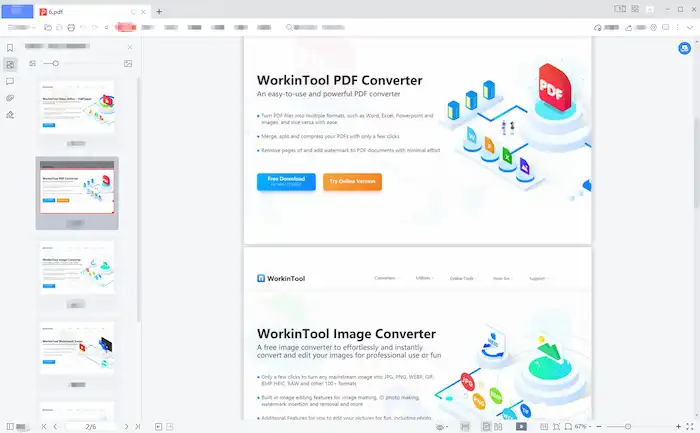
#3 How to Make a Screenshot a PDF with a Microsoft PDF Printer?
Without third-party tools, Microsoft endows its built-in Printer with converting features. This method is simple and fast enough if you don’t need other editing and converting functions.
Just choose a screenshot or drag the mouse to select all the screenshots you’d like to convert, right-click, and select “Print”, then you can process the screenshots. You can convert PNG to PDF with adjustments on page orientation, photo size, page margins, and so on.
If you can’t find the native printer on your PC, refer to how to add and reinstall the Microsoft PDF Printer for more information.
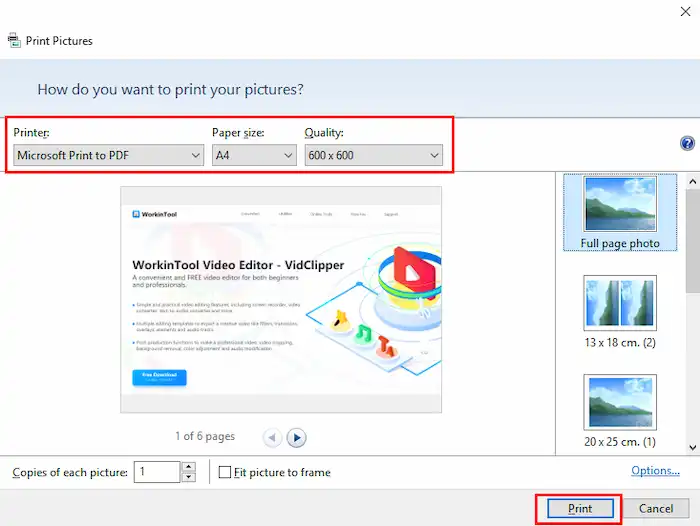
Comparison between the Three Converters
| WorkinTool Image Converter💡 | WorkinTool PDF Converter💡 | Microsoft PDF Printer💡 | |
| Batch Processing | √ | √ | √ |
| Free of charge | √ | √ | √ |
| Support Windows only | √ | √ | √ |
| Easy to use | √ | √ | √ |
| Multiple input and output formats | √ | √ | × |
| Conversion mode | One-to-one | One/Many-to-one | One/Many-to-one |
| Able to add new screenshots during processing | √ | √ | × |
| High-quality output | √ | √ | × |
| Multiple features | √ | √ | × |
Conclusion
Here are a detailed introduction of the top three converters. I believe you already have a clear understanding of how to convert screenshot to PDF on Windows 10 for free.
WorkinTool Image Converter – A free all-in-one image converter that can convert and edit multiple image formats in a batch and export each screenshot to a single PDF file.
WorkinTool PDF Converter – A free and versatile PDF converter and editor that enables you to edit PDF files and convert all the screenshots to one PDF file in a batch.
Microsoft PDF Printer – A native Microsoft program that helps you convert a range of screenshots to a PDF file.
I sincerely hope this article is informative. Now, what are you waiting for? Find the way that suits you most and begin your conversion journey!




