PDF Compressor Free Online/Wins/Mac
PDF is the most popular office format for document sharing and information transfer. However, if your PDF file contains quite an amount of images and graphics, the size is also too large to transfer. In order to solve this problem, I am here to introduce to you a PDF compressor free – WorkinTool File Compressor. It is a professional compressor. It provides three customized compression levels for users to select from. Your PDF won’t lose the format or get stolen after using it. What’s more, it provides a free trial to use right now, go and experience it yourself.
PDF Compressor Free Online/Wins/Mac
The PDF was first created by Adobe and was made to apply to more devices for information transfer. For now, it has become the most ideal and reliable file format for document sharing and information collaboration. It is safer than other office formats like Word since it is not supported for editing and works on most platforms. However, the size of a PDF is always too large because of the many images and graphics. You will always need a PDF compressor free to make PDF work easier.
Free PDF Compressor Online
You can see thousands of results when you search “PDF compressor online” on your browser. Deciding on a suitable online PDF compression tool will waste you so much time. You need to click on the page and upload a file to see whether the tool is suitable or not. Luckily, this post will provide you with a useful tool and tell you how to use it.
#1 PDF Compressor Free Online
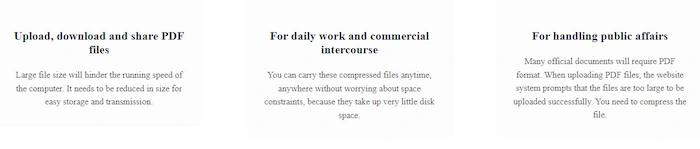
WorkinTool PDF Compressor Online can meet the needs of most people. It is totally free for users on all devices. There are no limits on time usage. It is easy to use, even if you are new to it. However, it can only compress one file at a time, and its size cannot exceed 2 MB. If it does not meet your needs, it is recommended that you download the desktop version.
Ways to Compress PDF Online:
Step 1. Open the page on your browser and click the add button to upload your files. You can also drag and drop your file into it.
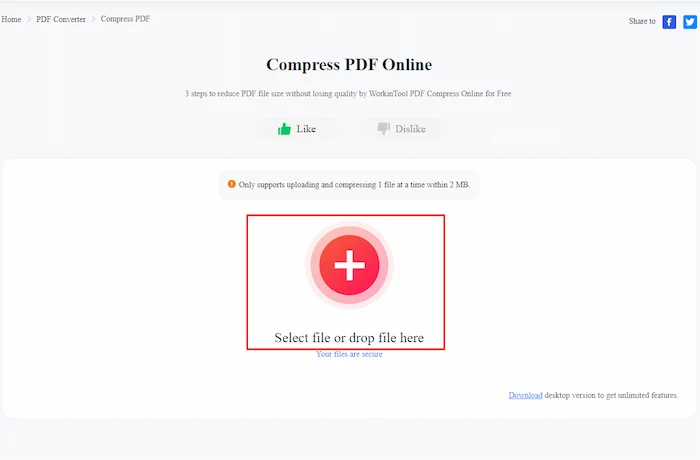
Step 2. Select compression mode, then click Convert.
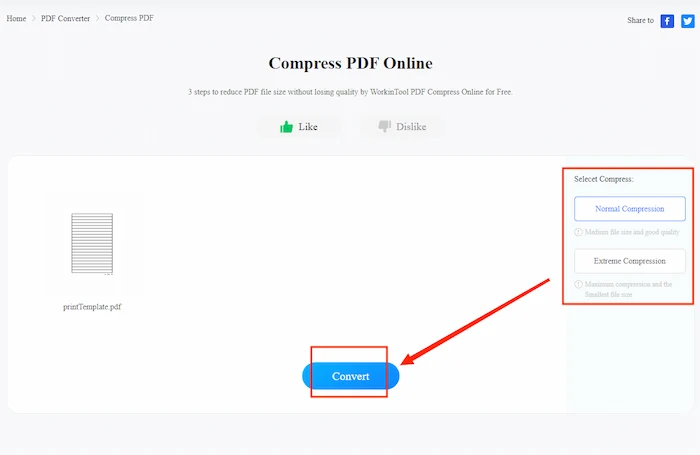
✅ Pros:
- No need to download the software.
- Easy to get started.
- Always free for all users.
- Available on all devices.
❎ Cons:
- No batch compression.
- The file size should be less than 2 MB.
- Only two compression modes.
PDF Compressor Free on Windows/Mac
#1 WorkinTool File Compressor
Works on Windows 11/10/8.1/8/7/Vista/XP, macOS, or later.
For the top spot for the best free PDF converter, I want to give it to WorkinTool File Compressor. The reason why I highly recommend it is that this tool is not just a normal PDF compressor. It is also an image compressor, a video compressor. You can compress all the popular files in Office format. It offers three compression levels for users to experience.
A Normal Compression is far more than enough for your PDF sharing and transfer. However, a Smaller Size is for a PDF file with only lots of text and characters. Because this mode is about to compress your PDF to the smallest, they might be damaged if your documents contain pictures. Clearer Output is to compress files with quality assurance, which means if you care that the images in PDF will be altered or damaged, you can use this mode to compress your PDF file. This allows the software to compress it to the appropriate size for your own PDF size.
Guide to Using this Free PDF Compressor:
Step 1. Open the app on your computer and select PDF Compressor.
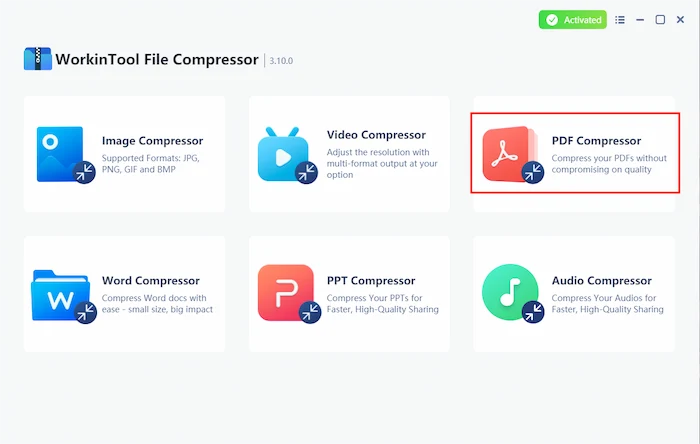
Step 2. Click Add file or drag and drop your PDF files into the program.
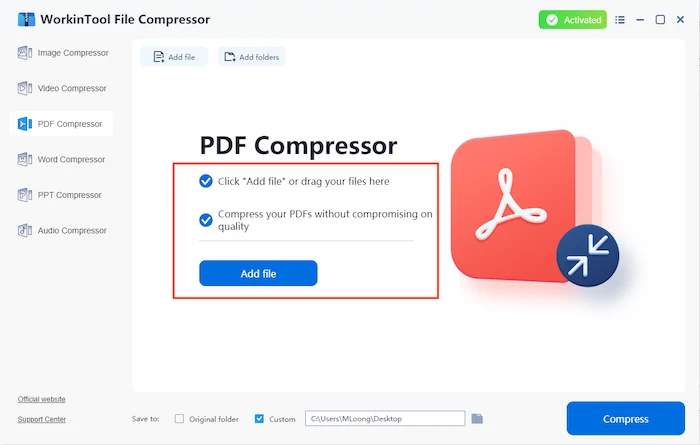
Step 3. Select compression mode in General Settings. Decide on the file folder, then click Compress. Your compressed file will be automatically saved in the folder you choose.
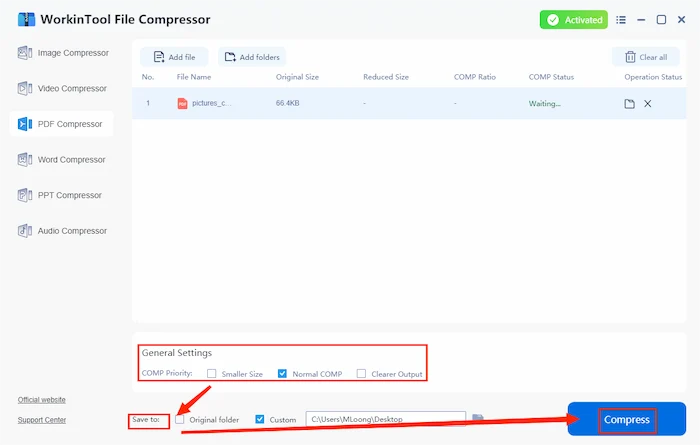
✅ Pros:
- Compression without losing the format.
- Easy to operate.
- Long-term free trial.
- No internet is required.
- Supports batch compression.
❎ Cons:
- Owns the compression size limit.
#2 WorkinTool PDF Converter
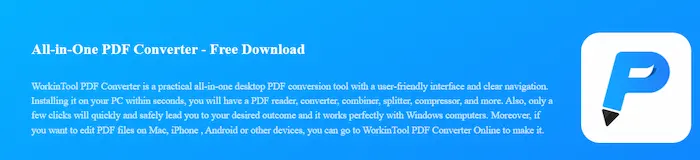
Works on Windows 11/10/8.1/8/7/Vista/XP or later.
The next tool I will introduce still comes from WorkinTool – WorkinTool PDF Converter. As the name tells you, it is basically an all-in-one PDF management software. With this tool, you can do all the PDF operations that you can think of. For example, you can edit or convert it to other office formats, merge, or set a password. Indeed, you can also use it to compress your PDF. If you are constantly working with files in PDF format, I highly suggest you try this incredible PDF converter. I mean, lightweight software like this can solve all the PDF problems.
But compared with the special file compressor, you may find it has only two compression levels. If you want to secure the PDF quality, you can only choose to use basic compression.
Steps on Using the PDF Converter:
Step 1. Find Compress PDF in the Tool Box, then click Select PDF file to import your PDFs or drop them into the program.
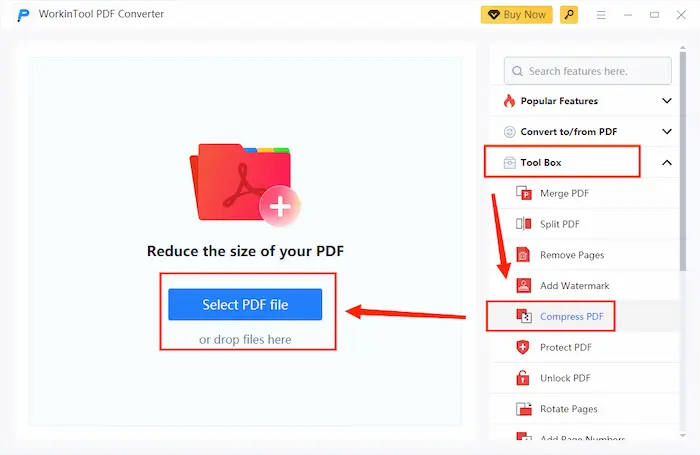
Step 2. Select compression mode in the Compression method, then click Convert.
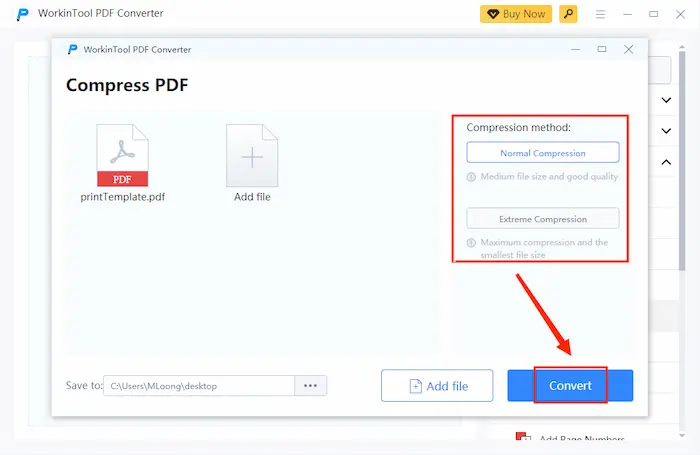
✅ Pros:
- Friendly interface and easy navigation.
- Long-term free trial.
- The network disconnected to protect your files.
- Batch conversion is supported.
- All-in-one PDF management tool.
❎ Cons:
- Compression selection isn’t enough.
#3 WPS
![]()
Works on Windows 10/8.1/8/7/Vista/XP, macOS & Linux, or later.
When speaking of PDF compressing, you cannot miss WPS Office. Just like Adobe, WPS Office is also a well-known office software. But for the price reason, I still put WPS as the third-best free PDF compressor. After years of market research and experience, this company knows exactly what users want and need. So you can find all the possibilities on this famous software.
However, to support the R&D team, you can’t expect all of these functions to be free. You can’t use editing or converting without logging in to your account. For the compressing option, you need to apply for a free trial.
How to use WPS to Reduce PDF Size:
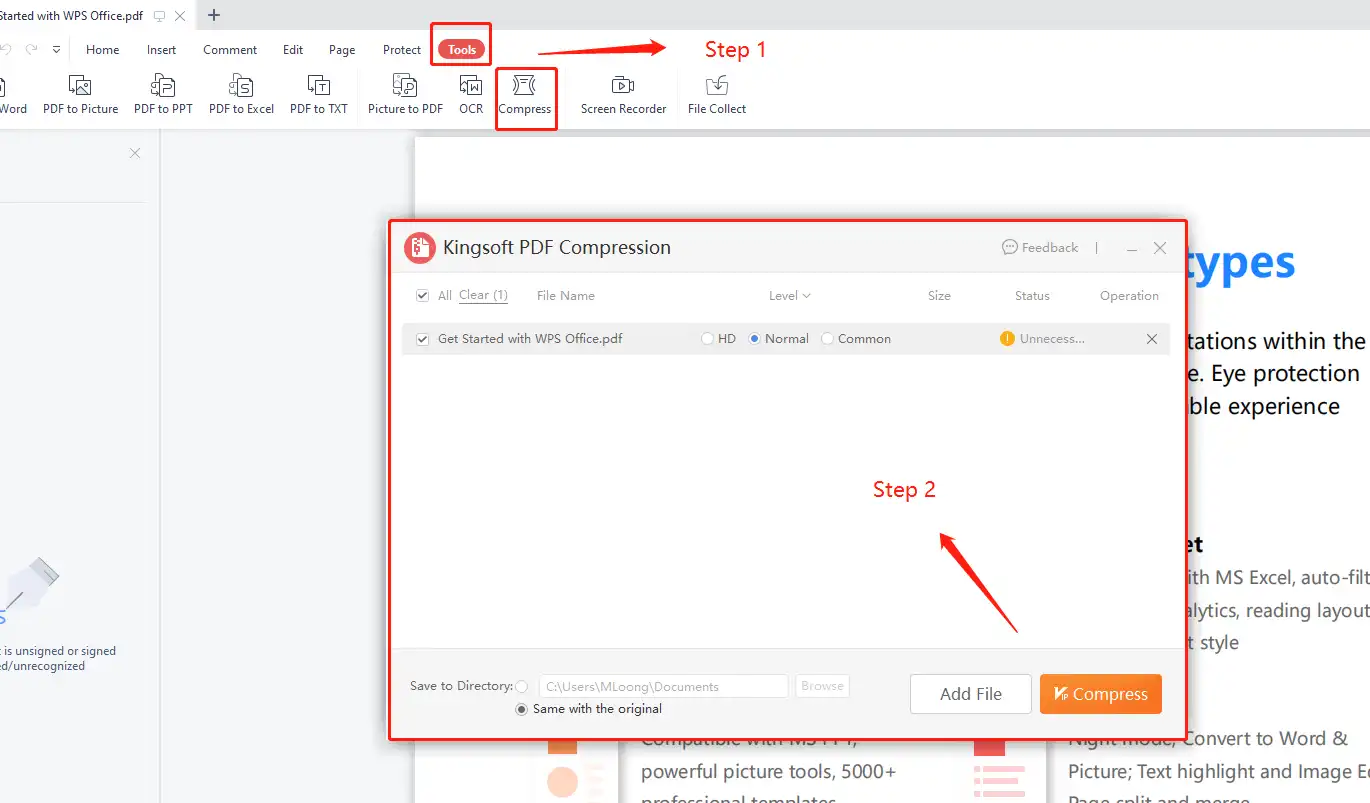
Step 1. Open your PDF file in WPS and find the Compress option in the Tools navigation bar.
Step 2. Then, select a compression level and click Compress in the process window.
Step 3. Lastly, check if the file size is changed in your saved folder.
Other Related Questions
More to Share
As you can see above, each tool’s three PDF compressors have advantages and shortcomings. Among all, WorkinTool File Compressor works best. A PDF compressor free like this is professional enough. Moreover, you can use it to compress other commonly used files. It provides a free trial to use now. But I promise no matter what, in the end, you choose which tool, you will get an excellent compression experience.

