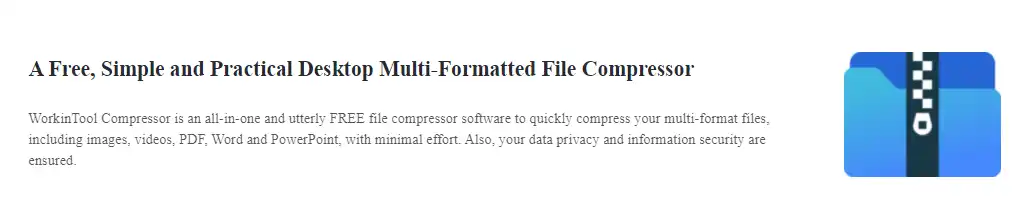Best Image Compressor Free for Mac/Windows/Online
There are hundreds of solutions to deal with the problem of reducing image size. But not every method can work or is the one that suits you best. Some of them might be too hard to operate, some might be easy but need you to put in some investments. However, for this reason, I have listed the best image compressor for reference:
📌 WorkinTool File Compressor – Compress more images at the same time in seconds.
📌 Pixillion Image Converter – Supports multiple image formats.
📌 Squoosh – Reduce image file size by a few steps.
📌 TinyPNG – Shrink the size without downloading any apps.
Best Image Compressor Free for Mac/Windows/Online
Nowadays, more and more people tend to share their life photos on social media. You can see many cute pets, family unions, and travel journeys on Instagram and TikTok. However, I believe that you must have the same experience when you are about to share an image, but the platform notices that your image size might be too big for the platform’s requirement. Therefore, they need to find the best image compressor that comes with it. For this reason, after thoroughly selecting and comparing the products on the Internet, I am here to introduce the four best image-compressing tools for this year. Every tool has its features and shortcomings. Read this post and select one according to your needs.
Best Image Compressor – Mac/Windows
#1 WorkinTool File Compressor (Recommended)
Works on: Windows 11/10/8.1/8/7/Vista/XP, macOS, or later.
The first tool I want to recommend is the WorkinTool File Compressor. It is an all-in-one compressor. This simple software can compress all the popular image formats, including JPG, PNG, GIF, BMP, and WebP. Moreover, there are countless customized compressing options for users to apply. For example, you can set three different compression levels according to your needs. The clarity, file size, and resolution can also be altered based on your desire.
It also supports multiple image file compression. You can even upload a whole folder to shrink. For that, you can easily compress your image file. But remember that the output file format can only be JPG or original. Moreover, it can compress videos and other official documents as well.
🏃♀️ Steps on How to Use the Best Image Compressor:
- First, open this incredible tool and find Image Compressor. Click Add file or drag your files here.
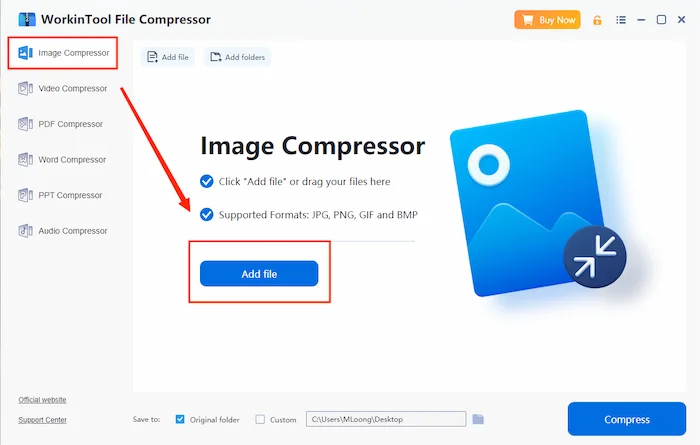
- From there, you need to determine the exact size you want your image to compress and customize all of these in the process window. Decide on the file folder. Then click Compress to save the final file.
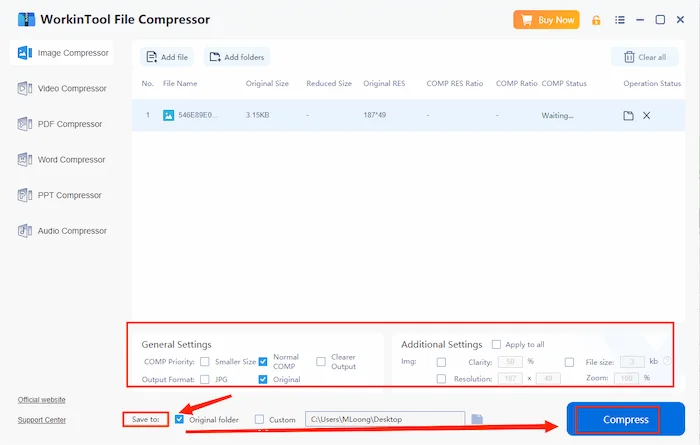
You can manually set the compressed file size in the Additional Settings button. Whether you want to compress to 200kb, 100kb, or 50kb, you can all get a satisfactory result by entering the desired size.
✅ Pros:
- Supports multiple image formats.
- Easy to operate.
- 100% free for Mac users and a long-term free trial for Windows.
- Real-time compressed state.
❎ Cons:
- Lack of export format options.
#2 Pixillion Image Converter
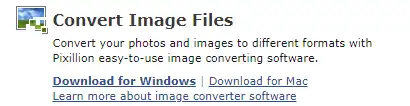
Works on: Windows 11/10/8.1/8/7/Vista/XP, macOS, or later.
The next software that can reduce image size is Pixillion. It is a truly comprehensive image compression software. In fact, it is not so much a free image compressor as an all-purpose image process. This easy tool allows you to resize, crop, flip, and rotate the image. You can use it to compress a variety of image formats. Besides those standard formats, there are also ICO, SVG, TGA, TIF, PGF, and RAW formats for support. And it provides batch compression as well, so don’t worry about the problem of unnecessary working time waste.
However, it is 100% free to use. Some functions are limited to premium users. And the interface design is a little bit old.
🏃♂️ Guide to Using Pixllion:
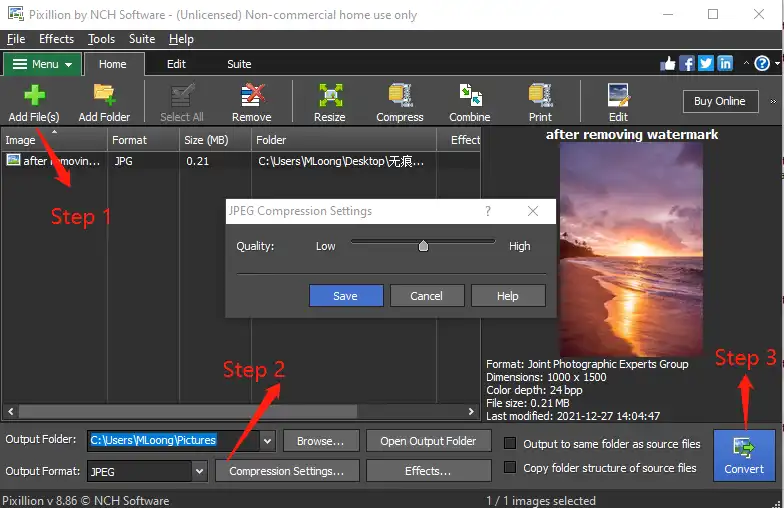
- Open the software and add an image by clicking Add File.
- Then, you can see the image on the right canvas. Press Compression Settings to create a suitable quality.
- After making sure this is what you want, click Convert to finish this.
✅ Pros:
- Supports multiple image formats.
- Various functions to edit images.
- Real-time preview on Canvas.
❎ Cons:
- Old-fashioned interface design.
- Limited features for premium users.
- Unclear section distribution.
Top 4 Best Image Compressor – Online Version
#1 Squoosh
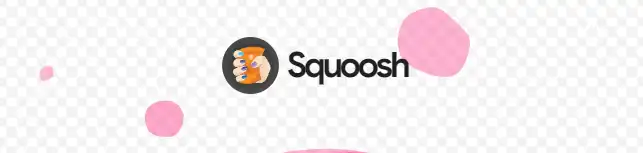
After introducing the desktop version of image compressors, let’s discuss online methods to reduce image size. The first website is Squoosh. It is an excellent image compression web app that allows users to take all the advanced features into an image. And that includes compressing. You can select another eight formats as the output format except for the original format. And what surprises me is that it even provides a lossless mode, which allows users to keep the clarity and texture of the image to a maximum.
🏃♀️ How to “Squeeze” an image:
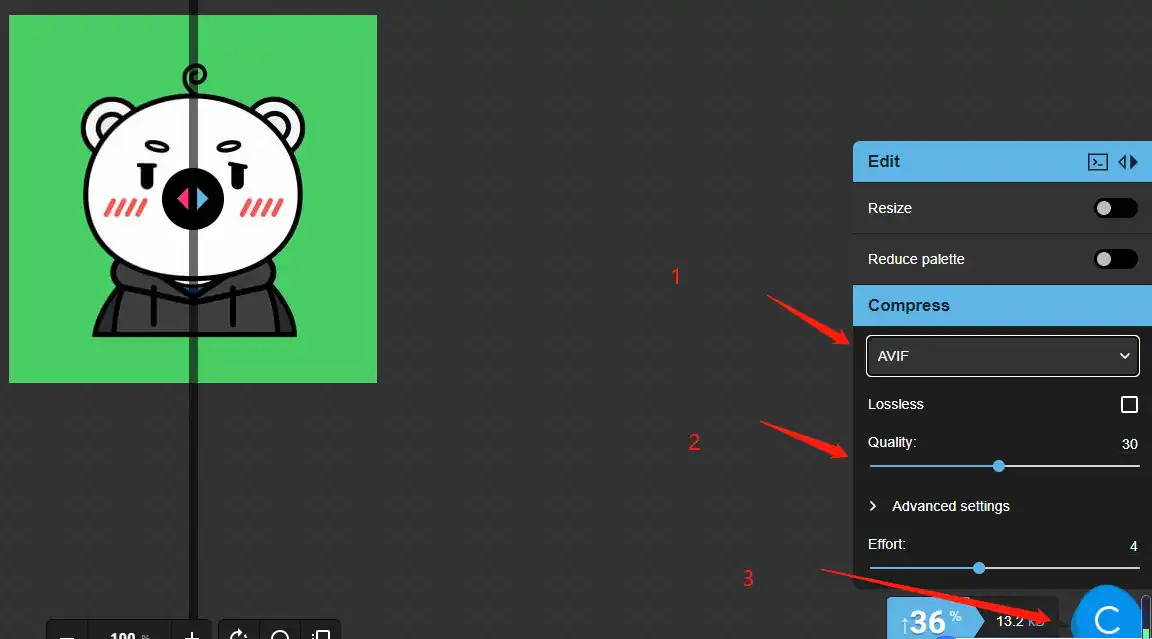
- First, open this website and upload your image.
- Then, adjust the image by the options in the right operation bar.
- Finally, hit the Compress button to save your processed image on the computer.
✅ Pros:
- Easily operate on the Internet.
- Clear navigation and interface.
- Offers a before and after image contrast.
❎ Cons:
- Both operating bars have the same effect.
- There is no introduction to any options.
#2 TinyPNG
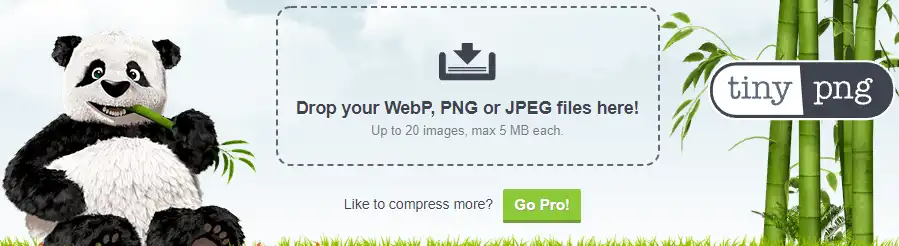
The last method to compress image size that I want to introduce is TinyPNG. You can call it a beneficial image compression website. Even though the name is TinyPNG, you can still use it to compress other formats of images. We will use smart loss compression tech to reduce file size and shrink it for your apps and sites so that you can use less bandwidth and load faster.
🏃♂️ Steps on How to Use this Best Image Compressor:
- Open this website and put your image on it.
- It will automatically compress your image, then click Download all to check it.
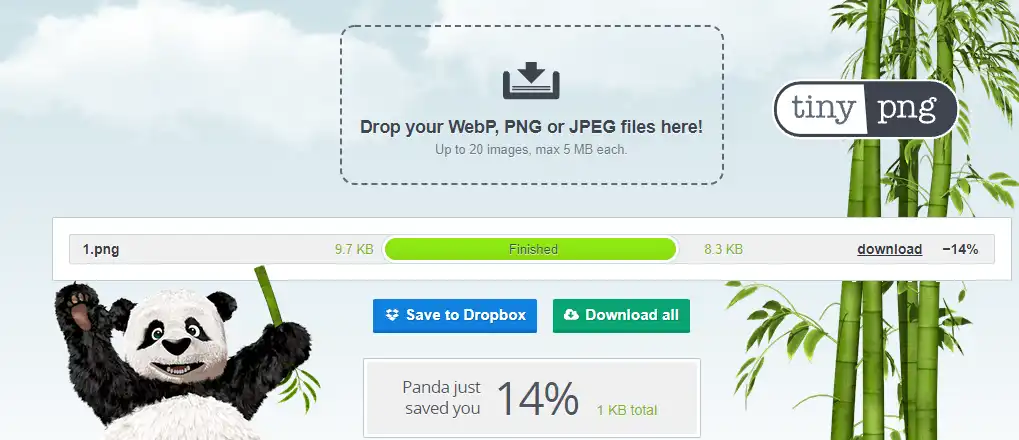
✅ Pros:
- Easy operation.
- Clear interface.
- Supports batch compression.
❎ Cons:
- Not many customized options.
- Only basic compression is free to use.
Related Questions About Free Image Compressors
More to Share
Finally, after all these introductions, I have mentioned the best image compressor. I bet you have acknowledged some information about which one to choose. However, I have to say this one more time. WorkinTool File Compressor is really the handiest compressing tool for all possibilities. Except for images, you can even use it to convert videos and office files like Word, PPT, and PDF. One tool can solve five problems. What more can you expect? Also, it is free to use. So, please don’t wait any longer and experience it yourself. I promise that you won’t regret it.