Compress PNG Files on Windows – 3 Practical Methods in 2024
Of all the formats, PNG is definitely the most common one presently. Compared with JPG, it witnesses a larger size, which will take up more space on your PC. In order to save your PC space, you need to know how to compress PNG on Windows in 2024. Today, we are going to present you with 3 practical methods of PNG compression in this blog: a Desktop File Compressor called WorkinTool File Compressor, Adobe PhotoShop and Paint. Please start reading now to learn.
Compress PNG Files on Windows – 3 Practical Methods in 2024
Admittedly, we live in a digital world teeming with various images. Social media platforms specially designed for photo sharing, like Instagram and Pinterest, have become indispensable to the public’s social life. Of all the formats, PNG is the most common one presently. Compared with JPG, it witnesses a larger size, which will take up more space on your PC when you download a picture like this from social media or a website. To save your PC space, you need to know how to compress PNG on Windows in 2024.
Today, we are going to present you with three practical methods of PNG compression in this blog:
- Resorting to a Desktop File Compressor to Compress PNG.
- Using Adobe Photoshop to Shrink PNG.
- Making use of Paint to Reduce PNG Size.
Something to Know About PNG
Before we start, I would like to describe PNG images briefly.
📝 What is PNG?
PNG, short for Portable Network Graphics, is a raster graphics file format that supports lossless data compression. It was developed as an improved, non-patented replacement for Graphics Interchange Format (GIF).
📝 What is PNG used for?
PNG is a sort of image format frequently and ideally used for digital art, such as flat images, logos, icons, and so on. Therefore, people are willing to share photos in this format on their social media platforms or attach pictures like this as illustrations on their websites or various reports.
📝 What are the advantages of PNG?
PNG is endowed with 24-bit color (similar to JPG), which supports over 16 million colors. It also incorporates a “lossless” compression for ensured file quality compared to JPG. That is why it is an ideal format for some professional contexts like digital art.
Compress PNG–3 Practical Methods on Windows in 2024
Now. Let’s come to the point by introducing you to the three practical methods of PNG file size reduction on Windows in 2022.
1. Resorting to a Desktop File Compressor to Compress PNG.
Resorting to a desktop compressor is undoubtedly the easiest approach to PNG compression. Since there are a number of compressors in the market, which is the ideal one? Here, please give WorkinTool File Compressor a look.
WorkinTool File Compressor is a practical all-in-one solution for multi-formatted file size reduction. As a lightweight, offline tool, it is equipped with a simple interface that is even friendly for beginners. Supporting PNG compression allows you to shrink your pictures with minimal effort, and you will expect an output without losing quality.
Also, there are no ads and intrusive watermarks in the compressed file. More importantly, it is now an utterly FREE program, and you are entitled to all its features without a license payment.
How to compress PNG through WorkinTool File Compressor
1. Open the tool and find the Image Compressor.
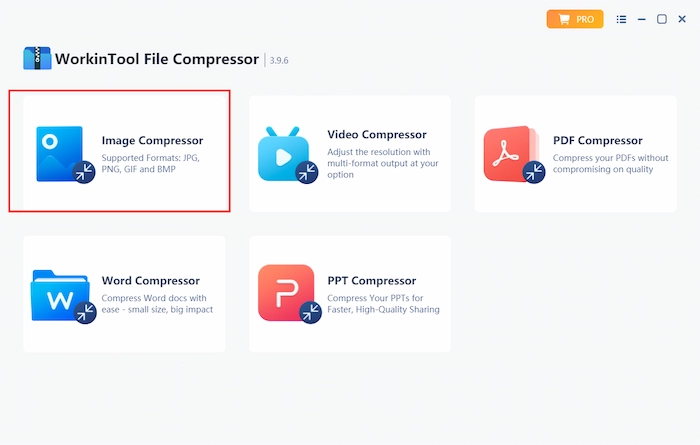 2. Click Add file to import your image file.
2. Click Add file to import your image file.
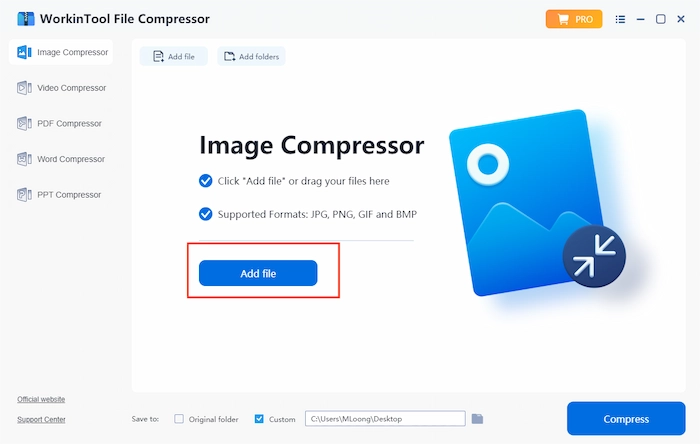 3. Adjust the settings and file folder, then click Compress to export the shrunk file.
3. Adjust the settings and file folder, then click Compress to export the shrunk file.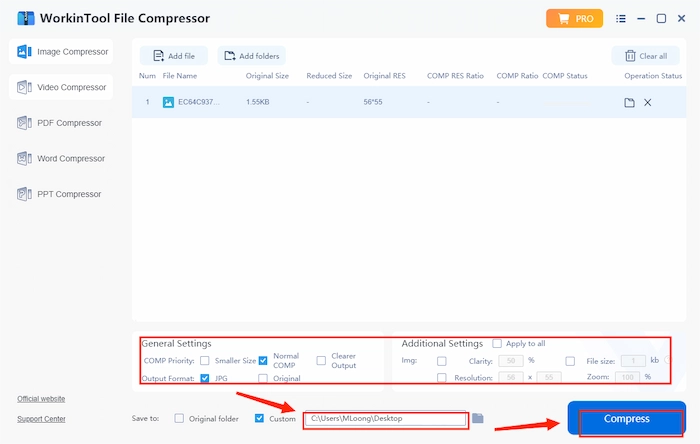 📢 Notes:
📢 Notes:
📕 There are three compression options in WorkinTool File Compressor:
- Smaller Size: A file with a size as small as possible will be exported if you make this choice. However, quality will witness the slightest sacrifice.
- Normal COMP: A file with a medium-reduced size will be rolled out if the mode is chosen. Also, there is no quality loss.
- Clearer Output: A file with the highest quality will be presented if this option is made. Please rest assured that the size will also be effectively reduced.
📕 Attention: Please don’t forget to pick Original in Output Format to keep your image format as PNG, or it might be converted to JPG as the default setting.
Here is a comparison of the compressed results.
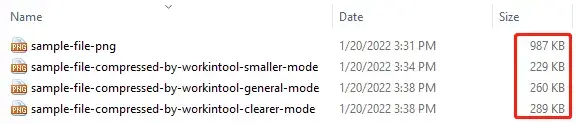
2. Using Adobe Photoshop to Shrink PNG.
Adobe Photoshop has probably been the most prestigious and acclaimed software for image processing, especially for professional use. Much as it is an ideal tool that requires basic computing knowledge, it is less challenging to shrink PNG file size.
You can enjoy all its features in its free trial version. However, you must pay for a costly license to continue with this useful tool. Also, a loss of quality is expected if you intend to reduce a large portion of your file size.
A tutorial on PNG file size reduction via Adobe PhotoShop.
- The simplest way to optimize PNG file size with this tool is to save the original picture for the web.
1. Click File, Export, and find Save for Web (Legacy).
2. Choose PNG-8 as your new file format and/or change the image size settings.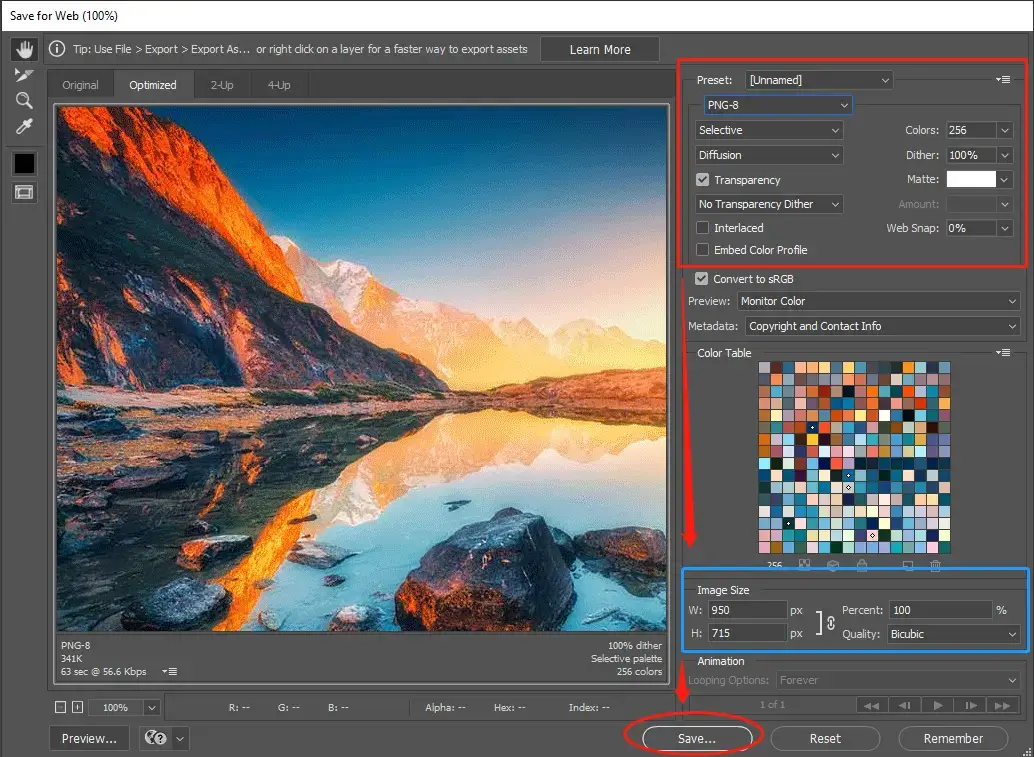 3. Click Save to get your new picture.
3. Click Save to get your new picture.
- An alternative method of PNG compression with this tool is shrinking the pixels of the image.
1. You need to click Image and find Image Size.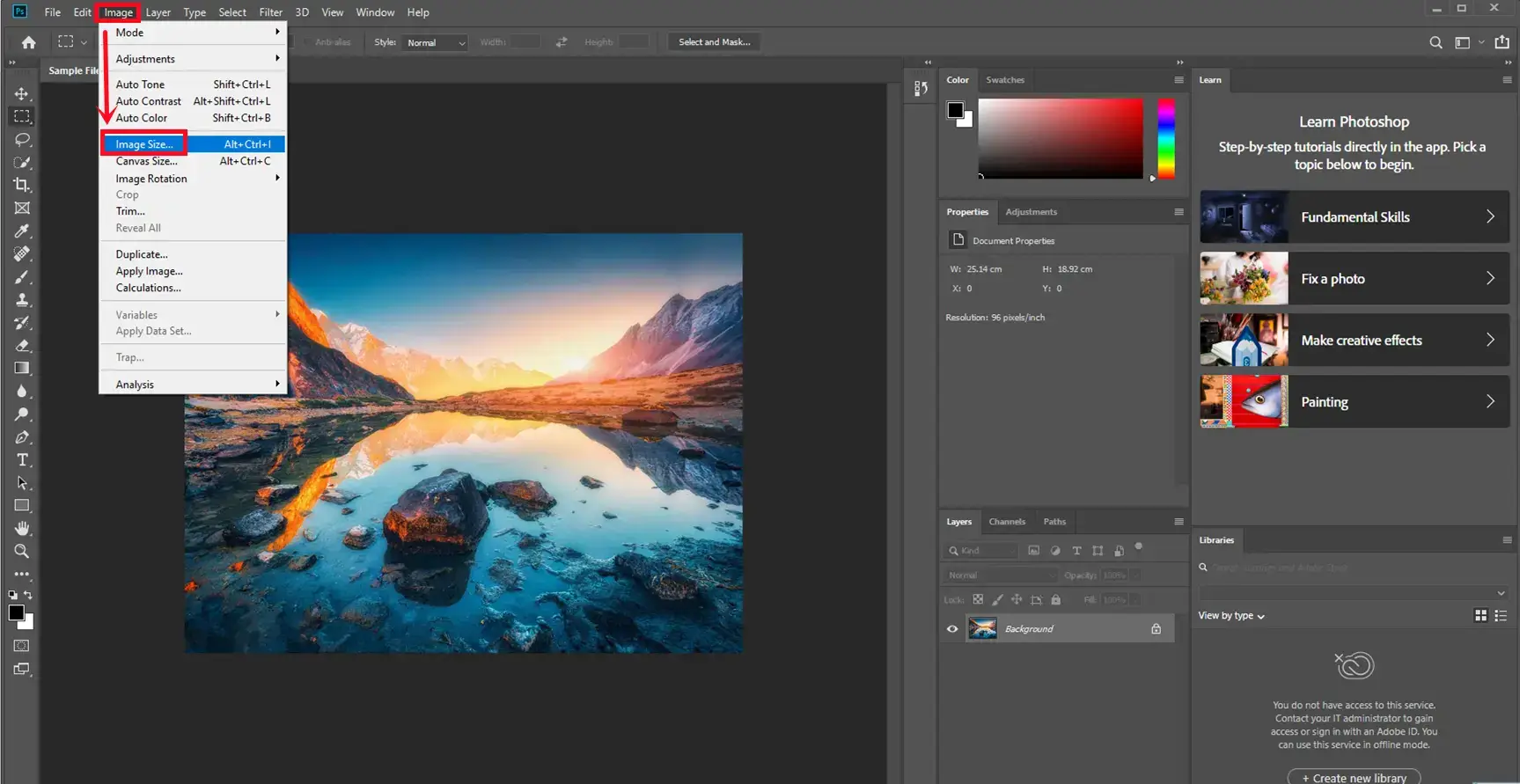 2. Adjust the width and height parameters to resize your PNG image and press the OK button.
2. Adjust the width and height parameters to resize your PNG image and press the OK button. 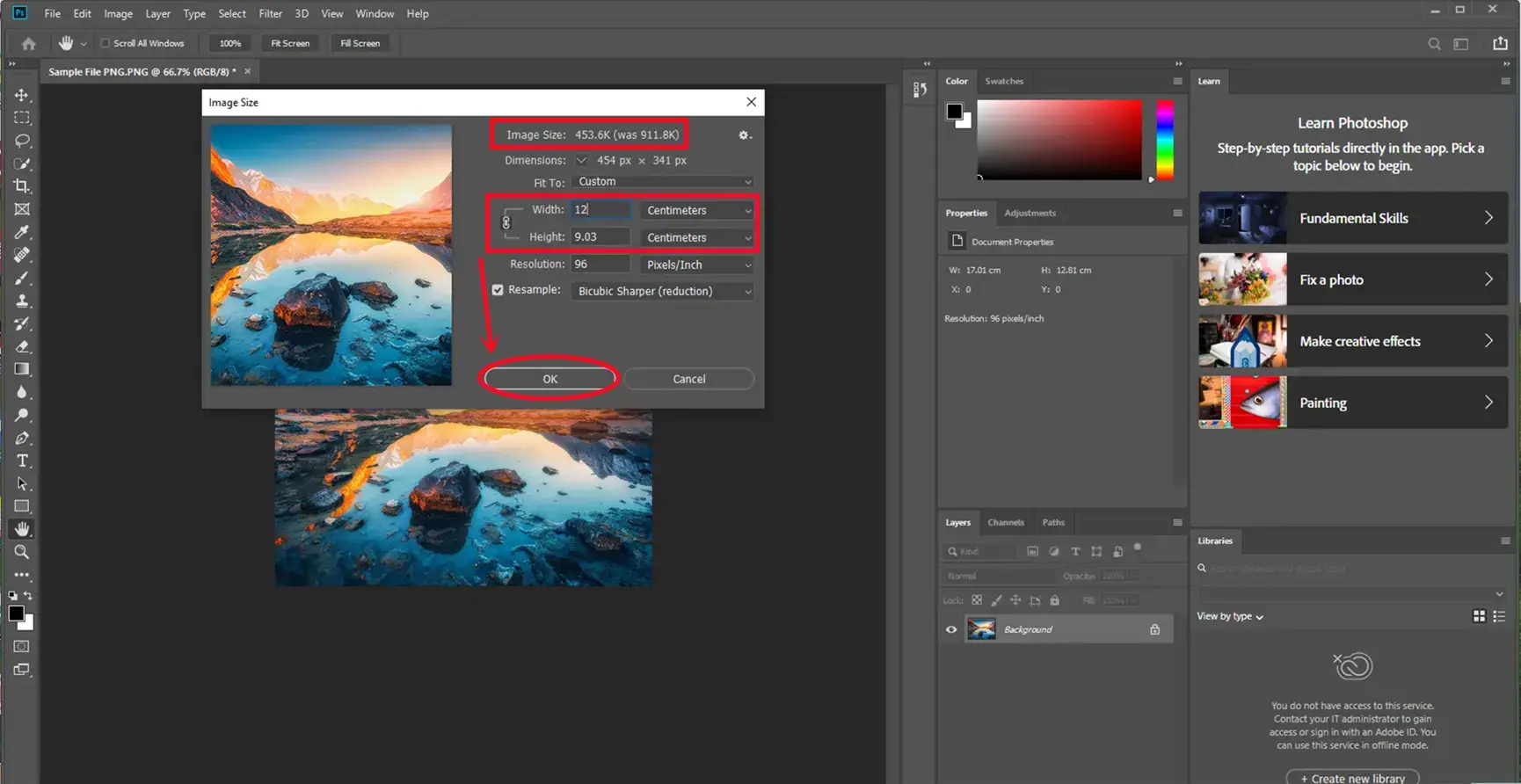 3. Click Save in the File section to export your reduced file.
3. Click Save in the File section to export your reduced file.
You can see a comparison of the compressed results.
3. Making use of Paint to Reduce PNG Size
If you insist on using a Windows built-in program instead of any third-party tool, you can turn to Paint for help when it comes to PNG compression.
Paint is a powerful and free painting and image processing tool automatically installed on your Windows. It enables you to undertake some basic image editing without too much IT knowledge. However, using this method may result in slight quality loss.
A guide for PNG shrinking by Paint.
- Open your file in Paint and then find Resize.
- Alter the percentage or pixel parameters to reduce the file size and click OK.
- Click the save icon on the upper toolbar.
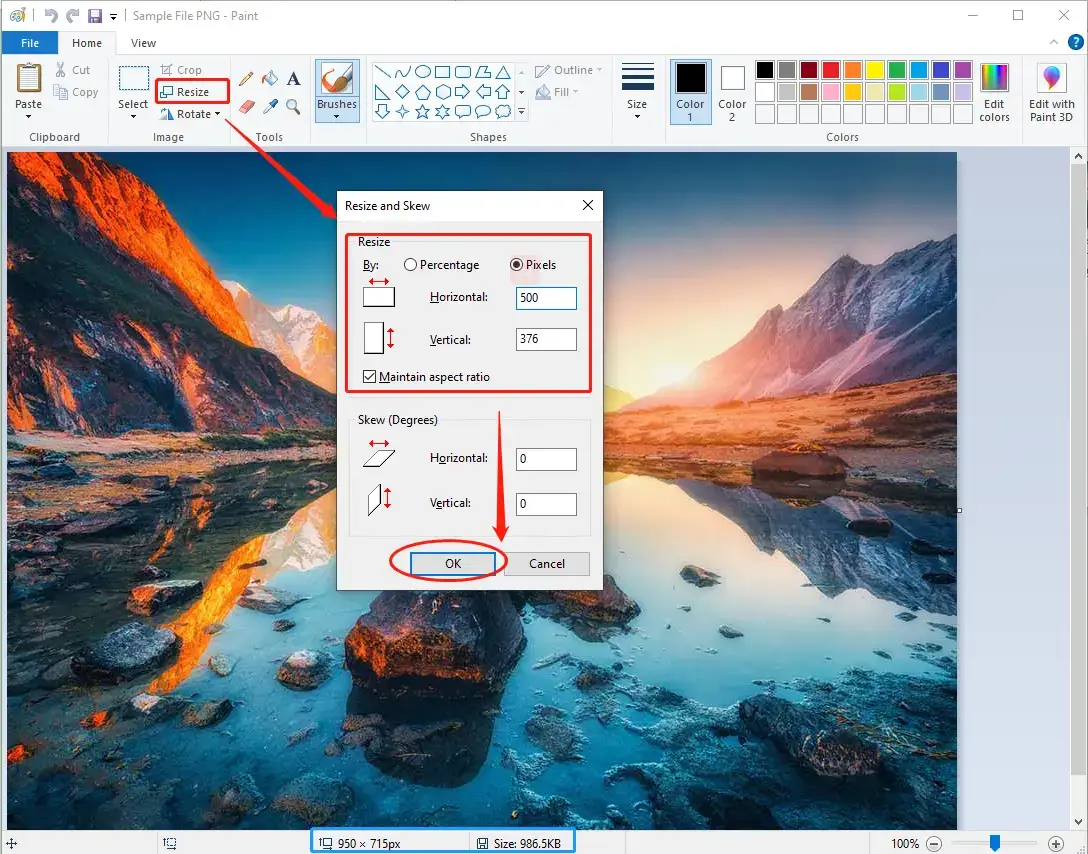 Please see a comparison of the compressed results.
Please see a comparison of the compressed results.
Something More to Say
📌 Why should I choose WorkinTool File Compressor?
WorkinTool File Compressor, new to the market, has been developed by Shanghai Hudun-Tech Group, a recognized Hi-Tech company specializing in SaaS solutions for over eight years. We are exceptionally professional with office tools that aim for work efficiency improvement.
Also, WorkinTool File Compressor can resolve nearly all of your common issues with file compression in various formats. As a highly practical multi-formatted file compression resolver, it allows you to reduce the sizes of the following files, including various images, videos, PDFs, Word documents, and PowerPoint slideshows, without any hassle, in addition to PNG compressor. Hence, it is a great help in your daily life, school, or the workplace.
📌 Is it safe to use WorkinTool File Compressor?
Yes. Your safety is our priority. Therefore, we will spare no effort to protect your data privacy and information security.
📌 Is it free to use WorkinTool File Compressor?
It provides a long-term free trial for all Windows users. You can compress PNG files within 200 KB for free without any other limits. Meanwhile, there are no ads and intrusive watermarks in the outcome.
Final Thought
It is essential to Compress PNG as images are used everywhere in the digital world. We hope we have solved most of your problems after you finish this article.
Please leave a comment to share your trial with these methods or other ones you have used.
Looking forward to your reply.



