SSD Data Recovery – Retrieve Data from SSD Hard Drive
Is SSD drive data recovery possible? The answer is Yes! This post explains TRIM and SSD drives in detail and provides effective solutions to recover files on SSD drives. You will understand:
1. What is an SSD hard drive?
2. How to recover files from an SSD on Windows and Mac?
4. How to increase the chance of successful SSD file recovery?
5. How to fix a failed SSD and recover data from it?
Keep reading to explore more!
SSD Data Recovery – Retrieve Data from SSD Hard Drive
SSD file recovery is feasible with several data recovery software. Generally, with SSD data recovery software, you can recover deleted files on SSD drives with logical errors and formatted SSD hard drives. Meanwhile, they are also helpful in restoring accidentally deleted files from SSD. We will demonstrate specific tutorials on solid-state drive data recovery in the following. Read and follow the solutions here to tackle your issues.
Table of Contents
- What is an SSD Hard Drive?
- Can SSD Data Be Recovered?
- How to Fulfill SSD Data Recovery?
- How to Increase Chances of Successful SSD Data Recovery?
- FAQs
What is an SSD Hard Drive?
SSD refers to Solid State Drives. It is a computer storage device made of integrated circuits. SSD hard drives have faster reading speeds and are better than ordinary mobile hard drives in terms of price and capacity. In addition, it also has the advantages of low power consumption, good shock, and drop resistance, and low heat generation. So, it is loved by people greatly. SSD hard drives have a TRIM command which will erase unused files, referring to the order of the operating system. This is also why the files in an SSD drive will be lost or deleted.
Can SSD Data Be Recovered?
Since you have already read this article, we will give you an affirmative answer: YES. There are still ways to recover deleted files on SSD drives. However, the recovery success rate can vary depending on whether the TRIM command is on.
| 💬 What is SSD TRIM? | The SSD TRIM command tells SSDs to erase the files with the operating system’s help because they are no longer in use. Deleting files using the TRIM command can speed up hard drive writing performance and also help extend SSDs’ life. The only problem is that you cannot retrieve a deleted file with the TRIM command. |
Please don’t be upset since we said earlier that there are still ways to recover. Then there is hope. Since the TRIM command is applied directly to the operating system, as long as you complete the recovery process before the operating system and TRIM command work, you will have the chance to restore deleted files on SSD. (For example, the TRIM command doesn’t trigger when there is a power failure, file system shutdown, partition loss, or other sudden situations causing data loss.)
So, how do you recover deleted files from SSD? Here we will present easy and FREE methods to perform SSD hard drive data recovery on Windows and Mac. Also, we have prepared bonus content for you to understand some frequently asked questions, like how to increase your SSD drive recovery success rate. Come and take a look.
How to Fulfill SSD Data Recovery?
Many reasons may cause an SSD hard drive to fail. We will talk about some common conditions and provide related recovery solutions in the following.
- Logical errors: logical damage such as file system error, sudden circuit shutdown, improper plug-in, and plug-out will cause a hard drive to fail to work. To fix this kind of SSD hard drive, you can reconnect it. If the system fails to recognize it, choose SSD file recovery tools to back up critical data and then format the hard drive to normal status.
- Formatted SSD disk: If you format an SSD disk or accidentally delete some crucial files, SSD file recovery software can help you find back files.
- Physical damage: physical damage like external breakage, dust pollution, and circuit damage may cause an SSD drive to be unreadable. If your system and several SSD hard drive recovery software fail to recognize and recover files, you need to ask professional data recovery services for help. However, the SSD data recovery service nearby may cost a lot.
How to Recover Data from SSD Drive on Windows?
There are multiple SSD recovery tools in the market. WorkinTool Data Recovery software is one of the best choices to undelete data loss from an SSD drive on Windows.
- Broad Compatibility: It is a versatile file recovery software that is feasible to restore office documents, photos, videos, app data, etc., from SSD, HDD, USB, SD card, Memory card, etc.
- Easy to Get Started: SSD data recovery software is easy to use, providing intuitive data recovery scenarios. Beginners and new users can operate it without any effort.
- Rapid Running Speed: It also has a rapid scanning and recovery course. During the test, it can scan and recover a hard drive of nearly 500GB within seconds. It supports batch recovery, and with its customized filtering function, you can navigate to the target file straightforwardly.
- Cost-effective Performance: This SSD data recovery software offers 500MB free recovery capacity. Apart from that, its provider offers the advanced edition at a low cost.
| The Best SSD Data Recovery Software Free for Windows Offline | |
| Recover Files for Free within 500MB | $29.99/Month, $39.99/Year, $49.99/Lifetime | |
|
|
|
How to Retrieve Data from SSD Hard Drive with WorkinTool?
Step 1. Download and install the SSD drive recovery software and open it on your computer. Select your SSD drive on the dashboard.
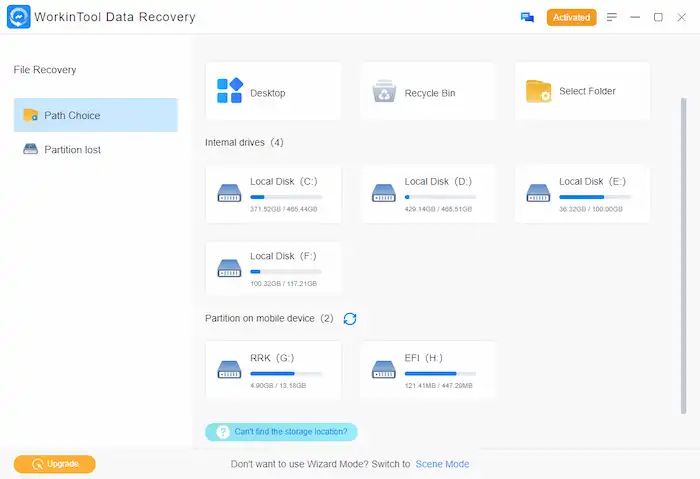
Step 2. Select your SSD drive to scan, then pick the scanned files by filtering the file name, size, format, deletion time, etc.
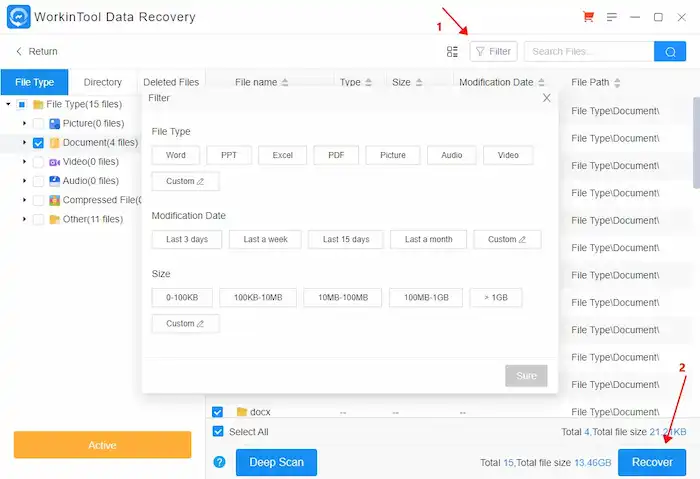
Step 3. Pick the files you want to recover or all the files to back up. Press the Recover button and choose a new folder to save the recovered files.
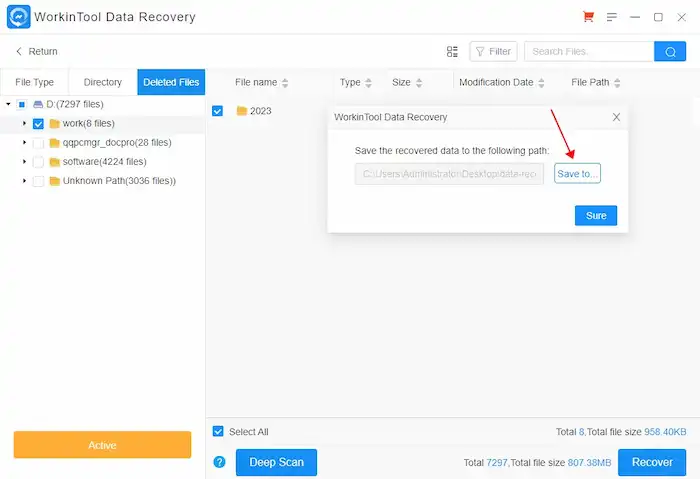
How to Retrieve Files from an SSD Drive on Mac?
To recover lost files on an SSD drive, you can give this iBoysoft Data Recovery a try. It is dedicated to data recovery on the Mac system, which can retrieve deleted and lost data from HDD, SSD, USB, SD card, etc.
- Broad Compatibility: It supports macOS, M1, M1 Pro, M1 Max, T2 chip, etc. Apart from recovering deleted files, this software can also retrieve lost data from unreadable disks on Mac. Therefore, you can also use it to recover data from formatted or corrupted removable storage devices, like SSD, HDD, etc.
- Free Recovery up to 1GB: iBoysoft provides users with multiple versions, and a free version is accessible. The allowed data is within 1 GB. To recover more, you have to update to its pro version, which costs $89.95 per month and $99.95 per year.
- File Preview is Available: It permits you to preview the file before recovering it; then, you can filter files to avoid unnecessary recovery.
How to recover data on SSD drive with iBoysoft?
Step 1. Download iBoysoft from the official channel. Install and launch it on your Mac computer. Select the SSD disk and click Search for lost data to scan it.
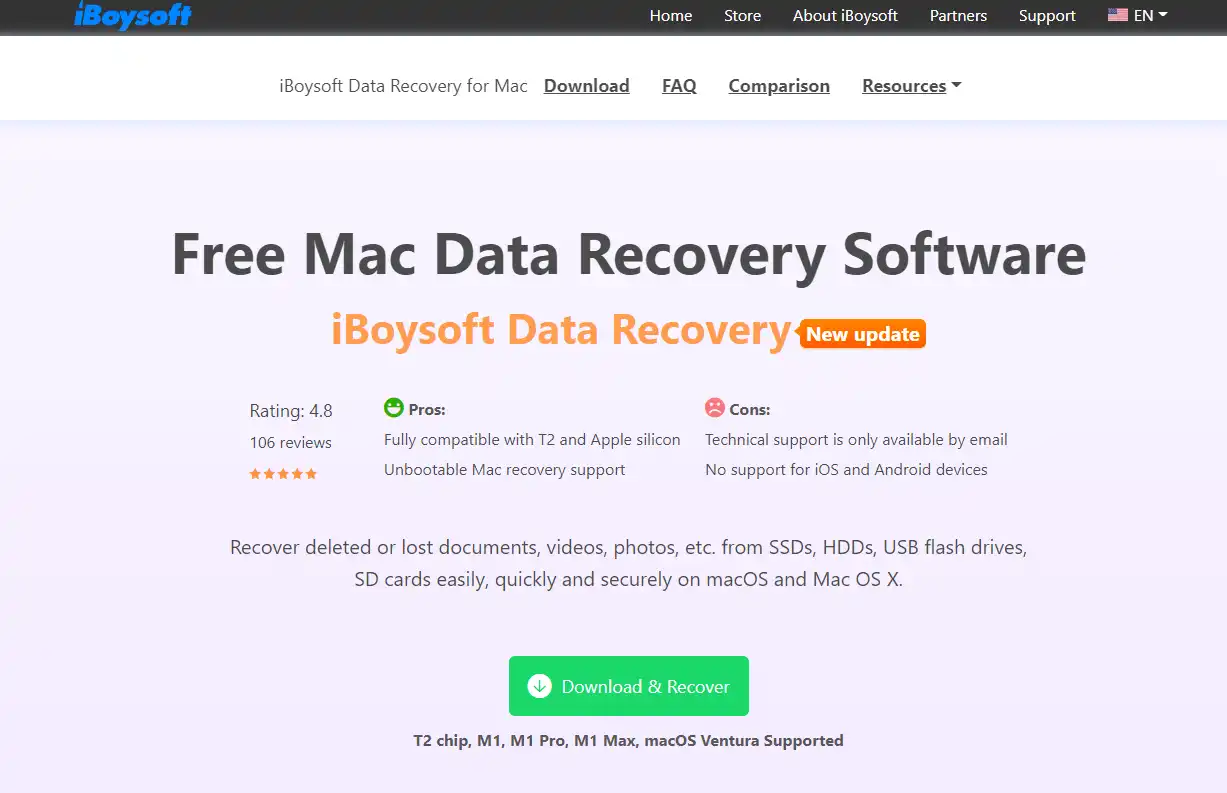
Step 2. Filter the scanned files from various categories and preview the files you need to recover. Then, press the Recover button to save the recovered files to a local folder.
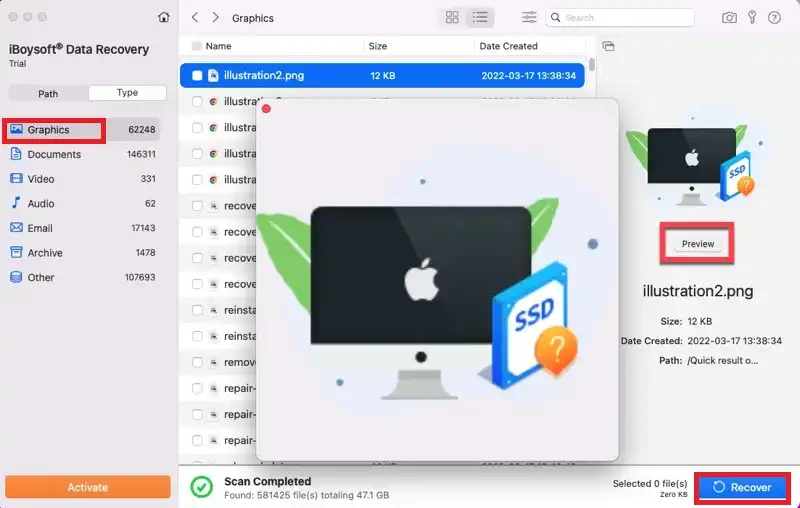
How to Increase Chances of Successful SSD Data Recovery?
As we have explained, you can recover deleted files in SSD drives by using the two methods. However, before doing that, here are several tips and tricks you may want to know to increase your chances of restoring your files successfully.
📛 Switch Device Connected to SSD: If you discover data loss in your SSD drive, you first need to disconnect it to your current computer immediately, switch it to a different one, and start to try SSD deleted file recovery. The goal is to prevent unrecoverable problems from overwriting old data with new data in a timely manner. It can also be said to cut off the operation of the TRIM command.
⭕ Choose the Right SSD Data Recovery Software: SSD recovery requires good software to retrieve lost data. When installing, remember to put it in a different drive. This is to avoid the possibility of overwriting the desired data. We recommend installing at least one data recovery software on a commonly-used device.
💻 Recover Data Before TRIM Command: As we said, TRIM Command works after the operating system sends the signal. If it triggers, you won’t be able to restore any of your lost data. Considering that, be sure to recover deleted files on SSD before TRIM Command.
FAQs
1. How to fix a failed SSD?
You can reconnect it to check if there are power cable problems. Also, you can try to connect it to a different computer to target the error first. After confirming that the SSD is failing, try to install the latest version. If it still fails, use the SSD drive data recovery software to back up your files and format the SSD.
2. How to recover data from a failed SSD?
Data Recovery Software is a good choice for recovering data from a dead SSD and undelete data lost from an SSD. For logical errors, you can use SSD drive recovery software like WorkinTool Data Recovery and iBoysoft to retrieve files.
3. Can I recover files from a formatted SSD?
Yes. Some SSD drive recovery tools are also helpful in recovering data from formatted hard drives. For more effective tools, you can check the Top 5 Best SSD Recovery Software FREE for SSD Data/File Recovery.
Wrapping Up
In this guide, we mentioned different SSD drive recovery cases and introduced solutions for those cases. You must know how to retrieve data from SSD hard drives now. Usually, file recovery software is feasible to recover files from a logically damaged and formatted SSD. Like physical damage, you can depend on SSD data recovery services. Can you recover deleted files on SSD now? Hope you can successfully perform data recovery from SSD hard drives with the above methods.





