Kingston Flash Drive Recovery: The Best Kingston Recovery Tool
If you lose files from Kinston flash drives, don’t panic or be frustrated. You still have a chance to recover lost files from it! Read the post, and you will have all related problems solved. You will know:
1. Possible causes of Kingston data loss
2. The best Kingston flash drive data recovery software
3. How to recover data from Kingston flash drives
4. How to fix corrupted or unresponsive flash drives
Read on to learn more!
Kingston Flash Drive Recovery: The Best Kingston Recovery Tool
Kingston is a well-known brand in the flash drive industry. It offers a wide range of flash drives in different capacities, types, and speeds. Its standard USB drives, microSD cards, and external hard drives can be used with various devices and operating systems. Kingston drives use NAND-based technology to transfer and store data. It is a common choice for people to select Kingston flash drives because they are durable, reliable, and offer fast data transfer speed.
However, even though Kingston drives are designed with these features, data loss situations also often occur. But rest assured. This post offers a comprehensive tutorial on Kingston data recovery, including the causes of Kingston data loss, the best Kingston flash drive recovery tool, and ways to recover data from Kingston SSD/USB drive/SD card. Read on to learn more!
Quick Look
|
Causes of Kingston Flash Drive Data Loss
Data loss on Kingston flash drives can occur due to a wide range of reasons. Common causes include:
- ❌Accidental deletion
- 📂Incorrect formatting
- 🎇Virus/malware infection
- 💾System failure
- 📟Software corruption
- 🚨Physical damage
When data loss happens, it can lead to severe influence on business continuity, personal memories, and data security. Therefore, recovering data from Kingston flash drives is essential for minimizing losses of money, time, memories, and resources. So read on to get the best Kingston data recovery tool and learn how to recover lost files from Kingston USB drive/SSD/SD card.
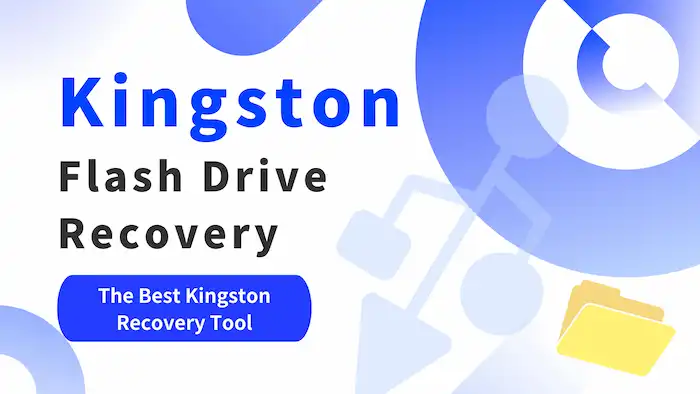
The Best Kingston Flash Drive Recovery Tool
There are numerous Kingston data recovery software and service available that specialize in restoring lost files from Kingston flash drives. However, finding a tool that packs all-around features into a tiny interface with cost-effective prices is challenging. So we would like to recommend WorkinTool Data Recovery Software for you. This software is able to recover data from Kingston SSD/USB/SD card/external hard drives without pressure. It utilizes machine learning and AI technology to scan and recover various types of data efficiently. Meanwhile, its scanning and recovering speed are top-ranked among a variety of data recovery tools. Users can restore data in the flash drive at flash speed.

Speak of more of this software’s features; it also:
|
As for the above features, WorkinTool Data Recovery Software can be the best way to recover data from Kingston USB/SSD/SD card/external hard drives. Now download the best free Kingston USB flash drive data recovery tool to retrieve lost data in a flash.
How to Recover Data from Kingston SSD/USB Drive/SD card?
It is simple to get back data lost from Kingston drives via WorkinTool Data Recovery. Follow the step-by-step tutorial below to perform Kingston flash drive recovery.
1. Download and install this Kingston data recovery software on your computer and launch it. Connect your Kingston storage drive to the computer. After that, open WorkinTool data recovery software, find the Kingston drive on the interface and then move your cursor to the drive to scan it.
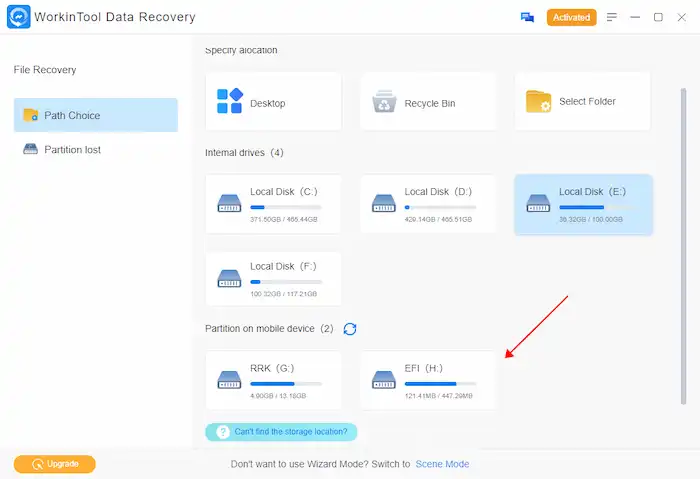
2. Select a scan method from the pop-up window and press Scan Now to start scanning. Three scan & recovery methods are available, relatively suitable for three main situations.

- Quick Recovery: It can recover data lost in basic situations like missing desktop and Recycle Bin files, shift-deleted files, and data erased by antivirus software or computer viruses.
- Deep Recovery: It can unearth more data lost in a variety of circumstances, such as file system damage and logical errors. Deep Recovery takes longer but has superior recovery capabilities.
- Formatted Recovery: If portable drives or HDDs are formatted, and the original file system is NTFS, you can use Formatted Recovery to scan and restore formatted files.
3. After scanning, you can find the files you need by type, directory, and state (deleted or not) via the left navigation pane. Or the Filter & Search feature on the top right can help you find files based on customized file type, date modified, and size. Hovering the cursor on the file name, you can preview the files. If there is no problem, you can tick the checkbox next to the file name, press Recover, and then save the file to a new drive.
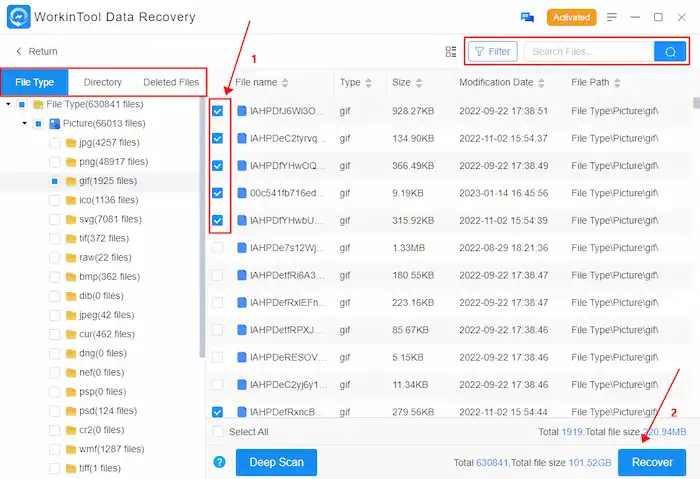
FAQs on Kingston Flash Drive Recovery
How To Fix Corrupted Kingston Pen Drive
If your Kingston pen drive is corrupted, you can pick up one of the following methods to repair it.
- 💾Repair with Windows utility: Windows built-in utility Error Checking can scan and fix some errors on your Kingston drive. Before stepping into complicated methods, you can try this error-fixing tool first. You can open This PC, right-click on the Kingston drive, and navigate to Properties > Tools > Check to run this tool.
- ⭐Run USB recovery software: Before taking measures to fix a corrupted drive, recovering data from it is necessary because any operation you perform on the drive might cause severe data loss. You can perform Kingston USB stick data recovery via WorkinTool Data Recovery to avoid worsening the situation.
- ⚡Update the Kingston USB driver: You can update and reinstall a USB driver to avoid compatibility issues and performance problems. An appropriate USB driver can act as a translator between your USB drive and the operating system of your computer. For example, the Kingston DataTraveler G3 USB device driver is specific to the DataTraveler G3 USB drive. You can update the driver in Device Manager,
- 📂Format the drive: Formatting a drive can resolve many unknown errors. You can reformat (quick format) the corrupted dry to repair it. However, it will also erase all the existing data stored on it. It is advisable to recover and back up these data first using a Kingston USB recovery tool like WorkinTool before formatting.
- 💡Contact Kingston support: If none of the above ways works, the last resort you can take to repair Kingston USB flash drive media is to contact Kingston support. They may be able to provide practical suggestions or recommend a reliable data recovery service.
How do I recover an unresponsive flash drive?
Similar to the last question, you can recover an unresponsive flash drive by Error Checking, WorkinTool Data Recovery Software, updating the device driver, formatting the drive, and contacting Kingston support for assistance. But before getting these methods, please check if the connection is correct. You can insert the flash drive into a different USB port or computer to check where this error is. For more questions related to Kingston flash drive recovery, the following articles might be of help.




