Recover Data from Flash Drive FREE–USB Flash Drive Recovery
If you accidentally lost data files from your USB flash drive, there are still ways to rescue you. This post shares three effective methods to recover data from flash drive. You can find ideal solutions to perform data recovery from flash drives without or without software. In this article, we’ve talked about:
1. Why files disappeared from flash drives?
2. Recover flash drive files with a USB data recovery tool – Win & Mac
3. Recover USB stick files on Windows without software – 2 ways
4. FAQs on Flash Drive Data Recovery
Read on to find out more!
Recover Data from Flash Drive FREE–USB Flash Drive Recovery
Can you recover deleted files from a flash drive? USB flash drives are familiar to us now, especially to office workers. We often need to use them to transfer and store data files and other content in our daily work. They also bring great convenience to our work. But in the meantime, there are always situations where you lose all the data on the USB thumb drive, memory card, or flash disk but don’t know how to recover data from flash drive. Therefore, this post shares three practical methods to retrieve data from flash drives.
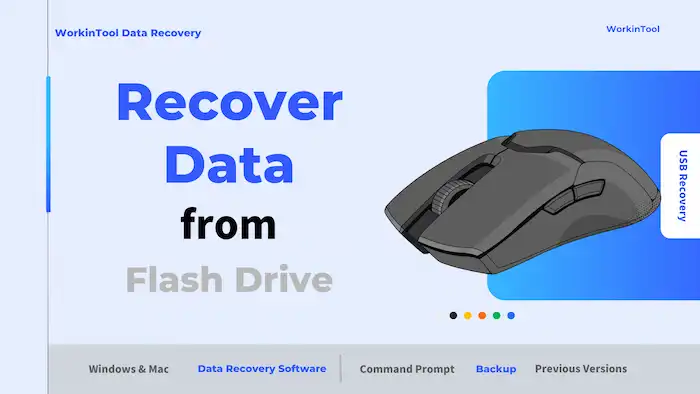
Why Files Disappeared from Flash Drive?
First, let’s check out some common reasons that may cause data loss from your flash drive:
- ⚡Accidentally deleting the drive data
- 🔌Connection issues/inaccessible data
- 🎮Careless formatting of the flash drive
- 🧬Virus attacks/hackers stealing
- 💻Hardware failure
I believe that people will encounter data loss as long as there is regular use of flash drives. We can only say that it is to be avoided as far as possible within the limits of control. However, what’s the best solution to recover USB drive data if this happens? This post will present three USB data recovery methods to save your data in this post. For beginners, we recommend using USB file recovery software in method one. It is the most convenient and easiest way to recover your files.
How to Recover Data from Flash Drive with Software? 🔥
For FREE and SAFE USB flash drive data recovery Software, we highly recommend WorkinTool Data Recovery Software. Well, it is an all-in-one data recovery tool to help users get their lost data back. Its user-friendly interface and quick scanning speed, as well as comprehensive data recovery coverage, have been popular with all users. With no learning curve, even new beginners can retrieve their precious files in seconds.

Unless the USB flash drive has been corrupted, broken, and cannot be connected or read, WorkinTool flash drive file recovery software will help users scan and recover all deleted files from their devices. You can also use it to recover formatted SD cards. There is no limit to the brands either. You can use Sony, Toshiba, Kingston, SanDisk, or any other flash drive, and this software will work equally the same.
| Category | Details |
| Working Functions | Deletion recovery, format recovery, USB stick recovery, memory card recovery, recycling bin recovery, disk partition recovery, as well as deep scan recovery. |
| Available Devices | Memory card, memory stick, USB pen drive, external/internal hard drive, RAID drive, and more. |
| Supported File System | exFAT, FAT – FAT12, FAT16, FAT32, HFS+, ReFS, NTFS, NTFS5. |
| Supported OS | Windows & Mac |
| File Types | Files like pictures, Word, Excel, PPT, videos, audio, compressed files, and emails, in total 500+ types of files. |
| Recovery Limitations | No limits on the recovery file size or scanning/recovering time. |
How to Recover Data from Flash Drive using USB Data Recovery Software
1. Connect your USB drive to a computer, launch WorkinTool Data Recovery, and then select your drive on the main page to pick a scan method.

📣 Note: If you haven’t connected your flash drive to the computer, the software will not be able to recover flash drive data. Therefore, if you fail to find your device, please click Lost Partition and the refresh icon after inserting the mobile storage device.
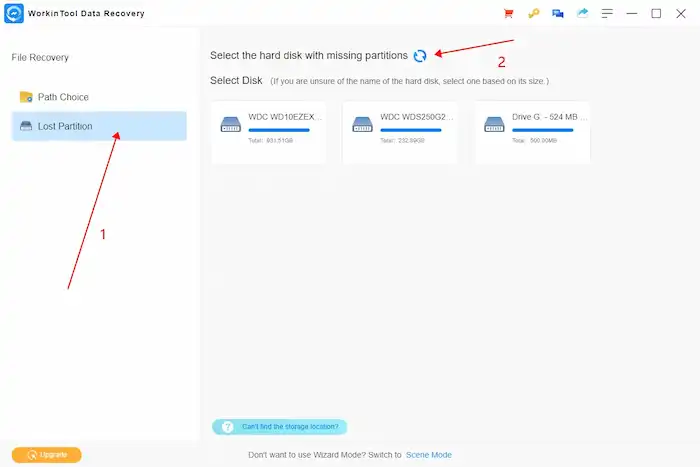
2. Select the scan method and press Scan Now to initiate a scan. After scanning your flash drive, you can quickly find the lost data by using the Filter feature and the left navigation pane.

3. The final step: Preview the files you want to restore, tap Recover, and then set the file location where you want to save the recovered data.

🎯 Advice:
It is advised to save the restored files to another location instead of the original location. You’d better use antivirus software on your flash drive and format it before using it again to prevent the loss of files in similar situations.
How to Recover Deleted Files from USB without Software?
If you don’t want to download a third-party program on your computer, how to recover deleted files from a flash drive without software on Windows 10 and Mac? This section shares free and online methods to perform thumb drive data recovery. Keep reading to learn how to recover data from flash drives on Windows and Mac for free.
1. Recover Files from USB Using CMD Attrib
If you have worked on all sorts of problems by yourself on a Windows computer, then you must know there is a trick to CMD commands to run administrative tasks. There are tons of CMD commands you can use to get your job done. You can also use it to recover data files that are deleted, corrupted, or formatted. It is free and doesn’t need any third-party tools. But it is a little bit different to operate and requires some computer knowledge. So, it is recommended for people with experience to try.
How to Recover Files from USB Using CMD?
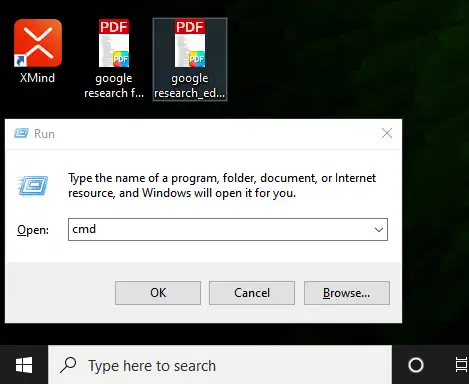
- Connect your USB flash drive to your computer.
- Press Windows + R to bring out Windows Explorer.
- Enter “CMD” and click Enter in the search box.
- Input chkdsk E: /f and hit Enter. (Replace E with your USB drive letter)
- Type in attrib -h -r -s /s /d e:\*.* and hit Enter.
- Please wait for the process to finish.
Then, all the recovered files will be in a new folder created on your USB flash drive after it is complete. But there is one thing. The extension is likely to be changed to .chk. You can perform CHK file recovery and save it to another location.
2. Perform Flash Drive Data Recovery from Previous Versions
You should know that Windows and Mac have some file backup features hidden in the current operating systems. You can check these functions in File History and Time Machines, as well as Restore Points. If you are lucky enough to have one of those features enabled, have a copy of your early USB data. Then, you will be able to retrieve your data by restoring the previous version.
How to recover deleted Files from a USB Drive on Windows?
- Attach your USB drive to your computer.
- Type in This PC in the Start menu and enter.
- Right-click on your USB and select Properties.
- Click on the Previous Versions tab.
- Pick a previous version that contains your lost data, click Restore to, and then find a new location to save the files.
FAQs on Flash Drive Data Recovery
1. How to recover data from a flash drive that needs to be formatted?
If your flash drive needs to be formatted, it means the file system of the drive may be corrupted or damaged, and you can’t access the files stored on it. Formatting a drive will erase all the stored on it. But you can use a data recovery software tool to recover data on a flash drive or try chkdsk X: /f in Command Prompt to fix the drive errors (X represents the drive letter of your USB).
2. How to recover permanently deleted files from a USB flash drive without software?
If new data do not overwrite the permanently deleted files, there are still chances to recover the thumb drive data. If you can’t find wanted files in the Recycle Bin or backup, you can try data recovery software, CMD, and System Restore to recover information from the flash drive.
You May Also Need
Bottom Line
We have listed three USB data recovery methods to help you recover data from flash drive that you may not retrieve in ordinary ways. However, if you want to get right down to it and find the most convenient and quickest way to recover deleted USB files for free, then WorkinTool Data Recovery is definitely the one you should trust. It is well-made to perform excellently in all forms. With its help, you no longer need to worry about different kinds of data loss situations.




