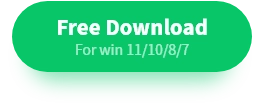How to Recover Data from a Hard Drive for Free
❓Accidentally lose important data? Want to know how to recover data from a hard drive? Don’t worry, this article shares three practical methods for data recovery. After reading, you will know:
💻What Causes Hard Drive a Data Loss
💡What Can We Do to Prevent it
✅3 Ways to Recover Hard Drive Data
❣️Can we recover data without tools
🌞What is the success rate of data recovery
Now, please start reading.
How to Recover Data from a Hard Drive for Free
In our daily work and life, we often rely on computers to store important information. However, accidental deletion of files, system crashes or hard disc damage may make these data lost. Faced with these unexpected situations, many people will feel at a loss. So how to recover data from a hard drive? Let’s explore this question together below!
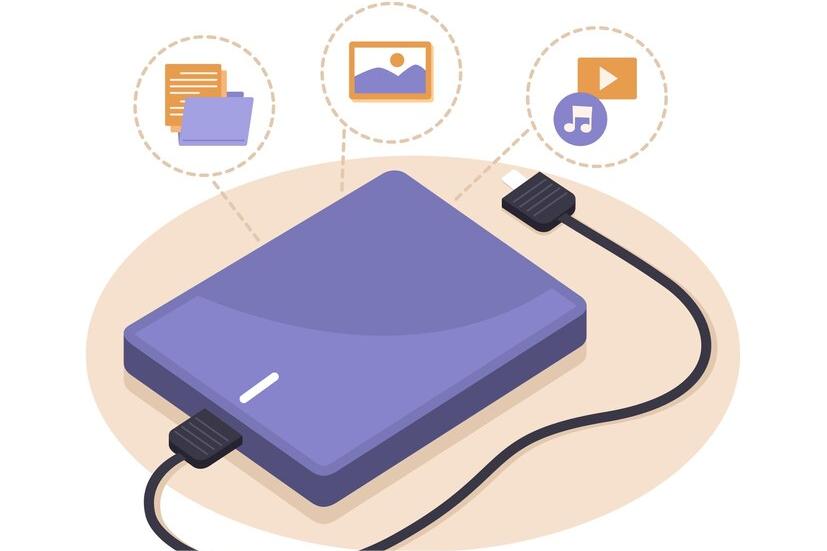
What Causes Hard Drive Data Loss?
Hard disc data loss often stems from multiple factors.
Firstly, human errors such as mistaken deletion, formatting, or partitioning errors are common causes, which can instantly erase important data.
Secondly, hardware malfunctions such as damaged discs, head failures, or circuit board problems may also render data inaccessible.
Further, computer viruses and malware attacks can corrupt or tamper with the file system, putting data at great risk.
In addition, operating system crashes, failed upgrades or software conflicts can also trigger data loss problems.
Finally, external factors such as sudden power interruptions, natural disasters, or improper usage of storage devices may also cause irreversible damage to data.
Therefore, it is crucial to protect hard drive data by making regular backups and following safe practices.
What Can We Do to Prevent it?
To avoid hard drive data loss, you can take the following precautions:
| 💻Regular backups: | Back up important data to external storage devices or cloud storage regularly. |
| 💥Use anti-virus software: | Install and regularly update anti-virus software to prevent virus infection. |
| 🖱️Operate correctly: | Avoid improper unplugging and plugging of hard drives, wrong formatting, etc. |
| 🔦Check Hardware Health: | Regularly check the health of your hard drive with a hard drive inspection tool to detect and fix potential problems promptly. |
| 🗂️Power protection: | Use stable power supply and equipment such as UPS (Uninterruptible Power Supply) to prevent data loss caused by power failure. |
3 Ways to Recover Hard Drive Data
✅Way 1: Use WorkinTool Data Recovery
WorkinTool Data Recovery is a powerful data recovery software that focuses on helping users retrieve files lost due to various reasons.
Whether it is accidental deletion, system crash, or hard disc damage, it can provide effective solutions.
With a user-friendly interface and simple operation, the software supports a wide range of data formats and storage devices, enabling users to recover lost data with ease.
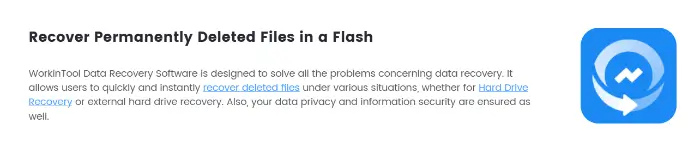
❣️How to do that?
Step 1: Download the software and then select the hard drive where you lost your data. If the main disk does not appear, click the Refresh icon to check it again.
-1024x682.jpg)
Step 2: Select the lost partition in the disc and the software will automatically start a quick scan.
-1024x682.jpg)
Step 3: Use the left navigation pane and the “Filter” function to select the files you want to recover and then click the “Recover” button.
-1024x683.jpg)
| 🌝Pros | 🌚Cons |
|
|
✅Way 2: With the help of MiniTool Partition Wizard
MiniTool Partition Wizard is a powerful disk partition management tool designed for Windows users to optimize disk usage and protect data.
It offers a wide range of partition management functions including creating, deleting, merging, splitting, and resizing, as well as the ability to recover lost partitions and files with deep scanning.
This software also supports a variety of advanced features such as MBR/GPT conversion, dynamic disc conversion, file system conversion, etc., and has a user-friendly interface that is easy to operate.
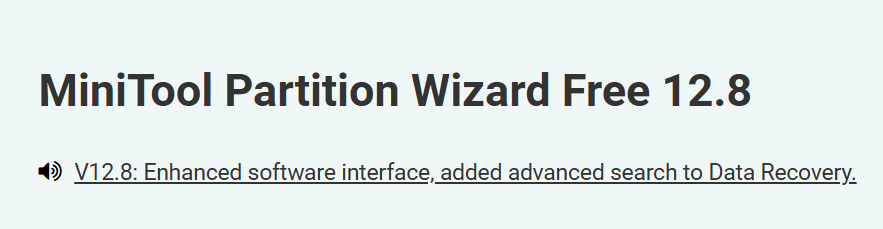
❣️How to do that?
Step 1: In the main interface of the software, select the appropriate recovery mode according to the specific situation of data loss.
Step 2: After selecting the recovery mode, you need to scan the hard disc to find the lost data.
Step 3: The software will display a list of all recoverable files. Select the files or folders that need to be recovered and click on the “Recover” button to start the data recovery process.
.png)
| 🌝Pros | 🌚Cons |
|
|
✅Way 3: Leveraging DiskInternals Partition Recovery
DiskInternals Partition Recovery is a professional hard drive partition recovery tool that helps users retrieve lost, corrupted, deleted, or factory-set data partitions.
The software supports a wide range of file systems, including FAT12, FAT16, FAT32, VFAT, NTFS, etc., ensuring effective data recovery in every situation.
In addition, it also supports previewing recoverable files and previewing files before purchase to ensure that users can find and recover exactly what they need.
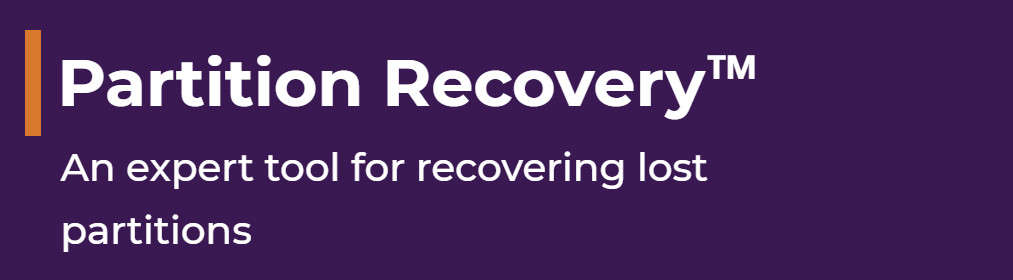
❣️How to do that?
Step 1: After opening the software, select the hard drive partition or the whole hard drive you want to recover data from in the interface.
Step 2: First select “Full recovery”, then click “Next” to start the scanning process.
Step 3: Select the part you want to recover from the scanned out software and wait for the software to complete the recovery.
.png)
| 🌝Pros | 🌚Cons |
|
|
FAQs
Can we recover data without tools?
| Recovering hard drive data without tools is usually limited by the deletion method, system configuration, and backup. Simple cases such as Recycle Bin recovery or system undelete may work, but not in complex cases such as formatting or physical damage. System backups and system recovery points are another option, but require prior preparation and may affect other files. Therefore, for important data, it is recommended to use professional recovery software or services and make a good habit of regular backups. |
What is the success rate of data recovery?
| The success rate of data recovery varies depending on the cause of data loss and the status of the hard disc. For data loss caused by logical failures (e.g. mistaken deletion, formatting, etc.), the recovery success rate is usually higher. However, for data loss caused by physical failure, the recovery success rate depends on the specifics of the failure and the degree of damage to the hard disc. |
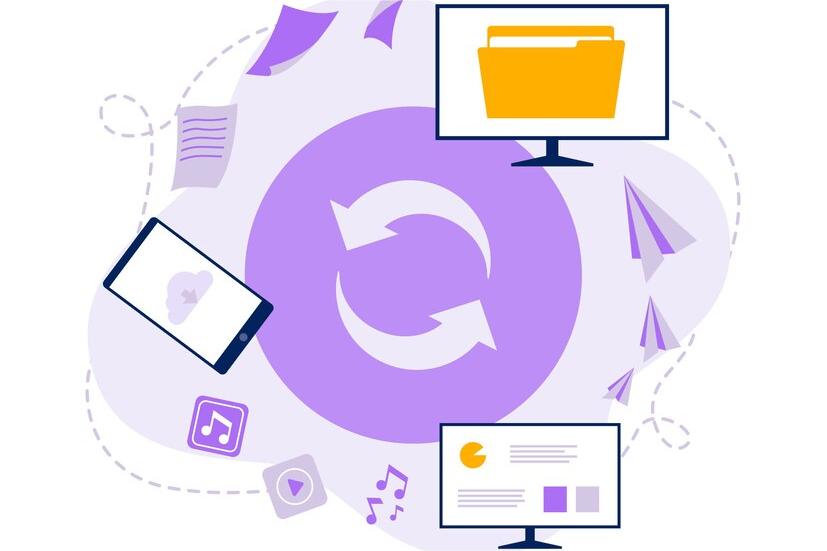
Final Thought
When we accidentally lose data, the best solution is to recover it with the help of tools. So how to recover data from a hard drive? Three solutions have been provided above.
Among them, WorkinTool Data Recovery is highly praised for its simple operation and superb recovery function. Anyway, you can choose one according to your preference.
Come and try it.