How to Translate on Google Docs on PC | With Alternatives
In this article, we will show you how to translate on Google Docs on your computer. We will not only explore the ins and outs of the native translation feature, but also unveil some useful but lesser-known alternatives that might surprise you.
📌Google Docs Built-in Translation Feature
📌Google Docs Translation Alternatives–Desktop: WorkinTool TranslateAI and Online: WorkinTool Online Translators
🙋🏻♀️Equipped with the knowledge of Google Docs’ native translation features and its potential options, you can now conquer any language barrier that stands in your way. However, if you interact frequently with Google Docs and need another translation app, WorkinTool TranslateAI is your ideal choice. It is user-friendly, easy to use, reliable and versatile enough to do more than Google Docs translation.
🙋🏻♂️Now, please start your reading and experience all of them by yourself.
How to Translate on Google Docs on PC in 2024 | With Its Alternatives
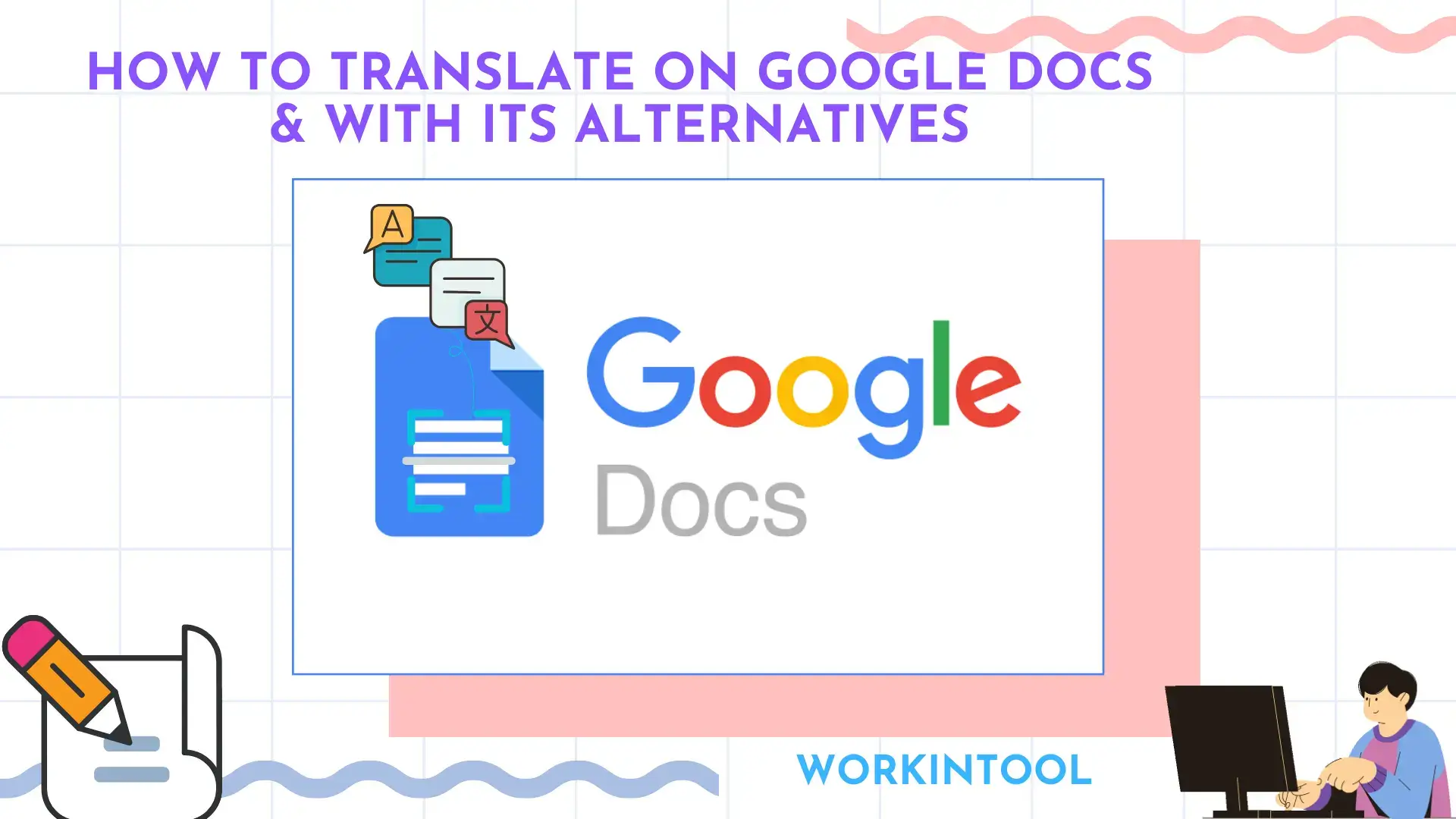
The world is getting smaller and communication across languages is more crucial than ever. But what if you need to translate a document for a client, colleague or friend who speaks a different language? Google Docs, Like Microsoft Word, has emerged as a powerful tool in the workplace and at school. More importantly, it now boasts a built-in translation feature that can transform language barriers into mere stepping stones.
In this article, we will show you how to translate on Google Docs on your computer. We will not only explore the ins and outs of the native translation feature, but also unveil some useful but lesser-known alternatives that might surprise you.
So, dust off your keyboard, buckle up and get ready to unlock the full potential of Google Docs as your personal translation powerhouse and its alternatives.
How to Translate on Google Docs with Its Built-in Translation Feature
Can Google Docs translate from a different language? Yes. A built-in translation feature is equipped in Google Docs. It allows users to translate the original language of their content to 100 languages. Also, it is easy to get a Google Docs file translated through its inbuilt translation feature. Please read the following guide that applies to both Windows and Mac computers below:
✅Google Docs Inbuilt Translation Feature
💡How to Use the Built-in Translation Feature to Translate Google Docs?
1. Open Google Docs and then locate the desired file.
2. Go to Tools > Translate document.
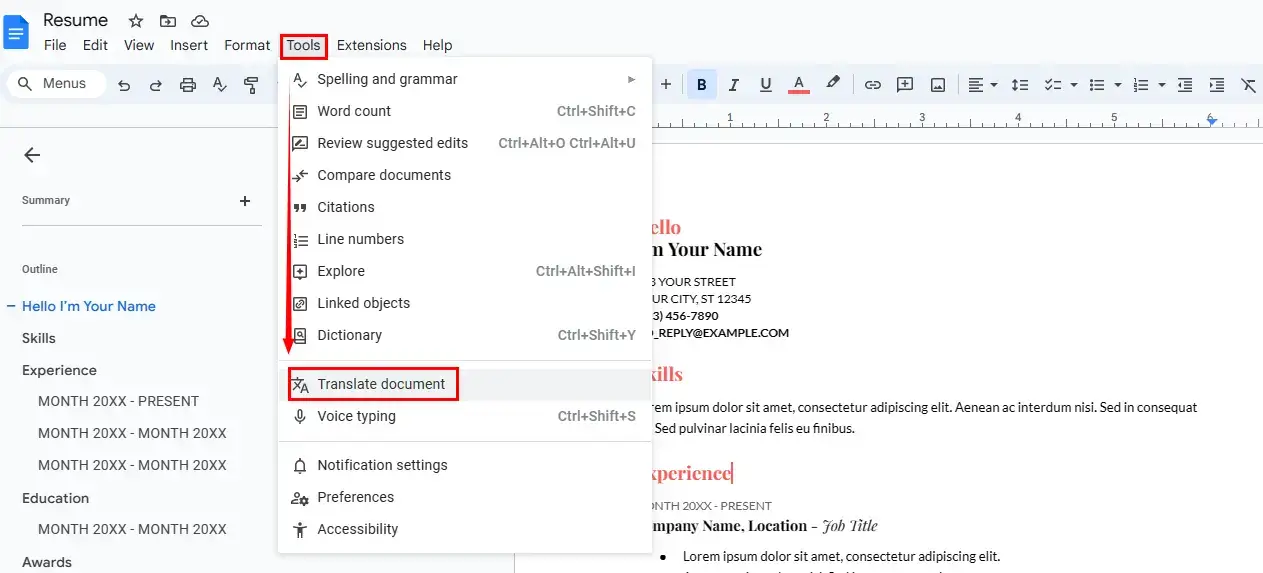
3. Name your file, select a destination language from the drop-down box and then hit Translate.
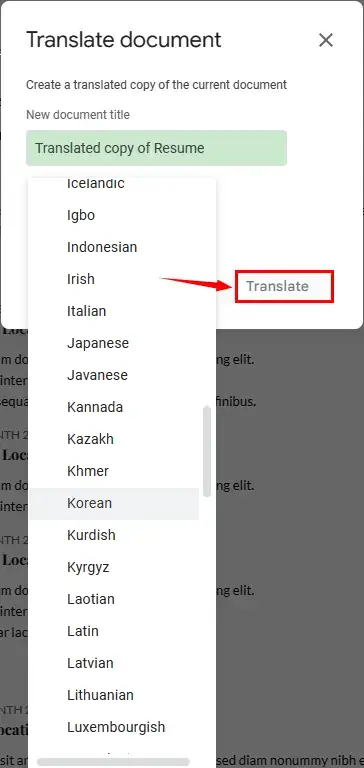
4. The content will be under automatic translation.
✨Our Verdict
How to Translate Google Docs With Alternatives
Have frequent interactions with Google Docs? Unsatisfied with the translation results given by the built-in translation feature? Why not try some alternatives? Here, we will introduce you to two alternatives to this feature and both desktop and online tools will be covered.
When it comes to a desktop alternative, it is strongly advisable to try a handy AI translator–WorkinTool TranslateAI.
✅WorkinTool TranslateAI
TranslateAI is the latest Windows-based app developed by a promising SaaS brand–WorkinTool, the founder of WorkinTool PDF Converter, Image Converter, VidClipper Video Editor and more. Like these tools, TranslateAI is also a suitable program for everyone. It boasts a simple and intuitive interface with clear navigation for almost every feature, which will significantly facilitate beginners. Meanwhile, all its tools require no learning curve and they will find it less challenging to operate. Professionals can rely on its 100+ features to deal with plenty of their daily issues. Hence, it can also serve as one of the good alternatives to Google Translate.
🌈Key Features of WorkinTool TranslateAI
Moreover, with its consistent commitment to presenting users with simple and practical tools, the WorkinTool team has upgraded it to a lightweight but super multi-functional app with more than 100 extra tools.
📂Additional (but not limited to) Features:
Hence, you save the trouble of finding and installing them individually, which is time-saving and efficiency-boosting.
Since multiple translation tools are available in WorkinTool TranslateAI, there are different ways to help you translate the content on your Google Docs.
Method 1️⃣. Translate Plain Text on Google Docs
You can use TranslateAI to translate the text in your Google Docs.
Step 1. Open Google Docs, find the wanted file and then copy the text in it.
Step 2. Launch TranslateAI and then choose Text Translation on the opening page.
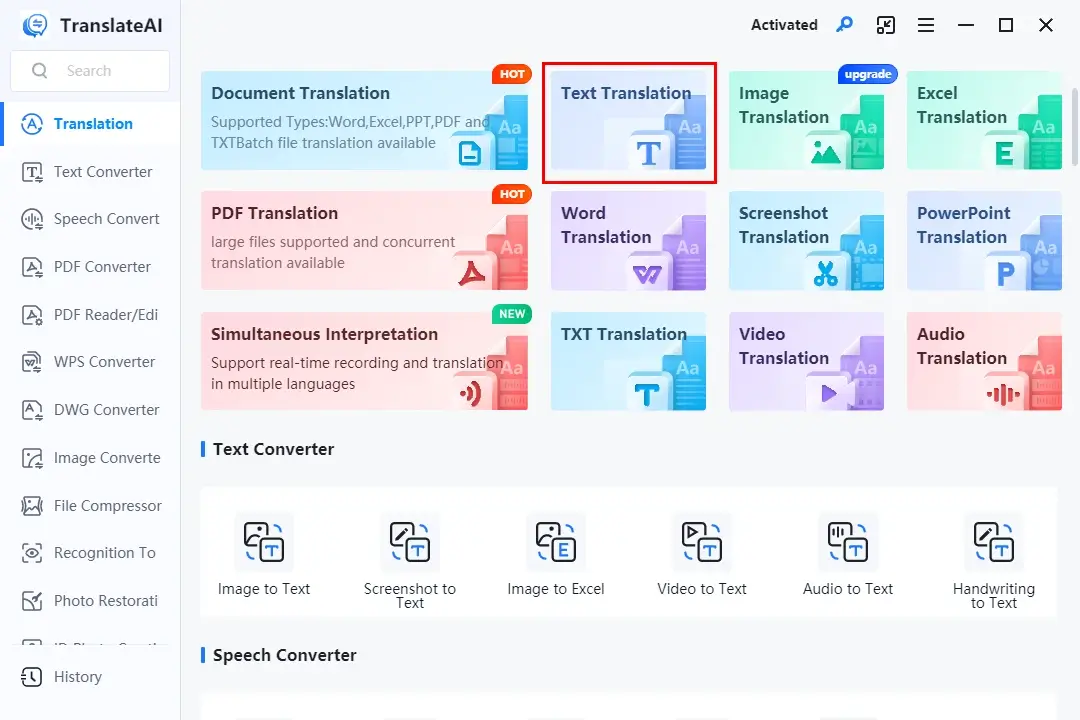
Step 3. Paste the text into the left column.
Step 4. Select the original and destination language from the drop-down boxes and then hit Translate Now.
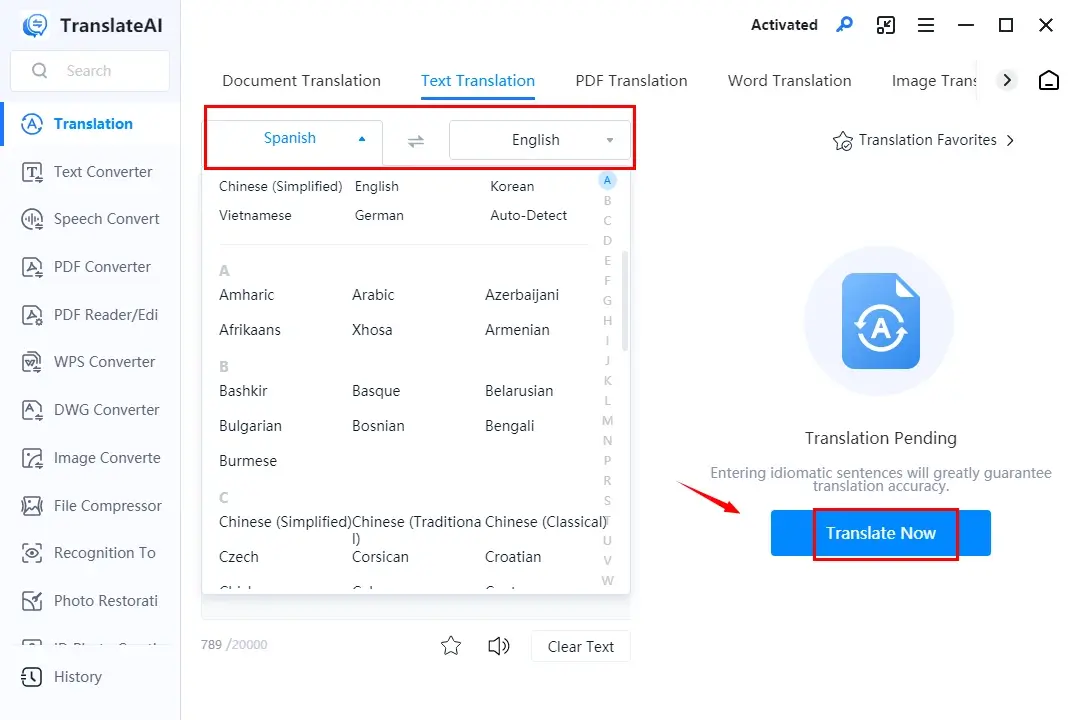
Step 5. Your text will be translated automatically and then determine the next move: Copy or To Word.
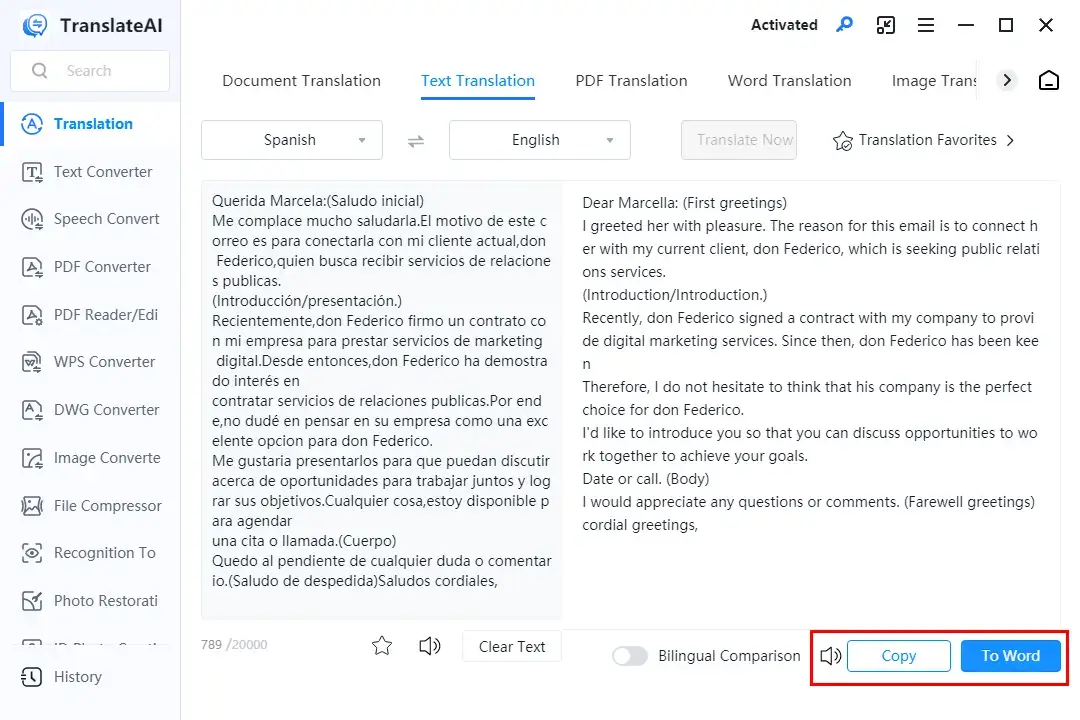
Method 2️⃣. Translate Google Docs Saved in the Word/PDF/TXT format
As a Google Docs file can be exported to various formats, including Word (.docx), PDF (.pdf) and TXT (.txt), you can resort to TranslateAI’s feature–Document Translation to get all your files in these formats translated effortlessly and instantly. It enables you to translate the whole document without losing its original formatting. Or, you can turn to the specific feature for help accordingly, such as Word, PDF and TXT Translation.
Step 1. Open the target file in Google Docs and then go to File > Download > the preferred file format.
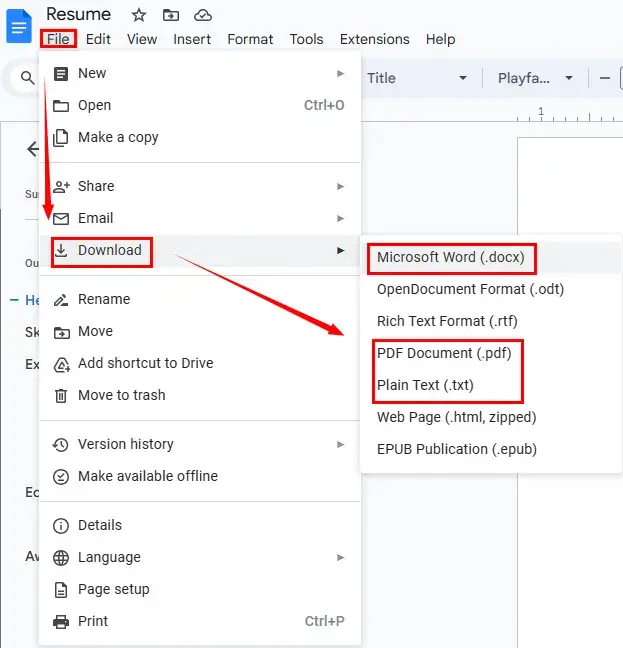
Step 2. Launch TranslateAI and then click Document Translation on the opening interface.
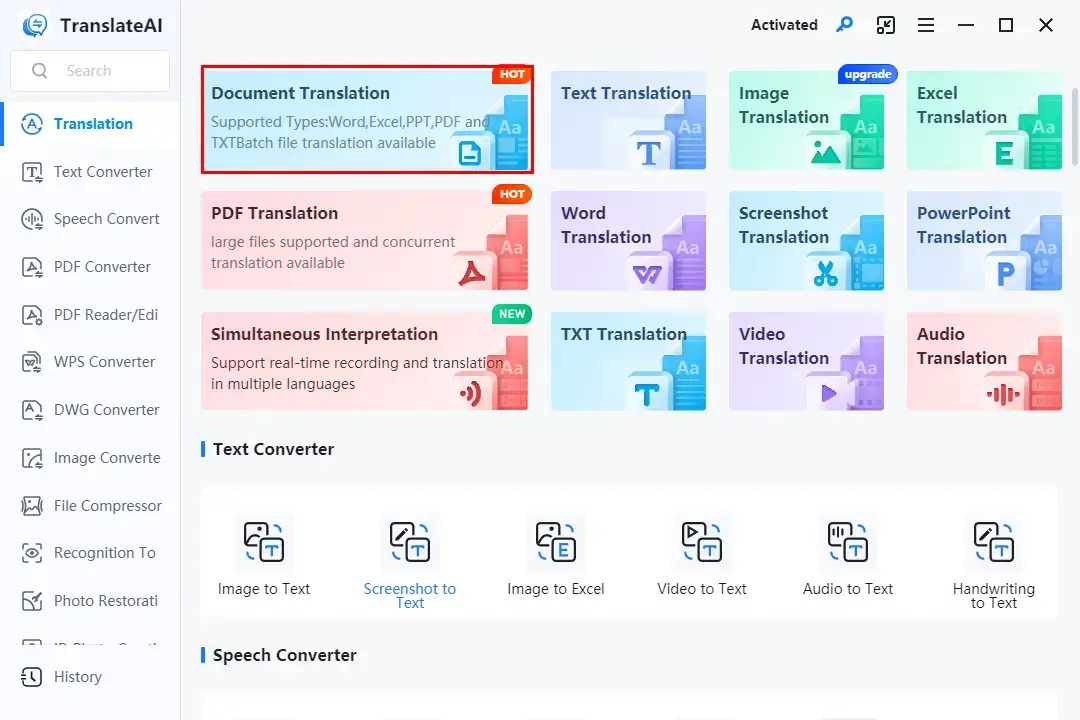
Step 3. Hit Add folder(s) or Add file(s) to upload your downloaded Google Docs in DOCX, PDF or TXT.
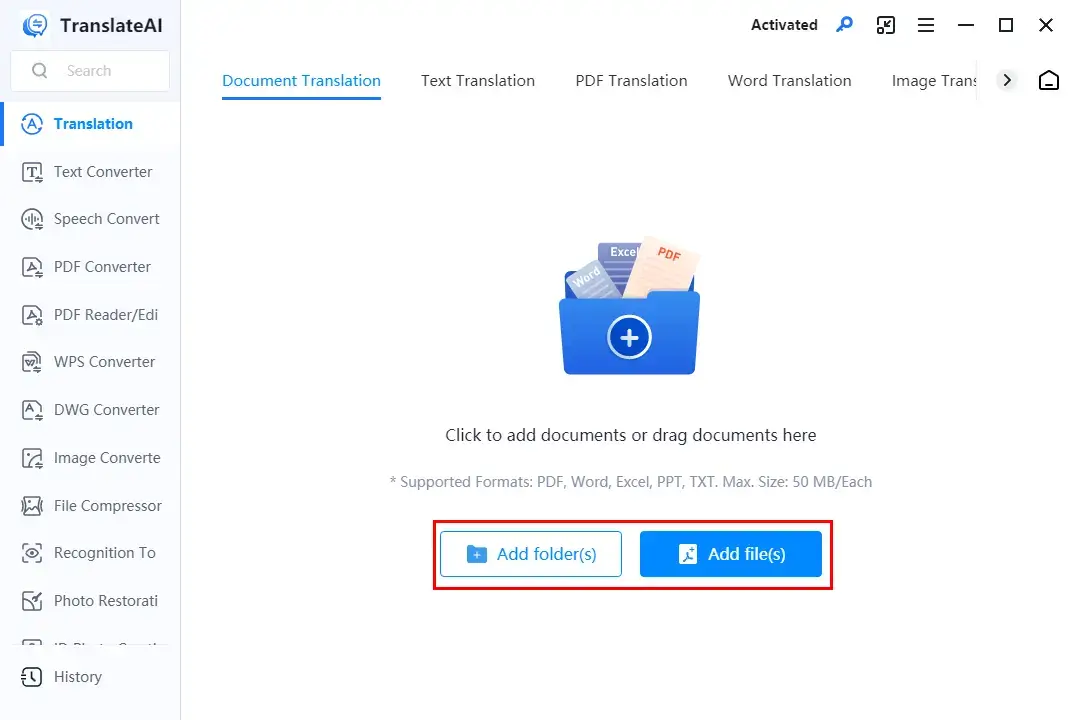
Step 4. Opt for the source and target language from the drop-down menus and then press Translate Now.
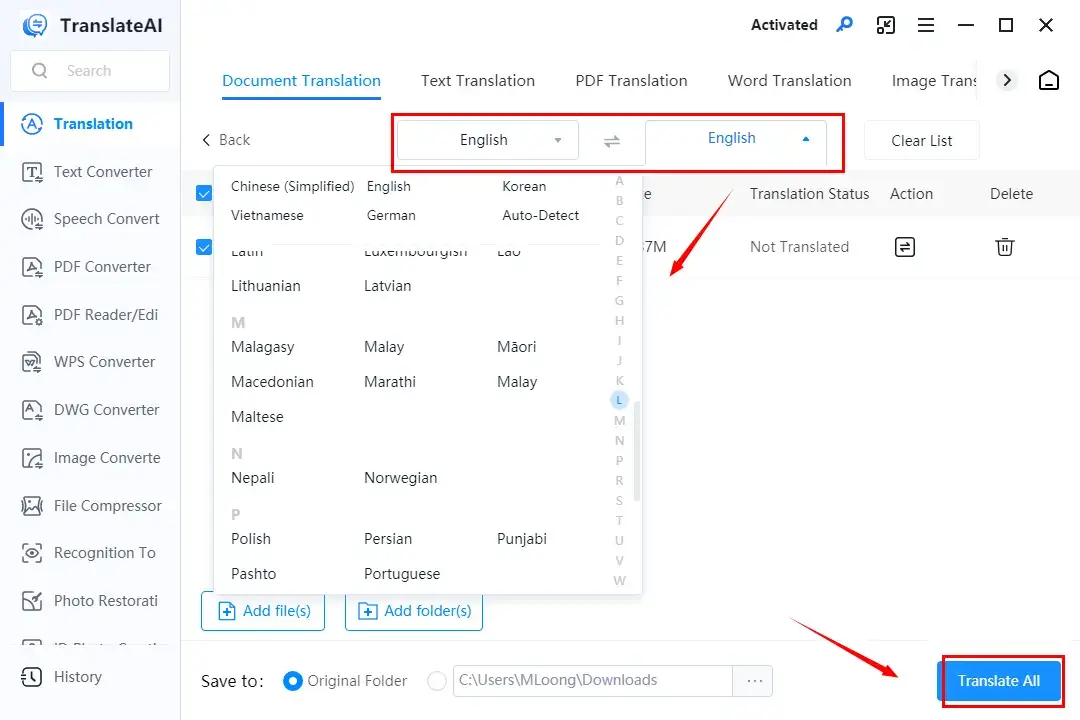
Step 5. Click Open file to access your translated Google Docs file.

🧐Please also read:
🙋🏻♀️Other Translation Tools in TranslateAI
✨Our Verdict
🙋🏻♂️You May Also Like
Google Translate is probably the first choice in your mind when you have translation needs. It is a perfect online tool for plain text translation. However, the format for document translation is quite limited. Here, you can look at WorkinTool Online Translators.
✅WorkinTool Online Translators
WorkinTool Online Translators is a web-based service with a collection of free online translation tools. They are totally free and let users complete their translation tasks regardless of any PC platform and without software download and installation.
Like TranslateAI, these online tools also adopt avant-garde AI technology to guarantee precise and intelligent text recognition, transcription and translation. All the tools give users a simple and clear interface, along with a three-step translation process. 30+ mainstream languages are supported to solve most of the common problems brought by language barriers, including English, Chinese, French, German, Spanish, Japanese, Korean, Hindi and more.
Different translation tools are included in this online platform, including Word, Excel, PowerPoint, PDF, TXT and image. As discussed above, Google Docs files can be saved in .docx, .pdf and .txt. Therefore, you can definitely use the appropriate tool to have your downloaded document translated. It is adept at long or whole file translation without sacrificing the original layout. With a stable internet connection, users will expect a fast translation process.
However, limitations apply to these online tools. For example, only one file within 1 MB can be translatable. To remove these limits, please download and install the desktop version–WorkinTool TranslateAI.
💡How to Translate Google Docs Online Through WorkinTool Online Translators?
Take a Google Docs file in the Word format as an example.
Step 1. Open Google Docs, find the desired file and then go to File > Download > Microsoft Word.
Step 2. Open WorkinTool Online Word Translator and then click the blue + icon to add your file.
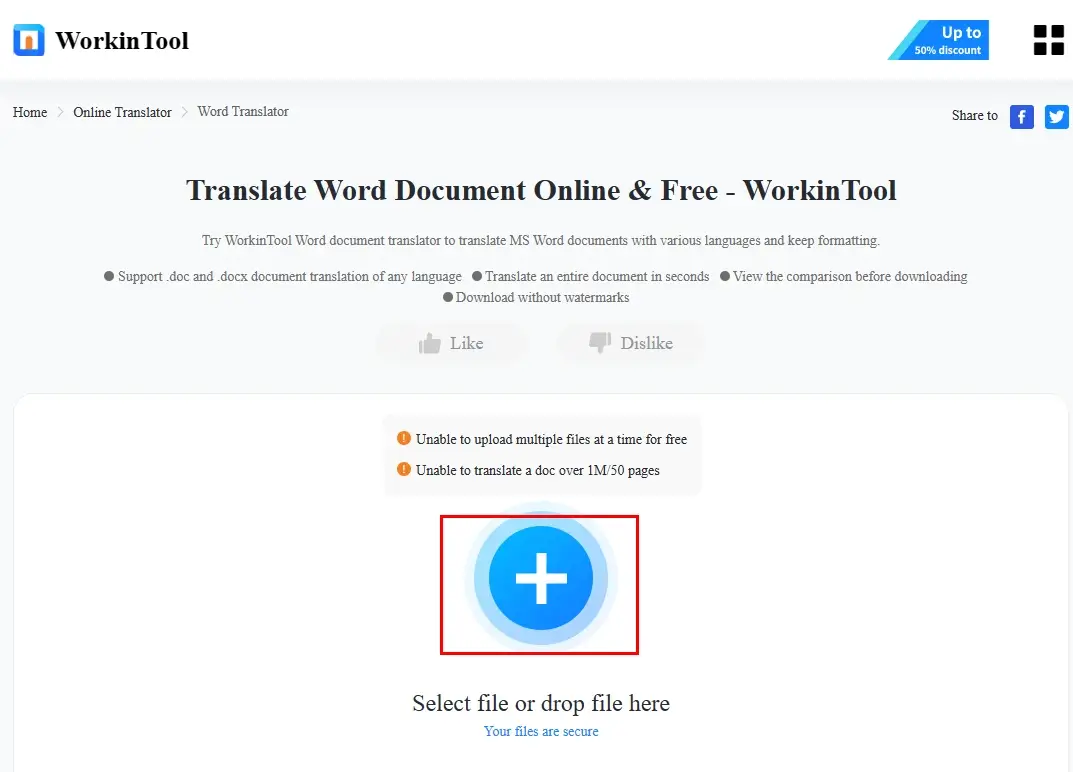
Step 3. Select the original and destination language from the drop-down menus and then hit Translate.
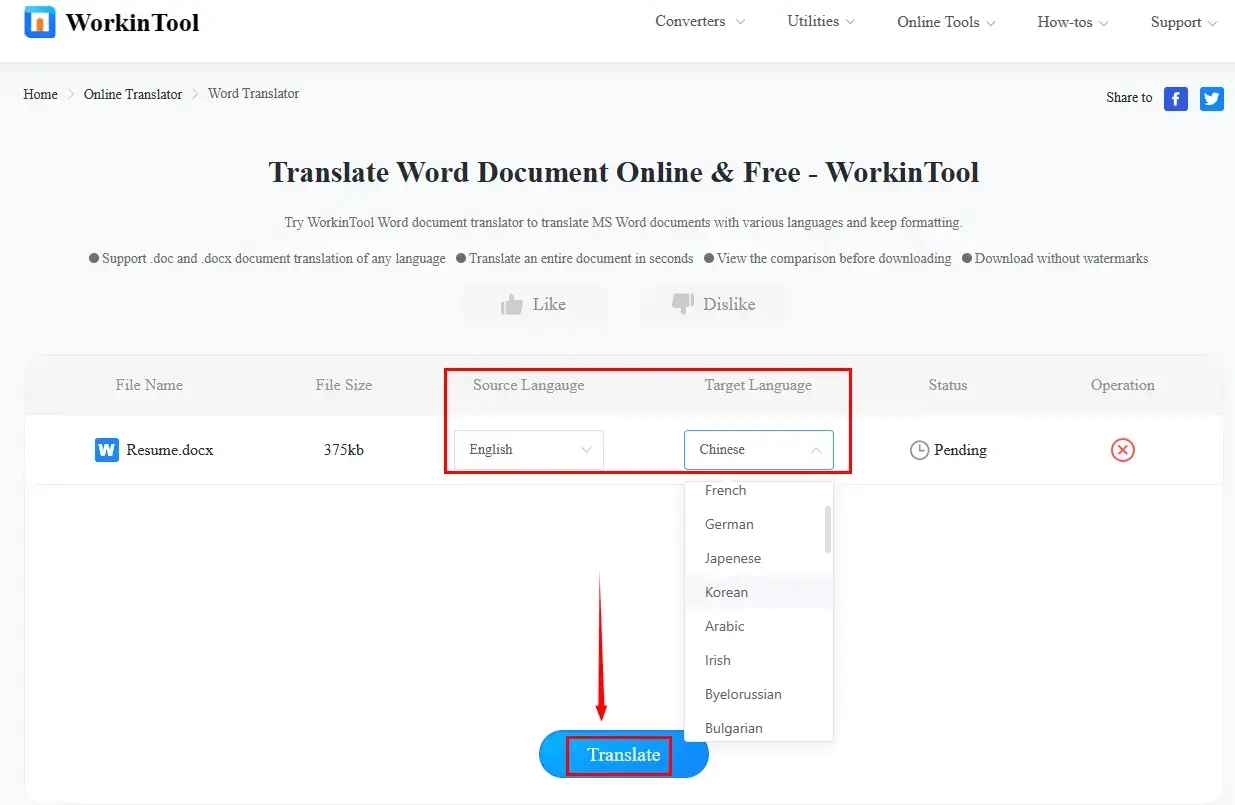
Step 4. Press Download to save your translated document.
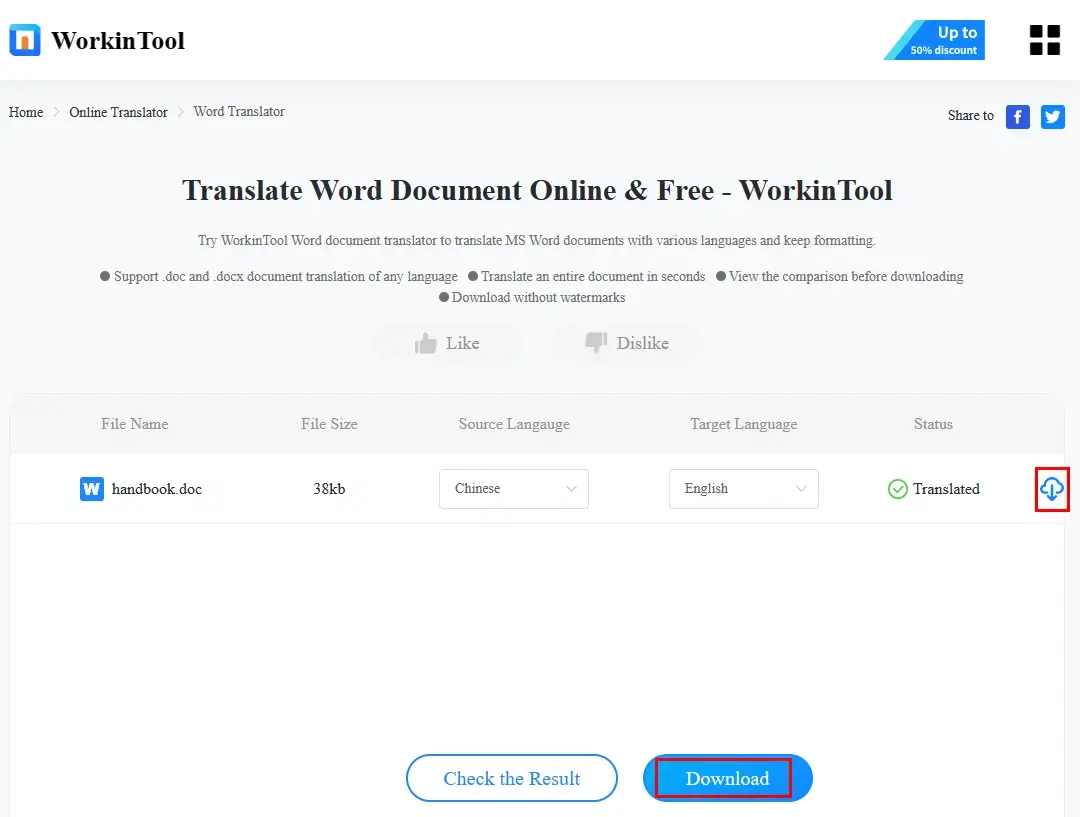
📂All WorkinTool Online Translation Tools
✨Our Verdict
More to Share
📌How do I turn on translate in Google Docs?
When you open your file in Google Docs, go to Tools > Translate document to enable the built-in translation feature.
📌Why can’t I see the translate option in Google Docs?
If the option–Translate document fails to show up, you may be in Microsoft Office editing. To translate, convert your file to Google Docs. Normally, uploading it to Google Drive can be a workable solution.
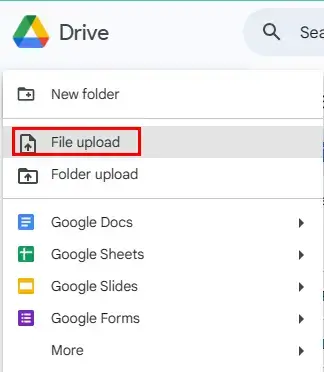
- Open Google Drive.
- Click +New > File upload at the top left.
- Choose the document you want to add.
- Open it and then go to Tools > Translate document.
📌How to write in a different language on Google Docs?
It is simple to choose a different typing language in Google Docs. Here is what you need to do:
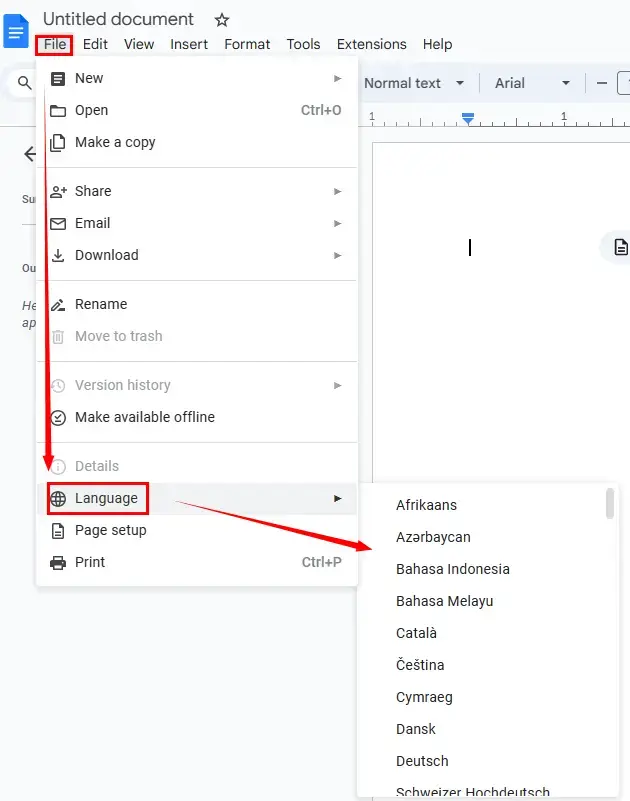
- Open Google Docs and then choose blank document.
- Navigate to File > Languages > the preferred language in the drop-down box.
Wrapping up
This is the end of our discussion on how to translate on Google Docs and with its alternatives on your computer. So there you have it! Equipped with the knowledge of Google Docs’ native translation features and its potential options, you can now conquer any language barrier that stands in your way.
However, if you interact frequently with Google Docs and need another translation app, WorkinTool TranslateAI is your ideal choice. It is user-friendly, easy to use, reliable and versatile enough to do more than Google Docs translation.
Now, are you ready to translate your Google Docs?



